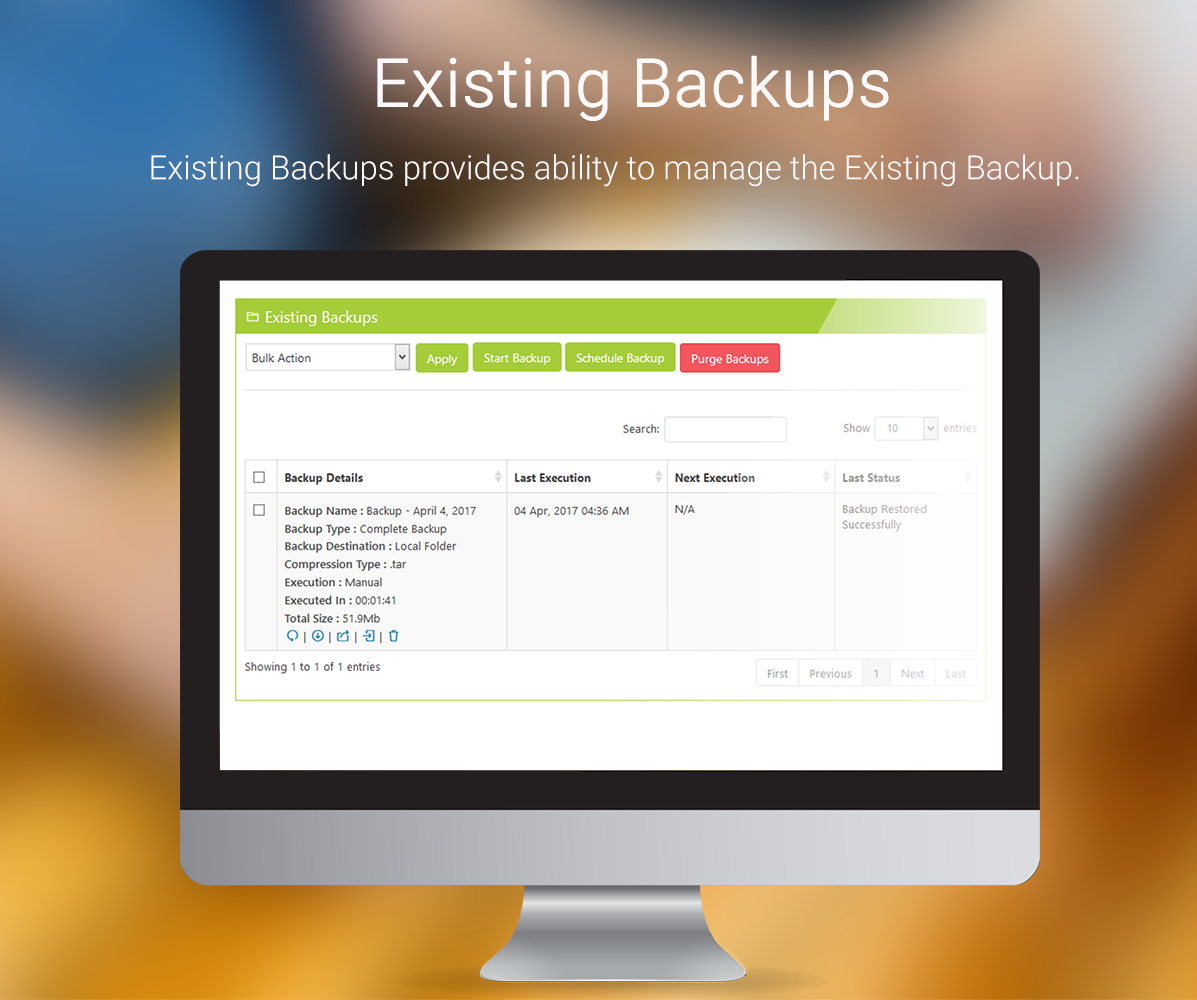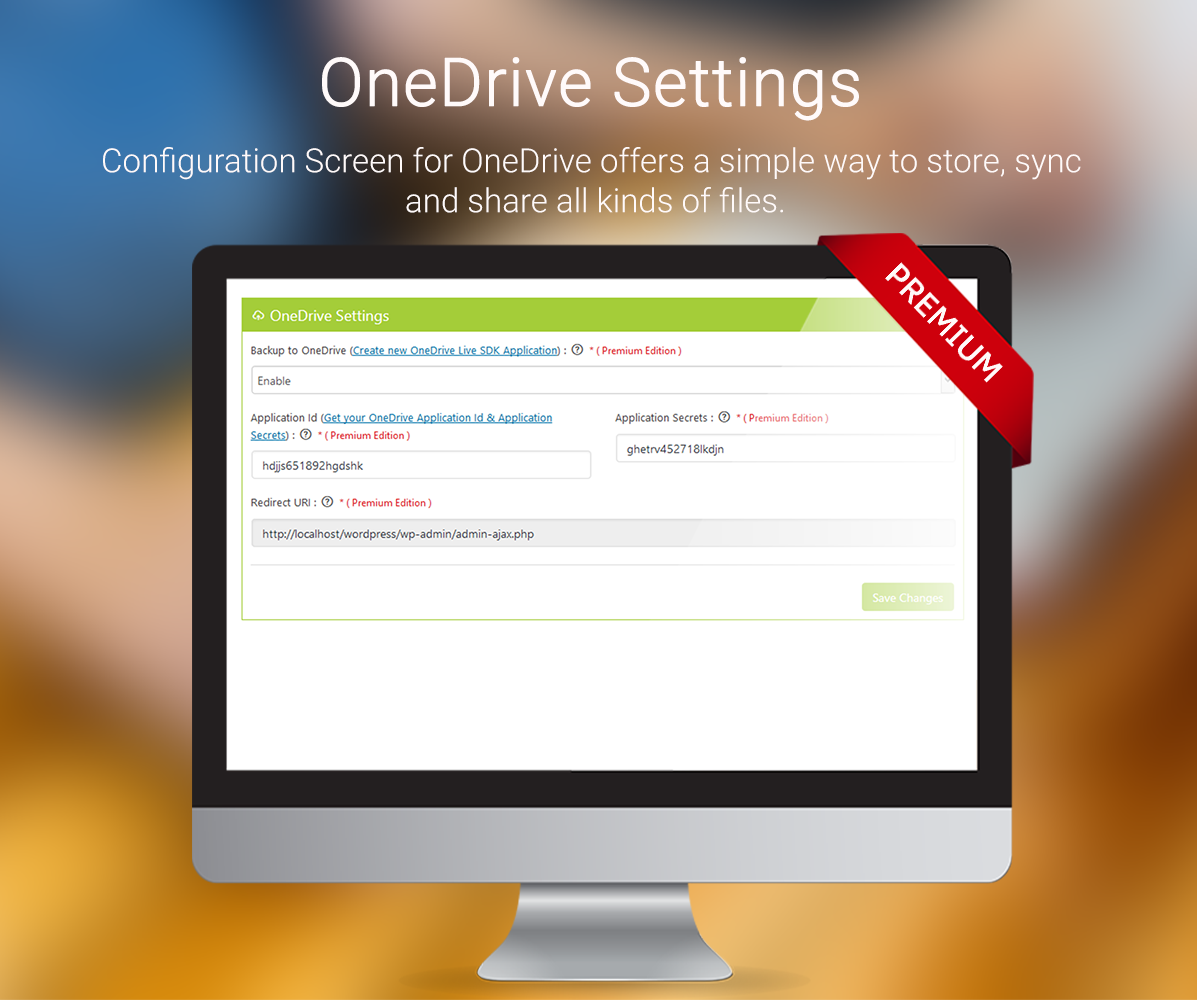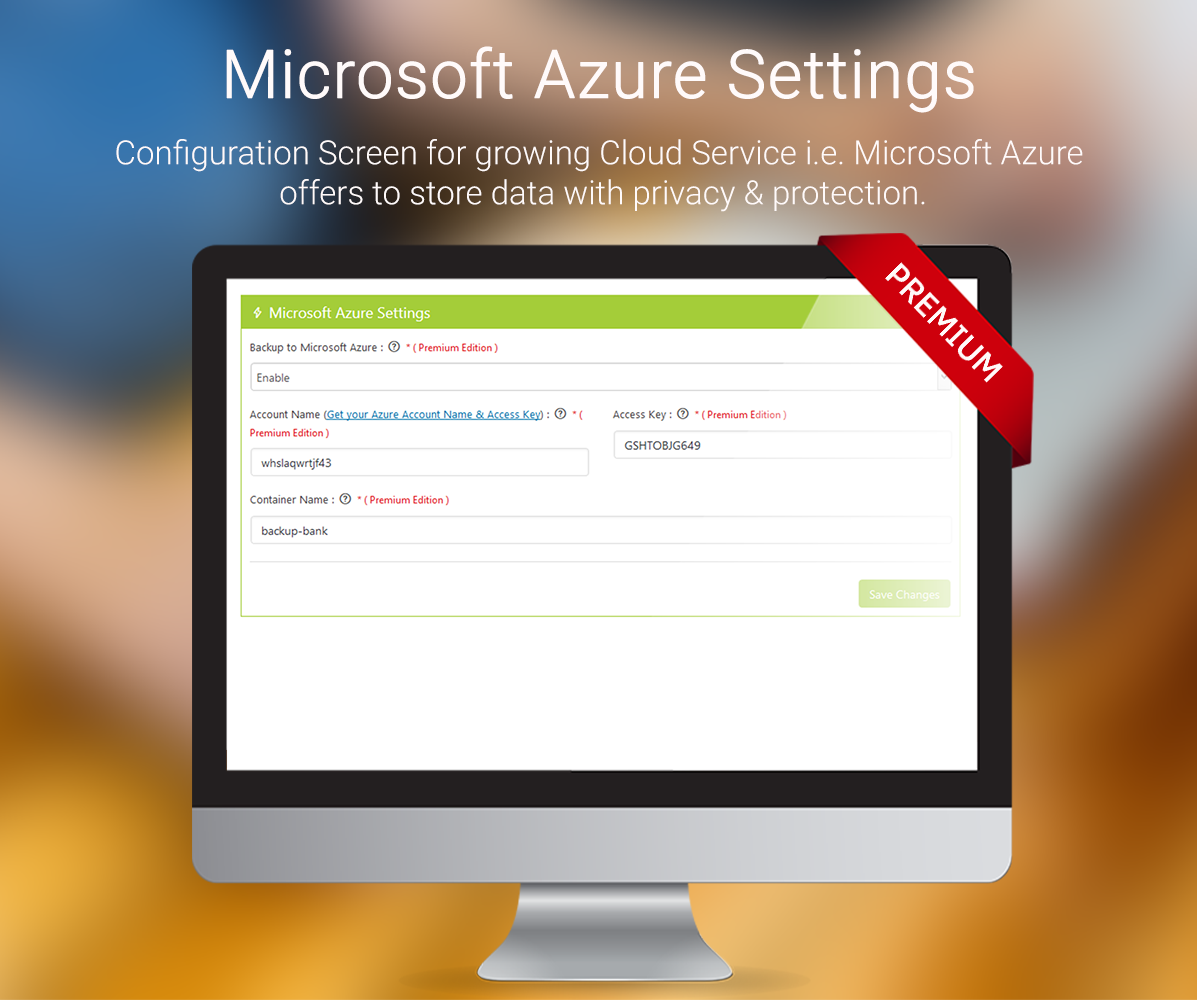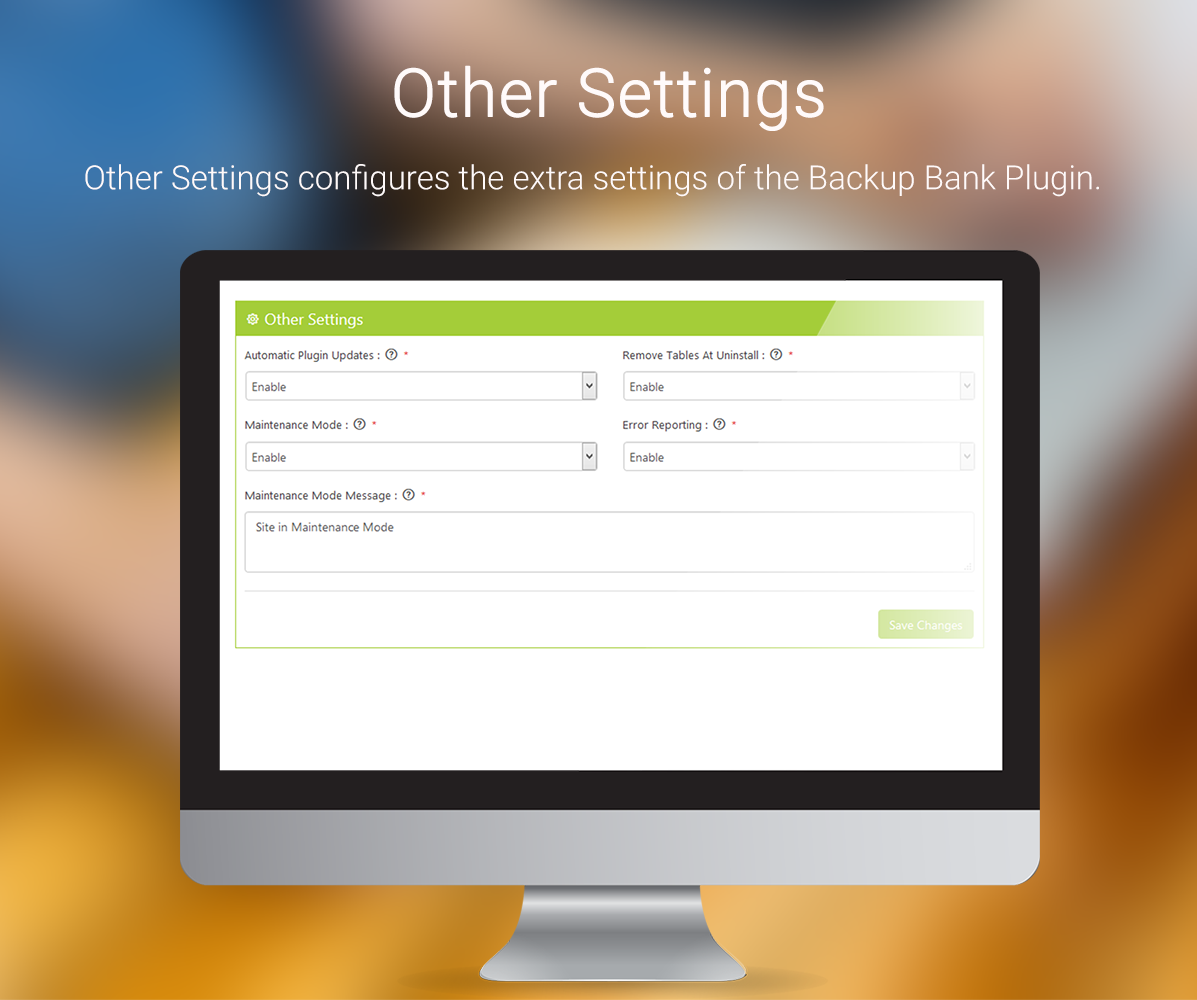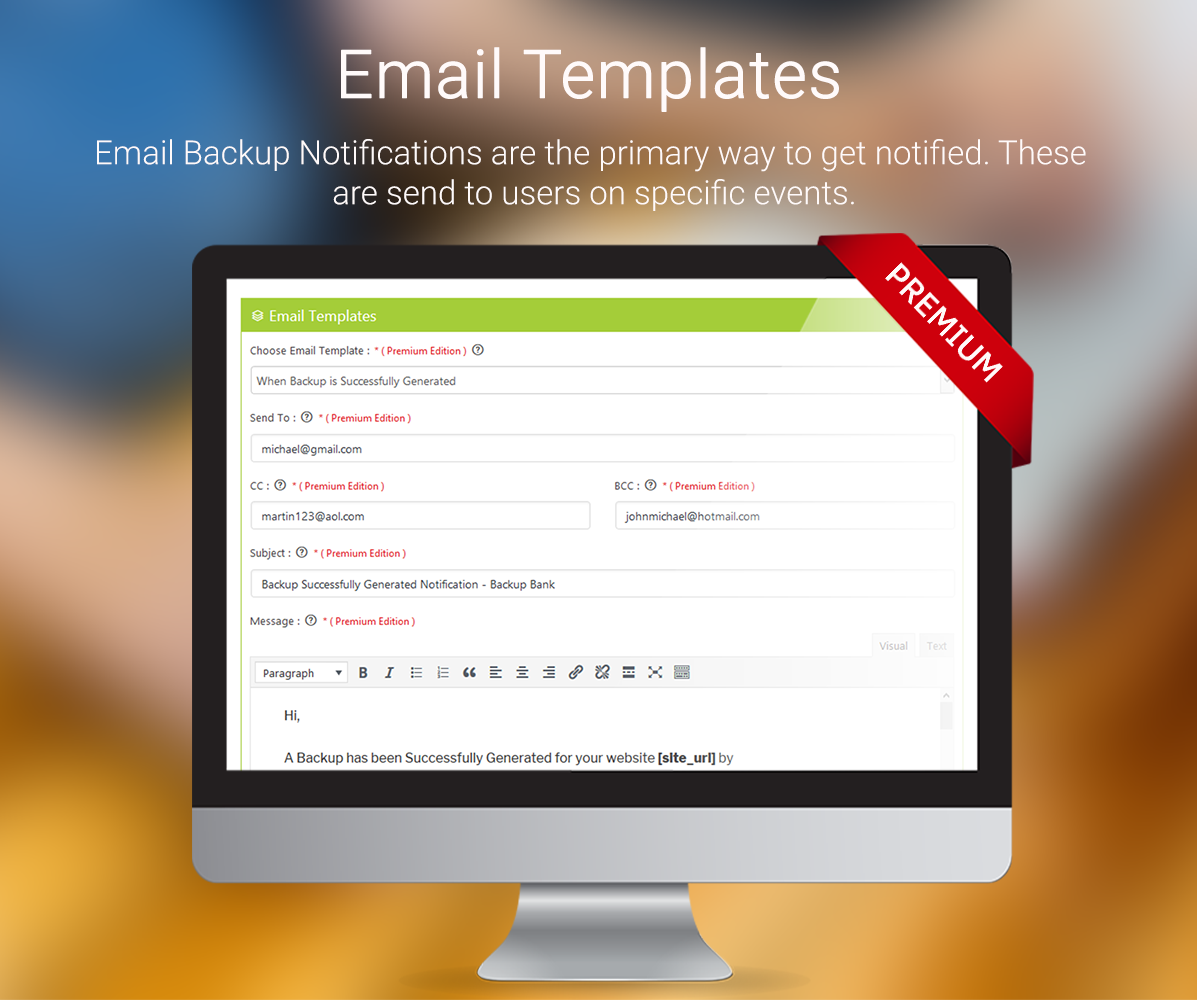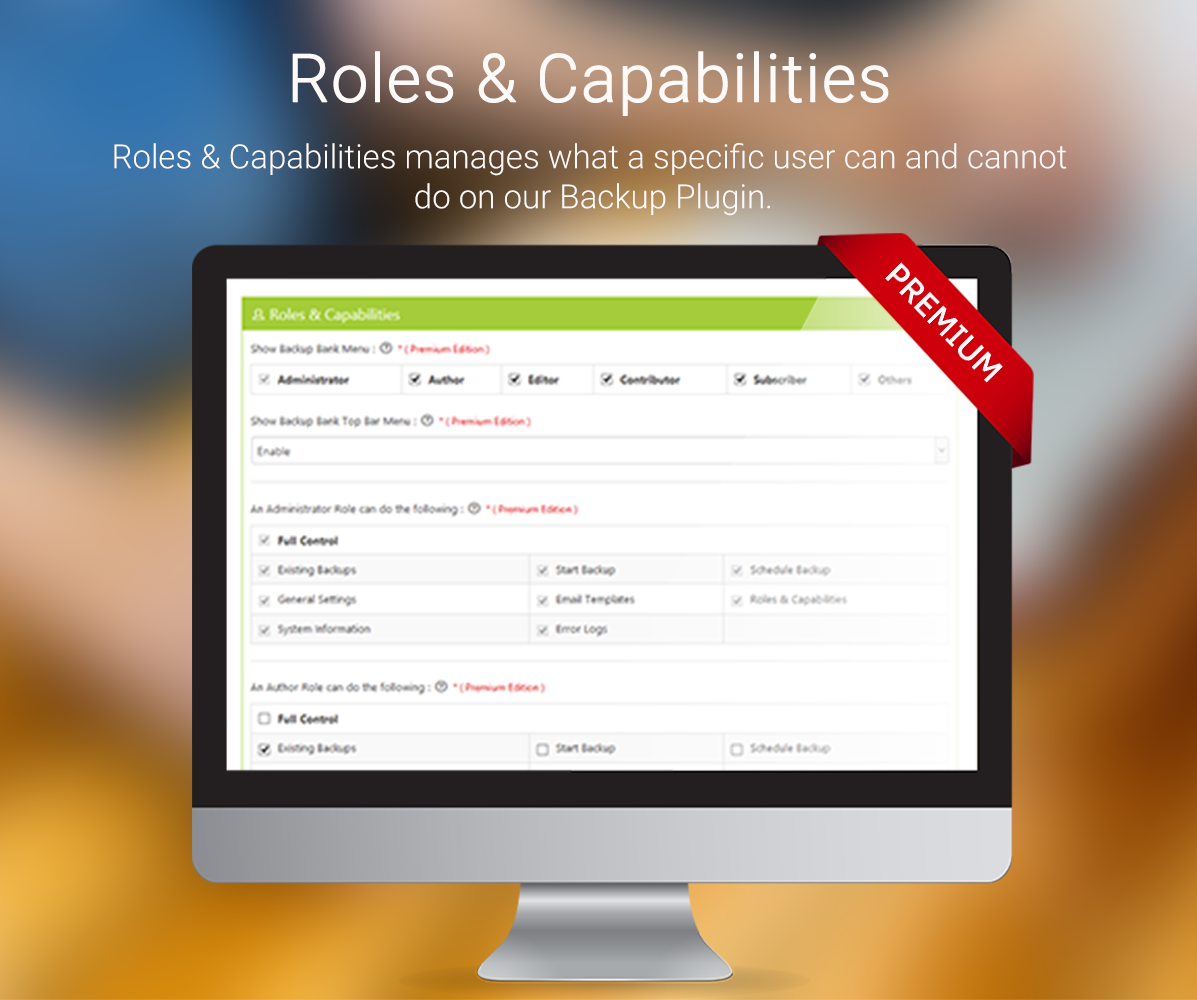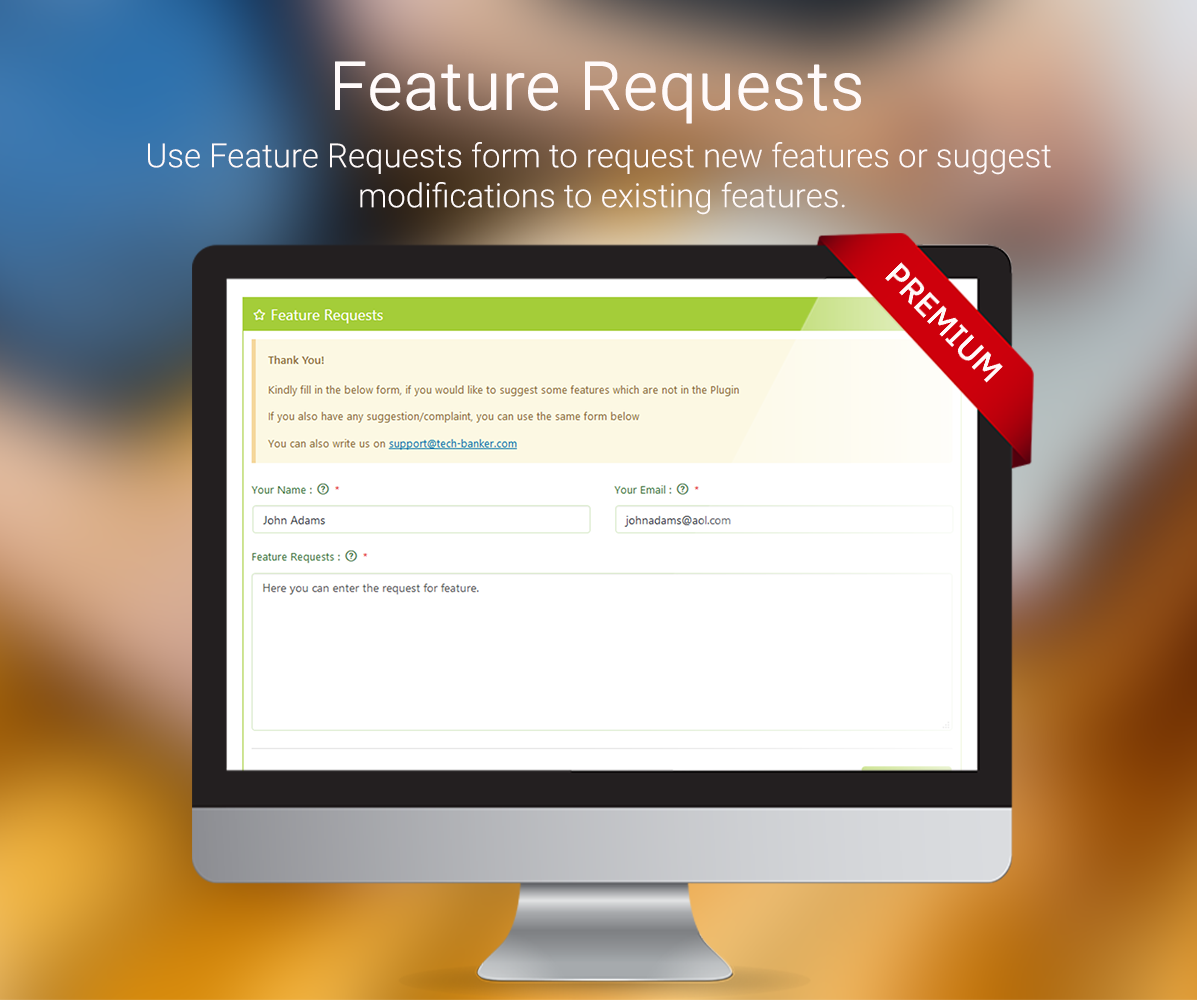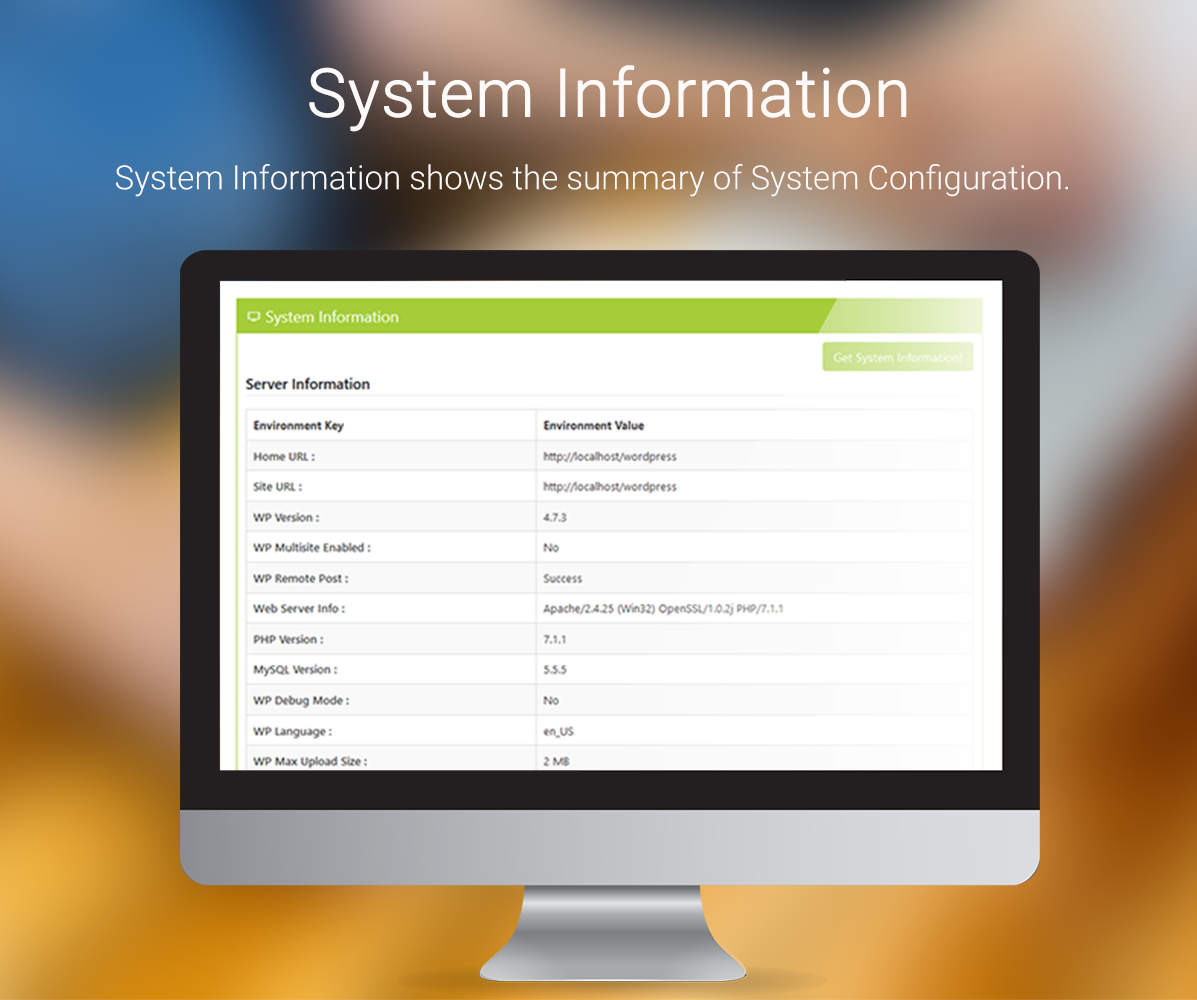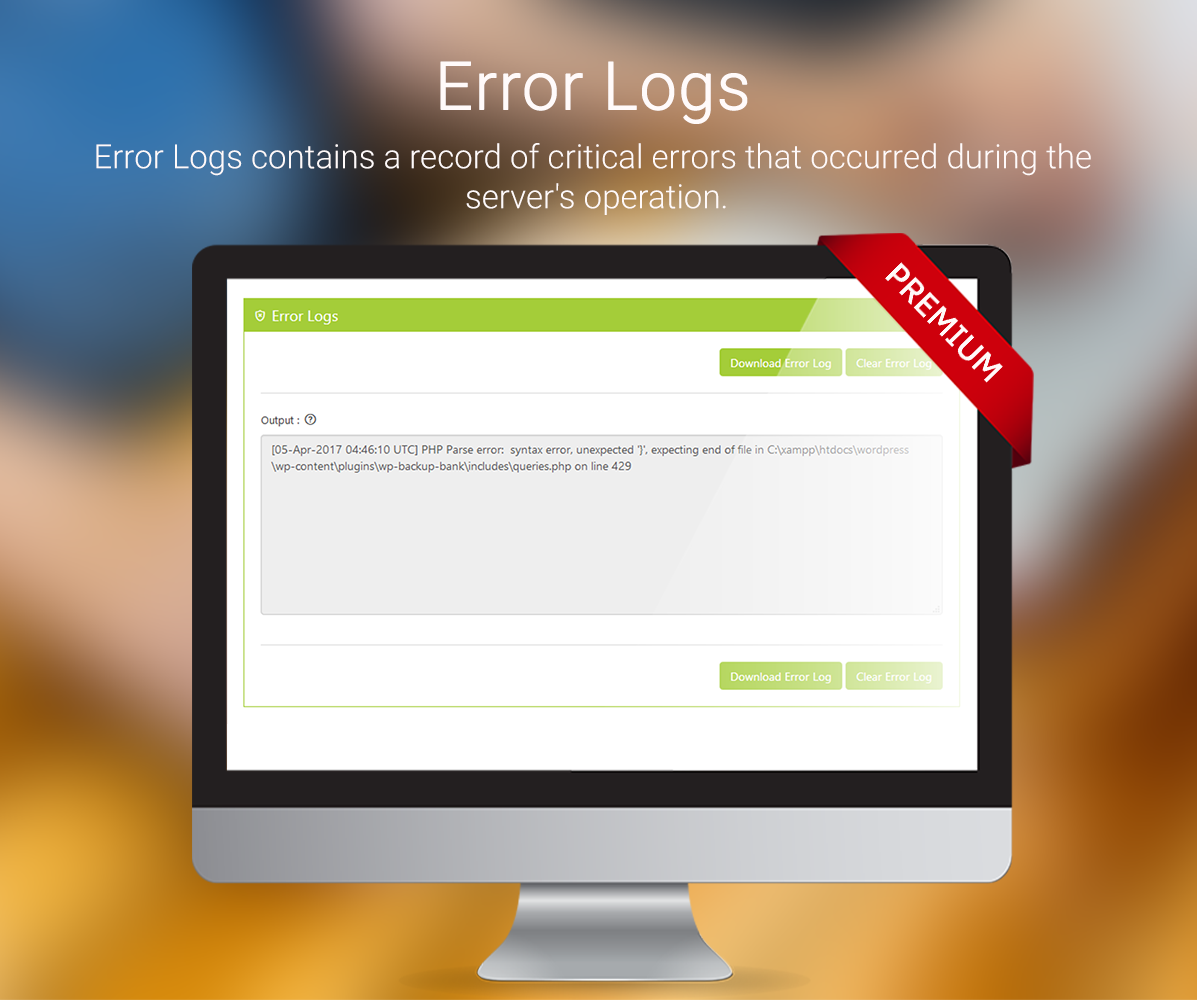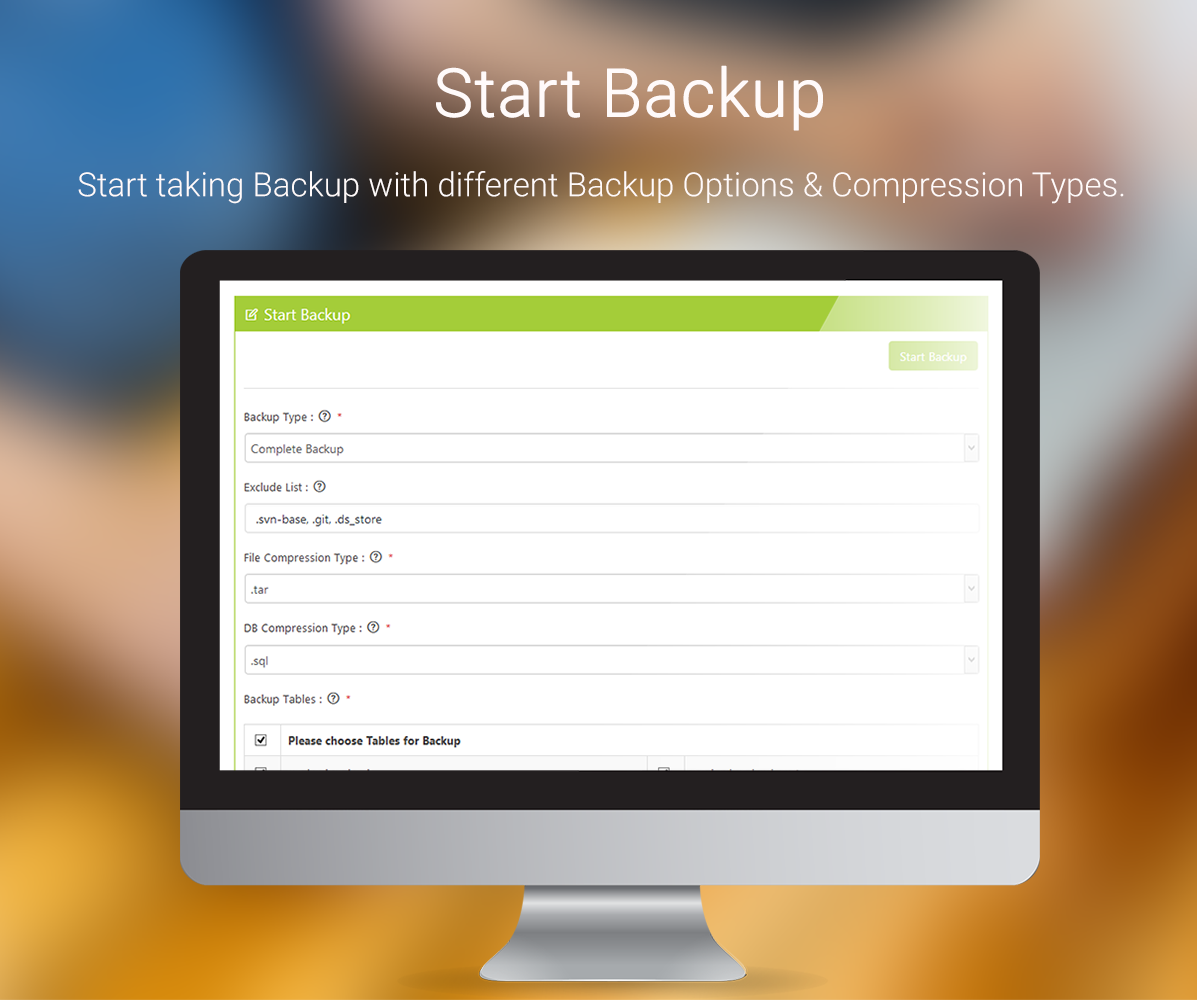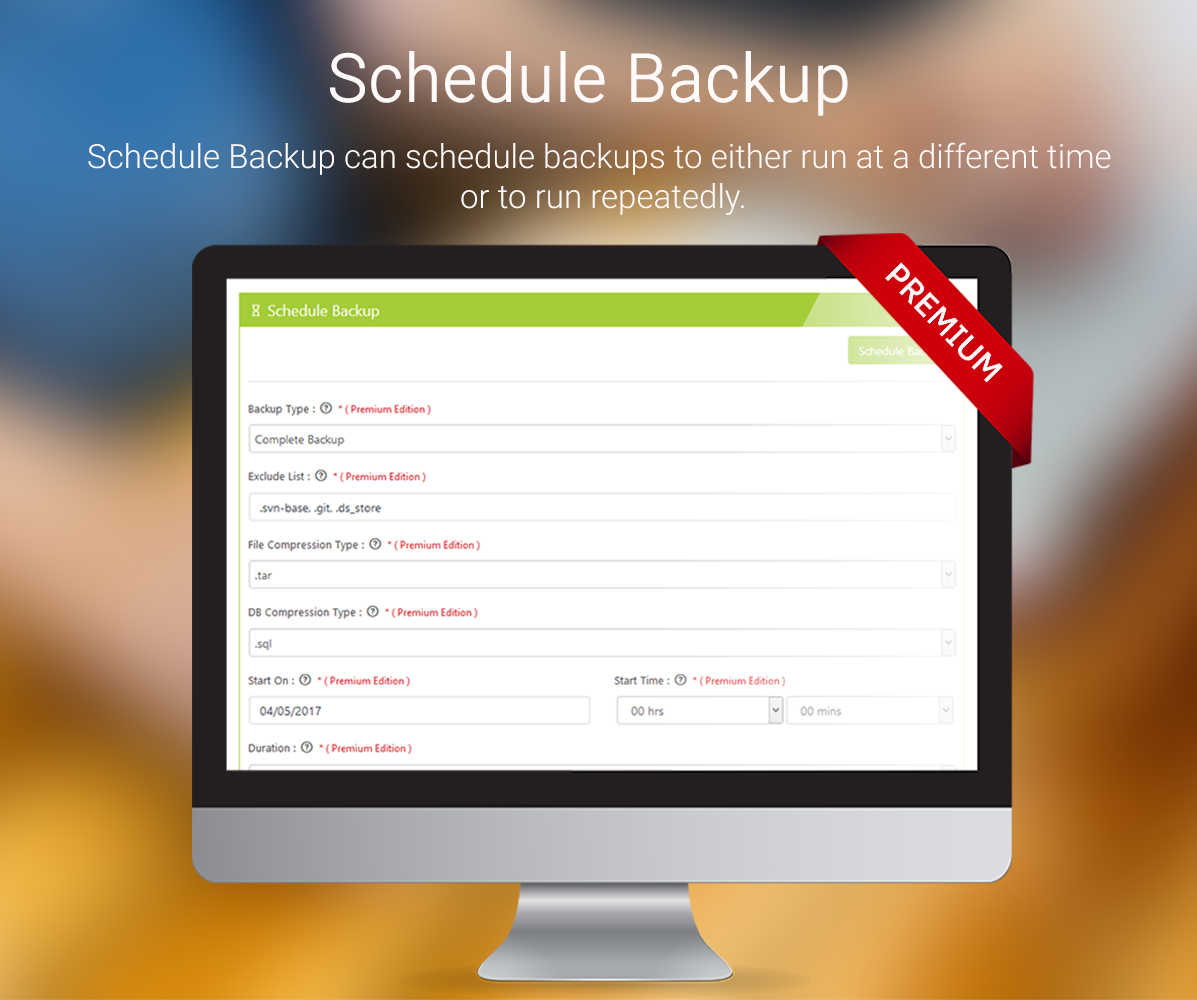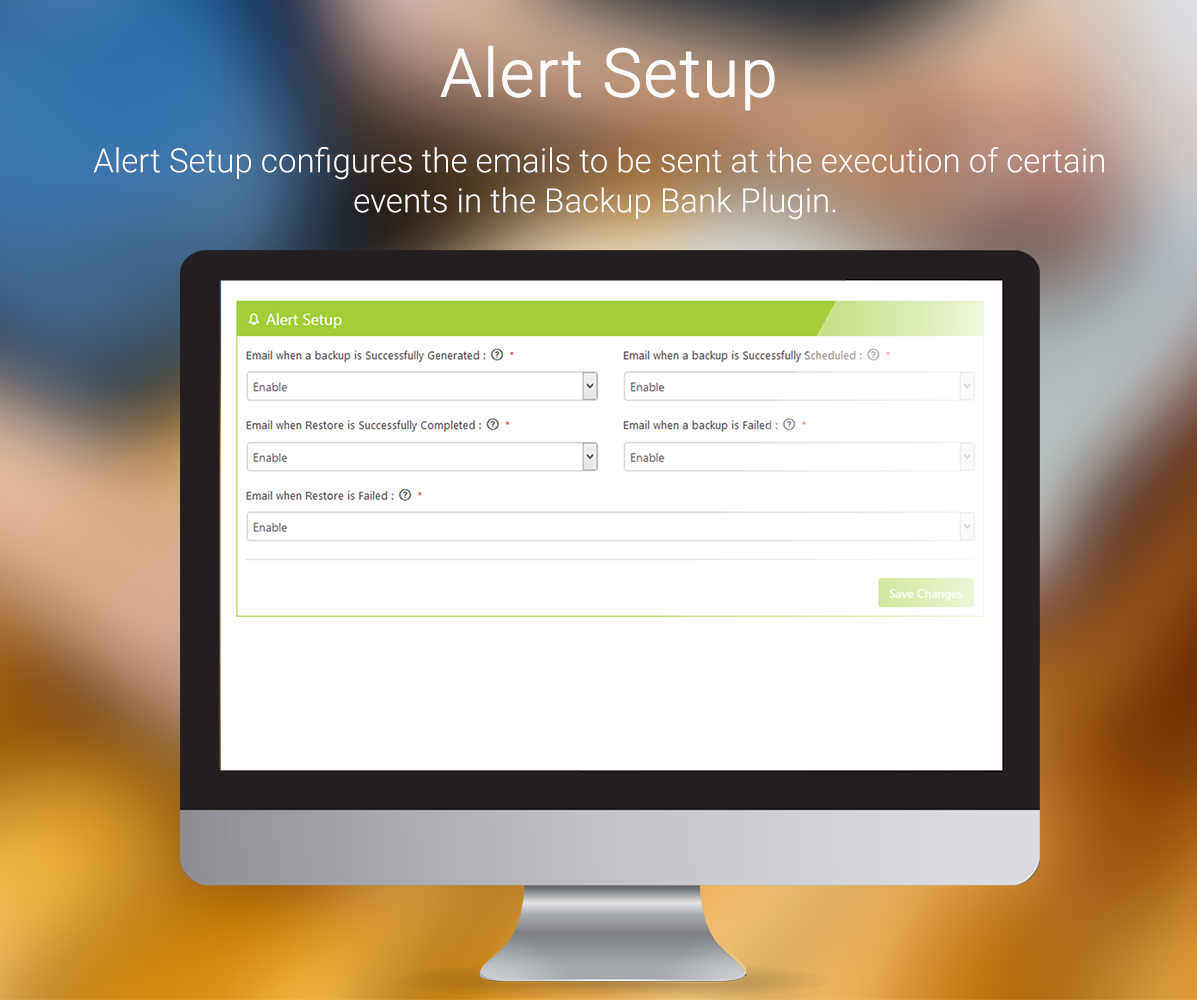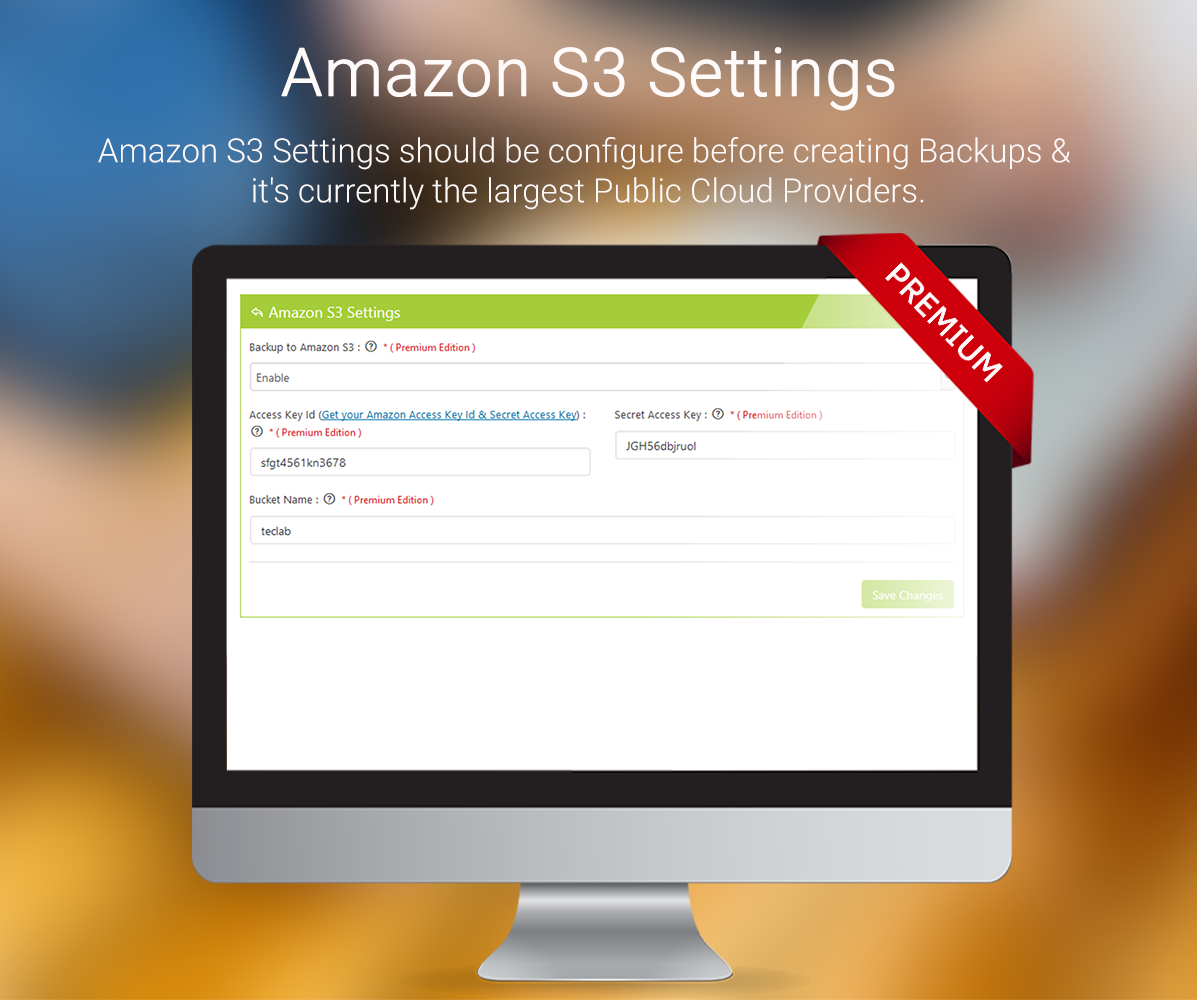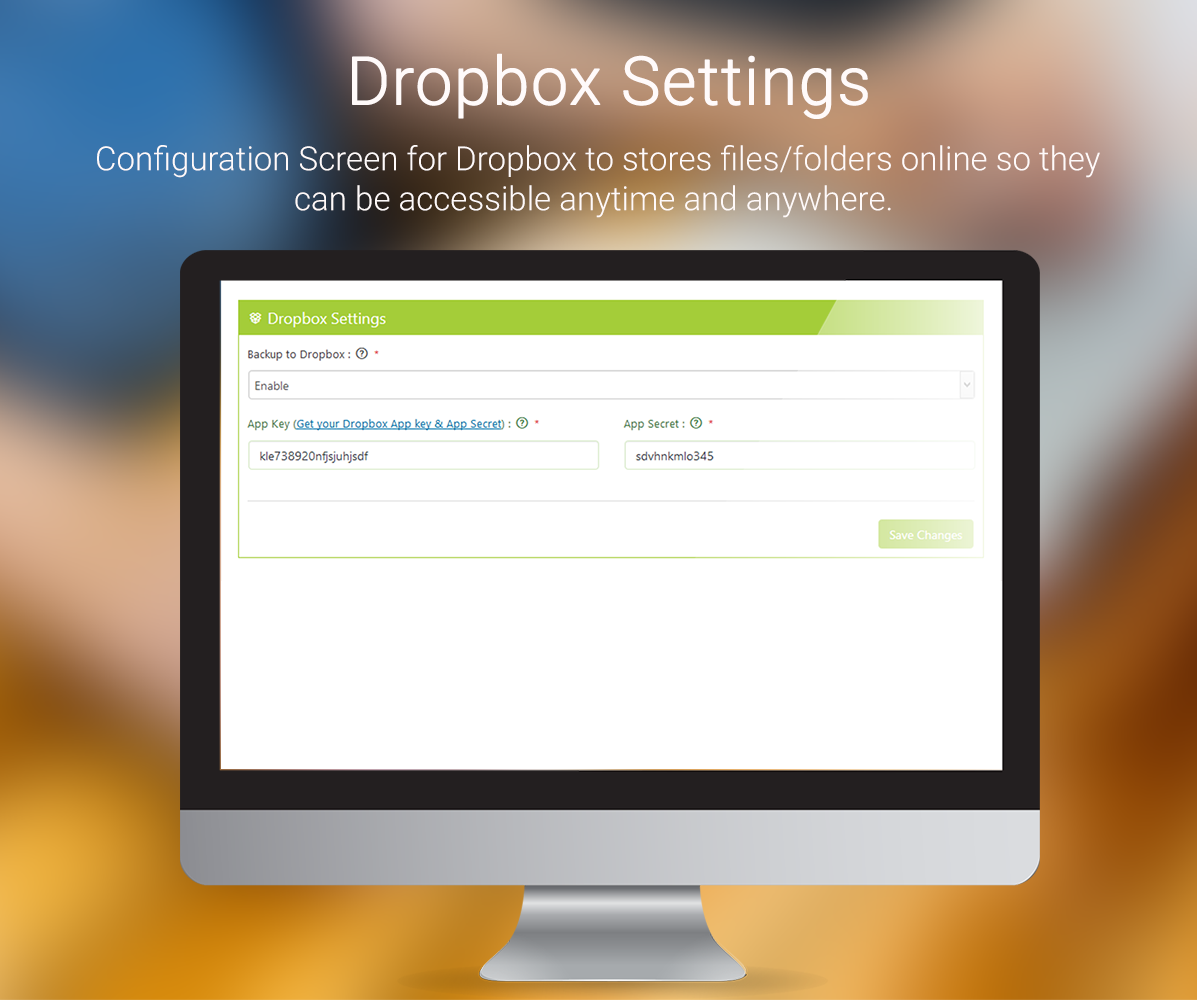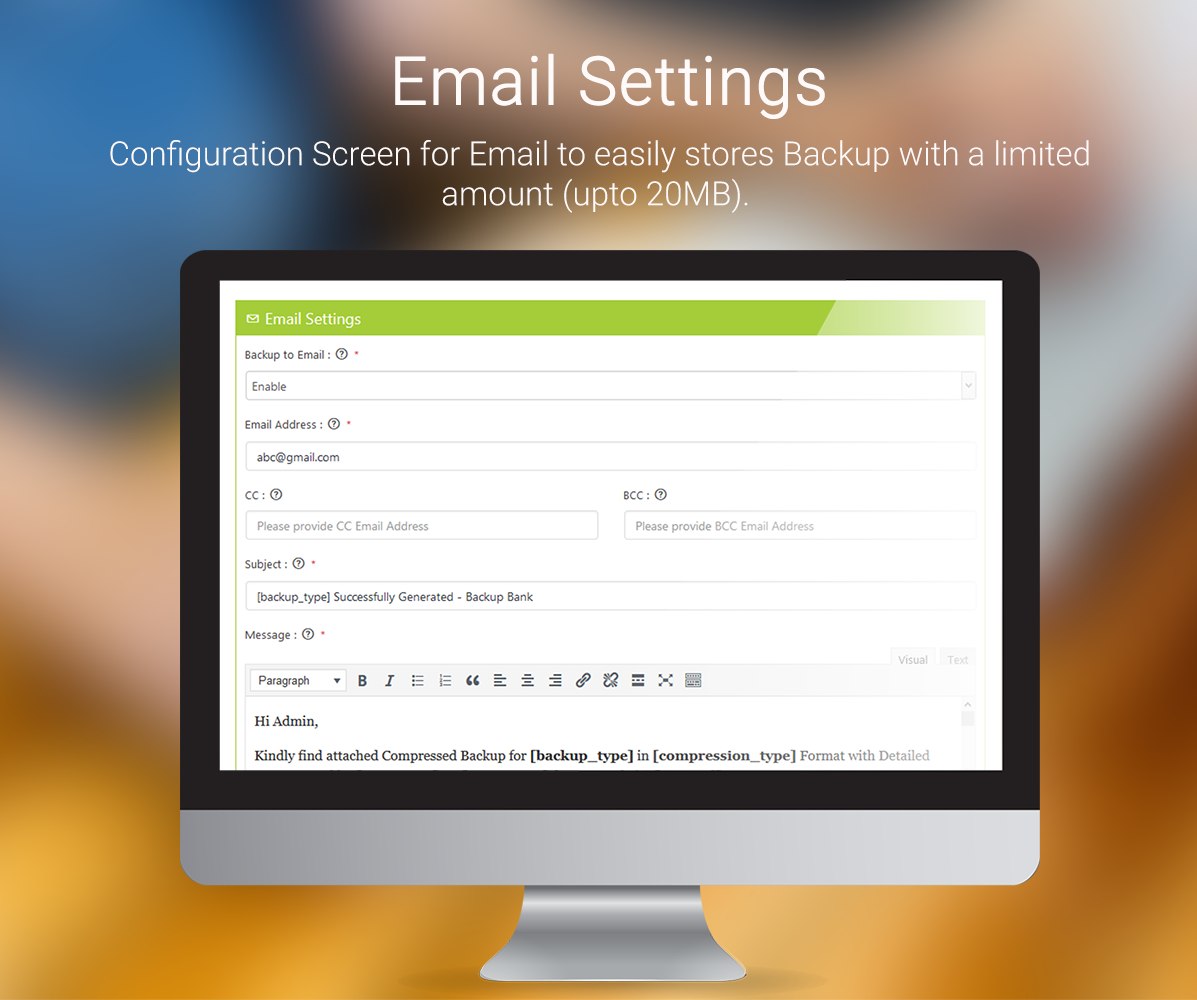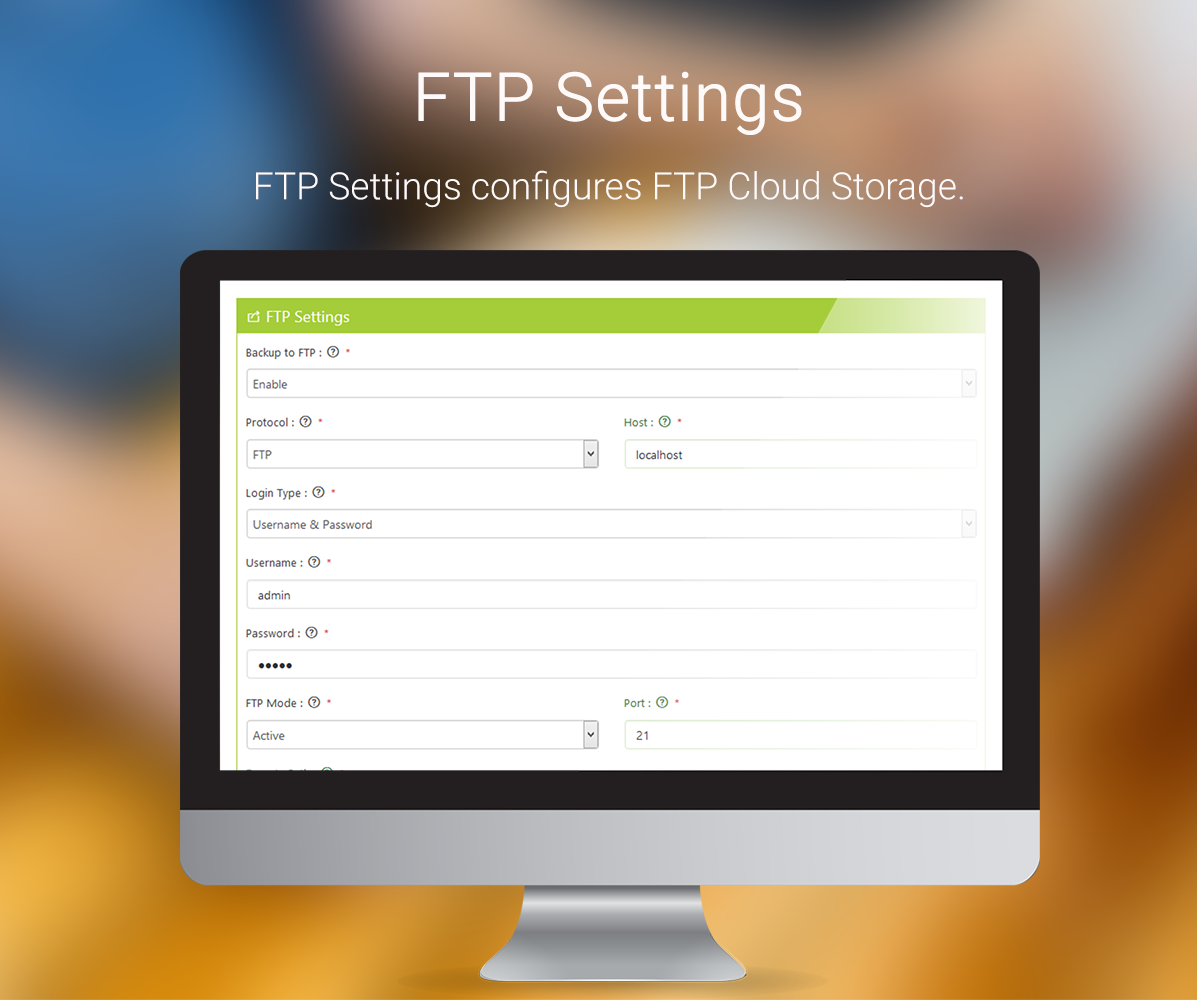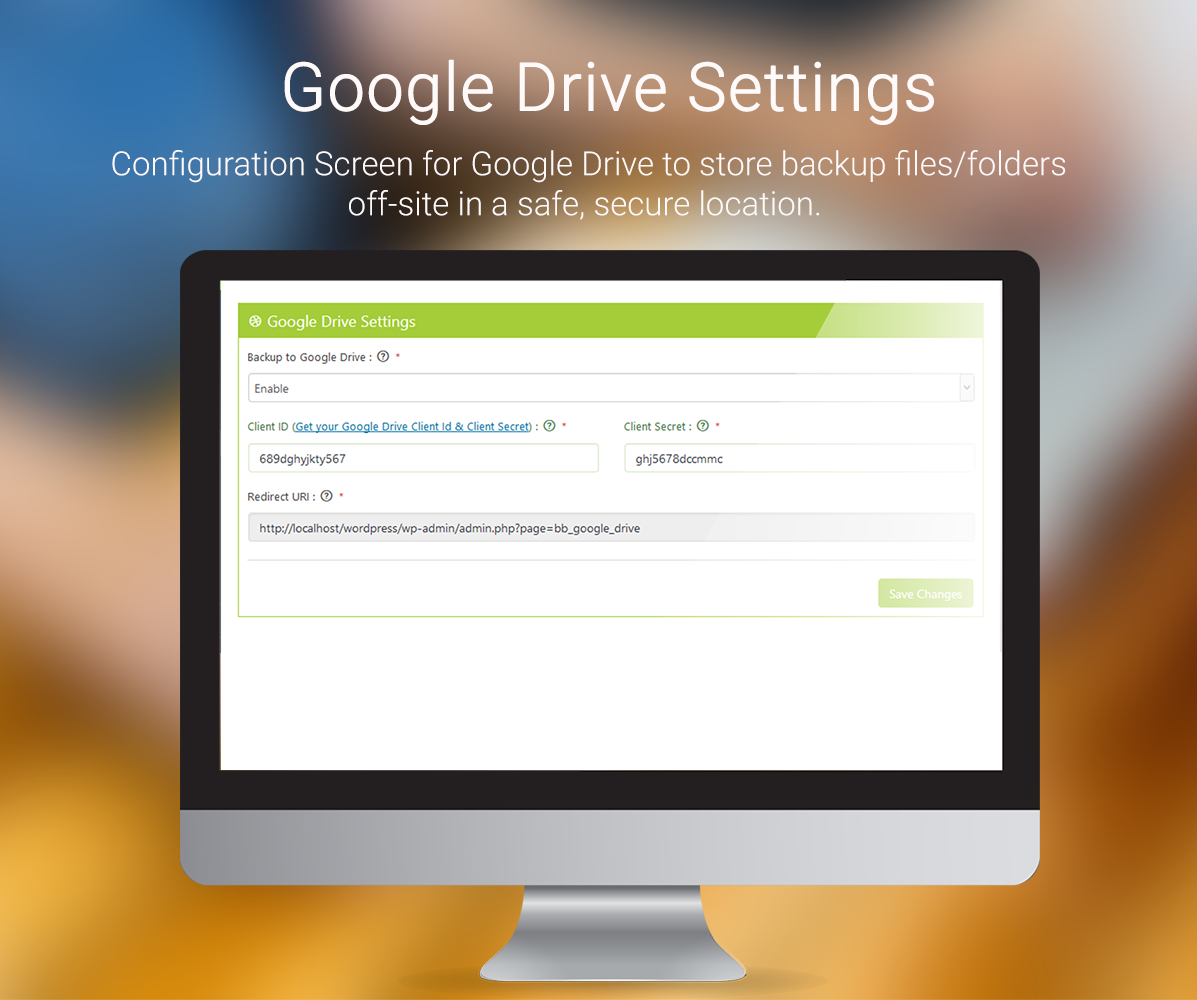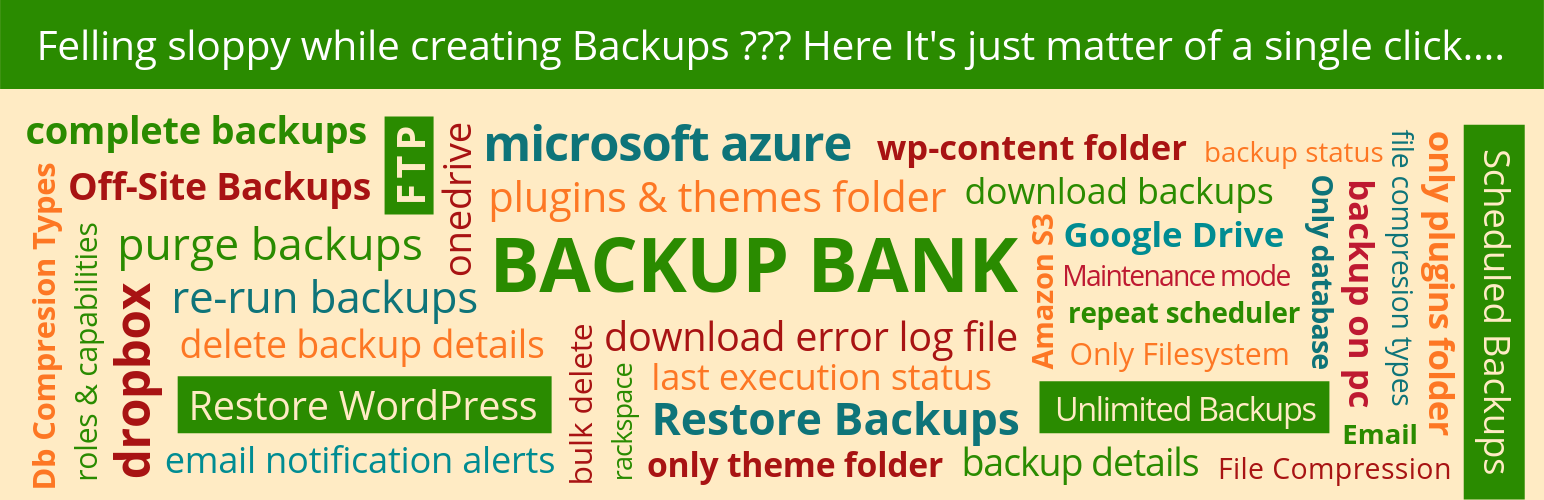
WordPress Backup and Restore Plugin by Backup Bank
| 开发者 |
contact-banker
Gallery-Bank wordpress-empire |
|---|---|
| 更新时间 | 2019年11月18日 17:57 |
| PHP版本: | 3.2 及以上 |
| WordPress版本: | 4.7.5 |
| 版权: | GPLv3 or later |
| 版权网址: | 版权信息 |
标签
下载
详情介绍:
Live Demos - Backup BankThis is one of the best free WordPress Database Backup Plugin with Cloud Storage Facility. Backup Bank plugin provides facility to also schedule your backups either Manually or Automatically on a repeating schedule and help us to generate different type of backup data. There are 7 types of Backups that could be generated with our Backup WordPress Plugin.User Guide - Backup Bank
- Backup Bank - WordPress Backup Plugin
- Demos - WordPress Backup Plugin
- Installation Screen - WordPress Backup Plugin
- Existing Backups Screen - WordPress Backup Plugin
- Start Backups Screen - WordPress Backup Plugin
- Schedule Backups Screen - WordPress Backup Plugin
- General Settings Screen - WordPress Backup Plugin
- Alert Setup Screen - WordPress Backup Plugin
- Amazon S3 Settings - WordPress Backup Plugin
- Dropbox Settings Screen - WordPress Backup Plugin
- Email Settings Screen - WordPress Backup Plugin
- FTP Settings Screen - WordPress Backup Plugin
- Google Drive Settings Screen - WordPress Backup Plugin
- One Drive Settings Screen - WordPress Backup Plugin
- Rackspace Settings Screen - WordPress Backup Plugin
- Microsoft Azure Settings Screen - WordPress Backup Plugin
- Other Settings Screen - WordPress Backup Plugin
- Email Templates Screen - WordPress Backup Plugin
- Roles & Capabilities Screen - WordPress Backup Plugin
- Feature Requests Screen - WordPress Backup Plugin
- System Information Screen - WordPress Backup Plugin
- Error Logs Screen - WordPress Backup Plugin
- Installation Screen - WordPress Backup and Restore Plugin
- Existing Backups Screen - WordPress Backup and Restore Plugin
- Start Backups Screen - WordPress Backup and Restore Plugin
- Schedule Backups Screen - WordPress Backup and Restore Plugin
- General Settings Screen - WordPress Backup and Restore Plugin
- Alert Setup Screen - WordPress Backup and Restore Plugin
- Amazon S3 Settings - WordPress Backup and Restore Plugin
- Dropbox Settings Screen - WordPress Backup and Restore Plugin
- Email Settings Screen - WordPress Backup and Restore Plugin
- FTP Settings Screen - WordPress Backup and Restore Plugin
- Google Drive Settings Screen - WordPress Backup and Restore Plugin
- One Drive Settings Screen - WordPress Backup and Restore Plugin
- Rackspace Settings Screen - WordPress Backup and Restore Plugin
- Microsoft Azure Settings Screen - WordPress Backup and Restore Plugin
- Other Settings Screen - WordPress Backup and Restore Plugin
- Email Templates Screen - WordPress Backup and Restore Plugin
- Roles & Capabilities Screen - WordPress Backup and Restore Plugin
- Feature Requests Screen - WordPress Backup and Restore Plugin
- System Information Screen - WordPress Backup and Restore Plugin
- Error Logs Screen - WordPress Backup and Restore Plugin
- Complete Backup
- WordPress Database Backup
- File System Backup
- Plugin & Themes Backup
- Plugin Backup
- Theme Backup
- WP Content Folder Backup
- .tar (Tar is a utility for collecting many files into one archive file, often referred to as a tarball, for distribution or backup purposes.)
- .tar.gz (Tar.gz is a utility for collecting many files into one archive file, often referred to as a tarball and further compressed by gzip.)
- .tar.bz2 (bzip2 is a compression program that uses the Burrows–Wheeler algorithm. It only compresses single files and is not a file archiver)
- .zip (zip is an archive file format that supports lossless data compression.)
- Amazon S3 (Premium Edition)
- Dropbox
- Emails
- FTP
- Google Drive
- Microsoft Azure (Premium Edition)
- Local Storage
- OneDrive (Premium Edition)
- Rackspace (Premium Edition)
- Generate up to 10 backups.
- Generate Manual Backup for Complete WordPress, Files, Database, Plugins, Themes and Content Folder.
- Store Backups to safe places such as FTP, Email and Local Folder.
- Store Backups to cloud storage such as Google Drive and Dropbox.
- Compress WordPress Backup and Site Backup in different formats such as .tar, .tar.gz and .zip
- Compress WordPress Database Backup in different formats such as .sql, .sql.gz and .sql.zip
- Compress WordPress Database Backup in different formats such as .sql, .sql.gz and .sql.zip
- Download - Download your WP Backup Files and Folders for Migration.
- Restore Backups from any WordPress Backup taken with Backup Bank.
- Download Log File for detailed information.
- Re-run Backups at any time.
- Existing Backups - View and Delete WP Backups at this screen.
- Progress Bar for each Backup while performing backup actions.
- Alert Setup - Event Notifications could be enabled/disabled.
- Other Settings
- Supported on all current PHP versions (5.2 – 7.1)
- Generate Unlimited number of Backups
- Scheduled Backups - Automate Backups at regular intervals.
- Generate Manual Backup for Complete WordPress, Files, Database, Plugins, Themes and Content Folder.
- Generate Automated Backups for Complete WordPress, Files, Database, Plugins, Themes and Content Folder.
- Store to safe places such as Amazon S3, Dropbox, Email, FTP, Google Drive, Microsoft Azure, OneDrive, Rackspace and Local Folder.
- Files and database backups can have separate schedules.
- Restore Backups from any WordPress Backup taken with Backup Bank.
- Download Log File for detailed information.
- Re-run Backups at any time.
- Download - Download your backup files for migration.
- Debug Mode – Full Logging of the Backup.
- Download Log file.
- Existing Backups - View and Delete WP Backups at this screen.
- Drop Tables from Database when uninstalled.
- Alert Setup - Event Notifications could be enabled/disabled.
- Email Templates - Customize Email Templates that are sent at execution of certain Events.
- Other Settings
- Supported on all current PHP versions (5.2 – 7.1)
- WordPress Multisite/Network Support
- Site URL, WordPress Language used
- Status of Plugin at Activation, De-activation, Uninstall
- Name and Email Address
- Site URL, WP Version, PHP Info, Plugins & Themes Info
- Display Updates & Announcements
- Status of Plugin at Activation, De-activation, Uninstall
- helper.php
- class-zip.php
- wp-backup-bank.php
屏幕截图:
常见问题:
Does Backup Bank have a Knowledge Base or User Guide?
Yes, you can check our User Guide at Tech Banker.
What are the requirements to run Backup Bank - Backup and Restore Plugin?
WordPress 3.2 and later are officially supported. We have not tested it on earlier versions. We know that before 3.0 is definitely broken. Other than that, we try to support everything that WordPress itself supports – whether Windows, Linux, BSD or something else, all PHP versions supported by WordPress 3.2, etc. There are no special requirements beyond this. i.e. No special requirements for running on Windows, etc.
What exactly does Backup Bank back up?
Almost everything – it backups up your database and all WordPress content – which means your uploads, plugins, themes, and additional files created by plugins.
How do I restore my Back up data?
In order to “Restore Backup” any of the backup which you have made, you would need to click on “Restore Icon” located under the details given of the backup in Backup Details column in each row. By clicking on this button, you would see a confirmation message asking to “Select” which backup you would like to restore? Once you select the backup and press OK button, the backup would be restore.
How do I delete my Back up data?
To delete the Backup, you would need to click on “Delete Icon” located under the details of the backup in Backup Details column in each row. When you click on this button, you would see a confirmation message asking to “Confirm” whether you would like to delete the backup? You need to press the OK button, the backup would be deleted from the database and stopped for execution in case of Schedule backups.
Do you have any other free plugins?
Yes, we have Free Plugins. Please check our Profile. There are lot of features also available in Premium Editions, you can check before downloading & purchasing. Click here for Premium Editions.
更新日志:
- FIX: Uninstall File Fatal Error Bug Fixed
- FIX: Error Reporting in file Removed
- FIX: Auto Updates Removed from Translations
- FIX: Proper Sanitization, Escaping, Validation of all Post Calls
- FIX: Removal of all function_exists, class_exists, typeof from all the files.
- FIX: Uninstall File moved to root folder and changes done as per wordpress guidelines.
- FIX: Curl Calls Removed
- FIX: Code Removed from Skip Action Hook on Wizard Page
- FIX: Code Removed from De-activation Hook in case of Skipped Wizard Page
- FIX: Code Removed from Uninstall Hook in case of Skipped Wizard Page
- FIX: Obsolete Code Removed
- FIX: Major Bugs Fixed
- TWEAK: Wizard Logo Changed
- TWEAK: Translations File Updated
- FIX: Redirection Bug Fixed
- FIX: Uninstall File Bug Fixed
- FIX: Global Variables Bug Fixed
- FIX: Obsolete Code Removed
- FIX: Roles and Capabilities Bug Fixed
- FIX: FTP Namespace Bug Fixed
- FIX: Manage Backups Bug Fixed
- TWEAK: Translations File updated
- TWEAK: Code for Including JSS, CSS Optimized
- FIX: Redirection Bug Fixed
- FIX: WP Editor Edition Bug Fixed
- FIX: Install Script Optimized
- FIX: Internal Server Error Fixed on Uninstall
- FIX: Obsolete Code Removed
- TWEAK: Code Optimized
- TRANSALATIONS: Strings updated in translations.php
- TRANSALATIONS: Russian Language Added
- TWEAK: Code Optimized
- TWEAK: Error Logs moved to wp-contents folder
- TWEAK: Translation Request Added
- TWEAK: Pages Modified for Language Translation Notification
- FIX: CK Editor Confliction Fixed
- FIX: Minor Bugs Fixed
- TWEAK: Code Optimized
- TWEAK: Banner Added
- TWEAK: Code Optimized
- TWEAK: Language Updated - Norwegian Bokmål.
- FIX: SQL Permission Error Bug Fixed.
- TWEAK: wp_remote_post changed to wp_safe_remote_post.
- FEATURE: Redirect to Wizard Page on Plugin Activation.
- TWEAK: Code Optimized
- FEATURE: Welcome Screen to Opt-IN or Skip Tracking of Non Sensitive Data for Code Optimization in Future Releases.
- FEATURE: Addition of Complete Backup in Free WordPress Backup Plugin.
- FEATURE: Restore of all Backups allowed.
- FEATURE: Backup to Cloud Storage Google Drive Added.
- FEATURE: Backup to Cloud Storage Dropbox.
- FEATURE: NEW Setting for Managing Error Logs in Other Settings Screen.
- TWEAK: Existing Backups Changed to Existing Backups.
- TWEAK: Backup Bank Logo Changed
- TWEAK: Start Backup Screen Layout Changed to Simplified.
- TWEAK: Banners Removed.
- TWEAK: Links Added.
- TWEAK: Install Script Code Optimized for faster activation of Backup Plugin.
- TWEAK: CSS & JS Files optimized.
- FIX: .tar Bug Fixed.
- FIX: Minor Bugs Fixed.
- TWEAK: Banners Changed.
- TWEAK: Logo Updated.
- TWEAK: Code Optimized.
- FIX: Language Translation Bugs
- TRANSALATIONS: Strings updated in translations.php
- TWEAK: Obsolete Code Deleted.
- TRANSALATIONS: Strings updated in translations.php
- TWEAK: Code Optimized.
- FEATURE: Error Logs Added.
- FIX: Minor Bugs Related to DB Version.
- TWEAK: Obsolete Code Deleted.
- TWEAK: Code Optimized.
- TRANSALATIONS: Strings updated in translations.php
- TWEAK: Copyrights added to Functions used from UpdraftPlus
- FEATURE: New Language Added - Norwegian Bokmål.
- TRANSALATIONS: Strings updated in translations.php
- FIX: Major Bug Fixed for Multisite Installations.
- FIX: Major Bug Fixed for Uninstall Script.
- FIX: Minor Bugs Related to DB Version.
- TWEAK: Obsolete Code Deleted.
- FIX: Minor Bugs Fixed.
- TWEAK: Code Optimized.
- TWEAK: Database Updated for Backups.
- TWEAK: Obsolete Code Deleted.
- TWEAK: Security Patch Added.
- TWEAK: Modified JS & CSS Functions to only call on own Plugin Page.
- TWEAK: Disclaimers Changed.
- TWEAK: Screenshots Changed for WordPress Backup Plugin.
- TRANSALATIONS: Strings updated in translations.php
- FIX: Backup Performance Improved.
- TWEAK: Obsolete Code Deleted.
- TRANSALATIONS: Strings updated in translations.php
- FIX: Performance Improved.
- FIX: Major Bug Fixed Related to JS Functions.
- TWEAK: Obsolete Code Deleted.
- TRANSALATIONS: Strings updated in translations.php
- TWEAK: Disclaimers Changed.
- TWEAK: PHP Set Limit Changed to 0.
- FIX: Minor Bugs Fixed.
- FIX: CSS Optimized.
- TWEAK: Links Color Changed.
- TWEAK: Premium Edition Page Updated.
- FIX: Namespace Bug Fixed for PHP Versions <= 5.3
- FIX: FTP Fatal Error Bug Fixed
- FIX: Minor CSS Issues Fixed
- FIX: Minor Bugs Fixed.
- TWEAK: Code Optimized.
- TWEAK: Install Script Modified
- FIX: Errors Fixed at Backup Plugin updation.
- FEATURE: Demo Links Added
- FEATURE: User Guide Links Added.
- FIX: CSS Conflictions Fixed.
- TWEAK: Premium Edition Page updated.
- TWEAK: Install Script Modified.
- TWEAK: Improved Backups Script.
- TWEAK: Log Files Improved.
- FIX: Remove tables from database when uninstalled.
- FIX: Removed Unwanted/Obsolete Code from Backup Plugin.
- FIX: Minor Bugs Fixed.
- TWEAK: Install Script Modified.
- FIX: Minor Bugs Fixed.
- TWEAK: Added Compatibility of Backups with WordPress 4.6.1
- FIX: Minor Bugs Fixed.
- FEATURE: Backup to Microsoft Azure Cloud Storage.
- FEATURE: Backup to Rackspace Cloud Storage.
- TWEAK: Install Script Modified.
- FEATURE: Backup to FTP Storage.
- FEATURE: Alert Setup Added.
- FIX: Non Working Links Fixed.
- FIX: Minor Bugs Fixed.
- TWEAK: Optimized CSS for WP Backup Layouts.
- FIX: Minor Bugs Fixed.
- TWEAK: Layouts Changed.
- TWEAK: Optimized CSS for WP Backup Layouts.
- FEATURE: Major Version Release.
- TWEAK: Layouts Changed
- TWEAK: Backup to Cloud Storage Media Fire Storage Removed.
- FIX: Minor Bugs.
- FIX: Links Updated.
- TWEAK: Email Management Removed.
- FIX: Security Issues.
- FIX: Minor Bugs.
- TRANSLATIONS: Strings Updated
- FIX: Minor Bugs.
- FEATURE: Translation Request Added.
- FEATURE: Other Services Section Added.
- FIX: Minor Bugs.
- FIX: Minor Bugs.
- FIX: Minor Bugs.
- TWEAK: Optimized Code for faster restore for WordPress site.
- Few Bugs Fixed
- TWEAK: Optimized Code for faster backups for WordPress site.
- FEATURE: General Settings Added.
- TWEAK: Optimized Code for different Compression Types.
- FEATURE: Option to choose tables at Database Backup.
- TWEAK: Optimized Code for different Compression Types.
- FEATURE: Download Logs Introduced.
- TWEAK: Optimized Code for faster Backup Generation.
- TWEAK: Optimized Performance of Backup Restore & Compression to Zip Files.
- TWEAK: Optimized Code for faster Backup Generation.
- TWEAK: Optimized Performance of Backup Restore & Compression to Zip Files.
- TWEAK: Optimized Code for faster Backup Generation.
- FIX: Minor Bugs.
- FEATURE: Other Settings Added.
- FEATURE: New Layout of Website Backups and Backup Service Sections.
- TWEAK: Added Compatibility of Backups with WordPress 4.5.2
- FEATURE: Introduced Manage Backups.
- FEATURE: Introduced Live Progress of Backup Generation.
- TWEAK: Optimized Performance of Backup Restore.
- TWEAK: Optimized Code for faster Backup Generation.
- FIX: Minor Bugs.
- TWEAK: Added Compatibility of Backups with WordPress 4.3
- FIX: Minor Bugs.
- FIX: Minor Bugs.
- TWEAK: Added Compatibility of Backups with WordPress 4.3
- FIX: Minor Bugs.
- TWEAK: Removed Unwanted js Files from Backup Plugin.
- FIX: Minor Bugs.
- TWEAK: Added Compatibility of Backups with WordPress 4.2.2
- TWEAK: Added Compatibility of Backups with WordPress 4.2
- TWEAK: Added Compatibility of Backups with WordPress 4.1.2
- FIX: Minor Bugs.
- FIX: Minor Bugs.
- TWEAK: Premium Editions Section Updated.
- FIX: Minor Bugs related to user roles.
- FIX: Minor Bugs.
- TWEAK: Other Services Section Updated.
- TWEAK: Premium Editions Section Updated.
- FIX: Major Bug related to Database Backups.
- FIX: Major Bug Fixed related to WordPress Backups.
- FIX: Bug related to Exclude Files.
- FEATURE: Displayed Archive size in Log File.
- TWEAK: Changes in Layout.
- Initial Version Release