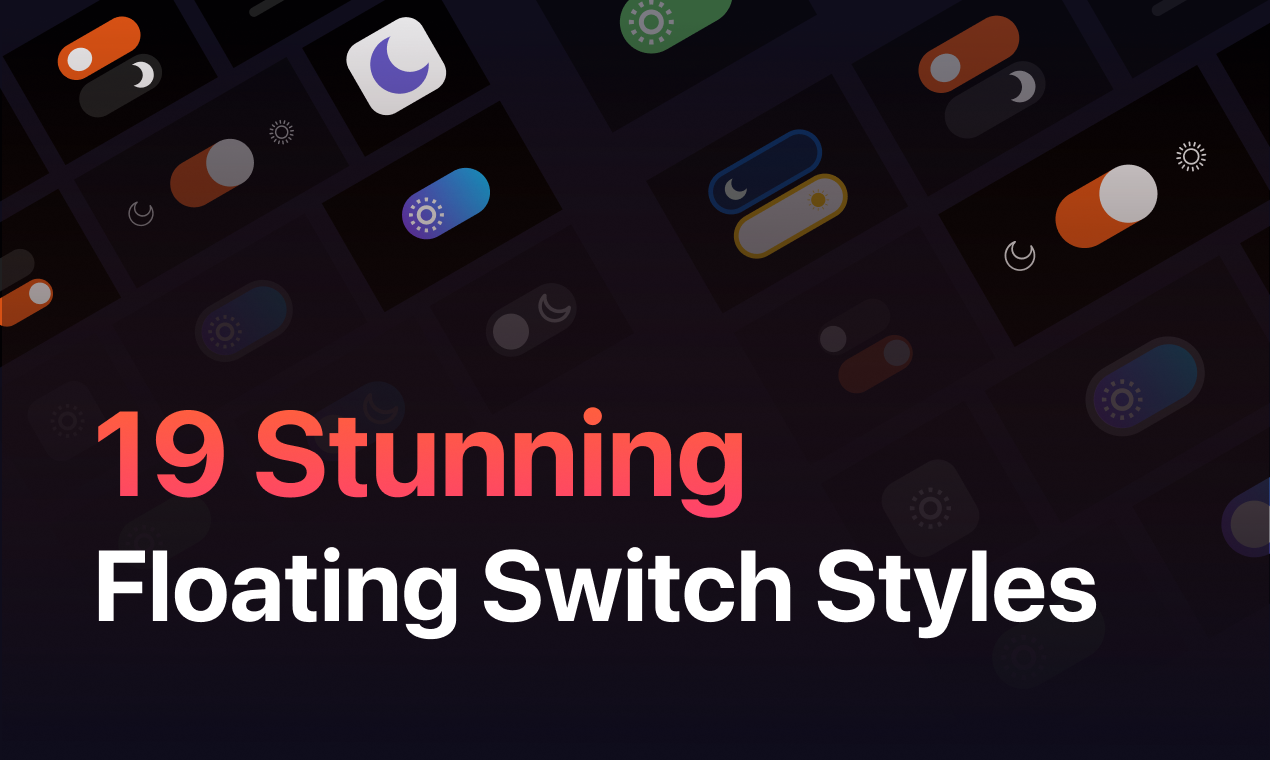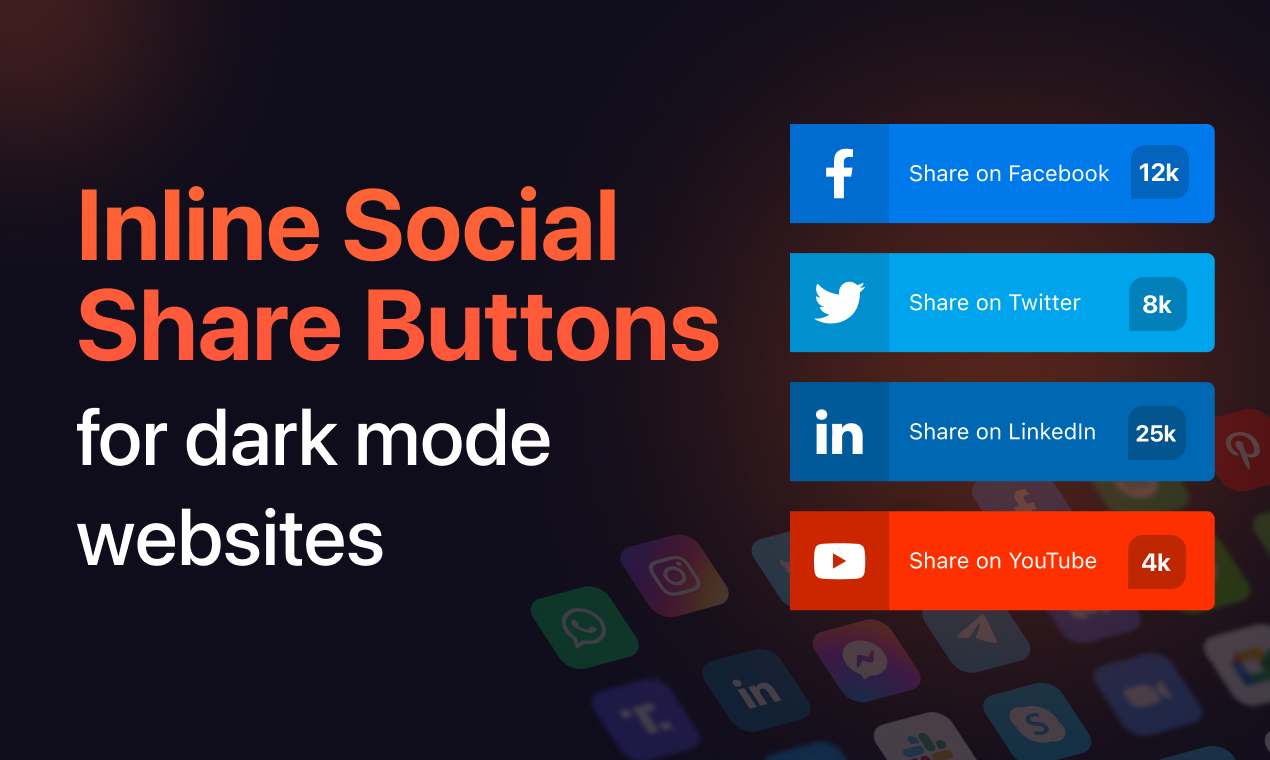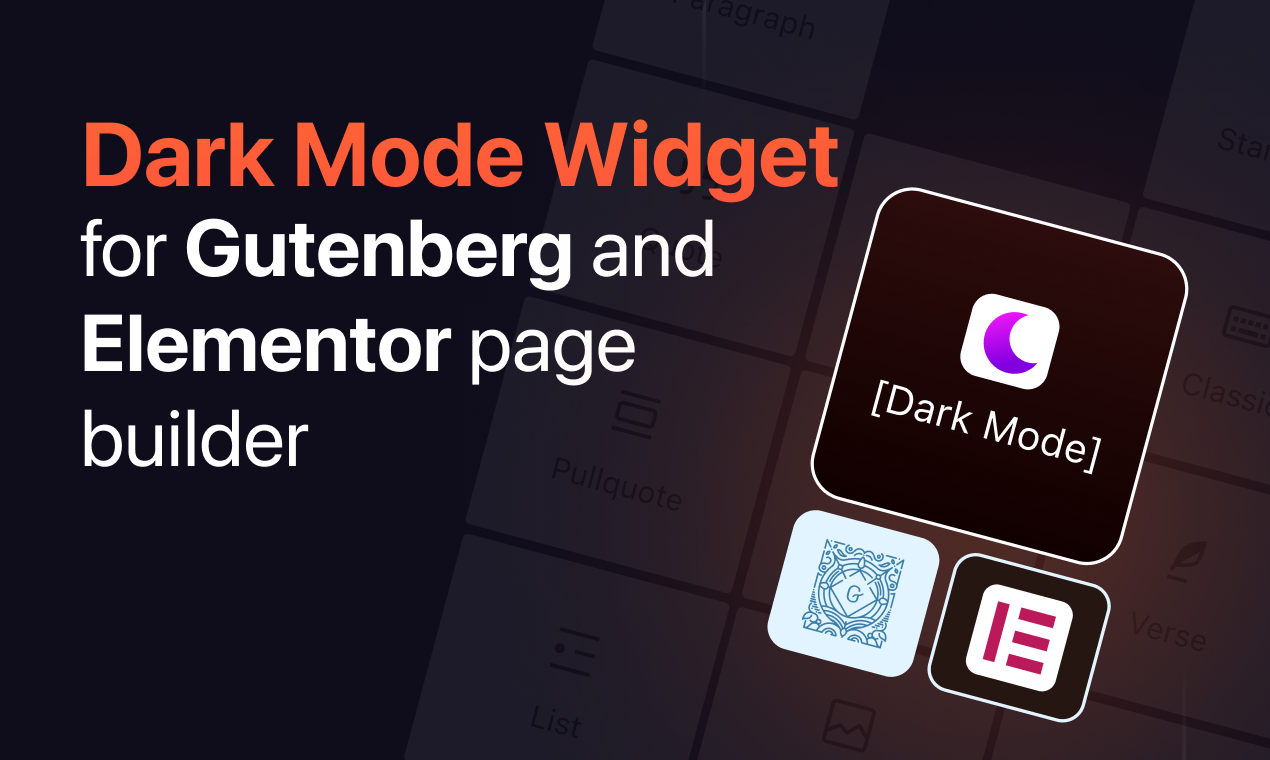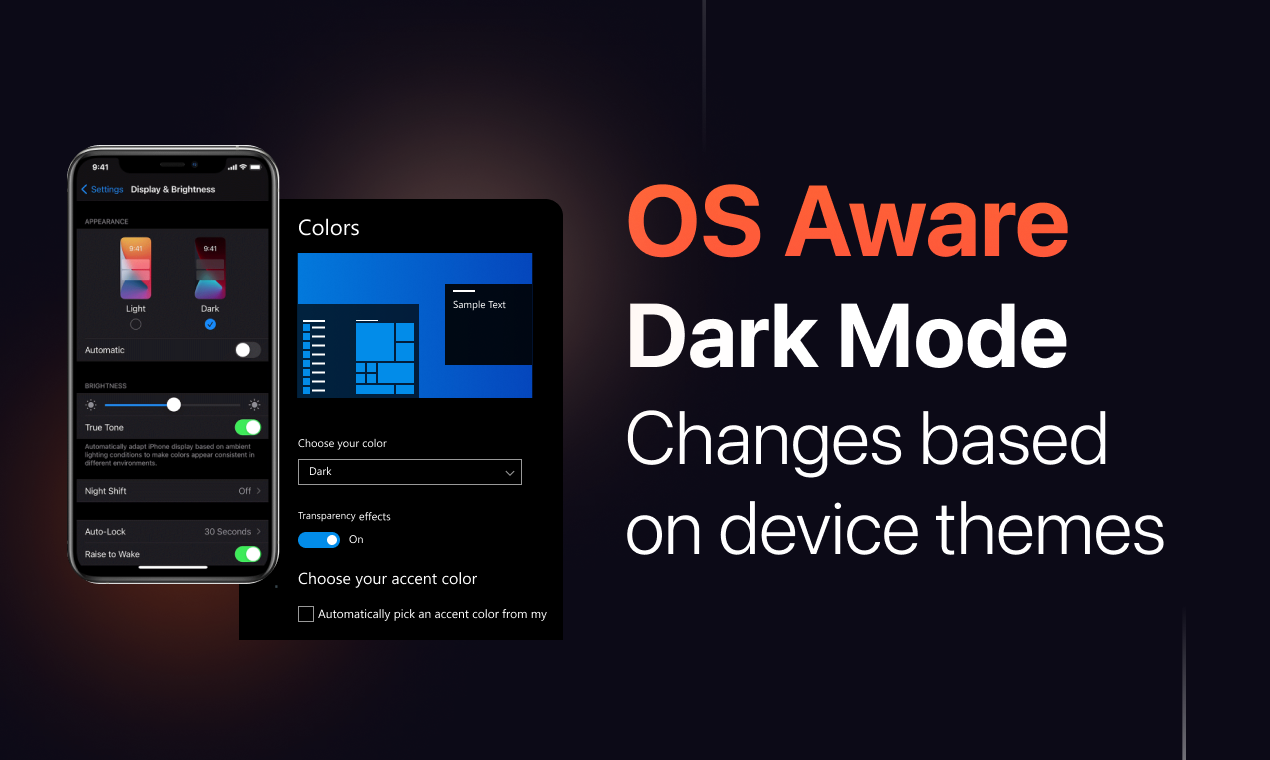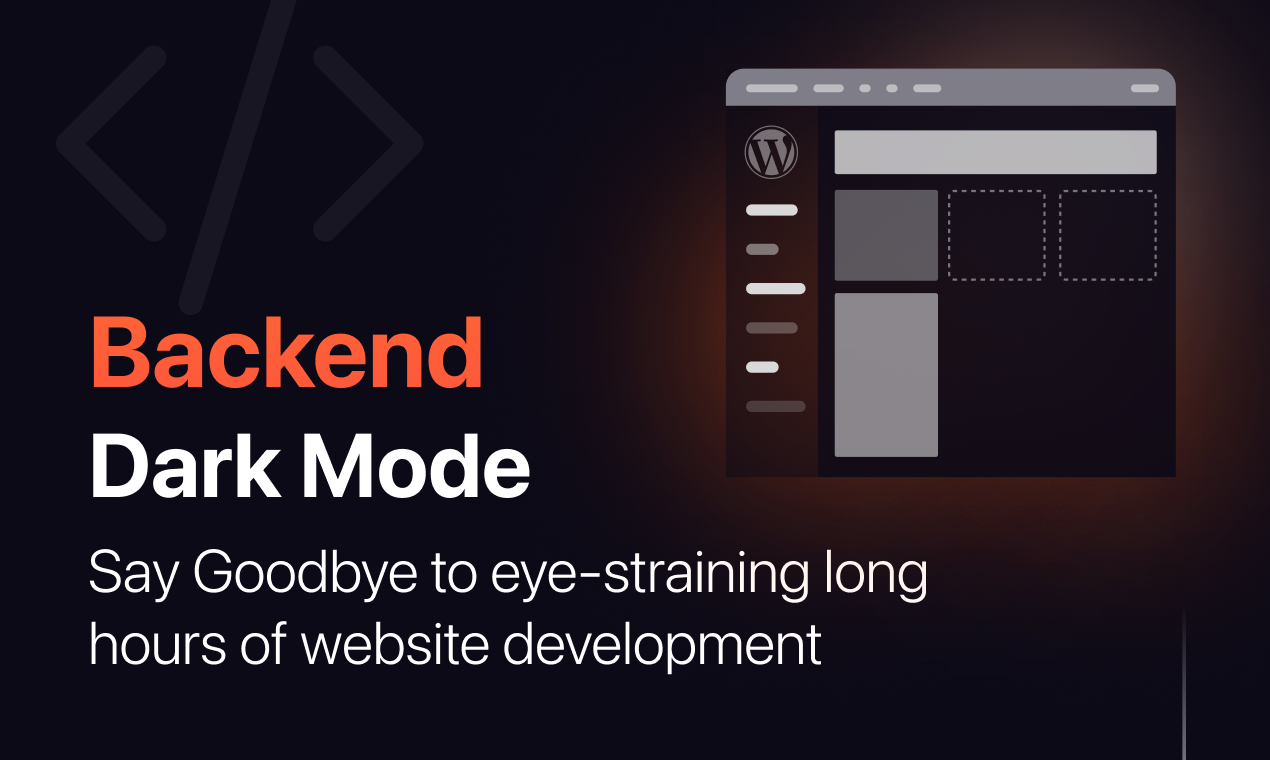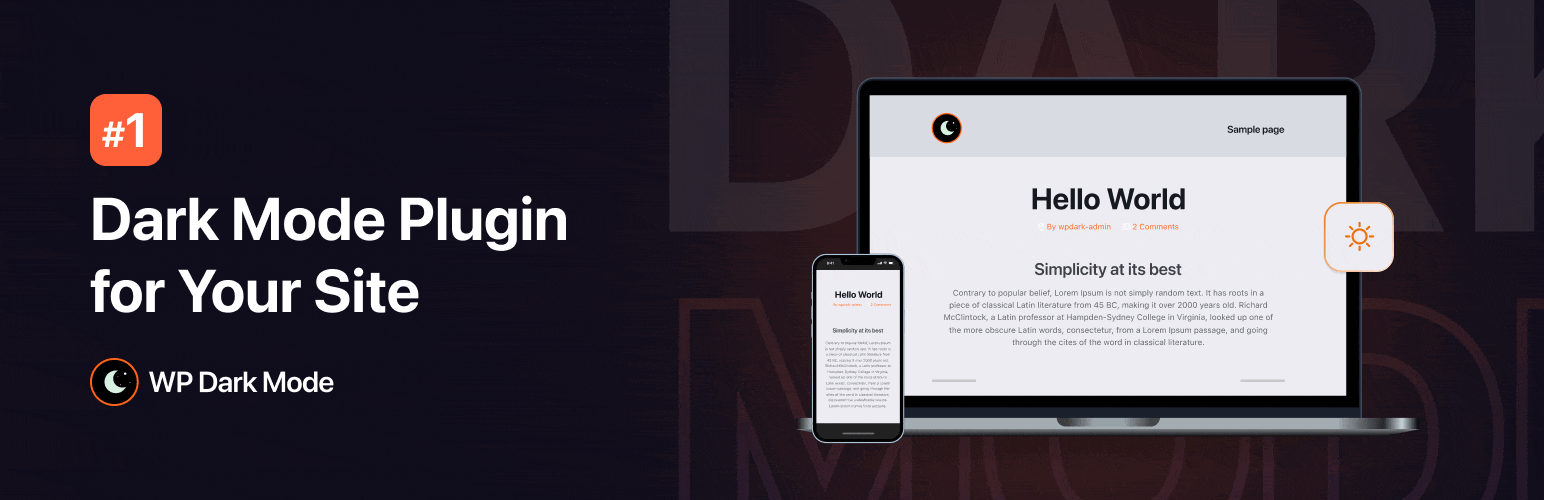
WP Dark Mode - Improve Accessibility with AI Powered Dark Theme
| 开发者 |
wppool
azizultex princeahmed wpdarkmode iamjafran shahreyar46 |
|---|---|
| 更新时间 | 2025年12月22日 13:37 |
| PHP版本: | 5.6 及以上 |
| WordPress版本: | 6.9 |
| 版权: | GPLv2 or later |
| 版权网址: | 版权信息 |
标签
下载
详情介绍:
- 🤝 Join Our Facebook Community
- 🌐 Follow Us on X (Twitter)
- 🎥 Subscribe on YouTube
- 👍 Like Our Facebook Page
安装:
- After activating the plugin, your website will by default turn into a dark theme for your users if the Operating System of the users sets into a dark theme.
- You can use the show/hide dark mode switch in many different ways like Gutenberg block, Elementor widget, or Shortcode. Please refer to the FAQ section to learn more about how to use it.
- If you want to disable the OS-aware mode functionality, navigate to your Admin Dashboard > Settings > WP Dark Mode and turn off the “Enable OS-aware Dark Mode” switch button. You can also follow our video tutorial:
屏幕截图:
常见问题:
How can I show the dark mode switch?
You can display a dark mode floating switch button in the footer all over the website by turning on the “Show Floating Switch” settings from the general settings. And in the Ultimate version, you can also display the switch button on the top of every post/ page. You can choose the style of the switch button from different switch styles.
How can I show the ON/ OFF control switch button using a shortcode?
This plugin provides shortcode to display the switch. Using the shortcode, you can place the switch button anywhere on your website. This shortcode supports an optional style attribute for the switch style.
Example – [wp_dark_mode_switch style="3"]
Does this plugin support any dark mode image?
Yes, it does.
Can we use it with Gutenberg?
Yes, you can place the switch button on any page/post by using Gutenberg block.
Can we use it with Elementor?
Yes, you can place the switch button on any page/post by using the Elementor widget.
Can we display the switch button in any page or post?
Yes, You can display the switch button before any page/post.
Can we change the colors from predefined presets?
Yes, using the ready-made color schema you can quickly change many aspects of the theme.
Does it also work for the backend page?
Yes, you can enable your preferred mode on the back end of the admin page.
How can I make the switch button appear on any page or post?
You can use [wp_dark_mode_switch] shortcode to display the dark mode switch button on any page/post.
Is this plugin compatible with all modern browsers?
Yes, We have tested this plugin in all modern browsers (Safari, Chrome, Firefox, Edge, etc) and it works without any issue.
Do I need to know any programming language for using this plugin?
No. It is a very user-friendly and simple plugin. Just download and use it accordingly.
Can I toggle the between modes by using a keyboard?
Yes, You can toggle modes by keyboard shortcut (Ctrl + Alt + D).
更新日志:
- New: AI-Powered Color Preset Generator: You can now generate custom dark mode color presets using AI prompts in WP Dark Mode. Simply describe the color style you want, and AI will instantly create a unique preset for your website that would be perfect for branding, accessibility, and creative themes. This feature extends our existing Custom Color Presets to give you more control and flexibility. Enjoy!
- New: Introduced the new color preset Tailwind & Midnight Bloom.
- New: Introduced the new color preset Sweet Dark.
- Improvement: Set Sweet Dark as the default preset for new installations.
- New: “Custom Triggers” added to Switch Settings, allowing users to assign their own elements or buttons.
- Improvement: Changed the Save button position from right to left.
- New: Added AI-powered social share buttons including ChatGPT, Grok, Perplexity, Gemini, and Claude.
- Fix: In the "Manage Channels" section, when editing any social channel, the cursor automatically jumps to the beginning after typing a single letter.
- Fix: The "Hide/Show on PC/Laptop" and "Hide/Show on Mobile" features are not functioning correctly. For older changelog entries, please see the additional changelog.txt file delivered with the plugin.