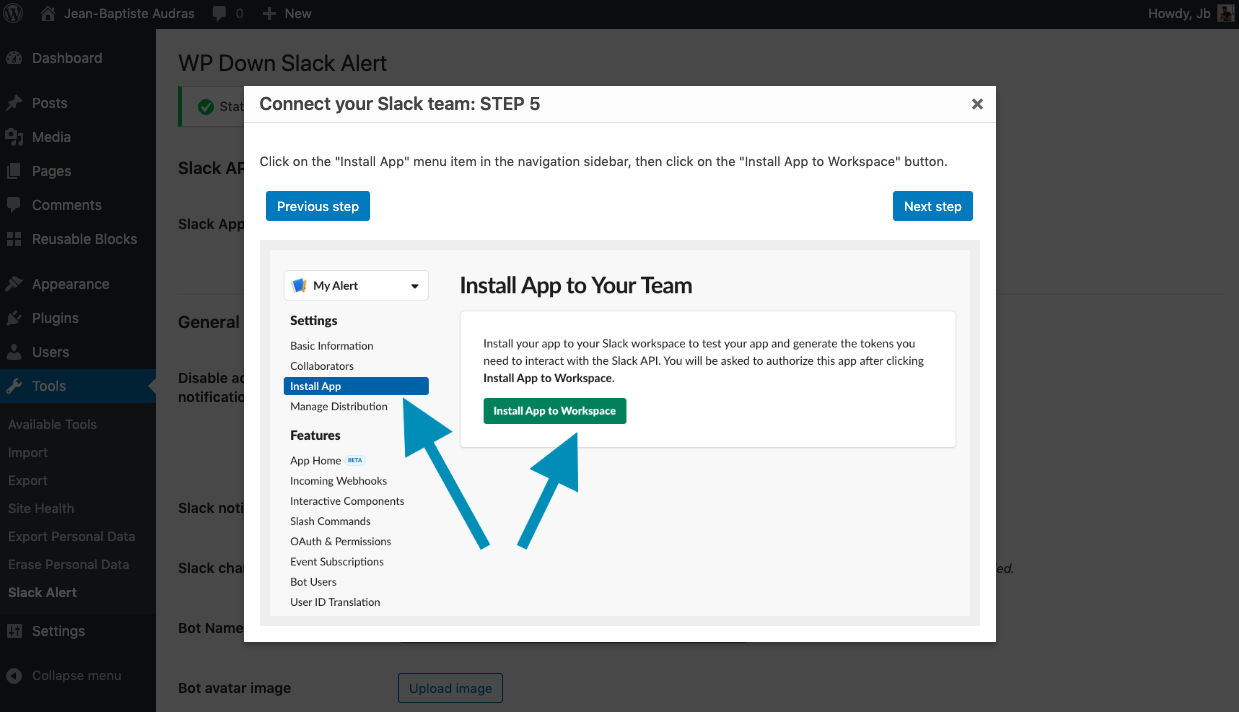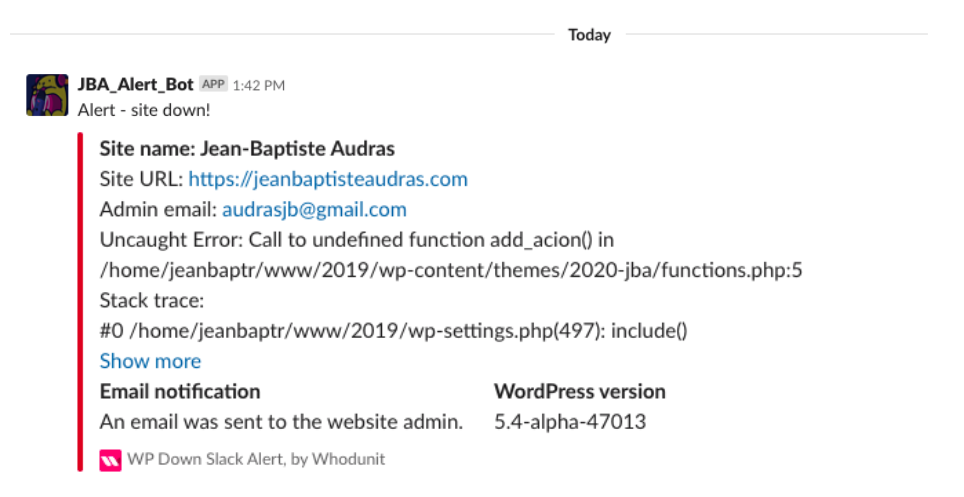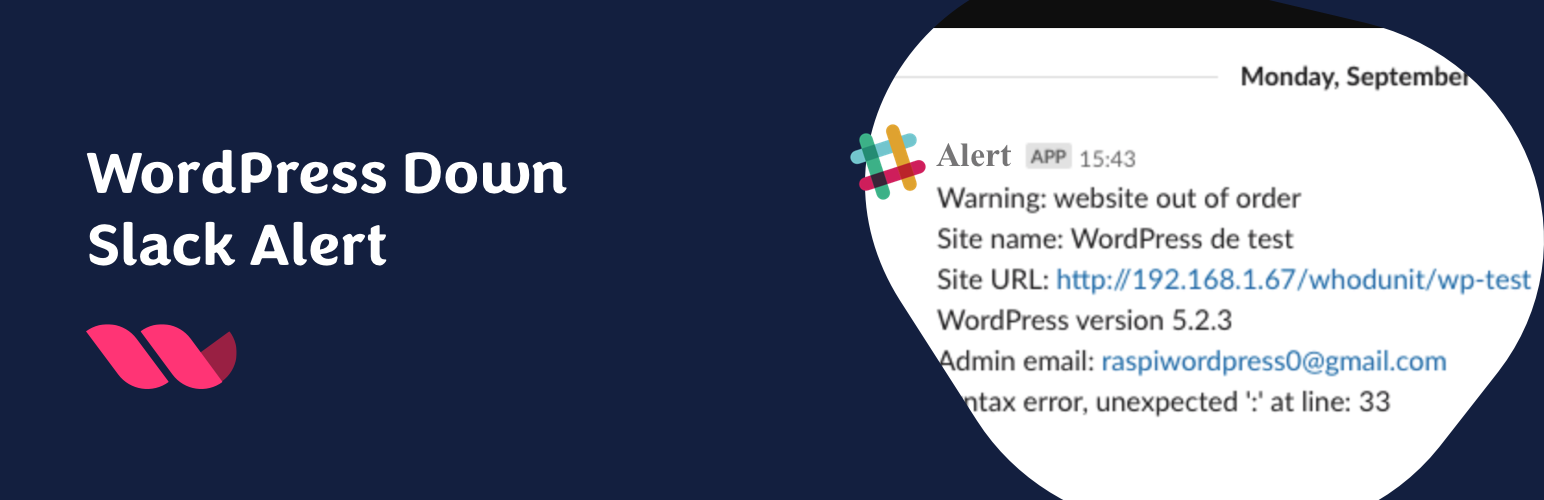
WP Down Slack Alert
| 开发者 |
whodunitagency
audrasjb leprincenoir |
|---|---|
| 更新时间 | 2025年11月27日 16:59 |
| PHP版本: | 5.6 及以上 |
| WordPress版本: | 6.9 |
| 版权: | GPLv2 |
| 版权网址: | 版权信息 |
详情介绍:
This plugin is meant to send automatic notifications on the channel of your choice in your Slack Team.
Wether you manage hundred of websites or only a single one, it’s always good to know when they are down, so you can step in as quick as possible.
WP Down Slack Alert provides a dedicated settings screen where you are able to set up your Slack channel configuration and to create a customized bot (name, avatar…) for your notifications. There is a very helpful configuration wizard for your Slack API token. It will only takes few minutes to complete the configuration process.
You can also programmatically define the plugin’s settings with dedicated PHP constants (see FAQ section below).
This plugin is based on WordPress Core Recovery Mode. The Slack alert is triggered when your websites goes into Recovery Mode and send you a Slack Notification with details about the issue.
安装:
- Install the plugin and activate.
- Go to Tools > WP Down Slack Alert settings.
- See our FAQ below or follow the instruction in the settings page to configure your Slack token.
屏幕截图:
常见问题:
How to set up the connexion to my Slack Team?
Go to Tools > WP Down Slack Alert and follow the tutorial to get your Slack API token and customize your Slack notification bot: To set up your Slack app, you'll need to get a Slack Bot token:
- Go to this page: https://api.slack.com/apps?new_app=1 and provide a name for your App, choose a Slack workspace and click on "Create App" button.
- In the "Features and functionality" section, click on the "Bots" panel.
- That will lead you to the "Bot user" screen. Click on "Add a Bot User" button.
- Leave the default names (you will be able to override that in the plugin’s settings), and click "Add bot user" button.
- Click on the "Install App" menu item in the navigation sidebar, then click on the "Install App to Workspace" button.
- Allow this Slack App to access your Slack team: click on the "Allow" button.
- Copy/paste the Bot User OAuth Access Token in the plugin’s settings field.
/wp-content/mu-plugins folder. You can also define the PHP constants in your wp-config.php file.
更新日志:
0.4.1
- Technical fixes.
- New feature: send a Green notification when a broken website is back in business.
- Enhancement: Add disable green notification setting.
- Enhancement: Add disable green notification constant.
- Fix: false positive with Slack API connexion check.
- Fix: possible PHP fatal error on notification frequency.
- Fix: Remove a test echo function in plugin’s main file.
- Fix: styles and scripts enqueues.
- Fix: possible PHP fatal error for old PHP versions.
- Enhancement: add a set of PHP constants to programmatically define the plugin settings.
- Better internationalization and tutorial integration.
- Plugin initial commit. Works fine :)