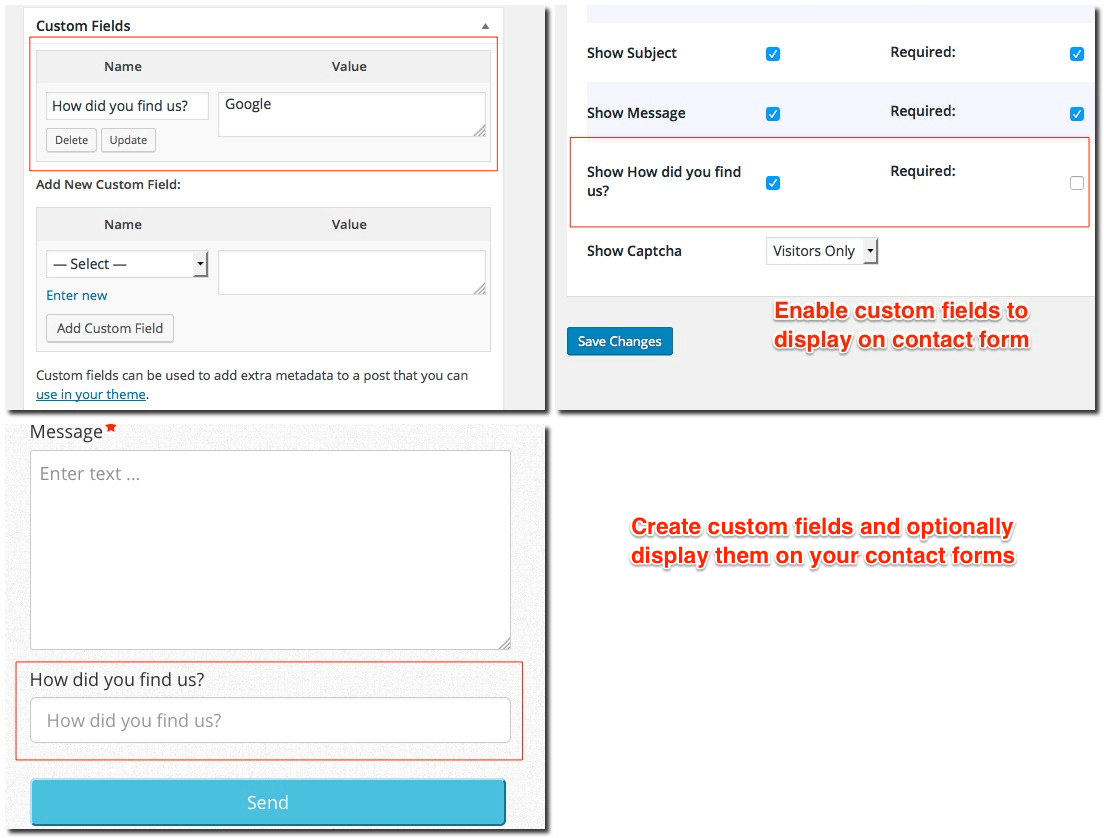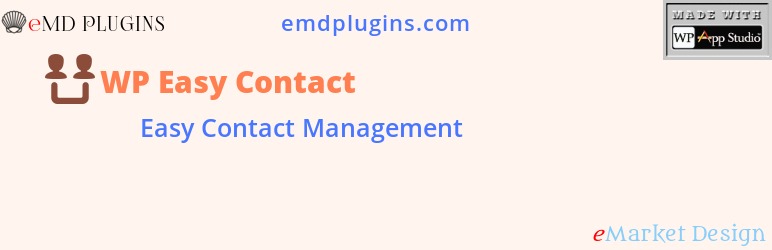
Simple Contact Form Plugin for WordPress – WP Easy Contact
| 开发者 |
emarket-design
safiye |
|---|---|
| 更新时间 | 2025年8月18日 21:49 |
| 捐献地址: | 去捐款 |
| PHP版本: | 4.5 及以上 |
| WordPress版本: | 6.8.2 |
| 版权: | GPLv2 or later |
| 版权网址: | 版权信息 |
详情介绍:
WP Easy Contact* lets you add a simple, lightweight contact form to your site and manage all submissions from a built-in contact list page — no external services, no coding, and no clutter.
Whether you're building a contact page, a lead form, or a basic inquiry form, WP Easy Contact keeps things clean and efficient while offering everything you need for direct communication and submission tracking.
LIVE DEMO SITE WP Easy Contact Starter Demo Site Powerful | Easy to use | BeautifulKey Features:*
- Add a responsive contact form in seconds
- View and manage form submissions in a built-in contact list page
- Auto-capture name, email, subject, and message fields
- Export contacts to CSV for offline storage or marketing
- Lightweight – no unnecessary styles or scripts
- Simple, clean admin interface
- Shortcode support for inserting forms anywhere
- Works with any theme
- Spam protection with basic honeypot
- Business contact pages
- Freelancers and agencies
- Small sites needing a simple inquiry form
- Sites that need to store form submissions without relying on email alone WP Easy Contact Pro is an enterprise contact management software that helps you close deals faster and efficiently.
- Knowledge Center Starter Great knowledge base software for helping your customers and employees to find answers faster.
- Software Issue Manager Starter The best in class issue and project management solution for successful projects.
- Request a quote Starter The Best Sales Quoting software for WordPress.
- Employee Spotlight Starter Everything you need to display and manage staff profiles.
- WP Ticket Starter Powerful customer support and helpdesk ticketing system.
- Employee Directory Starter The most complete employee directory software to power up your business.
- Never miss a new contact!
- Customize your contact form with ease!
- Gain command over your contact list
- Halt spam in its tracks!
- Advanced Customization with WP Easy Contact's Custom Fields
- Effortless Access: Manage All Contacts in One Place
- Look Flawless on Any Device
- Simplify website contact management with WP Easy Contact - Premium feature (included in Pro)
- See it done! Track tasks on your dashboard with WP Easy Contact - Premium feature (included in Pro)
- Enhance Your Social Media Outreach - Premium feature (included in Pro)
- Secure Delegation with WP Easy Contact's Contact Manager Role - Premium feature (included in Pro)
- Streamline interactions and save time effortlessly! - Premium feature (included in Pro)
- Fortress for Forms: Secure Your Business with WP Easy Contact - Premium feature (included in Pro)
- Close Deals Faster: Unlock the Power of Your Network - Premium feature (included in Pro)
- Focus on What Matters: Streamlined Contact Management with WP Easy Contact - Premium feature (included in Pro)
- Harness WP Easy Contact's Visual Dashboard for Informed Decision-Making - Premium feature (included in Pro)
- Streamline Task Management with WP Easy Contact - Premium feature (included in Pro)
- Show, Don't Tell: Ditch the Directions with Google Maps - Premium feature (included in Pro)
- Act Swiftly with WP Easy Contact's Dynamic Notification System! - Premium feature (included in Pro)
- Supercharge your email marketing efforts with Mailchimp Addon - Add-on
- Work Smarter, Not Harder: Unlock the Power of WP Easy Contact! - Add-on (included in Pro)
- Streamline Contact Management with WP Easy Contact's Import/Export Addon - Add-on (included in Pro)
- Maximize Your Lead Potential - Add-on
- WP Easy Contact Starter Demo Site
- WP Easy Contact Starter Documentation
- WP Easy Contact Professional Demo Site
- WP Easy Contact Professional Documentation
- WP Easy Contact Professional Changes
This plugin's code was generated by WP App Studio Professional WordPress Design and Development Platform based on the plugin's design. You can develop a plugin like WP Easy Contact using WP App Studio plugin and sell its designs by becoming a SellDev author
安装:
The simplest way to install is to click on 'Plugins' then 'Add' and type 'WP Easy Contact' in the search field.
Manual Installation Type 1
- Login to your website and go to the Plugins section of your admin panel.
- Click the Add New button.
- Under Install Plugins, click the Upload link.
- Select the plugin zip file from your computer then click the Install Now button.
- You should see a message stating that the plugin was installed successfully.
- Click the Activate Plugin link.
- You should have access to the server where WordPress is installed. If you don't, see your system administrator.
- Copy the plugin zip file up to your server and unzip it somewhere on the file system.
- Copy the "wp-easy-contact" folder into the /wp-content/plugins directory of your WordPress installation.
- Login to your website and go to the Plugins section of your admin panel.
- Look for "WP Easy Contact" and click Activate.
屏幕截图:
更新日志:
4.0.3
- FIXED Validate input for emd_form_builder_lite_pagenum function
- FIXED XSS vulnerability for noaccess_msg
- FIXED Resolved an issue where deleted taxonomy terms were being unintentionally recreated.
- FIXED Removed repeated initialization of default taxonomy terms.
- FIXED Vulnerability related to emd_get_widg_pagenum
- TWEAK tested with WP 6.8
- FIXED XSS vulnerability when using custom fields
- FIXED WordPress dashboard accordions issue on setting and glossary pages due to changes in core code on WP 6.7.1
- TWEAK tested with WP 6.5
- FIXED Translation to one textdomain
- FIXED Add sanitization and fix CSRF vulnerability
- TWEAK tested with WP 6.2
- FIXED XSS issues in the WordPress admin area
- TWEAK tested with WP 5.9.3 and PHP 8
- TWEAK tested with WP 5.7
- FIXED multi-select form component missing scroll bars when the content overflows its fixed height.
- NEW Added version numbers to js and css files for caching purposes
- TWEAK updates to translation strings and libraries
- TWEAK tested with WP 5.5.1
- NEW Added previous and next buttons for the edit screens of contacts
- TWEAK updates and improvements to libraries
- NEW Added support for Emd Custom Field Builder when upgraded to premium editions
- TWEAK updates and improvements to form library
- TWEAK Emd templates
- TWEAK Cleaned up unnecessary code and optimized the library file content.
- FIXED XSS related issues.
- NEW Added Emd form builder support.
- FIXED Session cleanup workflow by creating a custom table to process records.
- TWEAK misc. library updates for better compatibility and stability
- NEW Created a new shortcode page which displays all available shortcodes. You can access this page under the plugin settings.
- TWEAK Emd templating system to match modern web standards
- TWEAK misc. library updates for better compatibility and stability
- TWEAK library updates
- NEW Added custom JavaScript option in plugin settings under Tools tab
- NEW Added container type field in the plugin settings
- FIXED PHP 7 compatibility
- TWEAK Updated codemirror libraries for custom CSS and JS options in plugin settings page
- FIXED WP Sessions security vulnerability
- NEW Template System
- NEW Added topic taxonomy to contact form
- NEW Added a getting started page for plugin introduction, tips and resources
- NEW Configured to work with EMD MailChimp extension
- NEW Configured to work with EMD CSV Import Export Extension for bulk import/export
- NEW Configured to work with EMD Advanced Filters and Columns Extension for finding what’s important faster
- NEW Added ability to rename contacts slug and taxonomy slugs in the settings
- NEW Added ability to display custom fields selectively on the frontend for contacts
- Fixes and updates to libraries
- Enabled custom field support
- Fixed issues related to WordPress 4.5 upgrade
- Fixed issues related to WordPress 4.4 upgrade
- Fixed issues related to WordPress 4.3 upgrade
- Fixed issues related to WordPress 4.3 upgrade
- Added settings page for form customization such as enable/disable fields, captcha and change field sizes
- Made some fields optional so that they can be disabled
- Fixed some minor bugs to improve stability
- Changed the country label to the singular
- Initial release
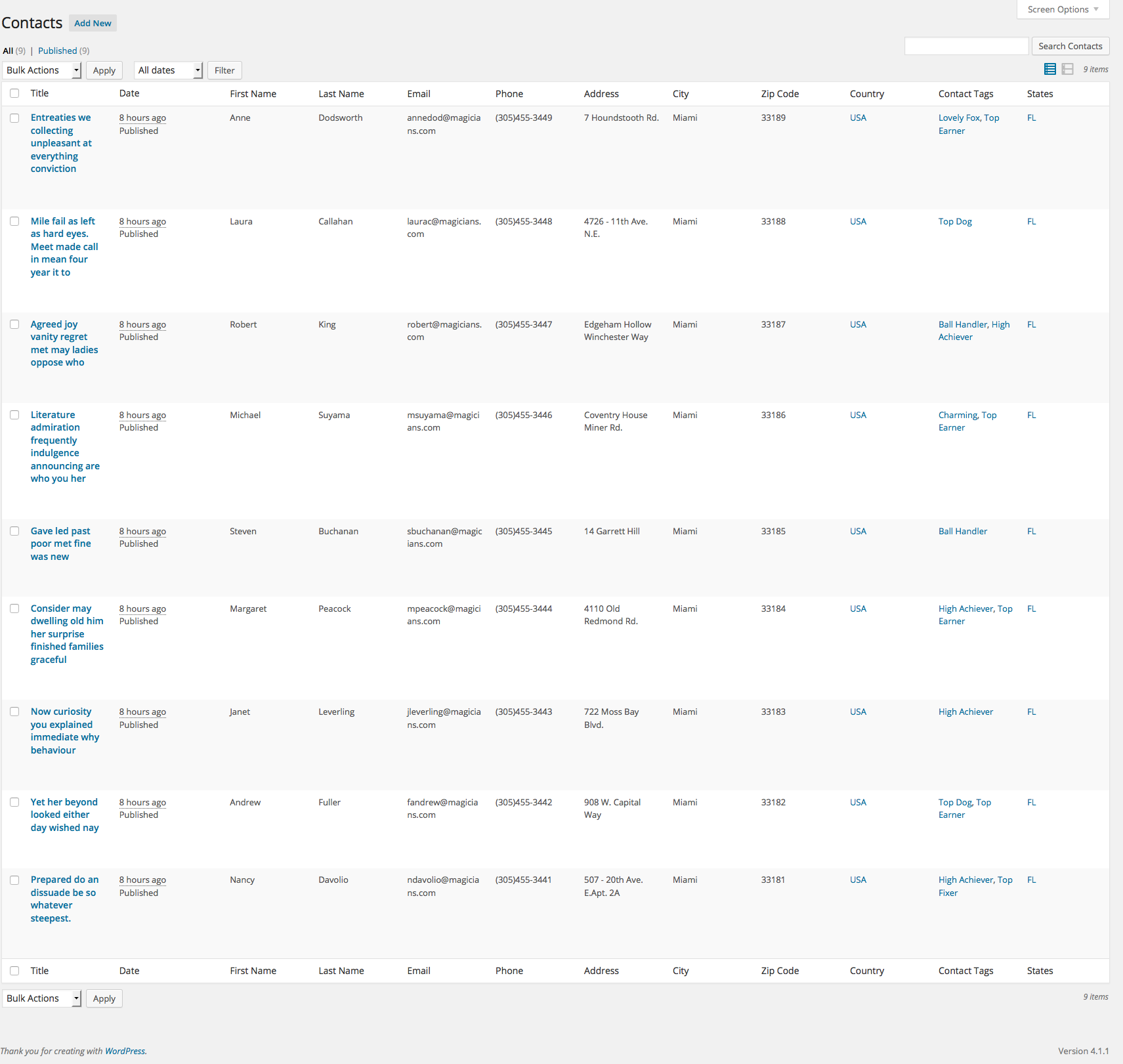
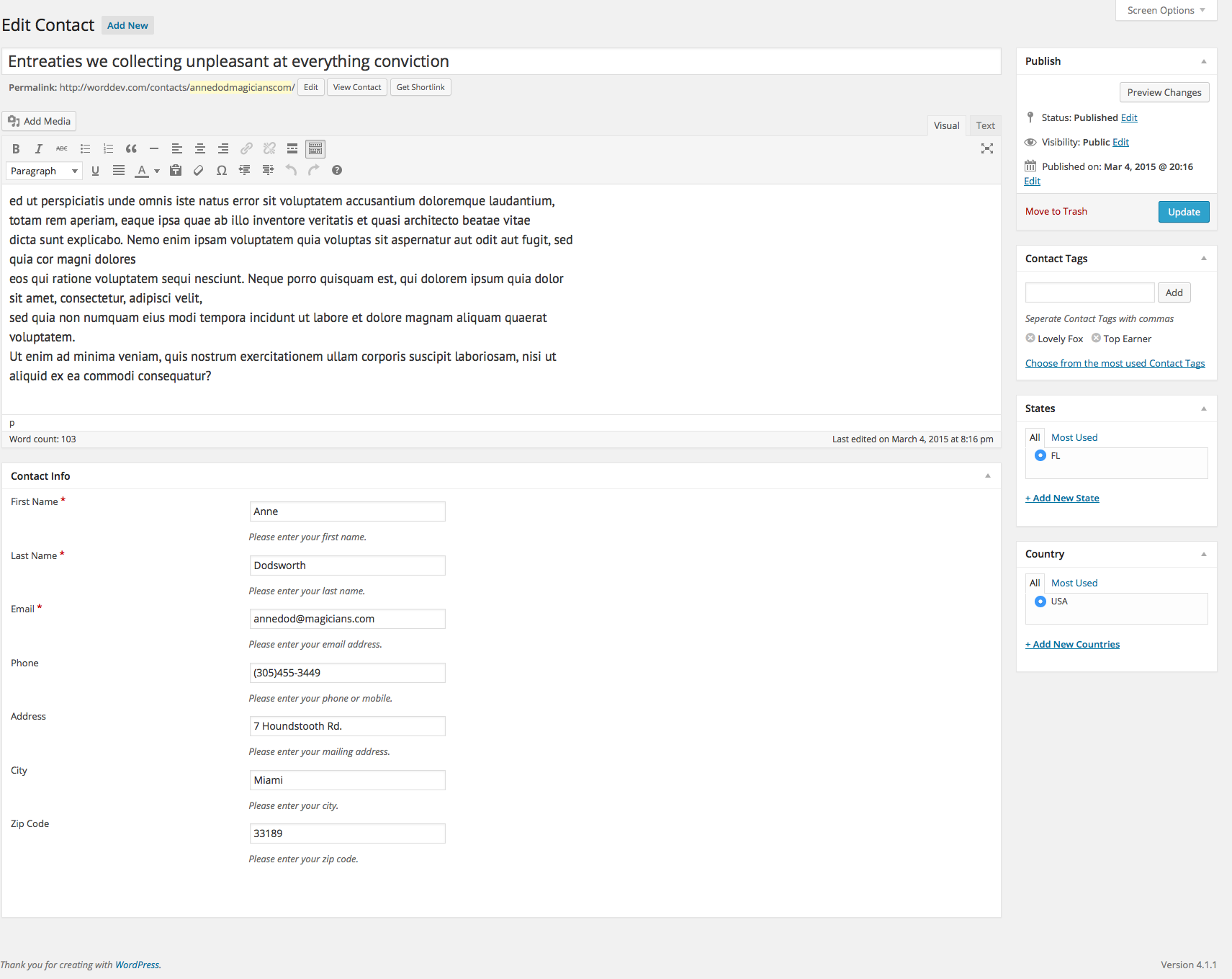
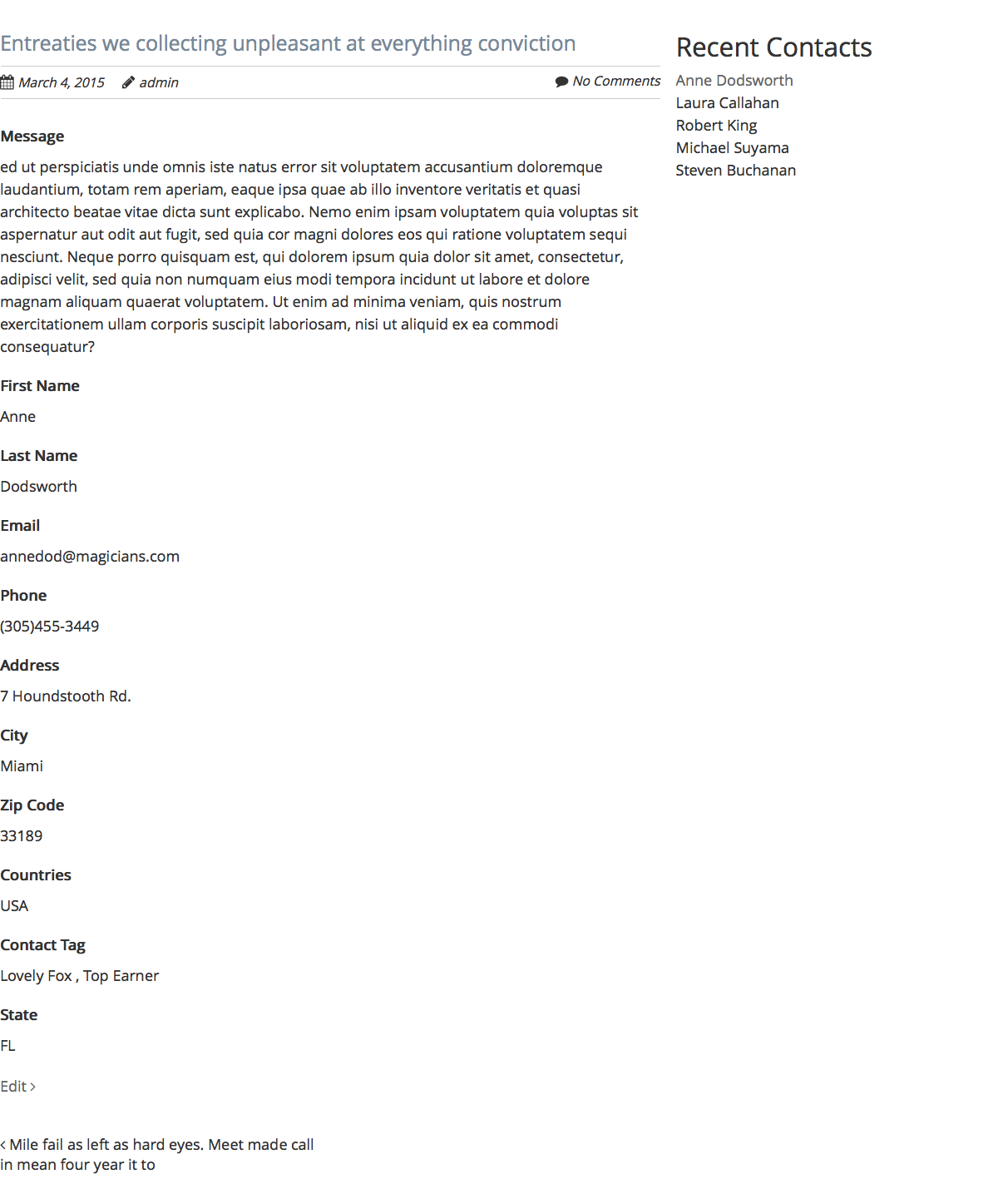
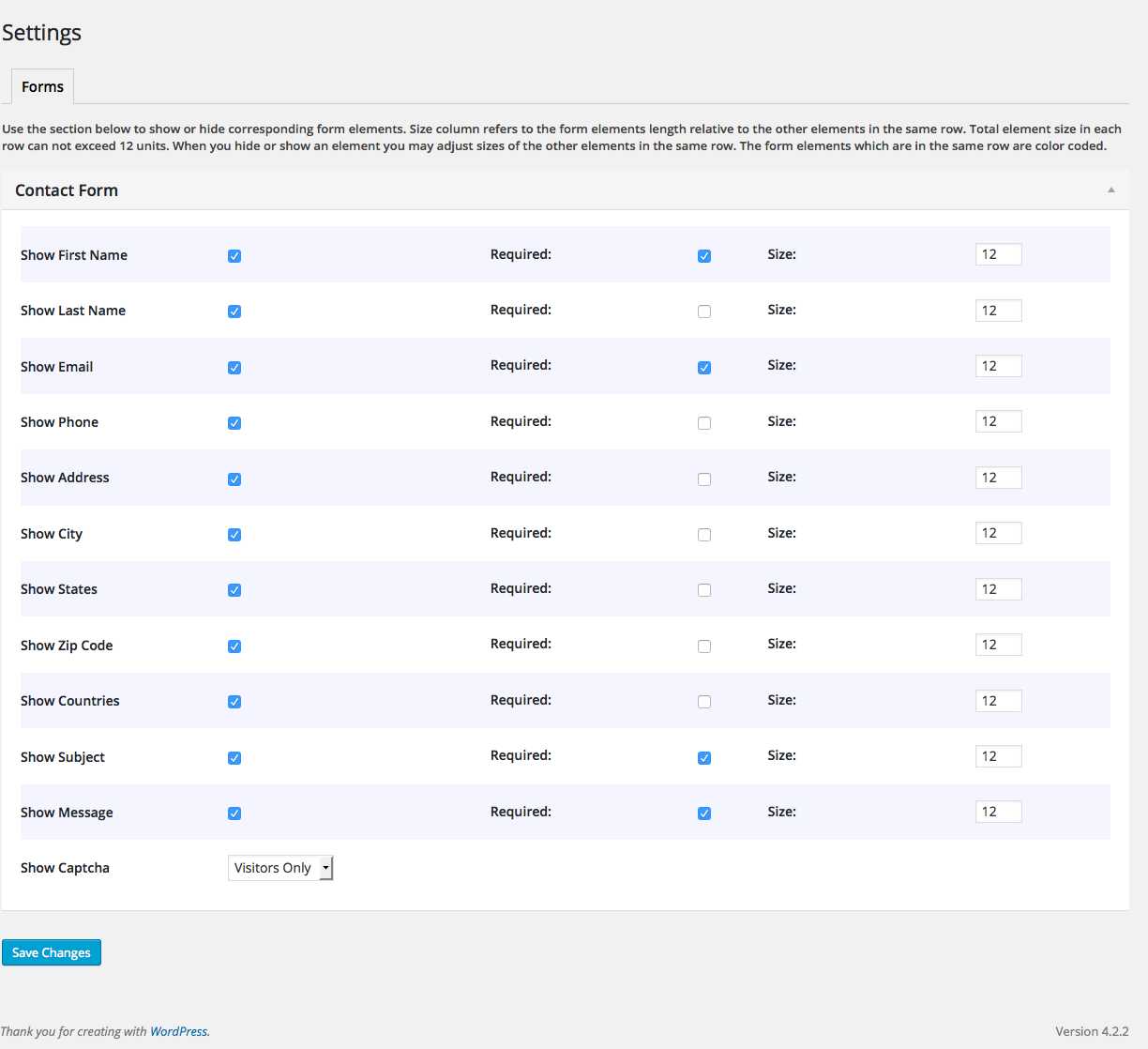
![[WP Easy Contact Pro WordPress plugin] (https://emdplugins.com/plugins/wp-easy-contact-wordpress-plugin/?pk_campaign=wp-easy-contact-com&pk_kwd=readme) - enterprise contact management software with best in class features.](https://cdn.jsdelivr.net/wp/wp-easy-contact/assets/screenshot-6.jpg)