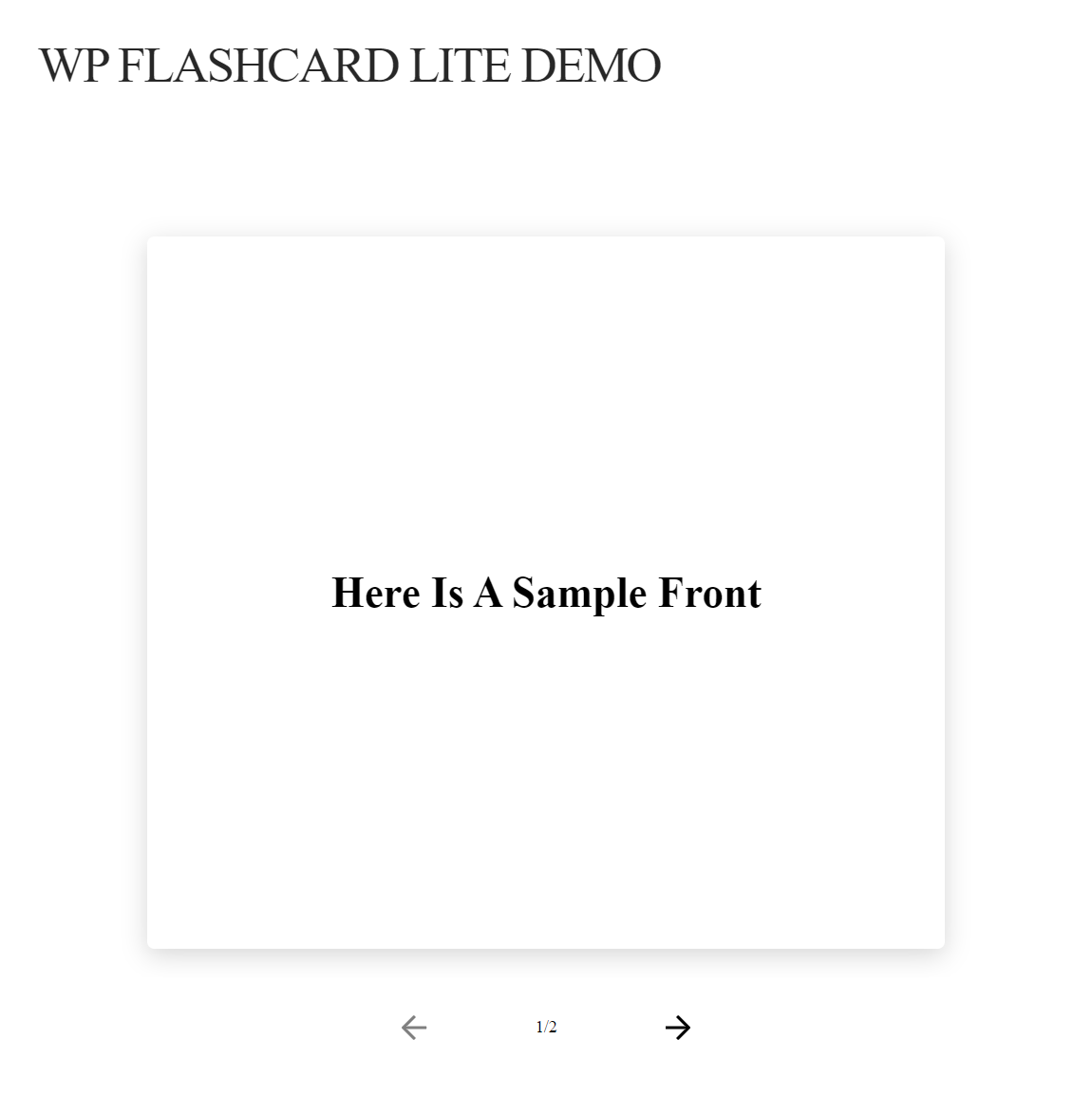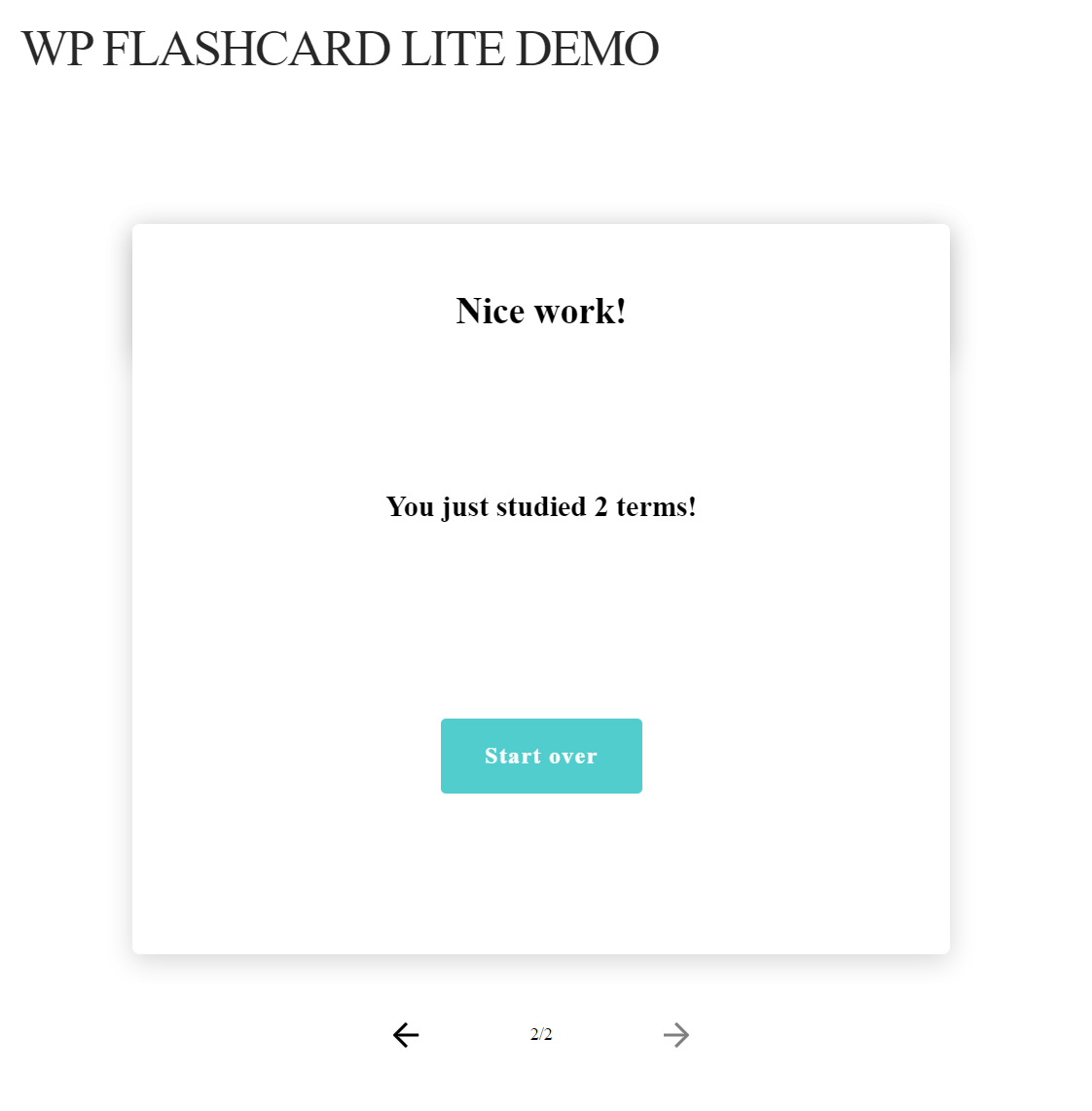WP Flashcard LITE
| 开发者 | wpflashcard |
|---|---|
| 更新时间 | 2025年12月4日 06:04 |
| 捐献地址: | 去捐款 |
| PHP版本: | 5.6.20 及以上 |
| WordPress版本: | 6.9 |
| 版权: | GPLv3 |
| 版权网址: | 版权信息 |
详情介绍:
Easily add great looking and responsive flashcards to your WordPress site. Simple and fun to use, WP Flashcard LITE allows you to insert flashcards via a shortcode anywhere in a post or page. Add a flashcard set to your website with up to 10 terms and definitions and place it anywhere you like.
Premium version
If you would like more features and options for your flashcards, consider our premium version, WP Flashcard, which includes these features:
- Add unlimited cards per set
- Upload terms and definitions in bulk via a simple CSV file (works perfectly for importing flashcards from Quizlet. No more embedding! Have your own unbranded cards!)
- Create text, audio, video (YouTube, Vimeo, Wistia), or image based flashcards
- Change card size width and height dimensions
- Change card color
- Change text color
- Change text size
- Create unlimited flashcard sets
- Switch term and definition sides on the frontend
- Shuffle cards to randomize on the frontend
- Star cards to study at the end of the set on the frontend
- Add multiple sets per page
- Toggle the loading icon on or off
- And more to come!
安装:
Starting with WP Flashcard LITE consists of just three easy steps: installing, activating, and adding a flashcard set to your site.
INSTALL WP FLASHCARD LITE FROM WITHIN WORDPRESS
- Visit the plugins page within your dashboard and select ‘Add New’
- Search for ‘WP Flashcard LITE’
- Activate WP Flashcard LITE from your Plugins page
- Go to ‘after activation’ below.
- Upload the ‘wp-flashcard-lite’ folder to the /wp-content/plugins/ directory
- Activate the WP Flashcard LITE plugin through the ‘Plugins’ menu in WordPress
- Go to ‘after activation’ below.
- You should see a new menu item called ‘Flashcards’
- Click to ‘Add New’
- Enter your card front and card back until you have your set completed, up to 10 cards
- Click to publish
- Copy and paste the provided shortcode to insert the set anywhere in a post or page on your site
屏幕截图:
常见问题:
How do I get support?
If you have trouble with the WP Flashcard LITE plugin, you can get help on the support forums here at wordpress.org or by checking out our documentation at our documentation page. The plugin you buy at WP Flashcard is called a ‘premium plugin’ or ‘pro plugin’ (even if premium or pro isn’t in its name) and includes a complete year of free updates and premium support. This means you can contact our support team if you have any questions about that plugin.
更新日志:
1.0.0
Release Date: November, 2020
*Initial Release
1.0.1
Release Date: December, 2020
*Compatibility with WordPress 5.6
1.0.2
Release Date: February, 2021
*Compatibility with WordPress 5.6.1
1.0.3
Release Date: March, 2021
*Compatibility with WordPress 5.7
1.0.4
Release Date: July, 2021
*Compatibility with WordPress 5.8
1.0.5
Release Date: November, 2022
*Compatibility with WordPress 6.1
1.0.6
Release Date: November, 2023
*Compatibility with WordPress 6.4