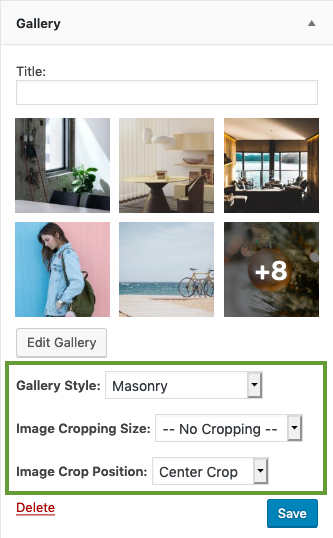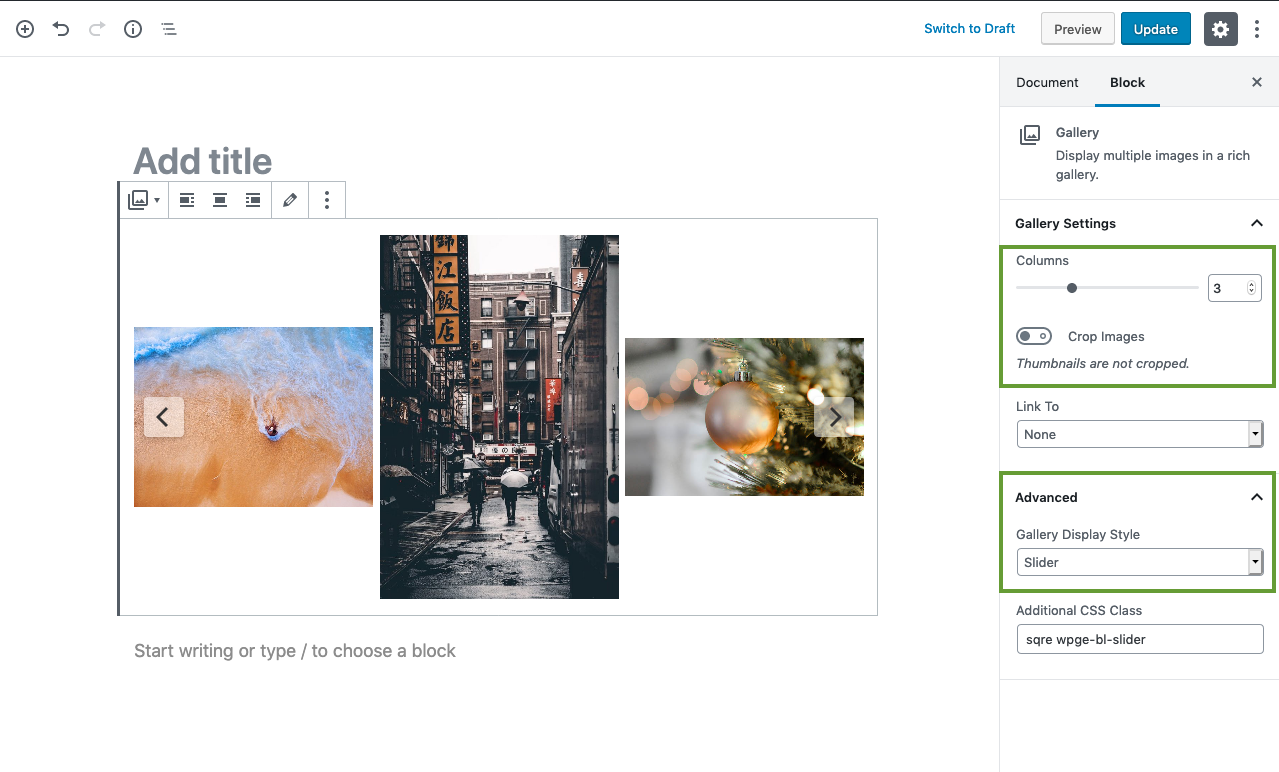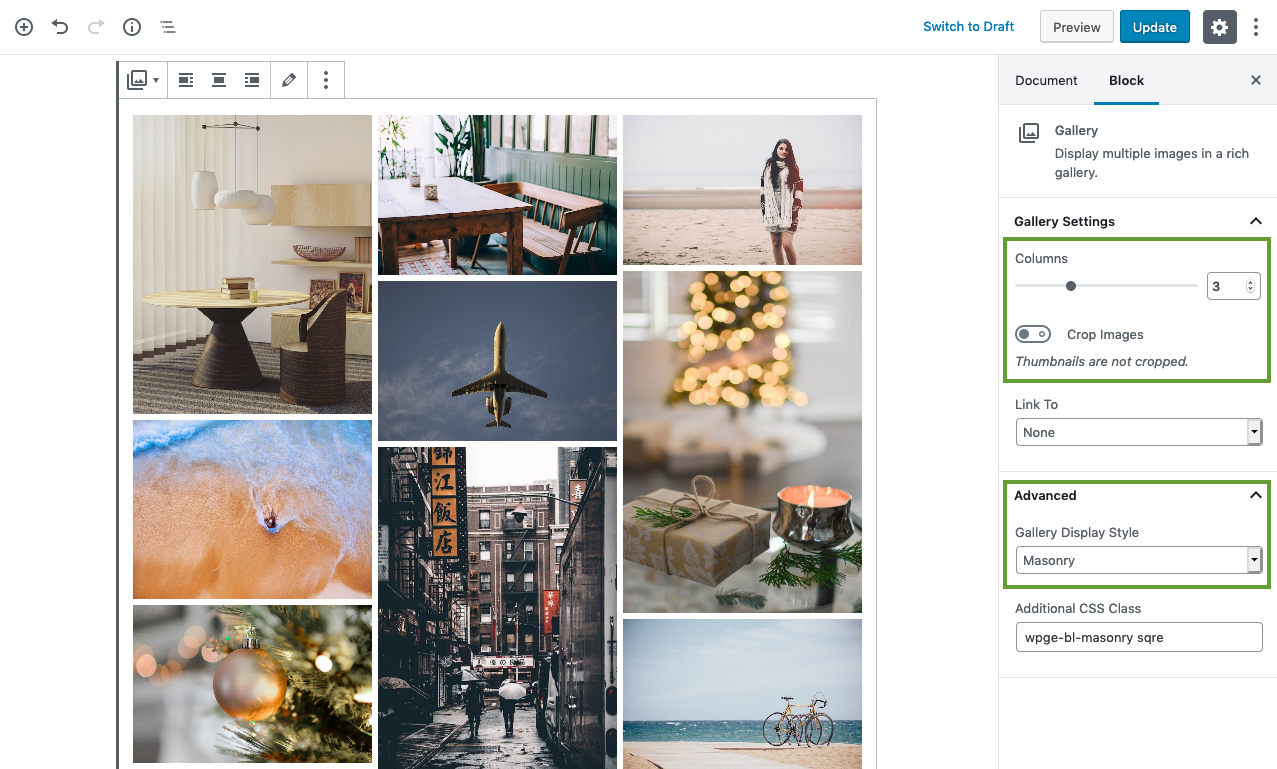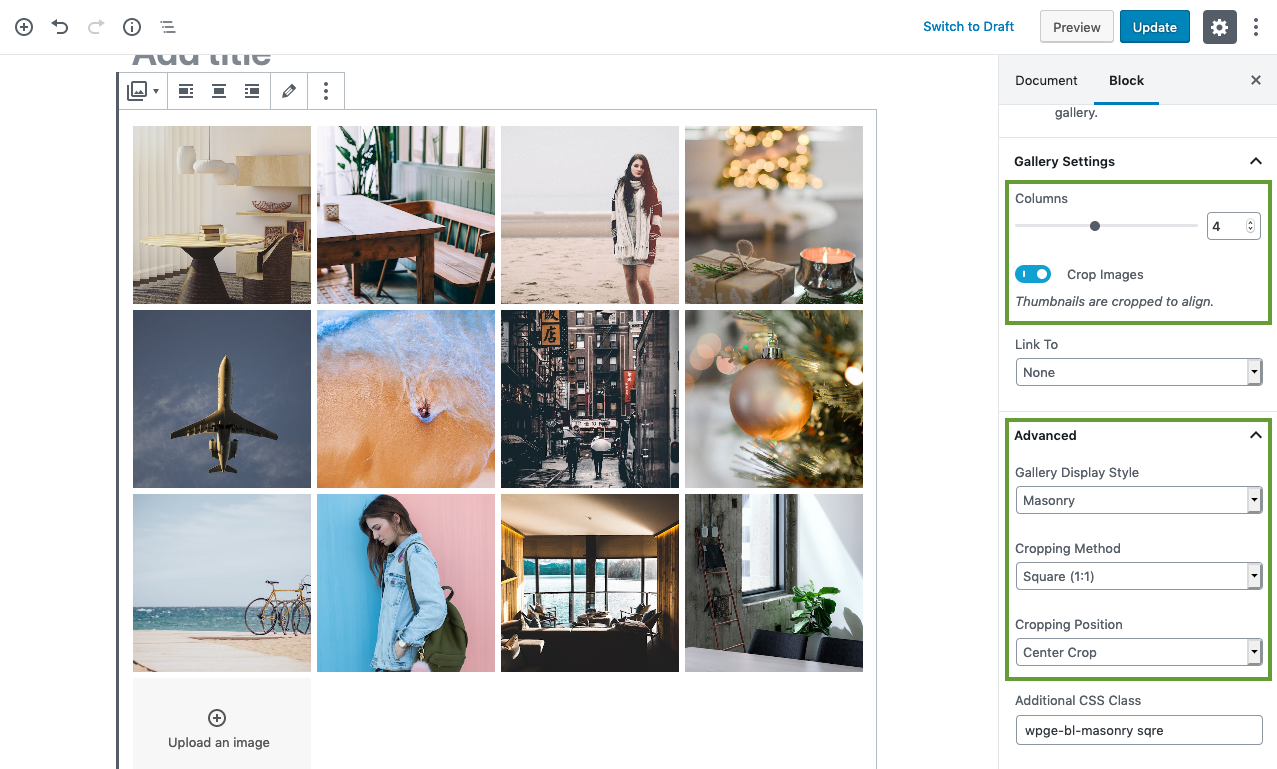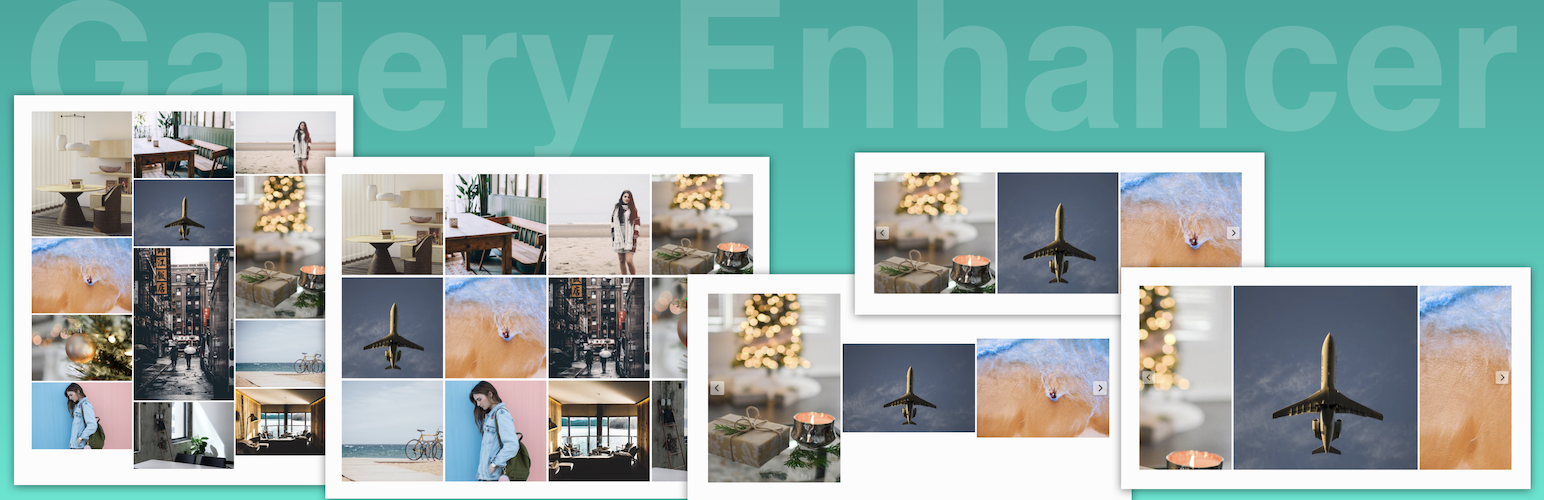
WP Gallery Enhancer - Gallery Block and Widget
| 开发者 | vedathemes |
|---|---|
| 更新时间 | 2020年1月24日 13:21 |
| PHP版本: | 5.6 及以上 |
| WordPress版本: | 5.3 |
| 版权: | GPLv3 or later |
| 版权网址: | 版权信息 |
详情介绍:
A simple plugin to extend native gallery block and gallery widget's functionality. Create beautiful image sliders, masonry or grid photo gallery layouts with the easiest possible way. Since this plugin uses native gallery widget and block, therefore it should be very easy to use this plugin. Also, your website is not dependent on the plugin, you can easily remove the plugin and all your photo galleries will still be there.
[youtube https://youtu.be/sjVcGrXAJ7w]
What this plugin offers
- This plugin adds few powerful options to WordPress's robust gallery block and gallery widget to make it more useful. So, you don't need to have any other custom block or widget for creating picture galleries.
- Easily create responsive Sliders, Masonry and Grid image layouts.
- Live preview of your changes in the gallery block.
- After activating the plugin, visit Appearance > Widgets in admin dashboard.
- Look for 'Gallery' widget in left 'Available Widgets' section.
- Drag the widget to any available sidebar/widget area.
- 'Add Images' to your gallery.
- Select three newly added dropdown options, i.e., Gallery Style, Image Cropping Size and Image Crop Position to create various gallery layouts. (No Cropping will create Masonry layout while cropping will create grid layouts).
- Click [Save] button.
- After activating the plugin, visit any post or page's edit screen.
- In main content area, click on '+' icon to add a new block.
- Search for 'Gallery' block.
- Upload images or select images from your Media Library.
- Click on the "Advanced" tab on the right sidebar (While gallery block is selected).
- Choose a gallery display style (Slider OR Masonry).
- Optionaly Choose Crop Images option from Gallery Settings to create cropped gallery.
- If Crop Images option is selected, you will see Cropping Method and Cropping Position options in the Advanced Section.
- Choose appropriate options to create beautiful galleries.
安装:
Installing “WP Gallery Enhancer” can be done either by searching for “WP Gallery Enhancer” via the “Plugins > Add New” screen in your WordPress dashboard, or by using the following steps:
- Download the plugin via WordPress.org
- Upload the ZIP file through the ‘Plugins > Add New > Upload’ in your WordPress dashboard
- Activate the plugin through the ‘Plugins’ menu in WordPress
屏幕截图:
常见问题:
Do you also support WordPress's gallery shortcode
No. Only gallery blocks and widgets are supported at the moment.
更新日志:
1.1
- Error Fix - Compatibility with WordPress 5.3.
- Error Fix - Compatibility with IE11.
- Error Fix - Minor CSS error fix for flickity.
- Modify - Update bricklayer masonry script.
- Error Fix - Figcaption not visible in editor view.
- Modify - Better gallery instantiation method on editor screen.
- Modify - Error fix on bricklayer script.
- Error Fix - CSS gallery error fix for landscape layout.
- Add Youtube video in plugin description.
- Error Fix - WP domready is not available on all admin screens.
- Error Fix - Correct hook for enqueueing block assets.
- First version.