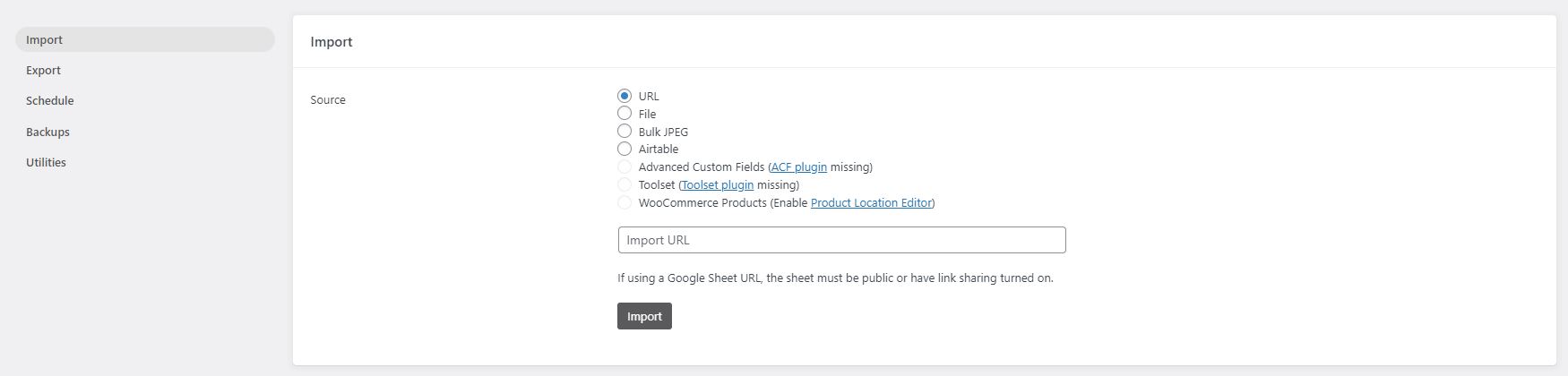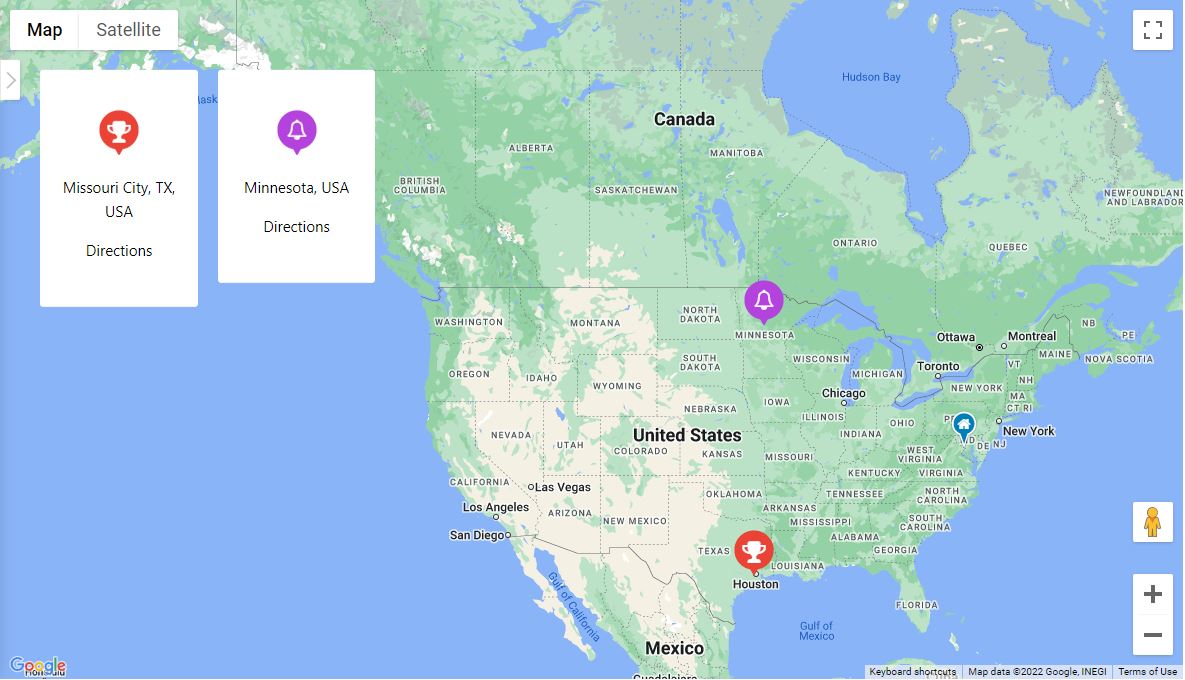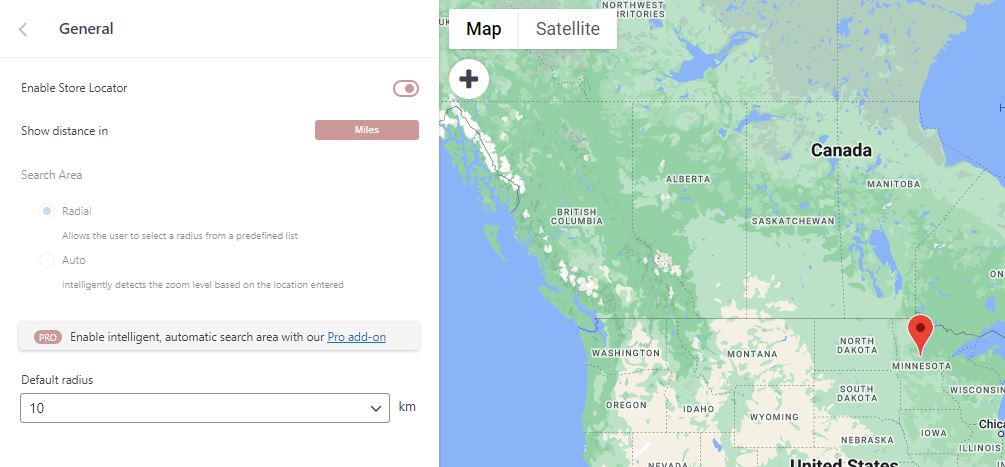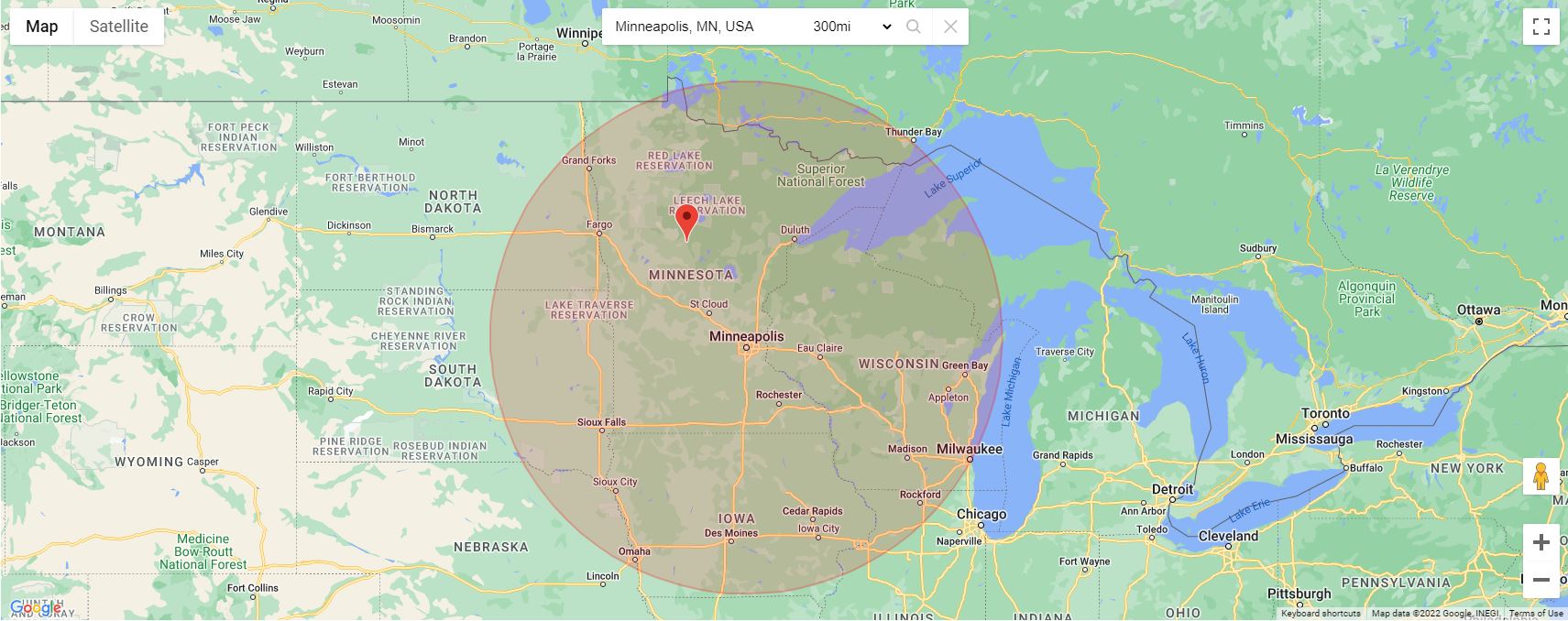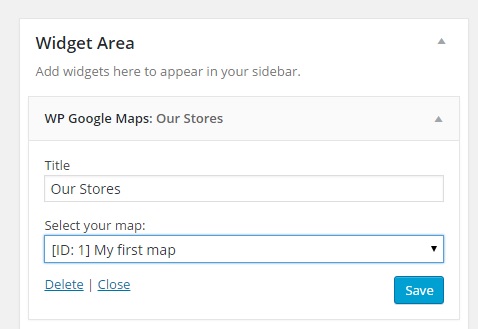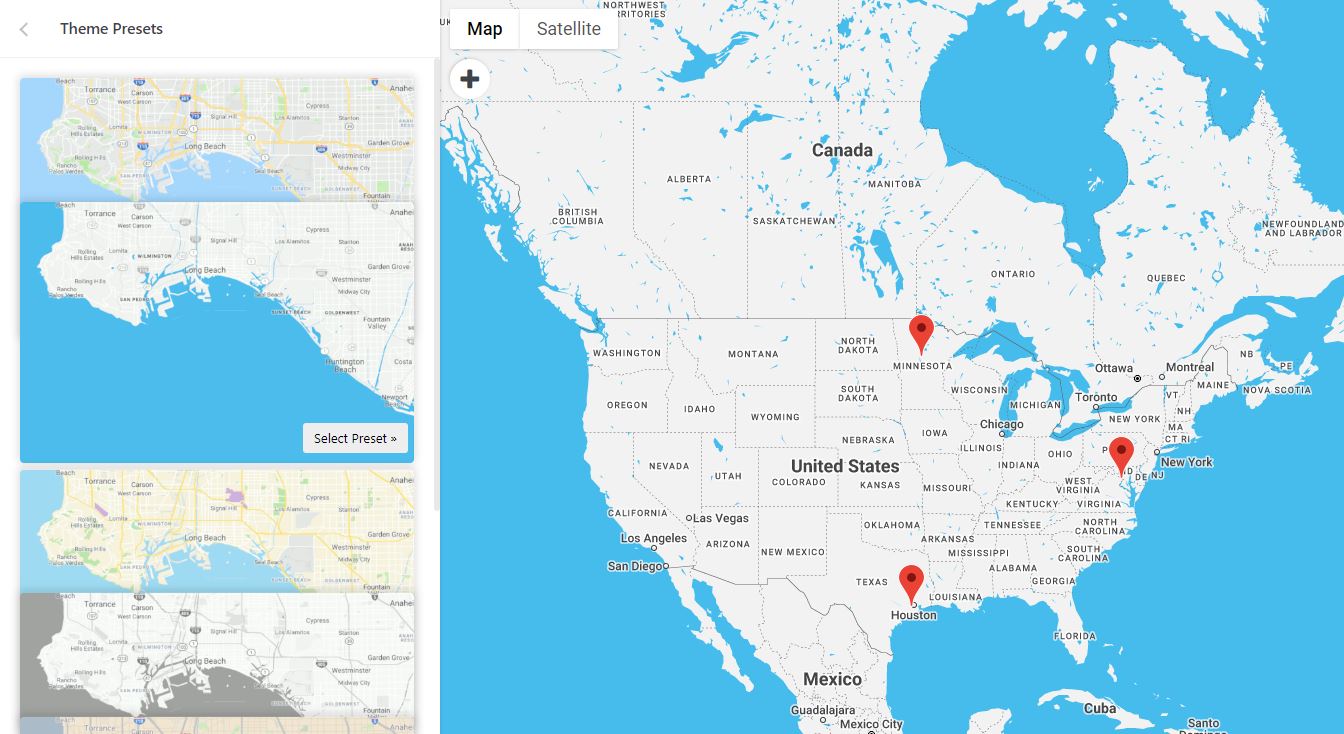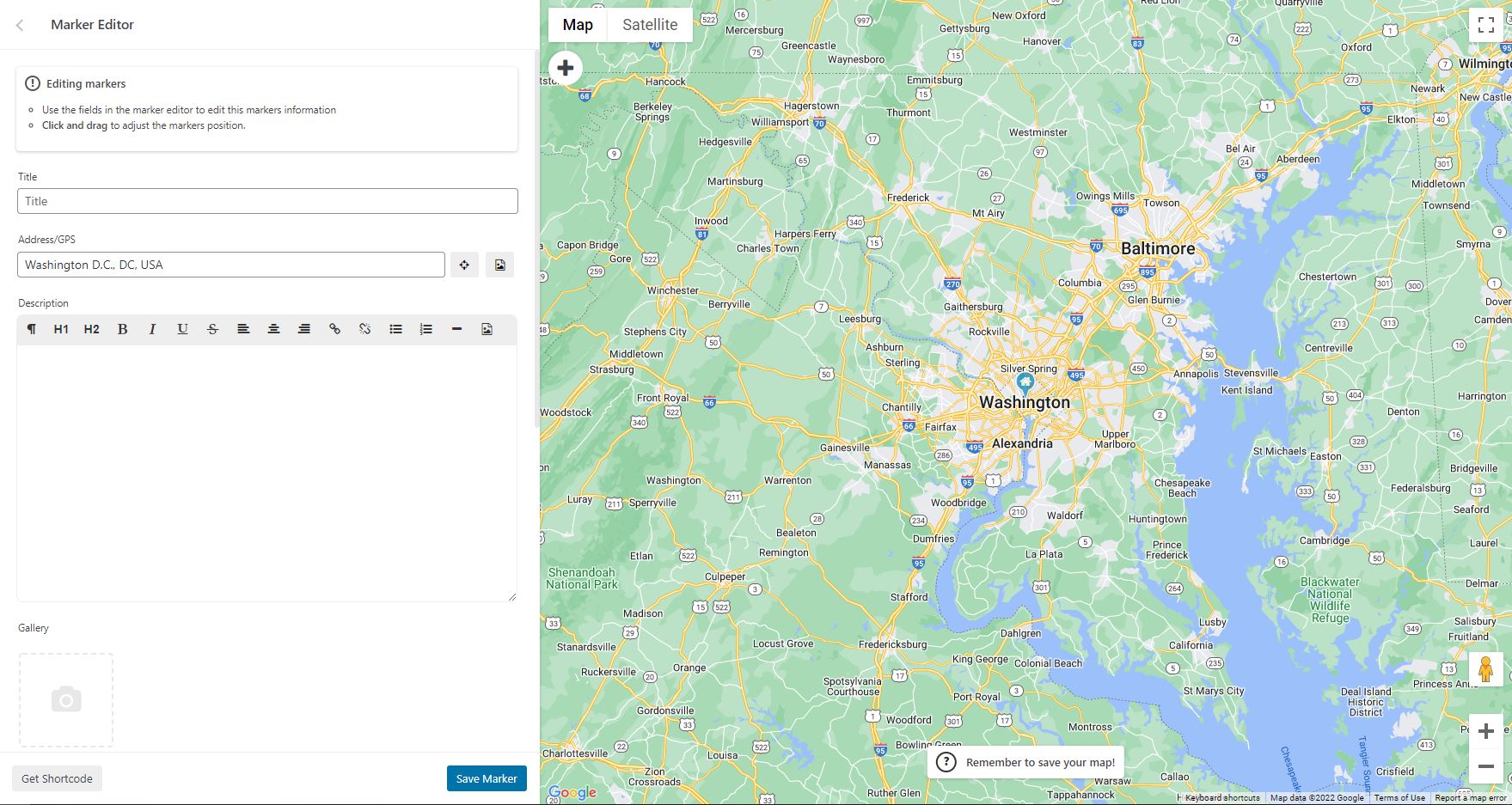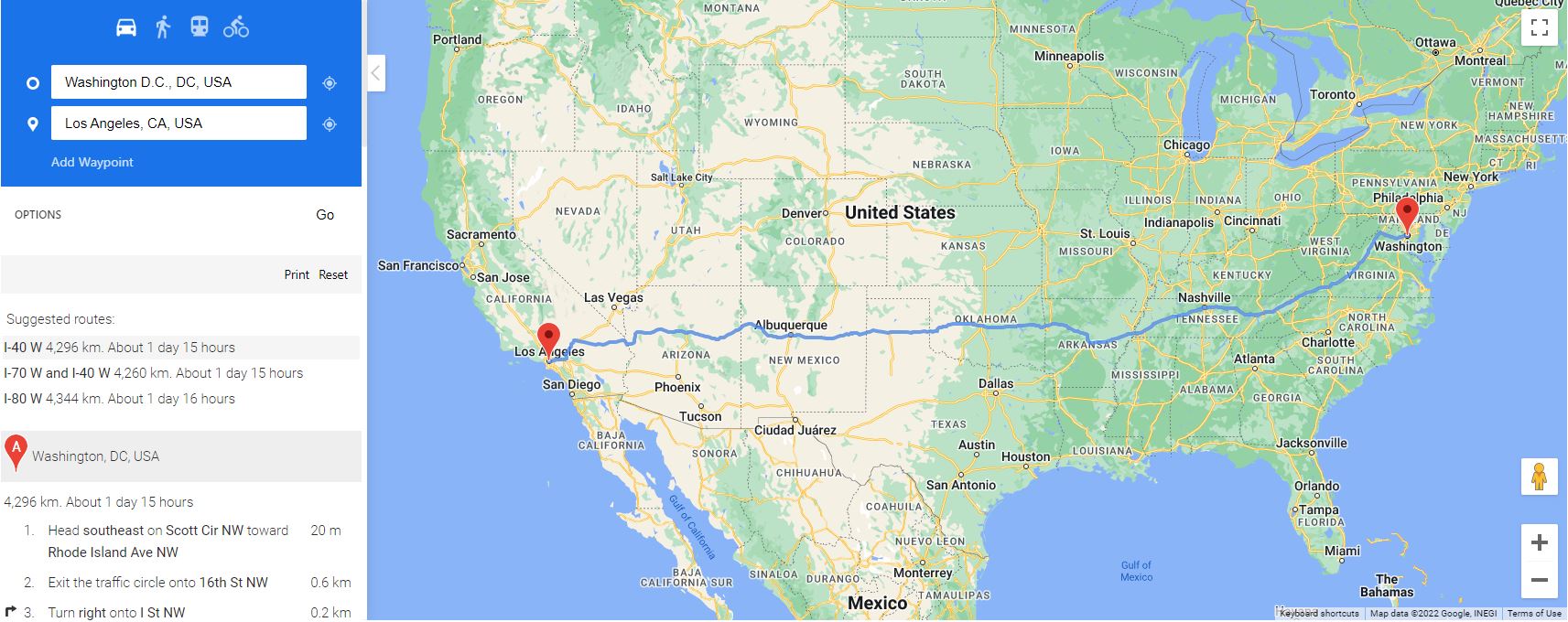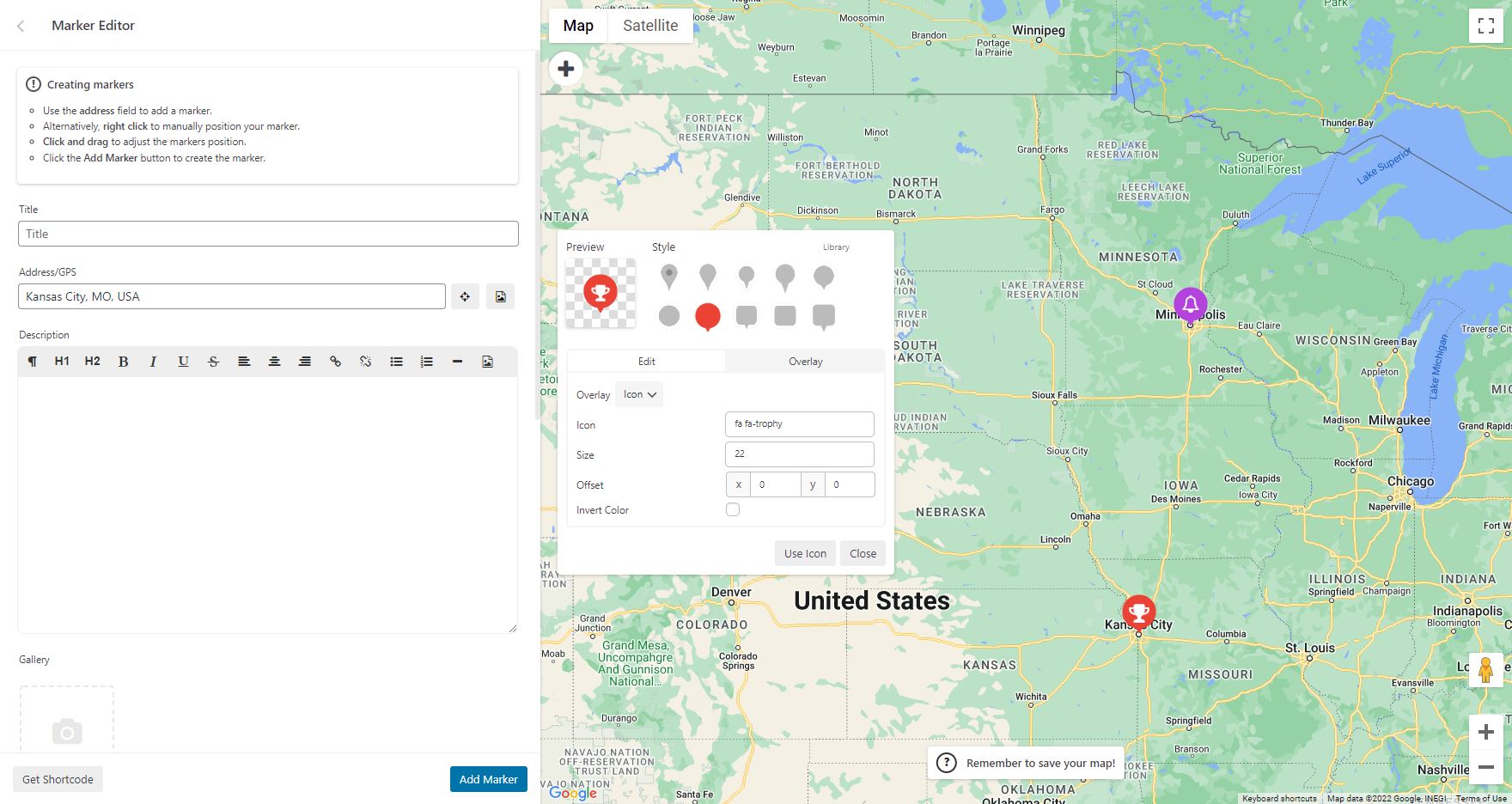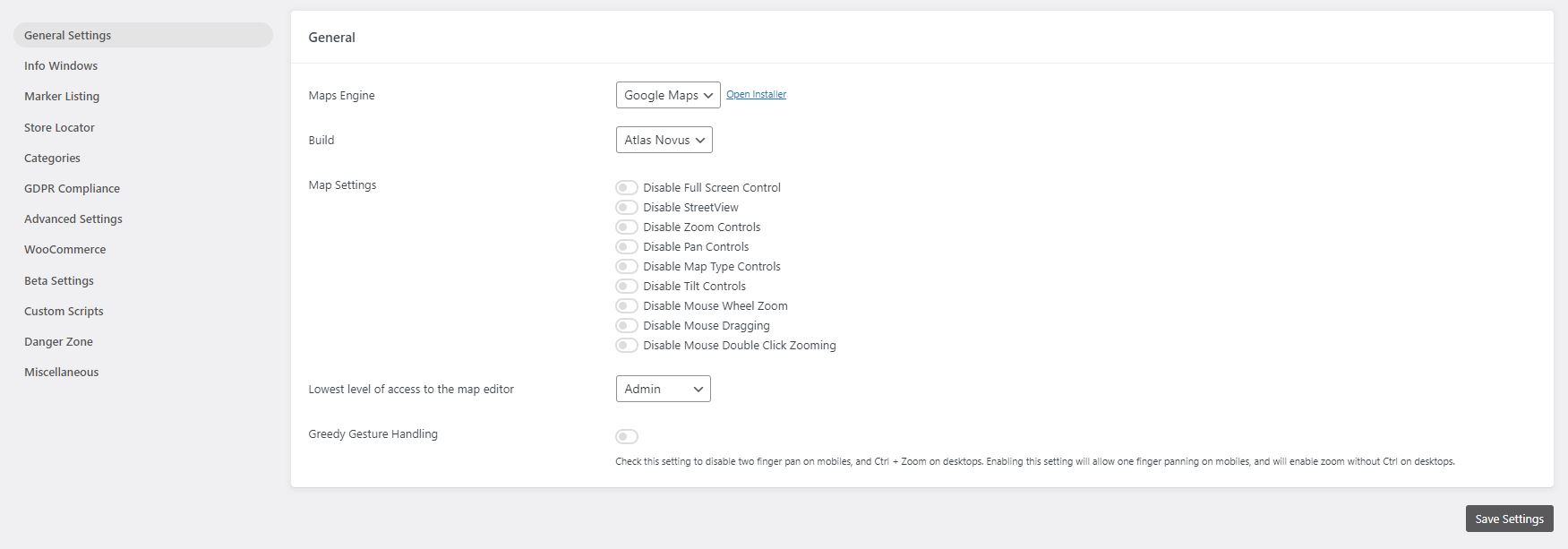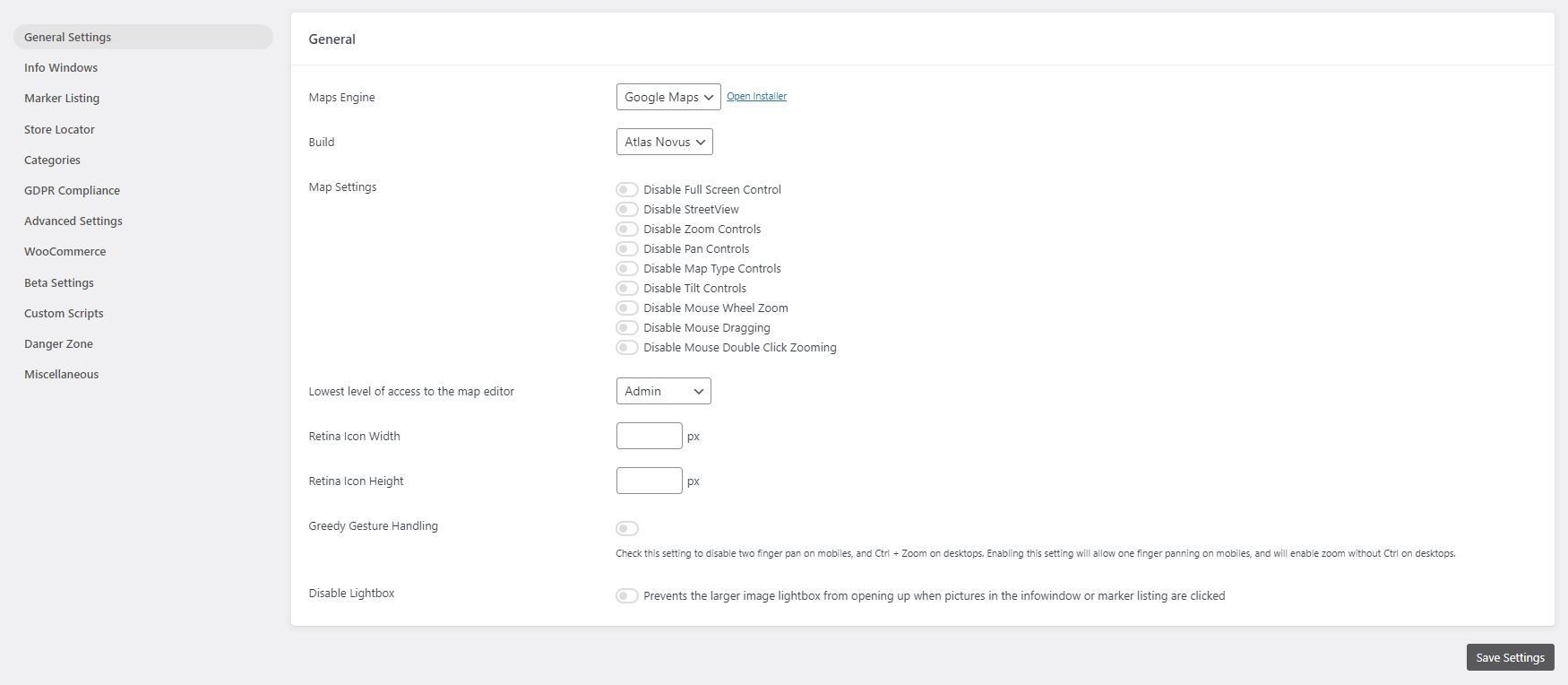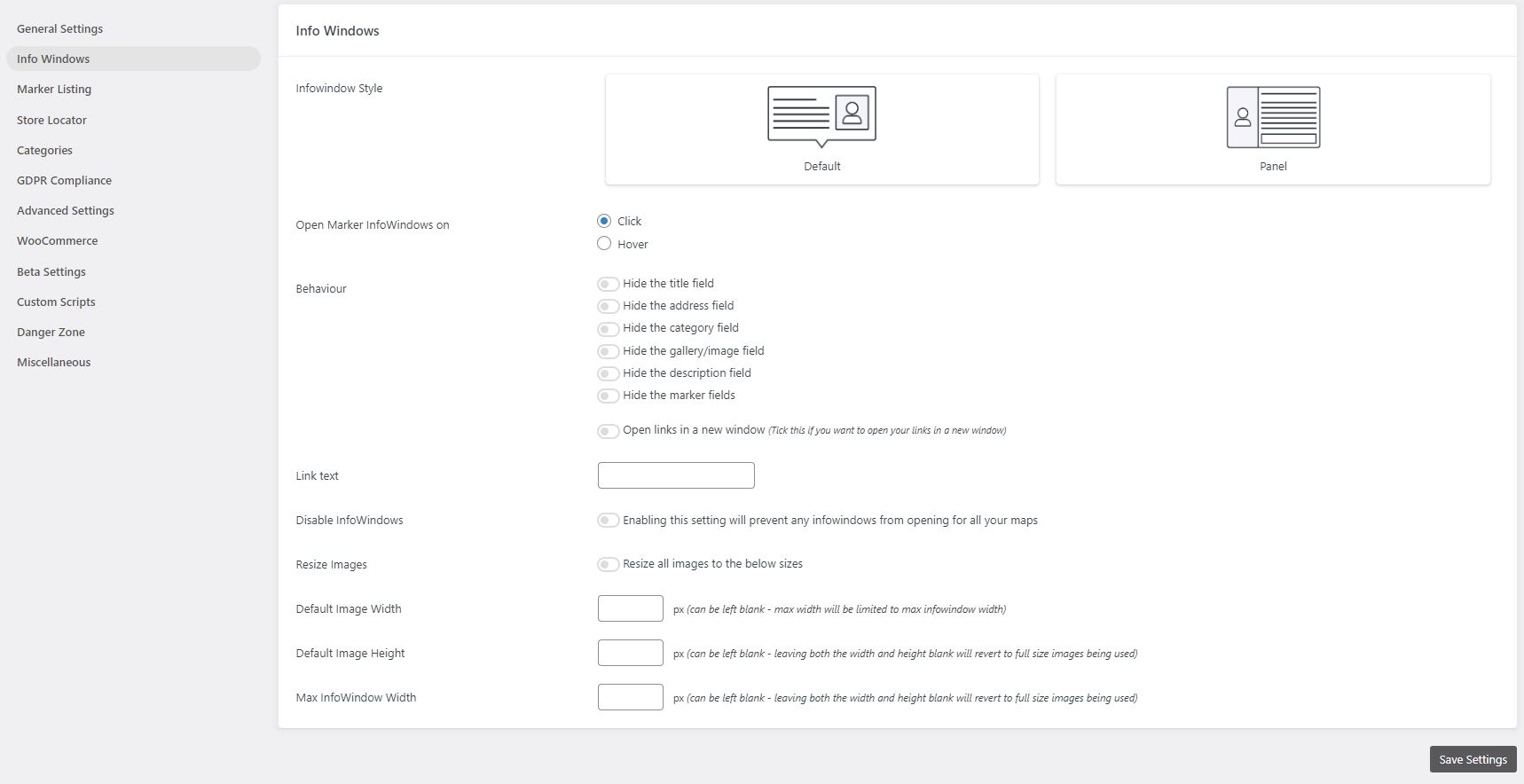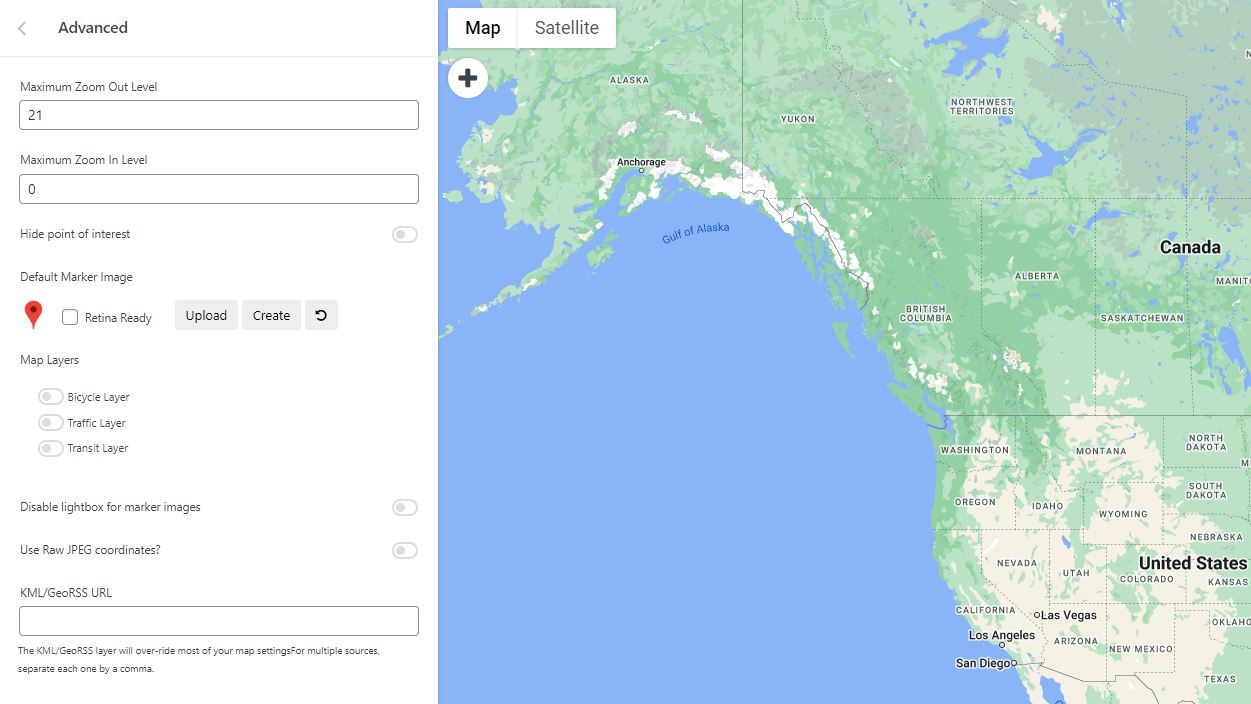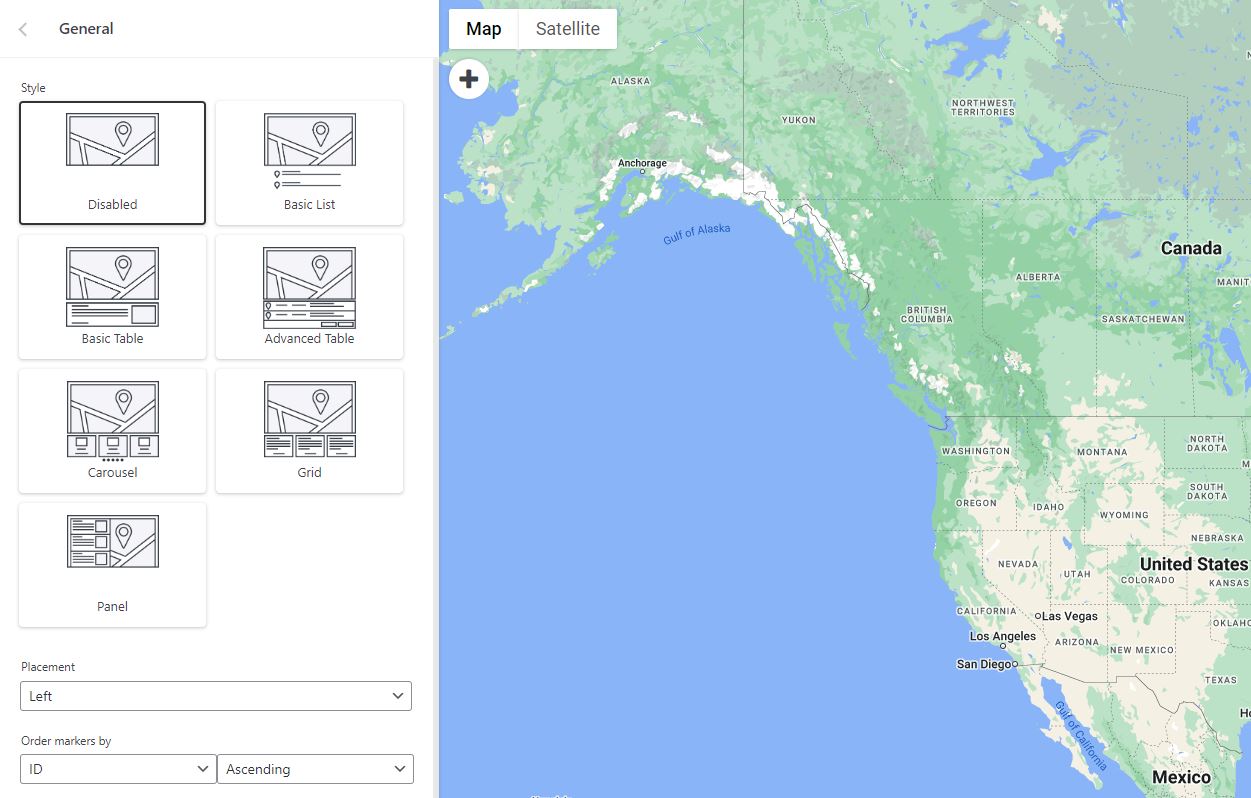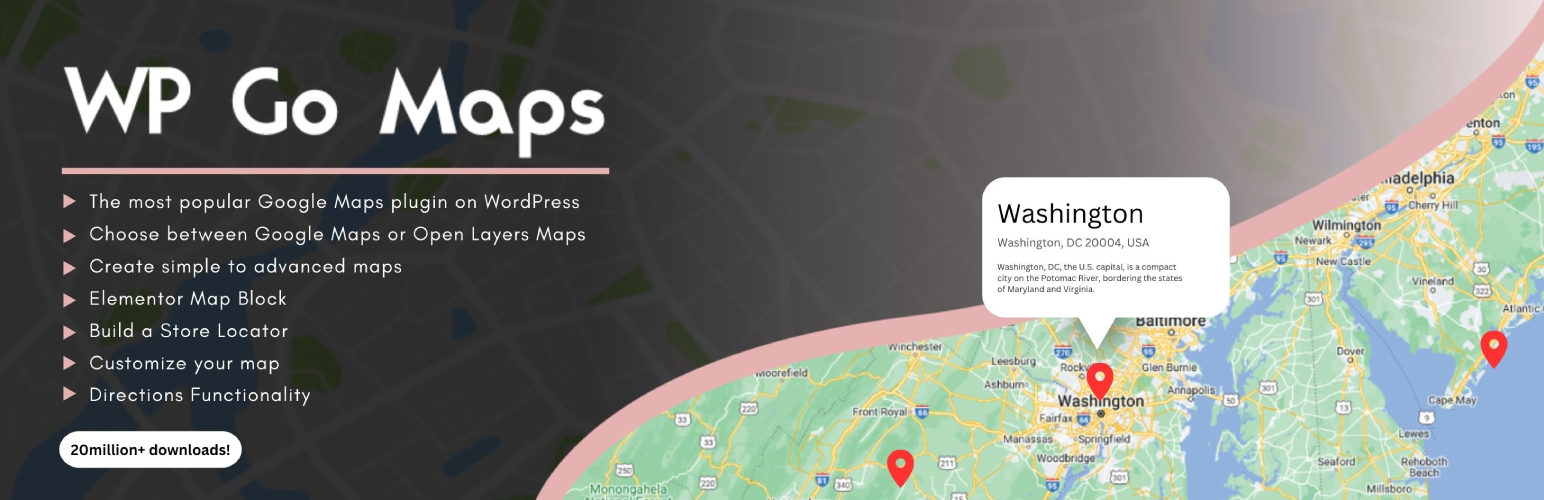
WP Go Maps (formerly WP Google Maps)
| 开发者 |
WPGMaps
NickDuncan CodeCabin_ DylanAuty |
|---|---|
| 更新时间 | 2025年12月4日 15:24 |
| 捐献地址: | 去捐款 |
| PHP版本: | 7.0 及以上 |
| WordPress版本: | 6.9 |
| 版权: | GPLv2 |
标签
下载
详情介绍:
- The most popular Google Maps plugin on WordPress
- Choose between Google Maps, Leaflet, Azure Maps, Stadia Maps, Maptiler, LocationIQ, Zero Cost or Open Layers Maps
- Super easy to use, no coding required!
- Create as many map markers as you need by simply typing in the address
- Responsive maps
- Elementor Map block
- Edit your map markers with the click of a button
- 9 popular map themes to choose from
- Create or add your own map theme
- Drag map markers to an exact location
- Add a map block to your page
- Google Maps Streetview supported
- UTF-8 character support
- Map widget functionality
- Full screen map functionality
- Support for localization
- Choose from four Google maps types: roadmap, terrain, satellite and hybrid
- Define your own width, height and zoom level for your map
- Add animations to your map markers!
- Store locator functionality
- Restrict a store locator search by country
- Add Polygons to your Map
- Add Polylines / Routes to your map
- Create a map in less than a 30 seconds!
- Right click to add a marker to your map
- No advertising or links
- Google Maps Autocomplete
- Google Maps Transport Layer
- Set the max zoom level for your map
- Serve your map marker data via your database or an XML file
- Compatible with caching plugins
- Compatible with Cloudfare
- Latest Google Maps API
- Latest OpenLayers API
- Latest Leaflet API
- Create multiple maps!
- Allow your visitors to get directions to your markers.
- Add descriptions, links and images to your map markers.
- Add categories to your map markers
- Filter markers by category
- Mashup multiple maps
- Advanced map blocks
- Store locator map block
- Directions map block
- Infowindow block
- Map block (filter)
- Add different marker icons, or your own icons to make your map really stand out!
- List your map markers in the four ways; basic list, basic table, carousel, advanced table
- Allow visitors to use their map location as the starting or ending point for the directions
- Choose between the Default Google Maps Infowindow and the new Modern Infowindow
- Export/Import your markers to a CSV file for quick editing.
- Link Fusion tables to your Google Maps
- Show your visitor's location on the Map
- Import KML/KMZ files to your map
- More advanced options for the Store Locator
- Allow users to use their map location for the store locator
- Store locator search by category
- Hide all map markers until a store locator search is done
- Move your marker list inside the map window
- Multiple map widget functionality
- Add retina-ready map marker icons
- WordPress Network friendly
- Get the WP Go Maps Professional Edition
- English - default
- Russian (Alexandra Bondareva)
- German
- French (Arnaud Thomas)
- Polish (Michal Kotnowski)
- Finnish (Johanna Joutti)
- Dutch (Jan Wind)
- Hebrew (Gal Dotan)
- Danish (Patrick Jepsen)
- Italian (Tommaso Mori & Massimo Bregani)
- Croatian (Sven Kopun)
- Greek (Konstantinos Koukoulakis)
- Romanian (Cosmin Stroe)
- Spanish (Carmelo Villegas Cruz)
- Portuguese (Jose Antonio Ribeiro)
- Brazilian Portuguese (Roberto Costa)
- Turkish (Suha Karalar)
- Swedish (Martin Sleipner)
- Bulgarian (Lyubomir Kolev)
- Indonesian (Neno)
- Lithuanian
- Czechoslovakian^
- Basic Google Map with Markers
- Store Locator
- Polygons & Polyines/Routes
- Google Maps Transit Layer
- Google Maps Traffic Layer
- Google Maps Bicycle Layer
- Google map with advanced markers
- Marker listings - Simple
- Marker listings - Advanced
- Google Maps Directions
- Responsive Map
- Marker Categories (Filtering)
- Advanced Store Locator
- WP Go Maps Editor (Back-end Screenshots)
- Visitor Generated Markers - (WP Go Maps VGM Add-on)
- Custom Map Styling (WP Go Maps Gold Add-on)
安装:
屏幕截图:
常见问题:
How do I get WP Go Maps Pro?
Simply visit https://www.wpgmaps.com and purchase the WP Go Maps Professional Edition. Free updates and support included forever.
I've installed the plugin, now what?
Once installed and activated, a link should appear in your left navigation panel within your WP-ADMIN section. Click on the "WP Go Maps" link and follow the on screen instructions.
How do I put a Google map on my page/post?
In order to show your custom Google map on your page or post, simply copy the shortcode supplied and paste it into your page or post. WP Go Maps will automatically configure the map to the settings you selected in the map edit page. = How do I add a map block to my page or post? It's super easy to add a map block to your page or post. Simply add a block in the normal page editor, then type in "Map" and you should see the map block option. For more information please review this tutorial
How do I add a map widget to my widget area?
To add your map to your widgets area, simply go to Appearance->Widgets and drag the "WP Go Maps" Map Widget to your sidebar. You then edit the map widget to reflect the correct map.
How can I report security bugs?
You can report security bugs through the Patchstack Vulnerability Disclosure Program. The Patchstack team help validate, triage and handle any security vulnerabilities. Report a security vulnerability.
更新日志:
- Added first time usage flow which opens the marker creator once for new users (UX Improvement)
- Added engine swap toolbar to map editor for first time usage, once dismissed does not show again (UX Improvement)
- Added a new setting to enable dynamic translations, as this must be an opt in for large data sites
- Updated internal CTA buttons and controls from gold to blue (UX Improvement)
- Removed a console log within the map initialization controller, it is not relevant with delayed loading
- Removed the disable dynamic translation, instead we now allow this via an opt in instead
- Added shapes and overlays sub-section to map editor, moving all relevant datasets into that panel (UX Improvement)
- Added ability to click on a map from the map list to open the editor (UX Improvement)
- Added primary button color to edit map button within map list (UX Improvement)
- Added blue highlight to primary dataset creation buttons to make it clearer how to add datasets (UX Improvement)
- Added button to marker quick tip notice to jump straight to marker creation (UX Improvement)
- Added conditional checks for major version mismatches in compiler, preventing mismatched major versions from throwing build errors
- Added a one time hint tool to our internal map editor tour system, which will show helpful usage hints after the main tour is completed.
- Fixed issue where Google Maps logo would not display on some installations, within the engine selector
- Fixed issue where plugins that load bootstrap in our editor might cause editor placement issues, plugin conflict
- Fixed issue where map preview would not generate on some themes. We now generate a draft page, which is reused and pruned when new previews are created
- Moved save map notice in map editor to top anchor
- Moved add marker quick tip notice in map editor to bottom left anchor
- Removed bounds reset system when adding a marker to a map, to allow multiple markers to be added to the same region without reset
- Fixed issue with compatibility layer for older versions of Pro add-on (V8 and below)
- Added Leaflet engine support
- Added Azure engine, powered by Leaflet
- Added Stadia engine, powered by Leaflet
- Added Maptiler engine, powered by Leaflet
- Added LocationIQ engine, powered by Leaflet
- Added support for OpenLayers V10
- Added ability to use legacy (V6) OpenLayers, should be considered deprecated. Will be removed in the future
- Added ability to change address providers, for autocomplete and client side geocoding
- Added additional address providers including Google Maps, Azure Maps, Nominatim, LocationIQ and engine default
- Added ability to provide a supplementary address provider API key if needed
- Added ability to switch tile servers, with another from the same provider, on a per map basis
- Added additional tile server options, with providers and automated groupings
- Added ability to set line thickness on both rectangles and circles
- Added tile server previews for improved customization
- Added support for dynamic content translations with WPML
- Added Atlas Novus as the default internal build
- Added danger zone tool to reindex any spatial coordinate data for markers, where a spatial coordinate has gone missing
- Added ability to adjust rectangle boundaries with boundary input
- Added ability to bulk delete shapes
- Added ability to center on shapes and datasets within the editor
- Added dropdown context meny to shape datatables
- Added option to cachebust REST API requests
- Added improved GDPR styling, it becomes the new default
- Added quick delete button to info-window within the map editor
- Added ability to override any HTML template part via a child theme override
- Added map preview system, allowing maps to be previewed on frontpage
- Added default indexes to all tables to improve performance
- Added spatial indexes to tables where applicable to improve performance
- Added fullscreen map editor panel mode, for dataset listings, allowing more data to be viewed
- Added extended maximum zoom level (22) which is supported by all map engines
- Added mobile settings tab to editor
- Added ability to set a different map width/height for mobile devices
- Added new default engine/installer preset for zero cost mapping, for all new installations
- Added ability to reduce marker editor geocoder usage. Skips geocoding if lat/lng coordinates are present, opt in available in settings
- Added ability to select store locator button style (Icons (default), or Text) on a per map basis
- Added accessibility support, with the goal of being WCAG Level AA compliant
-
- Aria labels and roles added where needed
-
- Improved focus cues and managing of indexing
-
- Keyboard navigation added (tab, enter, space, and escape for panels)
-
- Hierarchy restructuring where needed to better support navigation
-
- Tested with various tools:
-
-
- Microsoft Accessibility Insights: Pass (FastPass)
-
-
-
- Axe DevTools: Pass (WCAG Level AA)
-
-
-
- Google Lighthouse: Pass (100% Accessible)
-
-
-
- Wave Tools: Pass
-
-
- Manual testing completed for navigation with a keyboard
-
- We will continue to improve this over time
-
- Known Issues
-
-
- Only supported on the frontend
-
-
-
- Does not allow marker selection via the map container (Marker listings supported, and encouraged for accessibility focused installations)
-
-
-
- Although a substantial rework has been implemented, this has not been verified by 3rd party compliance testers at this stage
-
-
-
-
- We know that accessibility is more nuanced than simple machine driven tests, we'd like to work with our community to ensure we improve this further
-
-
-
-
-
- Please reach out to us if you find anything that you feel should be improved as a priority!
-
-
- Improved internal autocomplete modules for better user experience and management
- Improved theme preset user interface
- Improved theme CSS editor
- Improved tile server system to handle params and authentication more efficiently
- Improved tile server system to properly attribute various service providers
- Improved settings user interface, adding sections and descriptors for better clarity
- Improved Google Maps Advanced Marker render mode support
- Improved Google Async support
- Improved zoom sliders within editor
- Improved map initialization state control
- Improved map initialization error correction
- Improved map initialization automatic delayed retry module
- Improved info-window open calls to include data-props in container for styling
- Improved styling system to allow native info-windows to inherit brand styling
- Improved open layers native info-window, now includes border radius and shadows
- Improved checkbox styling within the map viewport
- Improved available WP filters within our AjaxTable class, allowing count values to be filtered
- Improved internal shape architecture
- Improved batch loader logic and modularized method
- Improved welcome page to include new features
- Improved all option management by disabling autoloading, reducing impact on server resources
- Improved Legacy to Atlas Novus migration flow by introducing automatic map settings migration modules
- Improved DomDocument param handlers where needed
- Fixed issue where marker labels would not render & symbols correctly
- Fixed issue where major version mismatch would cause UI error to be thrown in REST API requests
- Fixed issue where shape datatables within the editor couldn't be searched fully
- Fixed issue where touch events would not dispatch on OpenLayers shapes
- Fixed issue with error suppression in DomDocument class, added LIBXML_NOERROR when
- Fixed issue where some overlays would overlap info-windows in Open Layers (Example clusters)
- Fixed issue with clustering translations in DE language files
- Fixed issue where engine switch notice would show even if the user has already switched to Atlas Novus (manually)
- Moved build selection Danger Zone
- Moved optimization options out of beta
- Moved map mobile zoom level control to mobile panel section
- Removed Stamen Design tile servers, as they have moved to Stadia
- Removed OpenPtMap tile server due to missing SSL
- Removed duplicate map fetch methods, which were unused
- Archived V9 changelogs For more, please view the WP Go Maps site