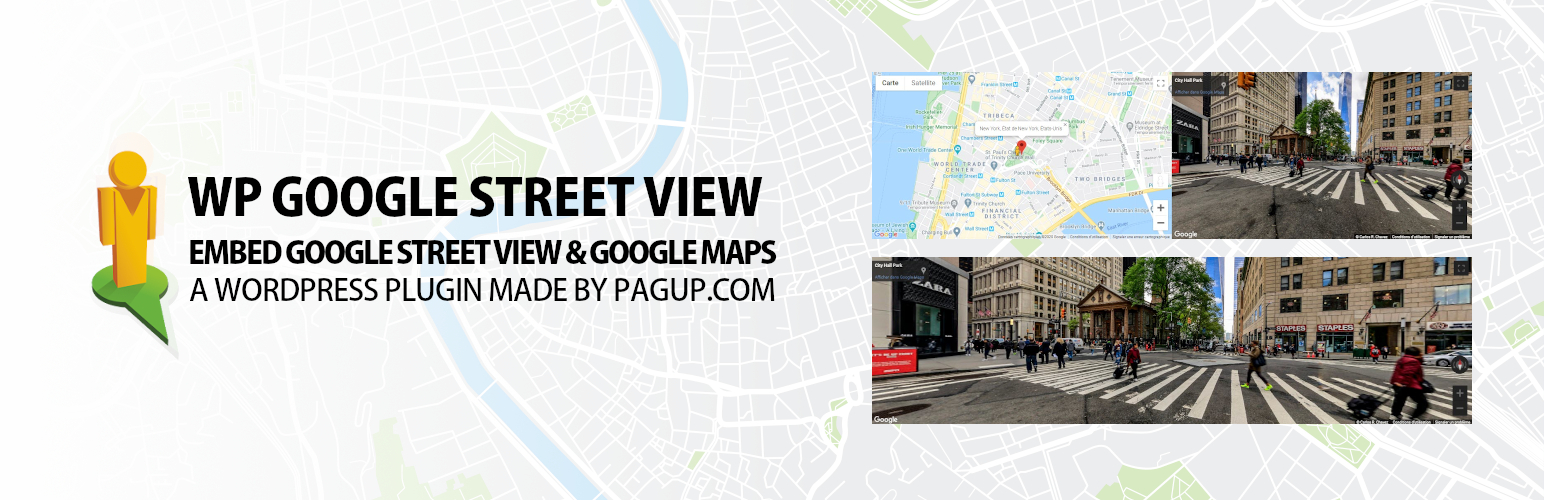
WP Google Street View (with 360° virtual tour) & Google maps + Local SEO
| 开发者 |
the-rock
pagup freemius |
|---|---|
| 更新时间 | 2026年1月5日 01:22 |
| PHP版本: | 7.4 及以上 |
| WordPress版本: | 6.9 |
| 版权: | GPLv2 or later |
| 版权网址: | 版权信息 |
详情介绍:
The WP Google Street View is a Wordpress map plugin that allows you to embed custom Google street View (with 360 ° virtual tour), Google Maps and synchronized Google Street View and Google maps … maps with high quality markers containing locations, descriptions, images, categories, links and more.
These last years, digital marketing surveys taught us that that buyers are extremely visual, more than 50% engage in thorough online research before visiting a physical store to make a purchase, and buyers look for personalization and reasons to trust a retailer.
That's why Google Street View (with Google Maps) is also an exceptional way to humanize your brand and amp up the trust factor with your customers. Google Street View allows buyers to put a face to the business name while lending familiarity when they enter the physical location.
Google maps street view is doing more than helping with the research process. It's building trust with customers by offering highly attractive panoramic views from street level positions and by allowing users to browse interior views (Google Street View's platform allows customers to take a virtual tour in your business, which is a great incentive to convince them to come visit your establishment later).
How to use WP Google Street View plugin?
After installing Wp Google Street View plugin, you will be asked to create a Google API Key to make it work (see below at About your Google Maps API).
Then, you can select between different map types:
- Google Street View only
- Google maps only
- Synchronized Google Street View & Google maps (PRO version)
- You can define other parameters as height, width, ..
- Markers, infobox, map styles, layers are also available for Google Maps and synchronized Google Street View & Google Maps feature.
- Click on"Preview tool" to check your map, then click Publish or Update.
- First, you need a Google Account (Gsuite, Gmail, ...)
- Then, you have to enable 4 APIs :"Places API, Maps Javascript API, Geocoding API and Directions API".
- Click HERE. You will have to "Select" or "Create" a project (If it's a new project, then give it a name). You should see this (screenshot). If not, then it means that you are not connected to your Google account).
- Give a name to your API KEY and define KEY (screenshot) and API (screenshot) restrictions.
- Copy your API KEY (here) and paste it to Wp Google Street View setting page.
- Final step; you have to enable "billing" HERE. But don't panic! Google provides a Free TRIAL credit of 300$, by default, which is enough (by far) for any website (again, to prevent abuses). Check HERE for more details.
- Super easy to use, no coding required!
- Responsive maps
- Create or add your own map theme
- Full screen map functionality
- Define your own width, height and zoom level for your map
- Add animations to your map markers!
- Google Maps Autocomplete
- Google Maps Transport, traffic, and bicycle Layers
- Compatible with caching plugins
- Compatible with Cloudfare
- Latest Google Maps API (Maps Javascript API, Places API, Geocoding API, Directions API)
- Add descriptions, links and images to your map markers.
- Add different marker icons, or your own icons to make your map really stand out!
- Show your visitor's location on the Map
安装:
Installing manually
- Unzip all files to the
/wp-content/plugins/wp-google-street-viewdirectory - Log into WordPress admin and activate the 'WP Google Street View' plugin through the 'Plugins' menu
- Go to "WP Google Street View > Settings" in the left-hand menu to start work on it. Add street view and map in "WP Google Street View" custom post type. Get shortcode and put it inside your post/page/product.
更新日志:
1.0.0
- 😍 Initial release.
- 🔥 NEW: Multiple Maps on Single Post/Page.
- 🔥 NEW: Local SEO for Structured Schema Data (Pro)
- 👌 IMPROVE: Upload Field for Map Markers
- 🔥 NEW: Shortcode Insert Button on Post/Pages
- 👌 IMPROVE: Updated freemius to latest version 2.4.1
- 👌 IMPROVE: Tested up to WordPress v5.6
- 👌 IMPROVE: Updated freemius to latest version 2.4.2
- 👌 IMPROVE: Tested up to WordPress v5.7
- 🐛 FIX: Default location issue
- 🔥 NEW: Meta Tags for SEO promotion
- 🔥 NEW: Added translation for 21 languages
- 👌 IMPROVE: Optin, Notification, WP v5.9 Compatibility
- 🐛 FIX: Security issue
- 🐛 FIX: Security issue. Verify Nonce
- 🐛 FIX: PHP Warning for missing keys
- 🐛 FIX: Map position issue.
- 👌 IMPROVE: Map loading by avoiding additional API calls.
- 👌 IMPROVE: New WPGSV_MAP shortcode to use anywhere without creating a new map post. Requires only 2 parameters latitude and longitude to render a map.
- 👌 IMPROVE: Updated freemius to latest version 2.5.3
- 🐛 FIX: Security fix
- 👌 IMPROVE: WPGSV_MAP shortcode to use with normal 2D map & street view + map
- 🔥 NEW: Added WPGSV_MAP shortcode documentation on Settings page with examples
- 👌 IMPROVE: Updated freemius to latest version 2.7.3 & some other improvements
- 👌 IMPROVE: Multiple maps supported on a page via Shortcode.
- 👌 IMPROVE: Updated freemius to latest version 2.8.1
- 🐛 FIX: Security fix
- 🐛 FIX: Freemius SDK Security fix
- 🐛 FIX: Security fix
- 🔥 NEW: Added Categories for easy filtering the map posts
- 👌 IMPROVE: Vocabulary for notifications
- 👌 IMPROVE: Updated freemius to latest v2.12.0
- 🐛 FIX: Issue with restricted Google Maps API key.
- 👌 IMPROVE: Updated freemius to latest v2.13.0
- 🐛 FIX: Security fix