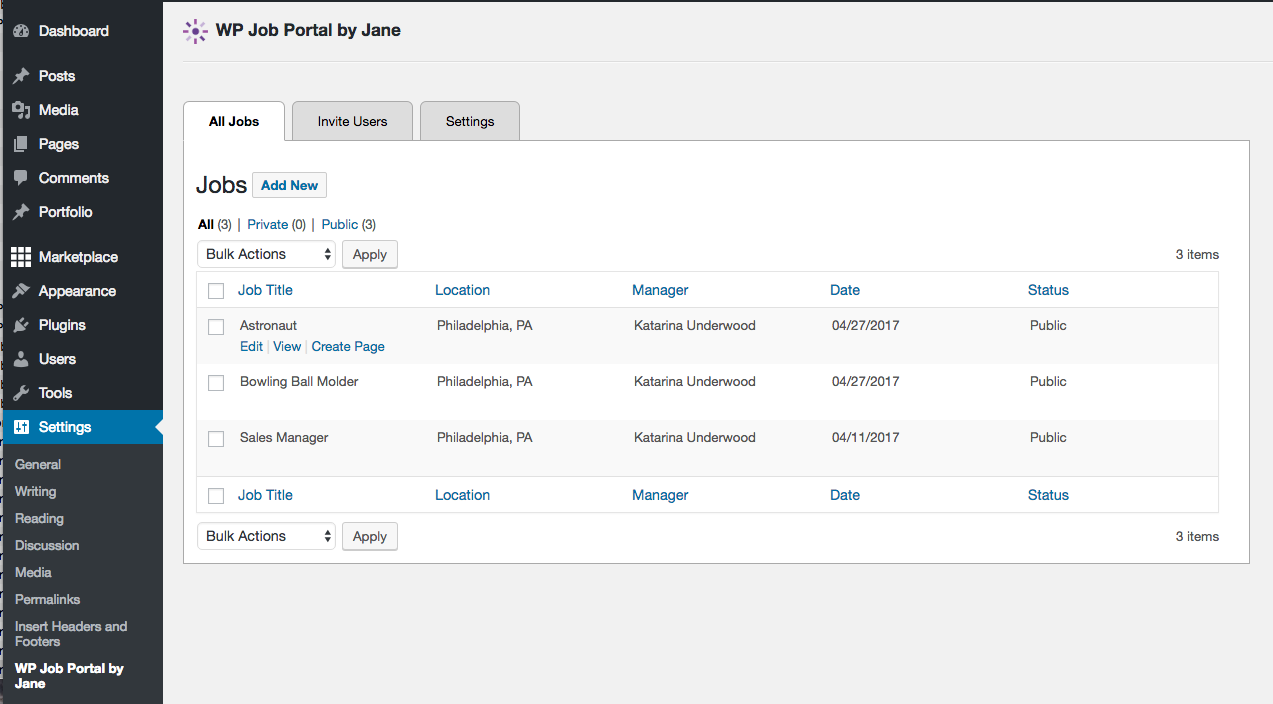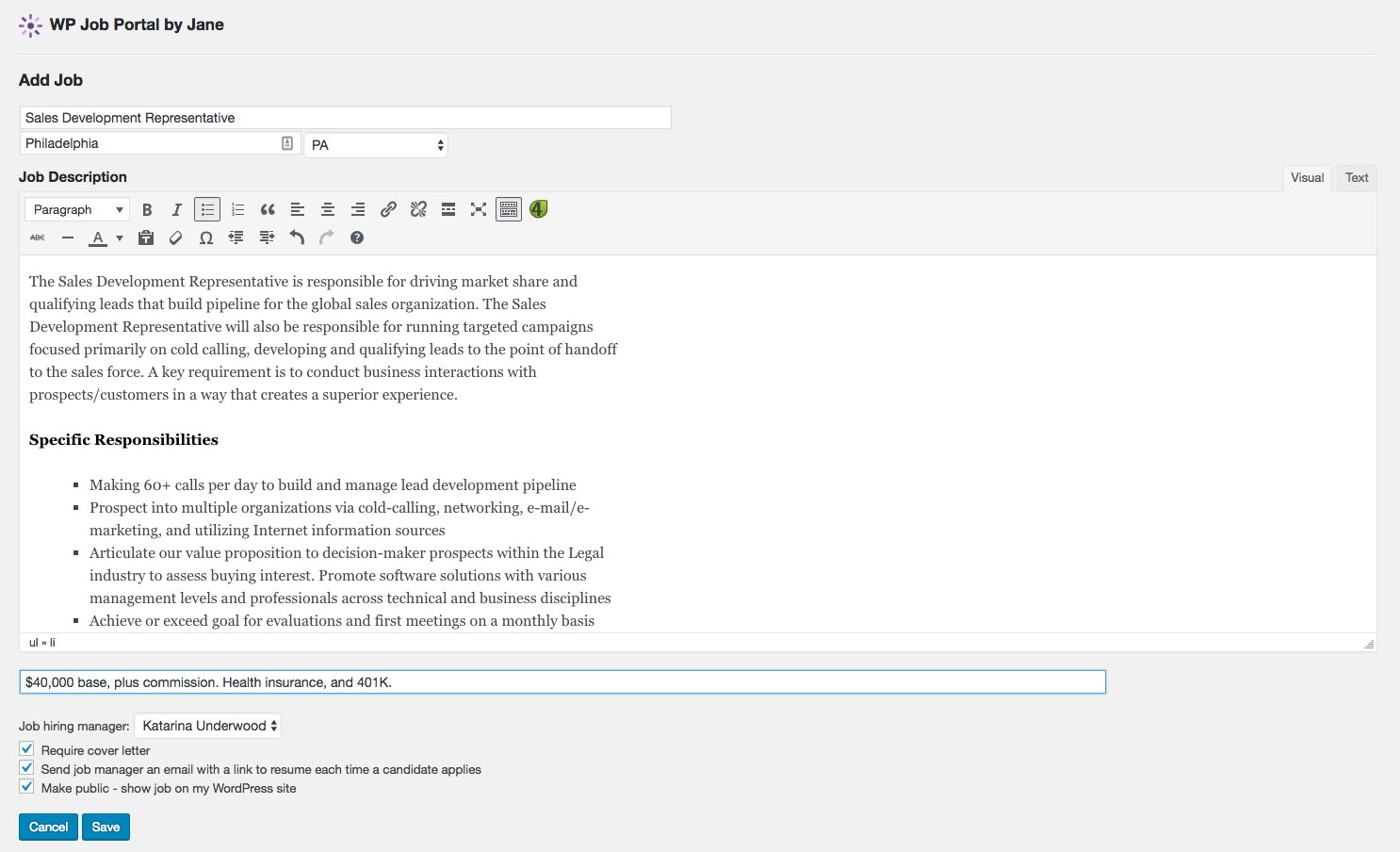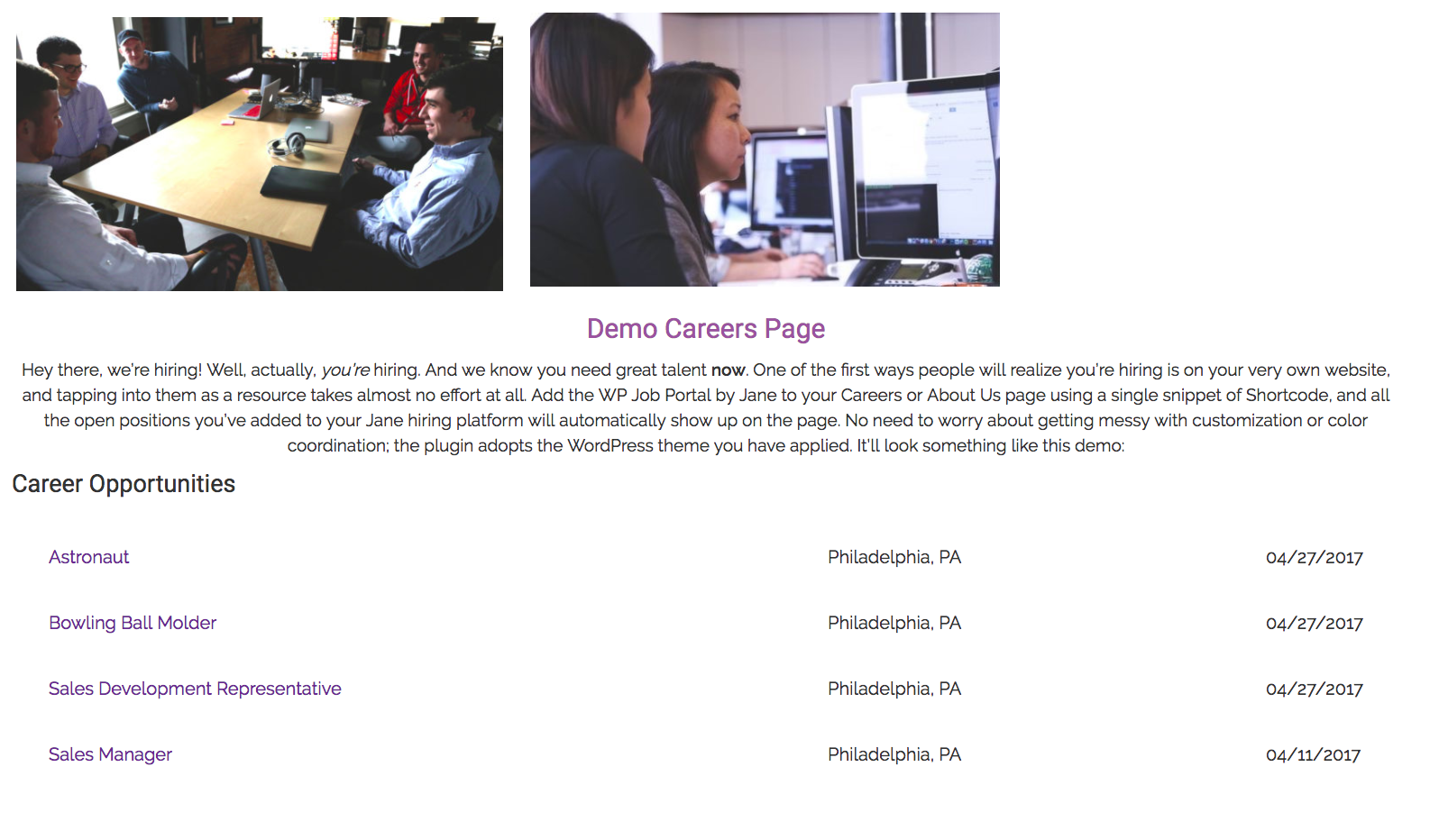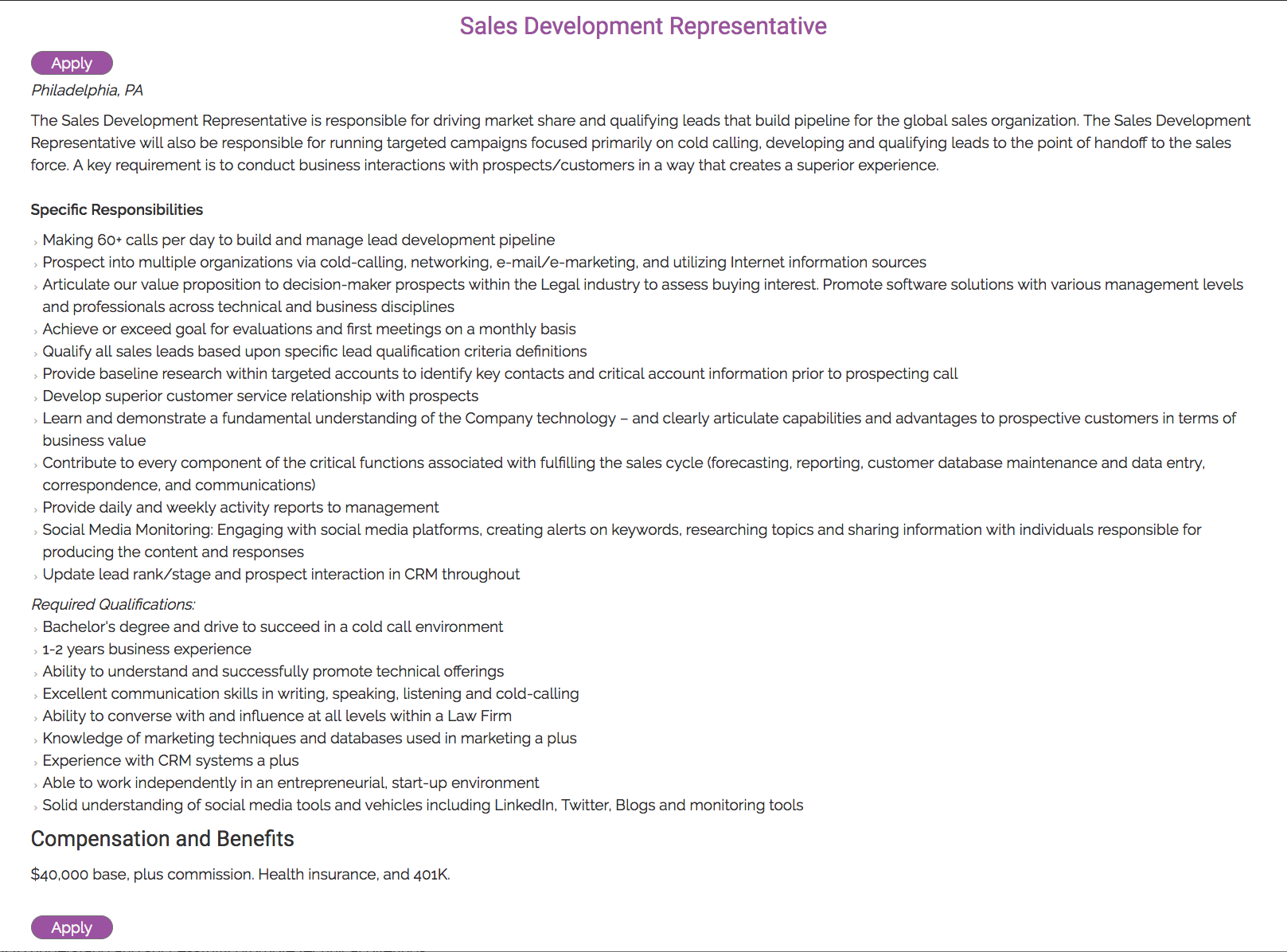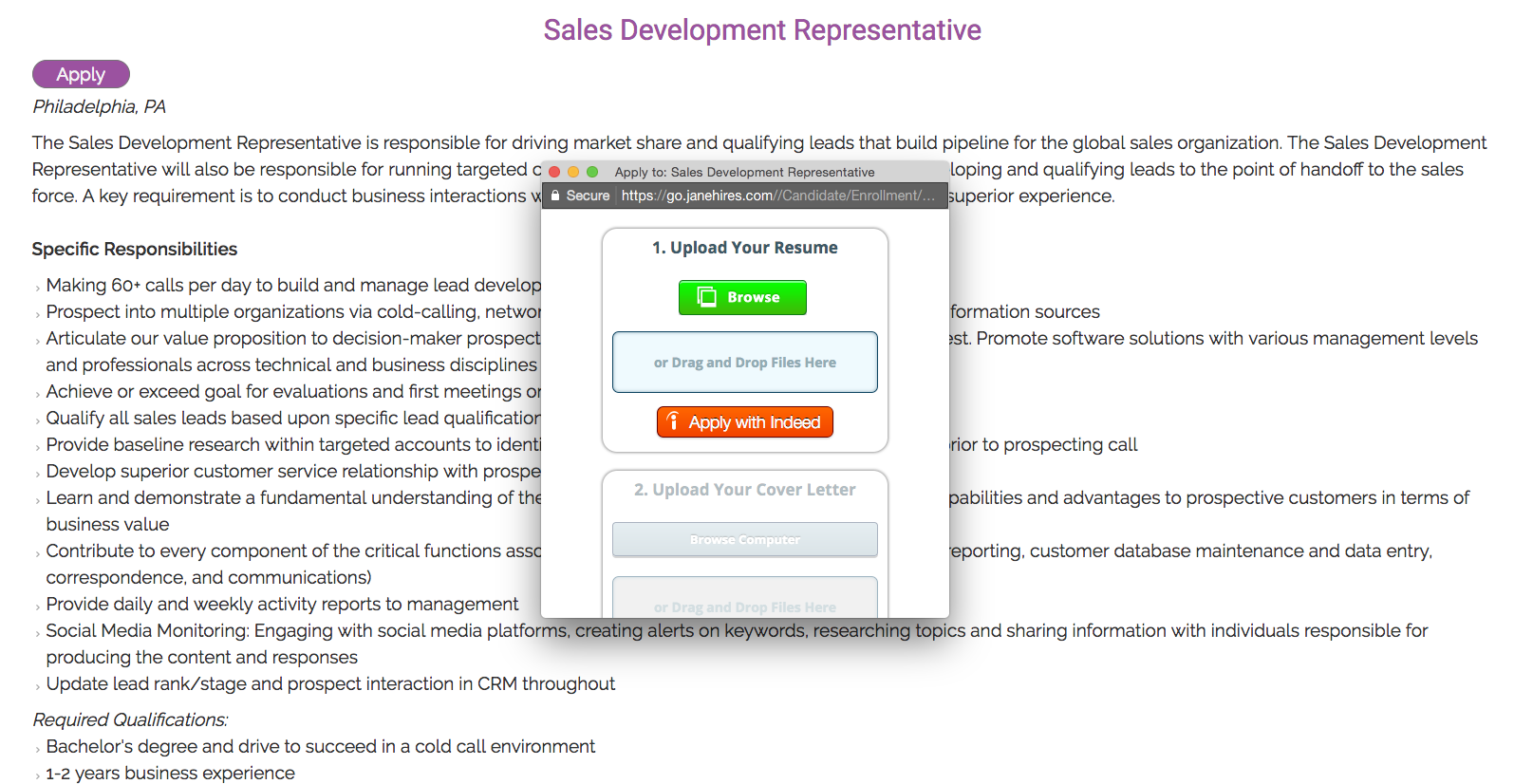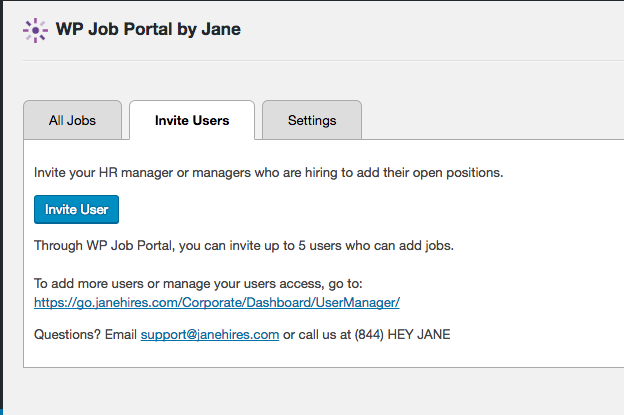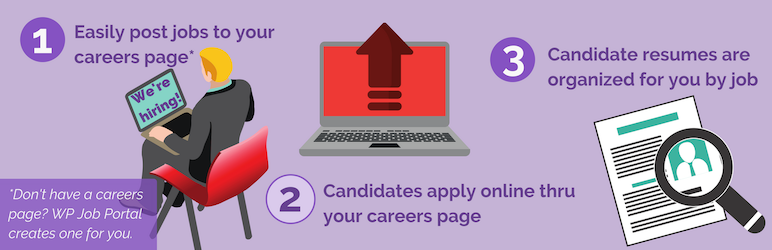
WP Job Portal by Jane
| 开发者 |
Janehires.com
everetreiss |
|---|---|
| 更新时间 | 2017年5月5日 02:52 |
| PHP版本: | 4.0 及以上 |
| WordPress版本: | 4.7.1 |
详情介绍:
WP Job Portal displays your jobs on your careers page, allows candidates to apply online through your website, and then organizes their resumes in your very own applicant tracking system (ATS). Being shortcode based, WP Job Portal works with any theme, is really simple to setup, and best of all is FREE!
Features
- Create a careers page or enable your existing careers page to automatically display new job openings
- Create or edit new job openings
- Invite team members to create new job openings
- Allow candidates to apply online by uploading their resumes and cover letters (if desired)
- Organize candidate resumes by job in our free applicant tracking system (ATS) instead of in your inbox
- Rate candidate resumes and take notes
- Use our widget to list job openings on page sidebars and footers
- Create unique pages for specific jobs and add featured images
- Job listings and job pages automatically adopt your theme’s unique styles
- The main shortcode lists all your job openings
- Each job gets a unique shortcode that can be placed in any page or post
安装:
Automatic installation
Automatic installation is the easiest option as WordPress handles the file transfers itself and you don't even need to leave your web browser. To do an automatic install, log in to your WordPress admin panel, navigate to the Plugins menu and click Add New.
In the search field type “wp job portal by jane” and click Search Plugins. Once you've found the plugin you can view details about it such as the point release, rating and description. Most importantly of course, you can install it by clicking Install Now.
After installing the plugin, click Activate and you will be taken through WP Job Portal’s 3-step setup wizard.
Manual installation
- Go to the Plugins section of your Dashboard > Add New > Upload the plugin zip file and click Install Now.
- Activate the plugin through the 'Plugins' screen in WordPress.
- Follow the simple 3-step setup wizard, which includes setting up your company info and creating your careers page. During the plugin setup, a free Janehires.com account is automatically created for you, or you can use your existing account.
- Use the Settings->WP Job Portal by Jane screen to manage the plugin, create or edit new jobs, and invite new users to create, edit, and manage jobs.
- If you created your careers page through our wizard, the [wp-job-portal] shortcode is all setup, otherwise place the [wp-job-portal] shortcode on your existing careers page. This will list your jobs.
- To begin creating jobs, in your Dashboard, go to Settings > WP Job Portal by Jane > Add New in the All Jobs tab.
- To invite your HR manager or hiring manager who should be able to create jobs, go to WP Job Portal by Jane > Invite Users tab > click Invite User and just enter their email address.