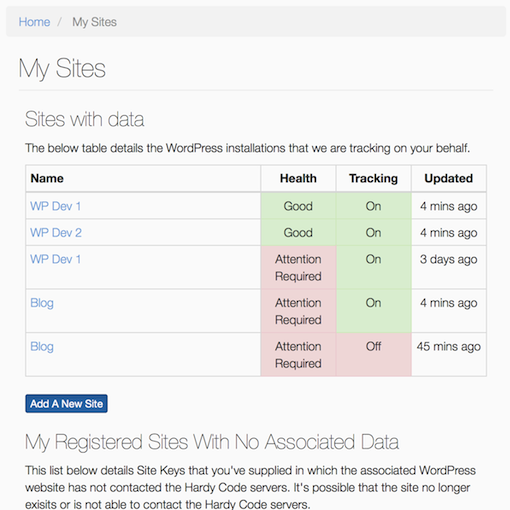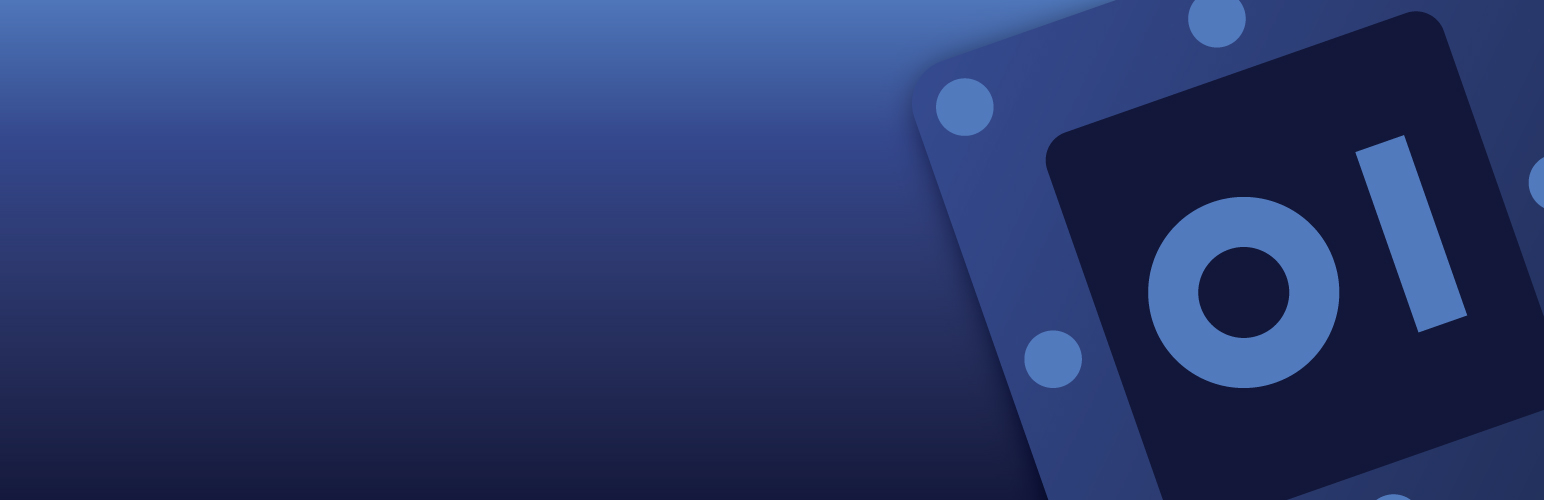
WordPress Management Tool by Hardy Code
| 开发者 | bomberaza |
|---|---|
| 更新时间 | 2014年1月5日 07:32 |
| PHP版本: | 3.4 及以上 |
| WordPress版本: | 3.8 |
| 版权: | GNU General Public License, version 2 |
| 版权网址: | 版权信息 |
详情介绍:
The WordPress Management Tool (WPMT) by Hardy Code is designed to assist those that are responsible for multiple installations of WordPress around the net.
All an administrator has to do is install the WPMT plugin, sign up for the Hardy Code Tools and register the generated Site Key.
It's as simple as can be!
安装:
Requirements
- WordPress 3.4 and up
- PHP 5.3
- PHP cURL
- A Hardy Code Tools account
- Log into your websites Administration Area.
- Select Add New from the Plugin Management area.
- Search for Hardy Code
- Press Install Now associated with the plugin WordPress Management Tool by Hardy Code.
- Press Ok to confirm that you wish to install the plugin.
- Press Activate Plugin once the plugin is downloaded and installed.
- Now you can register the website with the Hardy Code's Tools.
- Download the plugin.
- Upload the plugin to the /wp-content/plugins/ directory.
- Activate the plugin through the Plugins menu in WordPress.
- Navigate to the Sign-up for Tools page.
- Enter in your information and you're done.
- Log into the Admin area of the WordPress Installation, navigate to the Plugins menu and select WPMT.
- Copy the long string of text which is next to the Site Key label. You'll need this later.
- Once logged into the Hardy Code Tools portal select Add A Site from the WordPress Management menu item.
- Enter in the previously recorded Site Key and press the Add Site button.
屏幕截图:
更新日志:
v0.0.4
- Initial Release
- Now using xml-rpc for API
- Removed includes of core WordPress files.