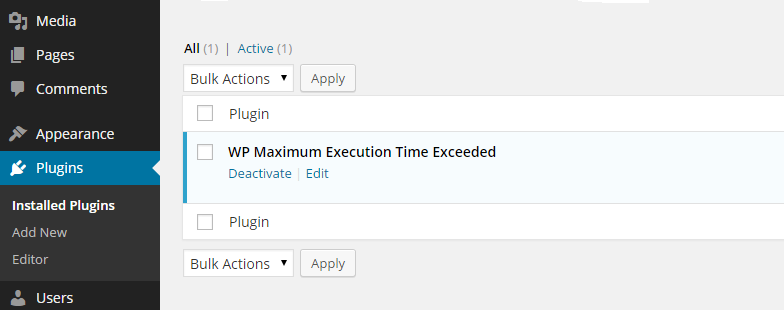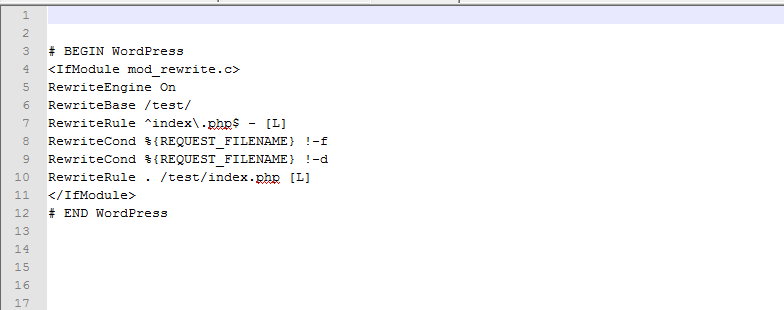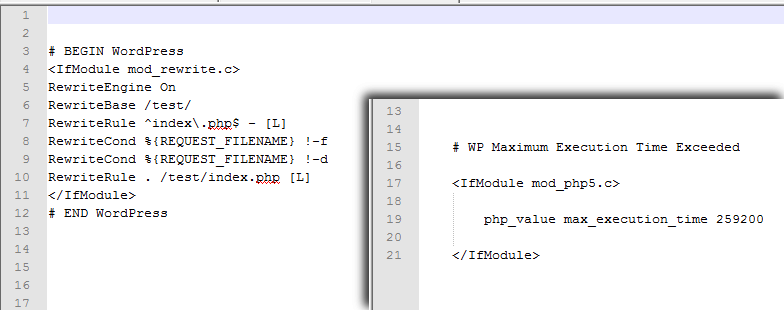Plugin Name
| 开发者 | Johnnie2u |
|---|---|
| 更新时间 | 2021年1月25日 12:11 |
| 捐献地址: | 去捐款 |
| PHP版本: | 3.0.1 及以上 |
| WordPress版本: | 4.8.1 |
| 版权: | GPLv2 or later |
| 版权网址: | 版权信息 |
详情介绍:
- NOTE: Please read installation instructions. WP Maximum Execution Time Exceeded plugin requires that you complete the website backup process.
- NOTE: All feedback and suggestions are welcome. I am constantly looking for ways to improve and upgrade WP Maximum Execution Time Exceeded. Please contact me with your ideas for a better plugin.
安装:
屏幕截图:
常见问题:
Why should I backup my website before installing WP Maximum Execution Time Exceeded ?
It's best practice to backup your website and database before making any major changes or when you're dealing directly with the .htaccess file. This includes making a copy of your current .htaccess file.
How long is the time delay provided by the plugin ?
The plugin gives you a 300 second delay. That is 5 minutes.
I am experiencing problems after installing the plugin. What should I do ?
First, deactivate the plugin. This will delete the code from the .htaccess file. This should solve the problem if it is the WP Maximum Execution Time Exceeded plugin. If you still have problems after deactivating the plugin, deactivate all plugins. Then activate your plugins one-by-one to find the plugin causing the problem.
I deactivated all my plugins and I am still having a problem with my website.
In this case, use your backup .htaccess file. Replace the existing .htaccess file to fix the problem. Activate your plugins one-by-one to ensure the problem does not recur.
What if my WordPress installation completely crashes ?
In this case, use your backup files and reload your website and database. WordPress crashing has very specific causes. Read Codex Common WordPress Errors to trouble shoot your website. To further trouble shoot, examine your theme, plugin configuration and check for malware and malicious code left by hackers.
更新日志:
- Premier WP Maximum Execution Time Exceeded plugin version.