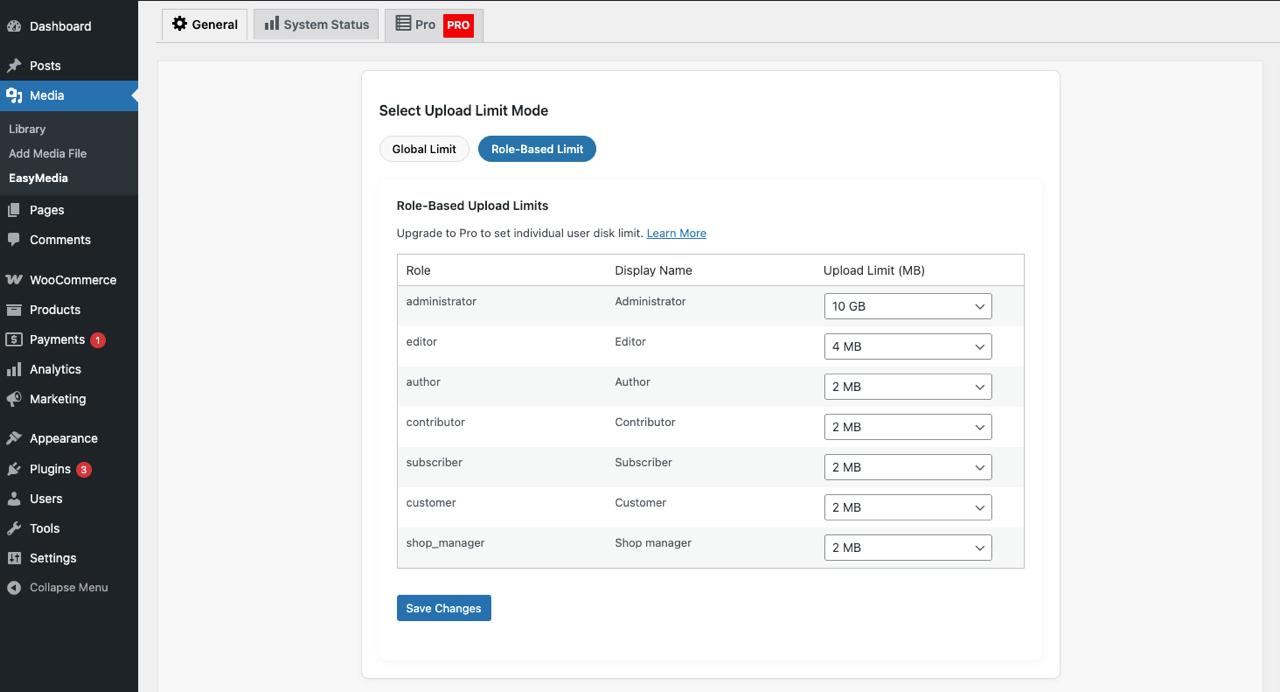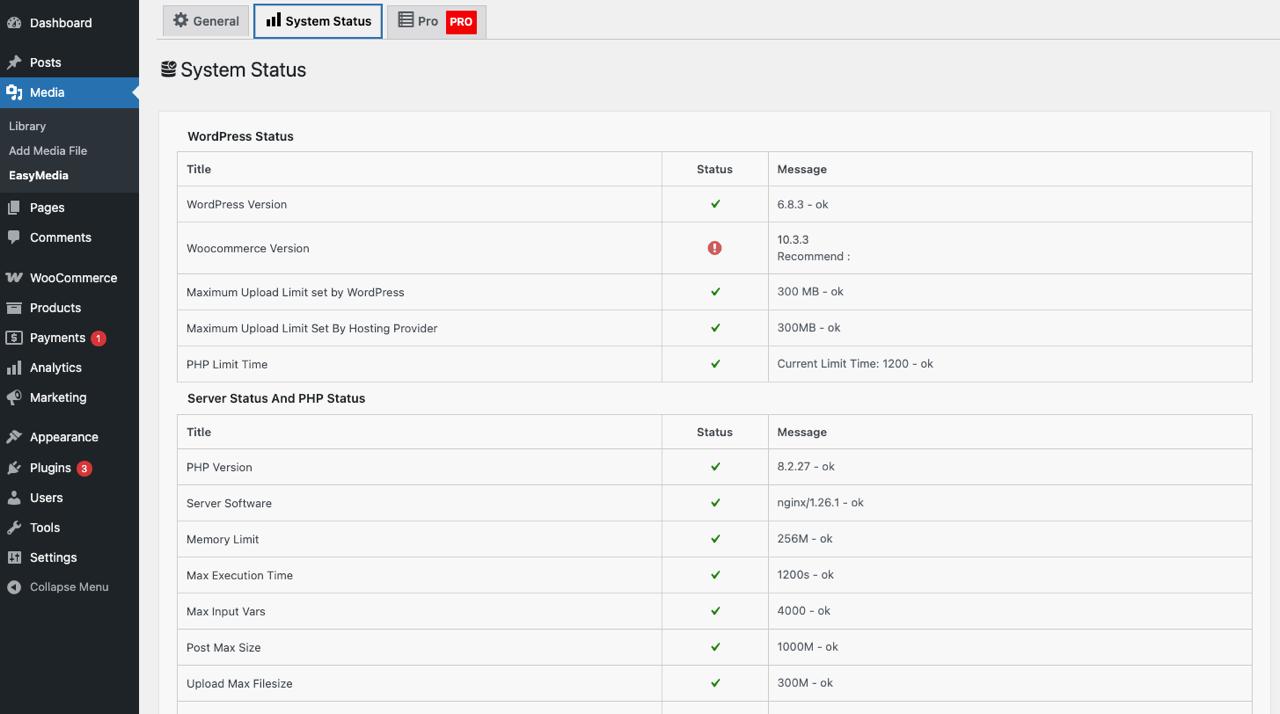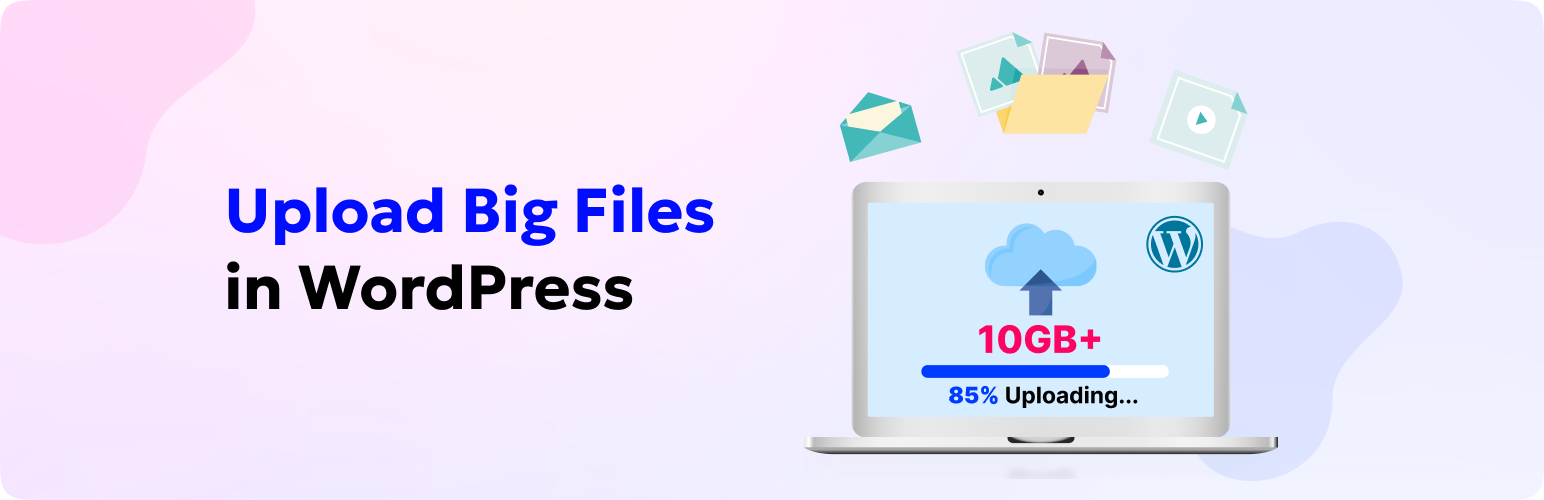
EasyMedia – Increase Media Upload File Size | Role-Based Upload Limit | Increase Execution Time
| 开发者 |
codepopular
shamimtpi rajubdpro |
|---|---|
| 更新时间 | 2025年11月1日 19:21 |
| 捐献地址: | 去捐款 |
| PHP版本: | 7.0 及以上 |
| WordPress版本: | 6.8 |
| 版权: | GPLv2 or later |
| 版权网址: | 版权信息 |
详情介绍:
- “Increase WordPress upload limit plugin”
- “Best plugin to upload large files”
- “Set upload quota for users or roles”
- “Restrict file types for authors”
- “Show upload logs in WordPress”
- “Media manager plugin with file stats” ✅ Then EasyMedia is the solution you need.
- 🖼️ Upload large files easily (no manual PHP editing)
- 👥 Limit upload size by role or user
- 🧩 Restrict specific file types
- ⚡ Increase execution time in one click
- 📊 Monitor uploads and media usage
- 💪 Compatible with all hosting providers
- 🔒 Improves security and accountability
- 🧠 Recommended by developers for smart file management
- 📊 Upload Logs & Tracking - Monitor all file uploads with detailed logging, including user, file name, size, type, and timestamp. With the EasyMedia Pro Upload Logs module, you can see where each attachment is used across your site (posts, pages, or products).
- 👥 Set User Storage Disk Limit - Set individual upload limits for specific users that override global settings. With this module, you can specially set the disk limit per individual user. This way we can handle over upload issue from the Editor and Author
- 📄 File Type Restriction - The EasyMedia plugin sets user file type restriction. With this module, you can only allow specific types of files for the user. Sometimes, Editor or Author roles only need specific file types (like images), and ZIP or executable uploads can be disallowed for them. This feature makes that possible.
- 🎭 Role-Based Restrictions - Configure different upload limits based on WordPress user roles (Administrator, Editor, Author, etc.) This module can help to define the upload limit per role which WordPress by default does not come with.
- 📁 Media Manager - Display file sizes directly in media library columns and attachment details. This feature is acting as a File management plugin where you can manager your WordPress site all files and folders.
- 📈 Upload Statistics Dashboard - View comprehensive statistics including top uploads, recent uploads, and overall usage. You can see the graphical interface of your media library and the top uploader list.
- 🔍 Advanced Reporting - Export upload logs and generate detailed reports for analysis.
- ⚡ Auto-Install Dependency - Automatically installs and configures the main plugin if needed.
- 🛡️ Better Security - Track who uploads what and when for improved security and accountability.
- 🎯 Priority Support - Get faster support and regular updates. We focus on one-to-one priority support.
安装:
- Open WordPress admin, go to Plugins, click Add New
- Enter "EasyMedia" or "MaxUploader" or "Maximum upload file size" in the search and hit Enter
- The Plugin will show up in the list, click "Install Now"
- Activate & open the plugin's settings page located in the main admin menu
- Download the plugin.
- Unzip it and upload to /wp-content/plugins/
- Open WordPress admin - Plugins and click "Activate" next to plug in
- Activate & open the plugin's settings from Media > EasyMedia.
屏幕截图:
常见问题:
Does this plugin work with all servers and hosting providers?
Yes, it works with all servers. However, please note that server-adjusted limits can't be changed from a WordPress plugin. If the server's set limit is 16MB, you can't increase it to 128MB via WordPress. However, in that case, we chunk the large uploaded file into smaller pieces as a reflection of the upload time, which can be slower. But its possible to upload a big file if your server set upload limit is higher. Install the plugin, and it'll inform you of the limits and the necessary actions.
Increase upload file size, but still not working?
If the minimum upload limit is set by the hosting provider, then it will not work. Ask your hosting provider to increase the upload size.
Increase maximum execution time, but not working?
Usually, we upload large files by chunking to a small size, but if your WordPress upload directory is protected, then we can't create a chunk directory. Please open a support ticket — our team will investigate and help resolve the issue.
What's the difference between free and pro versions?
The free version allows you to increase upload limits and execution time. The pro version adds advanced features like upload logging, user-based limits, role restrictions, statistics dashboard, and enhanced media library display. Learn more about EasyMedia Pro
Can I upgrade from free to pro?
Yes! You can upgrade anytime. The pro version works alongside the free version and adds additional features without affecting your current settings.
Do I get support with the free version?
Yes, we provide community support for the free version. Pro users get priority support with faster response times.
更新日志:
- Allow role-based upload limit.
- PHP 7.0 to 8.3 support
- Pro Extension offers to extend features
- Allow to change the memory limit.
- Latest feed display in the cache to make it faster.
- Rebranded to EasyMedia for a better user experience.
- Overwrite the PHP ini file.
- Show detailed info in system status.
- Improve UI
- Offer a premium version.
- Major UI improvements.
- Enhanced system status display.
- Added premium version with advanced features.
- Tracking usage data allows/disallow issue fixed.
- Security issue fixed.
- Warning fixed in WP version 6.7
- Text domain fixed.
- Code structure updated.
- PHP 8 compatibility checked.
- Allow to upload 10GB file size.
- PHP 8 compatibility checked.
- WordPress latest version 6 compatibility checked.
- WordPress latest version 6 compatibility checked.
- Allow to Upload File Size 3GB, 4GB, 5GB.
- WordPress latest version 6 compatibility checked.
- Footer text issue fixed in the admin page.
- Header Notification removed from plugin setting page.
- WordPress latest version 5.9 compatibility added.
- New value added in the dropdown to upload a maximum 2GB.
- WordPress latest version 5.8 compatibility added.
- Maximum Execution Time Increase Option Added.
- System Status Added.
- WordPress latest version 5.7 compatibility checked.
- WordPress latest version 5.6 compatibility checked.
- WordPress latest version 5.5 compatibility checked.
- Test up to WordPress 5.4 latest version
- Initial release