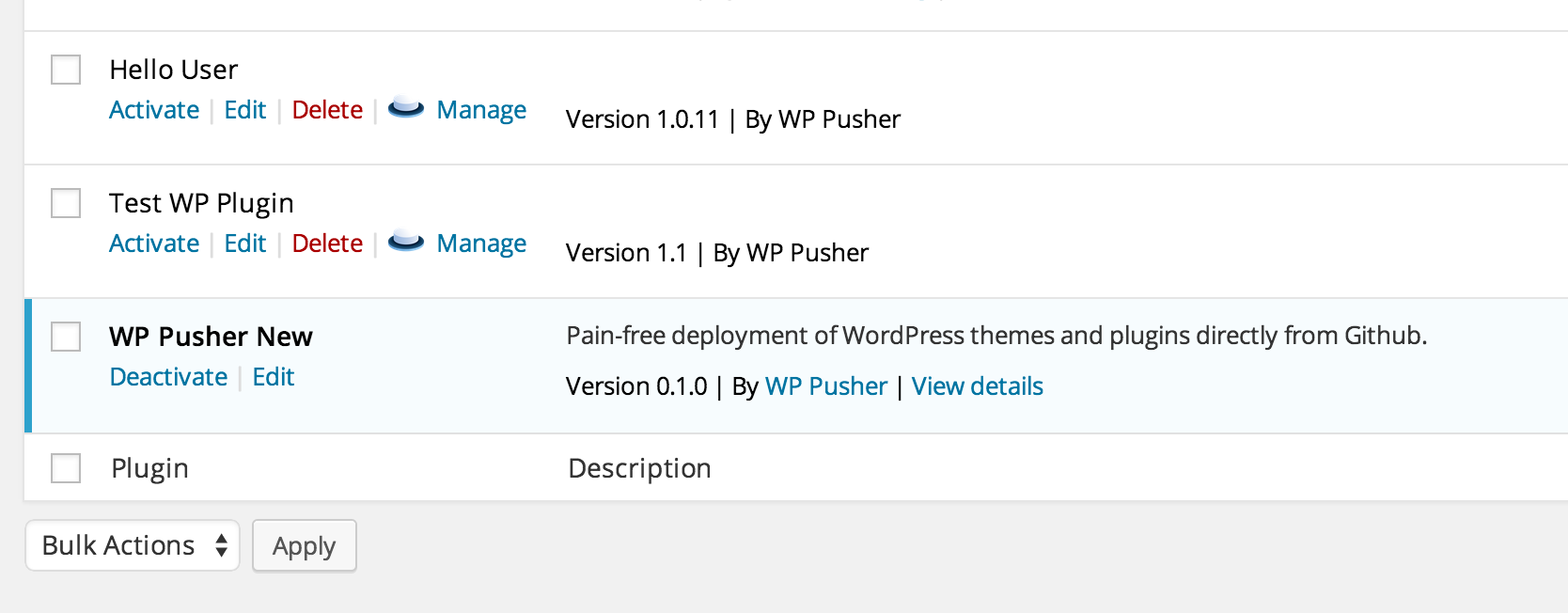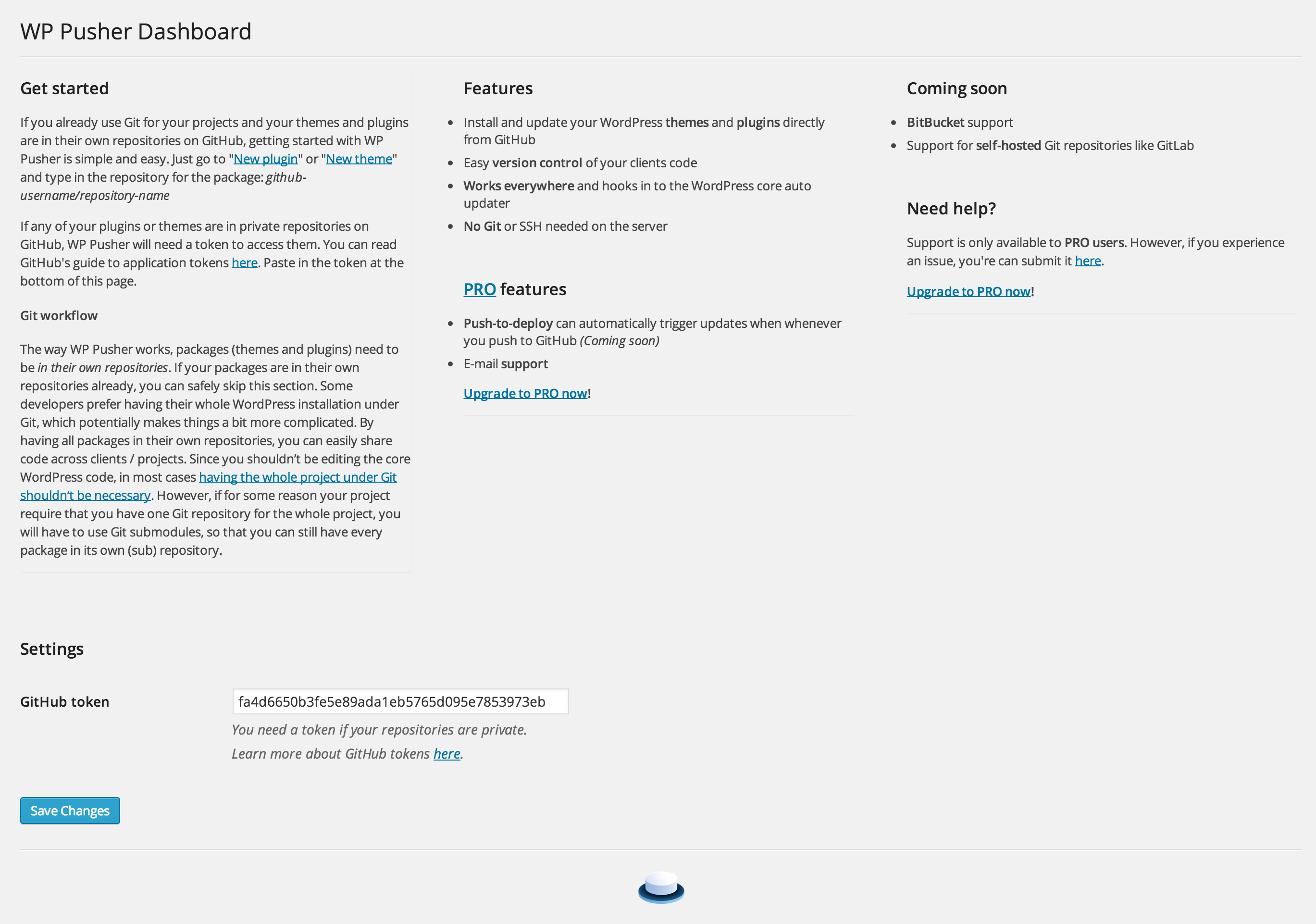WP Pusher
| 开发者 | |
|---|---|
| 更新时间 | 2015年1月11日 23:31 |
| PHP版本: | 3.9 及以上 |
| WordPress版本: | 4.1 |
| 版权: | GPLv2 |
| 版权网址: | 版权信息 |
详情介绍:
Features
- Install and update your WordPress themes and plugins directly from GitHub
- BitBucket support
- Easy version control of your clients code
- Works everywhere because it hooks in to the WordPress core auto updater
- No Git or SSH needed on the server
- Push-to-deploy can automatically trigger updates when whenever you push to GitHub (Coming soon)
- E-mail support
- Support for self-hosted Git repositories like GitLab
- Release notifications in WordPress dashboard - notify clients on updates
- Theme stylesheets must be named the same as the repository
- Plugin directories must be named the same as the repository
- GitHub version tags must be numeric, such as '1.0' or '1.0.1', with an optional preceding 'v', such as 'v1.0.1'
- WordPress version tags must be numeric, such as '1.0' or '1.0.1'
安装:
Using The WordPress Dashboard
- Navigate to the 'Add New' in the plugins dashboard
- Search for 'WP Pusher'
- Click 'Install Now'
- Activate the plugin on the Plugin dashboard
- Navigate to the 'Add New' in the plugins dashboard
- Navigate to the 'Upload' area
- Select
wp-pusher.zipfrom your computer - Click 'Install Now'
- Activate the plugin in the Plugin dashboard
- Download
wp-pusher.zip - Extract the
wppusherdirectory to your computer - Upload the
wppusherdirectory to the/wp-content/plugins/directory - Activate the plugin in the Plugin dashboard
屏幕截图:
更新日志:
1.0.0
- No more beta
- Release of WP Pusher Pro
- Minor bugfixes
- Bitbucket support for public and private repositories
- Activate repositories directly after installation
- Better house keeping after plugin deletion
- Public BETA release