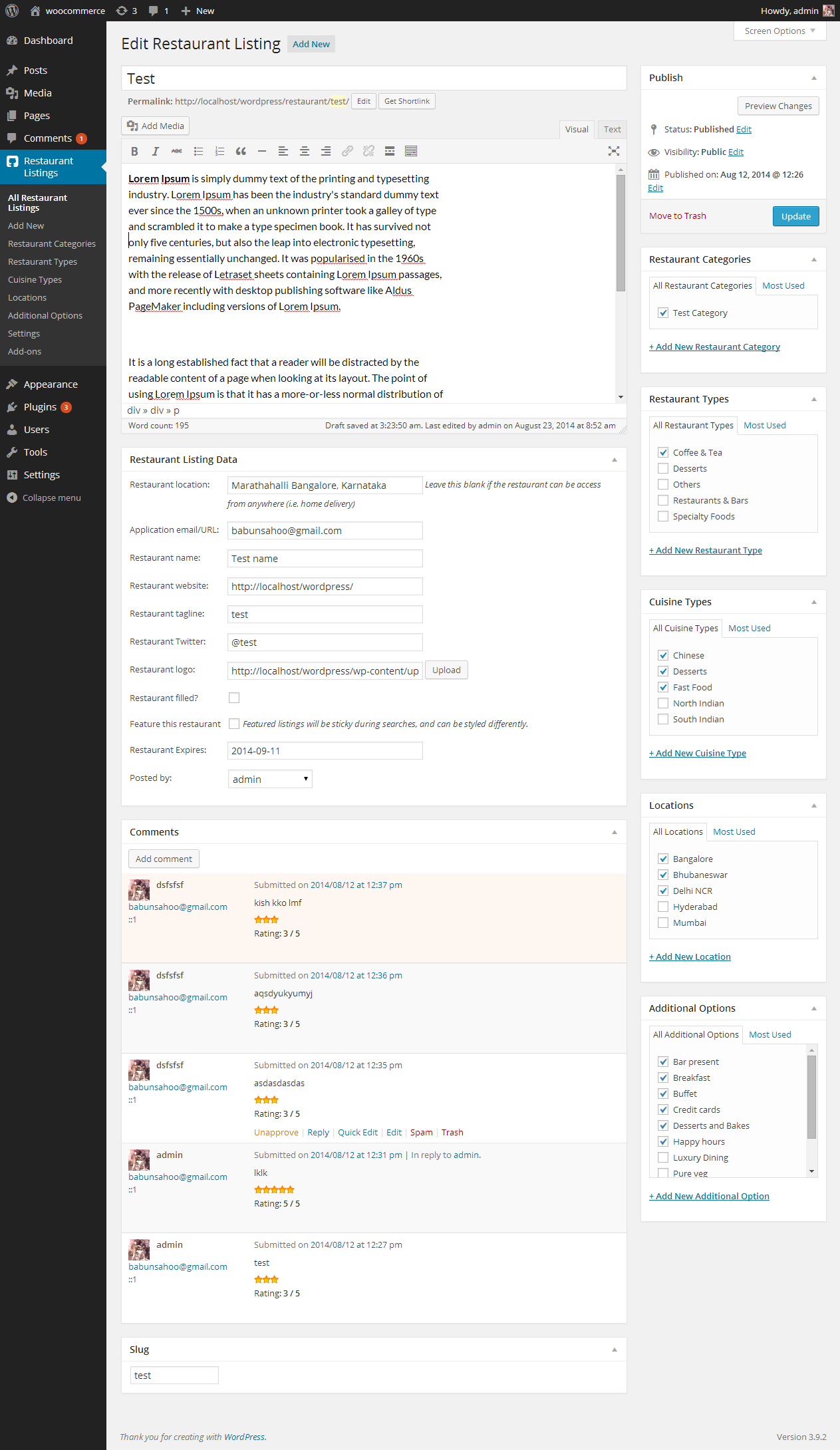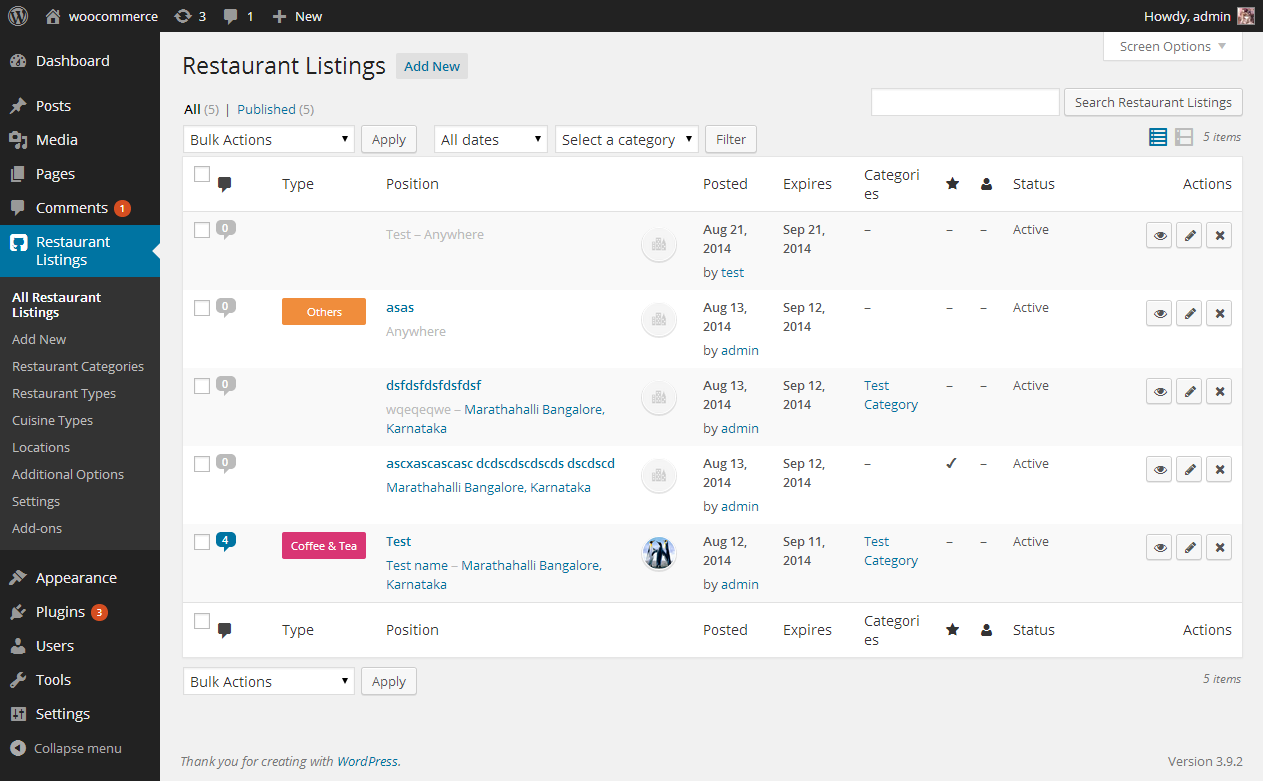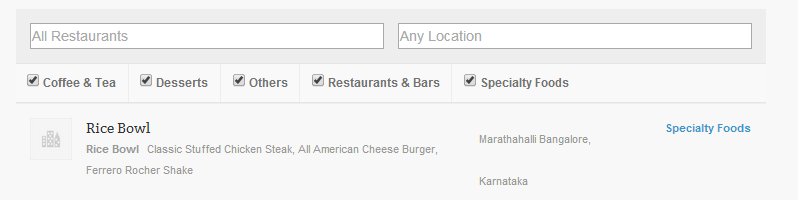
WP Review Restaurant
| 开发者 | kishores |
|---|---|
| 更新时间 | 2017年1月18日 00:18 |
| 捐献地址: | 去捐款 |
| PHP版本: | 3.8 及以上 |
| WordPress版本: | 4.7 |
详情介绍:
WP Review Restaurant is a lightweight plugin for adding restaurant reviews functionality to your WordPress site. Being shortcode based, it can work with any theme (given a bit of CSS styling) and is really simple to setup.
We are woking on completely new version of it. It is still in beta. Restaurants Listings We are not supporting this plugin any more.ThanksFeatures
- Add, manage, and categorise restaurant listings using the familiar WordPress UI.
- Searchable & filterable ajax powered restaurant listings added to your pages via shortcodes.
- Frontend forms for guests and registered users to submit & manage restaurant listings. (coming soon)
- Allow restaurant listers to preview their listing before it goes live. The preview matches the appearance of a live restaurant listing. (coming soon)
- Each listing can be tied to an email or website address so that foodie can send inquire to the restaurants.
- Searches also display RSS links to allow foodie to be alerted to new restaurants matching their search.
- Allow logged in restaurant administrators to view, edit, mark filled, or delete their active restaurant listings. (coming soon)
- Developer friendly code — Custom Post Types, endpoints & template files.
- Add colors to each restaurant types.
安装:
Automatic installation
Automatic installation is the easiest option as WordPress handles the file transfers itself and you don't even need to leave your web browser. To do an automatic install, log in to your WordPress admin panel, navigate to the Plugins menu and click Add New.
In the search field type "WP Review Restaurant" and click Search Plugins. Once you've found the plugin you can view details about it such as the the point release, rating and description. Most importantly of course, you can install it by clicking Install Now.
Manual installation
The manual installation method involves downloading the plugin and uploading it to your webserver via your favourite FTP application.
- Download the plugin file to your computer and unzip it
- Using an FTP program, or your hosting control panel, upload the unzipped plugin folder to your WordPress installation's
wp-content/plugins/directory. - Activate the plugin from the Plugins menu within the WordPress admin.
- Create a page called "restaurants" and inside place the
[restaurants]shortcode. This will list your restaurants.
return apply_filters( 'review_restaurant_locate_template', $template, $template_name, $template_path );Returning your own template path will override all others.
屏幕截图:
更新日志:
1.4
- We are working on a new plugin, so dumping this version soon.
- Added restaurant options for search and bug fix
- Added restaurant colors options.
- Added review count.
- First stable release.