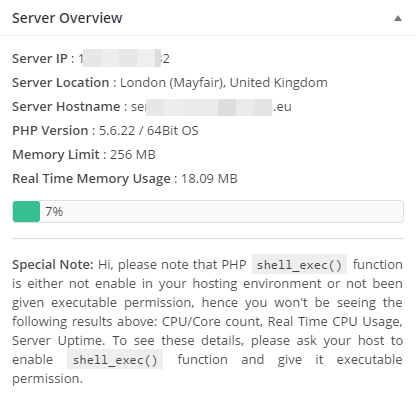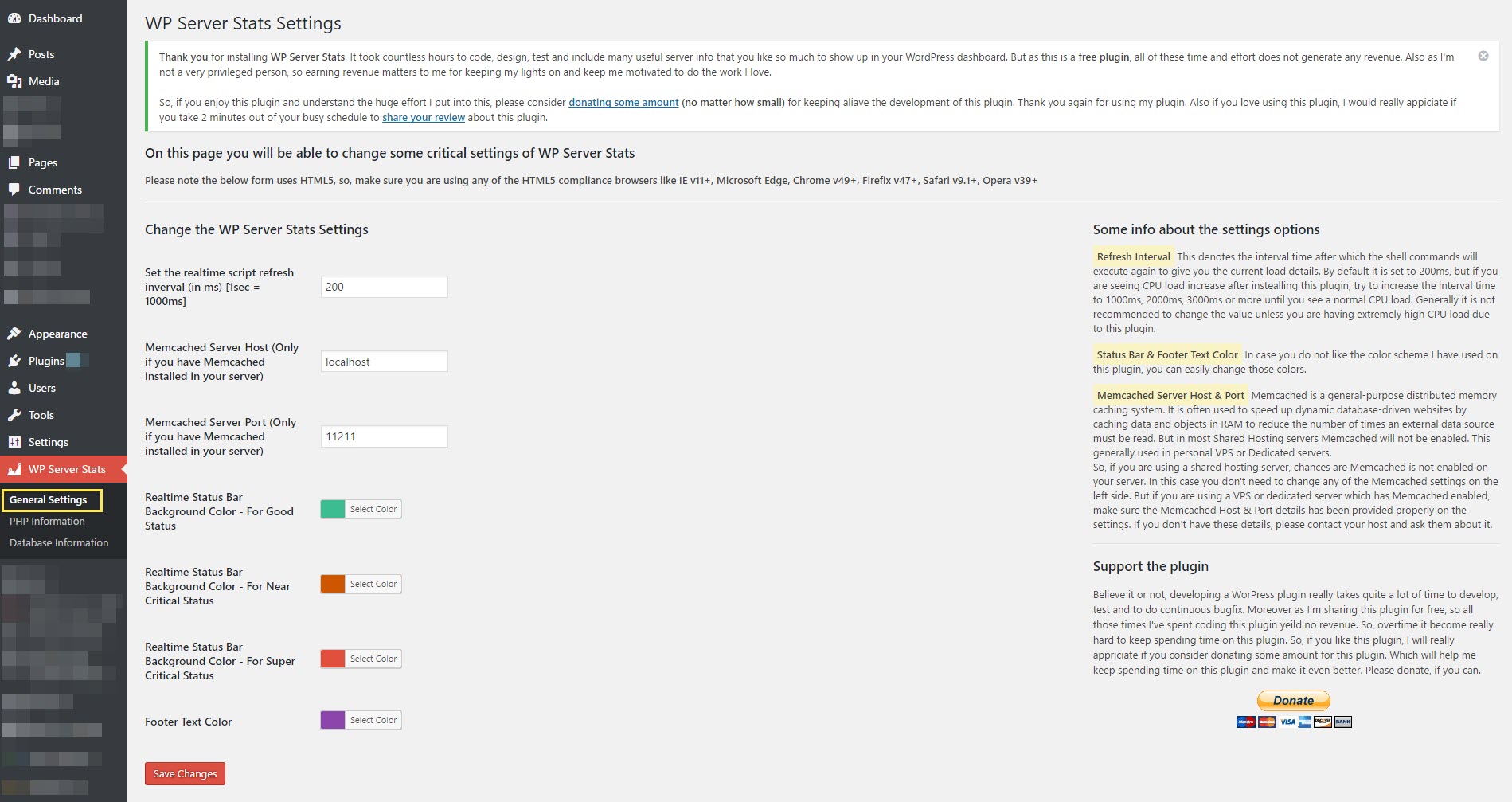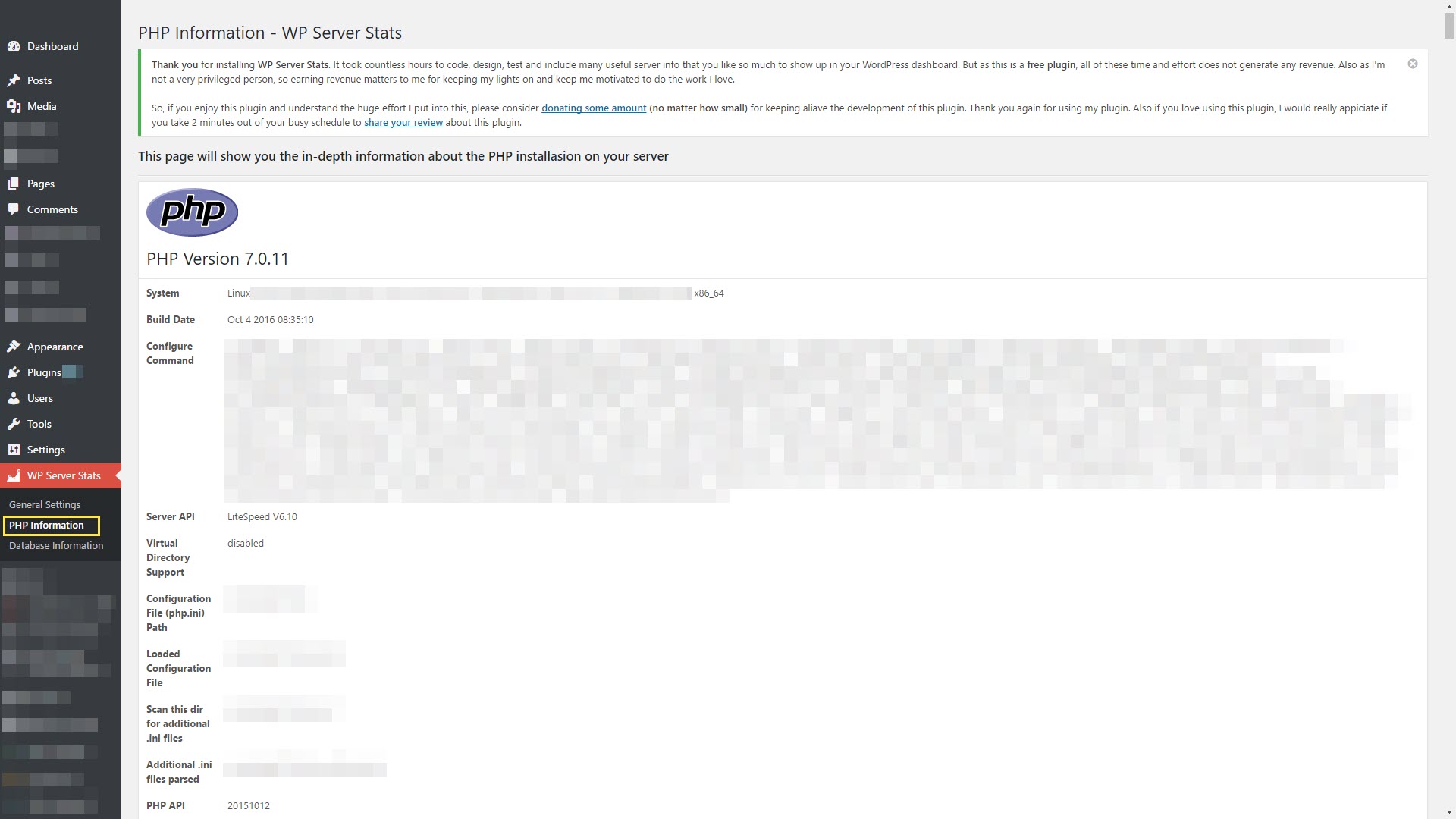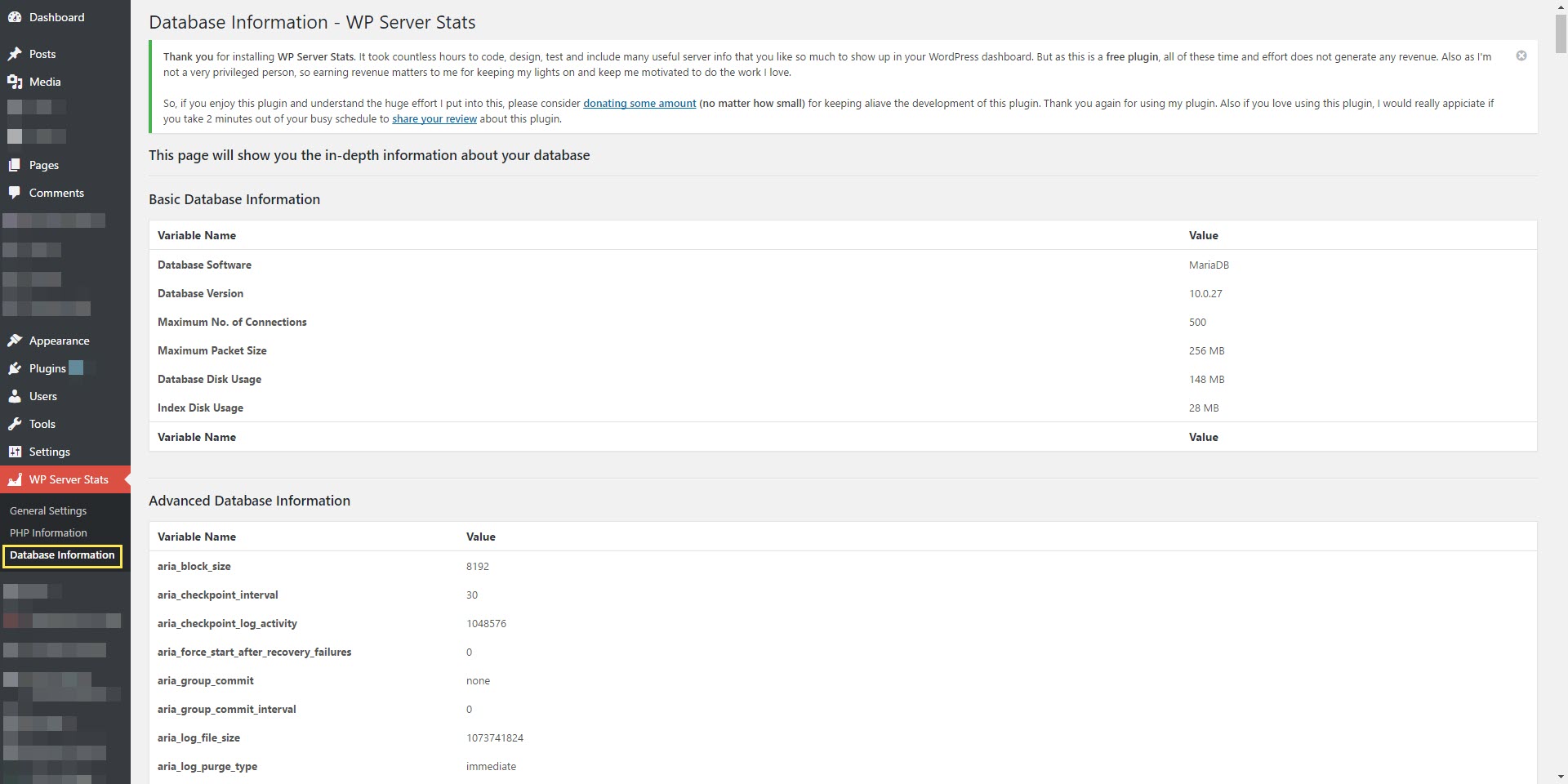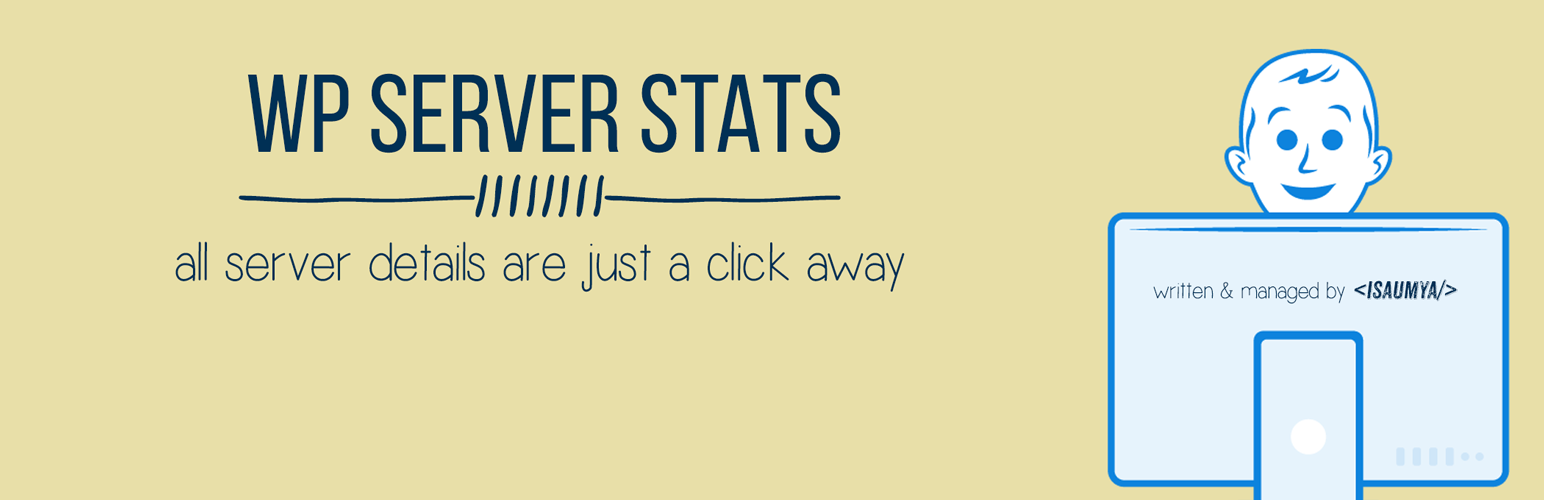
WP Server Health Stats
| 开发者 |
isaumya
acnam |
|---|---|
| 更新时间 | 2024年7月23日 19:22 |
| 捐献地址: | 去捐款 |
| PHP版本: | 7.4 及以上 |
| WordPress版本: | 6.5 |
标签
下载
详情介绍:
It took many countless hours to code, design, test and include useful server info to show up in your WordPress dashboard. If you enjoy this plugin and understand the huge effort I put into this, please consider donating some amount (no matter how small) to keep alive the development of this plugin. Thank you again for using my plugin. If you love using this plugin, I would really appreciate it if you took 2 minutes out of your busy schedule to share your review about this plugin.
安装:
- Go to Plugins > Add New
- Search for WP Server Stats and Install it
- Go to your admin dashboard and you will see the dashboard widget there.
- To change the settings of the WP Server Stats plugin, head over to WP Server Stats > General Settings menu in your WordPress's left vertical menu
屏幕截图:
常见问题:
Do I need any special configuration in my server/hosting account?
No. This plugin uses PHP shell_exec() function which is by default enabled by all good hosting companies. But a small percentage of hosting company disable shell_exec() by default. So, please contact your hosting company to make sure shell_exec() is enabled in your account before installing this plugin. Otherwise, you will get an ERROR Code EXEC096T for every feature that uses shell_exec().
How to Disable showing "Purge Cache - WP Server Stats" from the WP Admin Bar?
If you want to disable showing "Purge Cache - WP Server Stats" from WP Admin Bar, simply open your wp-config.php file and just above all the database details mentioned, add the following line:
define('WPSERVERSTATS_ADMINBAR_DISABLE', true);
That's it. Save your wp-config.php file, go back to your WordPress Dashboard and you will see that the WP Server Stats Purge Cache option is now gone.
If you are still seeing that option, please clear all kind of cache you have on your website. Enjoy the update. Thanks to @djquadrocks for the idea.
What are the different ERROR Codes thrown by this plugin?
ERROR Code List
EXEC096T - PHP shell_exec() function has not been enabled in your account, which this plugin highly needs to run properly. So contact your server host and ask them to enable PHP shell_exec() function for your account.
IP096T - Your server is not returning the IP properly. There is definitely some issue with your server configuration. Please contact your host and tell then that PHP gethostbyname( gethostname() ) is unable to get the server IP, ask them to look into their server configuration and to fix the configuration issue. If you have a self-hosted VPS or dedicated server, the reason is still the same. If you are unable to find the configuration issue inside your server, I highly suggest you hire a knowledgeable server admin to look into your server. In most cases, you should never get this error message.
更新日志:
- Pushing update that holds proper code without any garbage code added by the hacker who hacked my account to push malware via this plugin.
- Added escape to many data that is being shown by the plugin to strengthening the code security.
- Fixed CSRF vulnerability & removed unnecessary script as reported by Plugin Vulnerabilities.
- Fixed CSRF vulnerability (CVSS 3.1 score) reported by Patchstack.
- Updated donation link. Please consider donating for this plugin.
- Strengthening the plugin security to ensure PHP object injection cannot happen.
- Escaping the data that is being received from IP API
- Fixed security vulnerability. Thanks to WPScan Team for reporting it.
- Added support for 32 CPU core count. Thanks to @theendfear
- Updated the Donation Flow inside the plugin settings page
- Added new contributor - Acnam Infotech
- Updated the donation link
- Updated tested up to WP v5.5
- Added requires PHP to PHP 7.0
- Made sure that the real-time RAM usage data is more accurate across all systems. Special thanks to @razvanfatu.
- Added the ability to disable showing the "Purge Cache - WP Server Stats" on the WP Admin Bar as per user demand. Check the FAQ section for more details about how to do it. Special thanks to @djquadrocks.
- Added the ability to purge the WP Server Stats Cache from the admin bar. Added as per users demand.
- Rolling back to using
MemFreeinstead of going to look forMemAvailablevalue despite you have that available in your server or not. As per the issue posted here - it is no longer possible to trust theMemAvailableparameter value as it could be higher thanMemTotaland hence breaking the entire Real-time RAM checking feature.
- If your current server environment provides the support for
MemAvailablein the/proc/meminfofile then the plugin will take that data for a more accurate measure of RAM available, otherwise it will take theMemFreevalue.
- As it turns out
MemAvailableis not available for all the servers. It is only available in some distros like Ubuntu. That is why I'm again falling it back toMemFreeas that is widely available across all systems and distros and will work flawlessly with all server.
- Started using
MemAvailableinstead ofMemFreein the program to accurately know the availability of free RAM on the server. Special thanks to @inspired888 for reporting the issue.
- Fixed a major calculation issue with RAM
- Now shows Real-Time Free RAM in the dashboard stats
- Completely removing all kind of Session dependency. Upgrade to v1.5.8 if you are currently using any old version of the plugin.
- Critical Bug Fix - Fixed the bug which was preventing the loopback requests in WP v4.9 and also causing an issue with the new file editor. If you are using WP v4.9, upgrade to v1.5.7 immediately.
- Minor Calculation bugfix
- Fixed a major calculation issue with v1.5.4. If you are running v1.5.4, please update to v1.5.5 immediately.
- Now the actual RAM usage also shows up in the dashboard section
- Now shows the total RAM available
- Added real-time RAM usage bar & percentage at the footer
- Added a check if the session has already been started before starting it.
- Permanently fixed the welcome notice keep showing issue for good. Now no matter what kind of server you are installing this plugin and what kind of cache architecture it has, once you dismiss the welcome notice, it will never show up again unless you delete and reinstall the plugin.
- Hopefully fixing the welcome notice dismissal issue
- Updated the donation link
- Fixed some issues with uninstallation calls
- Fixed a responsive design issue
- Ability to use IP-API Pro Key for high traffic websites
- Fixed a PHP warning
- Fixed the compatibility issue with the register_uninstall_hook
- Making sure the welcome notice doesn't show up after clicking on the closing button
- Making sure the notice transient gets deleted upon uninstallation
- Some minor bugfix and old PHP version compatibility add
- Fixed some wired issue with the readme file
- Added ability to show up server OS
- Added ability to show up server software
- Added ability to show up a server port
- Added ability to show up server document root
- Added ability to show up if Memcached is enabled on your server or not
- Added ability to show up a detailed page with more info about the memcached installation, if memcached is enabled and configured properly within the WP Server Stats General Settings page
- Added ability to show up the database software installed on your site e.g. MySQL, MariaDB, Oracle etc.
- Added ability to show up the database version number
- Added ability to show up the maximum number of connections allowed to your database
- Added ability to show up maximum packet size of your database
- Added ability to show up database disk usage
- Added ability to show up database index disk usage
- Added ability to show up a separate page with more details about your database server
- Added ability to show up your PHP max upload size limit
- Added ability to show up PHP max post size
- Added ability to show up PHP max execution time
- Added ability to show up if PHP safe mode is on or off
- Added ability to show up if PHP short tag is on or off
- Added ability to show up allowed PHP memory for your WordPress site
- Added ability to show up a separate page to with more details about your install PHP & its various modules
- Added advanced WordPress Transient Caching mechanism to run the plugin super smooth without eating a lot of server resource. All the cache data will be auto expired on each week and then the plugin will re-cache the updated data again, to ensure the least possible resource consumption by the plugin
- Option to change the realtime script refresh interval (default: 200ms), colour scheme, memcache host and port details from the WP Server Stats - General Settings Page
- Automatically removes all the data added by this plugin to your WordPress database upon uninstallation of the plugin
- Minor bug fix
- Major release with a bunch of code improvement
- Now the plugin has it's own admin settings menu found inside Settings > WP Server Stats, from where users can easily tweak the various aspect of the plugin
- Support WordPress's native colour picker inside WP Admin Menu
- Option to change script refresh interval along with various colour options
- Most major release since the first release of the plugin
- This plugin is now added in Github Repo for more streamlined development
- Major bug fix with the new shell execution logic improvement
- Major bug fix with the new shell execution logic improvement
- Code quality improvement
- Shell execution logic improvement
- New clean notice for people who don't have
shell_exec()enabled/executable on their server - Various minor bug fix
- New screenshot added for non
shel_exec()enabled people
- Code quality improvement
- Fixed Bug: The Real-Time CPU Load bar & Uptime clock is showing even if PHP
shell_exec()isn't enabled. Now it just showsERROR EXEC096T- which means PHPshell_exec()isn't enabled to execute that feature - Fixed Bug: Real-Time Memory Usage stuck at 0% if PHP
shell_exec()is disabled. - Few other minor bug fixes
- Major Update Pushed
- Memory usage information is now shown realtime memory usage and memory usage percentage
- Total allocated PHP memory now shows up to PB (Petabyte)
- Code cleanup, optimization & minor bug fix
- Instead of showing LOC096T Error Code, now the plugin will show a proper detailed message in case there is any problem fetching the location details.
- Fixed a minor PHP Bug
- Bug Fix with FlipClock.js
- Minor bug fix
- Unnecessary console log removed
- FlickClick Responsiveness issue fixed cross-browser
- Some PHP notices has been resolved
- Minor Bug Fix
- Fixed Firefox CSS issue with FlipClock. Props to @ArtProjectGroup
- Fixed a minor bug with calling a hook
- Updated readme file
- Updated readme file
- Updated readme file
- Some minor bug fix
- First official release!