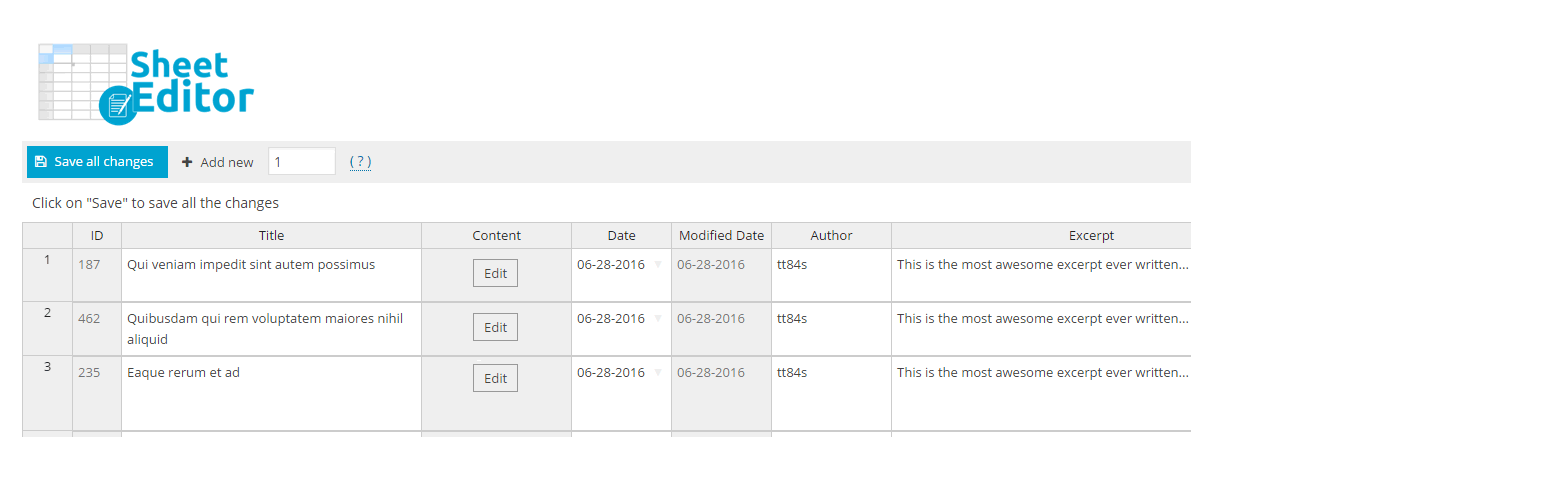
WP Post Templates for WP Sheet Editor
| 开发者 |
wpsheeteditor
vegacorp josevega |
|---|---|
| 更新时间 | 2018年11月4日 19:23 |
| PHP版本: | 3.6 及以上 |
| WordPress版本: | 4.9 |
| 版权: | GPLv2 |
| 版权网址: | 版权信息 |
详情介绍:
WP Sheet Editor is a plugin that allows you to bulk edit WordPress posts, pages, and WooCommerce products using a spreadsheet.
Read more
In the spreadsheet you can create new posts quickly, which are empty rows.
This plugin is an extension of WP Sheet Editor that lets you duplicate posts instead of creating empty posts.
You create one post / product , and save it as "Template".
Then all future posts that you create in the spreadsheet will be copies of the template post.
This will save you a lot of time.
Example: WooCommerce stores
You are creating WooCommerce products with the same dimensions, tags, categories, and attributes.
You can create one product and save it as template.
Then you can create 100 products in the spreadsheet , which will add 100 rows with all the values autofilled from the template product.
So the dimensions, tags, categories, and attributes will be added automatically to the new products.
In other words. Instead of creating empty rows, it creates the rows and fills the values automatically.
Post types
The plugin works with all post types available in WP Sheet Editor.
If you are using the free version of WP Sheet Editor, you can set "template posts" for posts, pages, and WooCommerce products.
If you are using the premium version of WP Sheet Editor, you can set "template posts" for all post types.
安装:
Automatic installation
Automatic installation is the easiest option as WordPress handles the file transfers itself and you don’t need to leave your web browser. To do an automatic install log in to your WordPress dashboard, navigate to the Plugins menu and click Add New.
- In the search field type WP Sheet Editor and click Search Plugins.
- Once you’ve found our plugin you can install it by simply clicking “Install Now”.
- Go to "wp sheet editor" settings page and you will see options to change columns names.