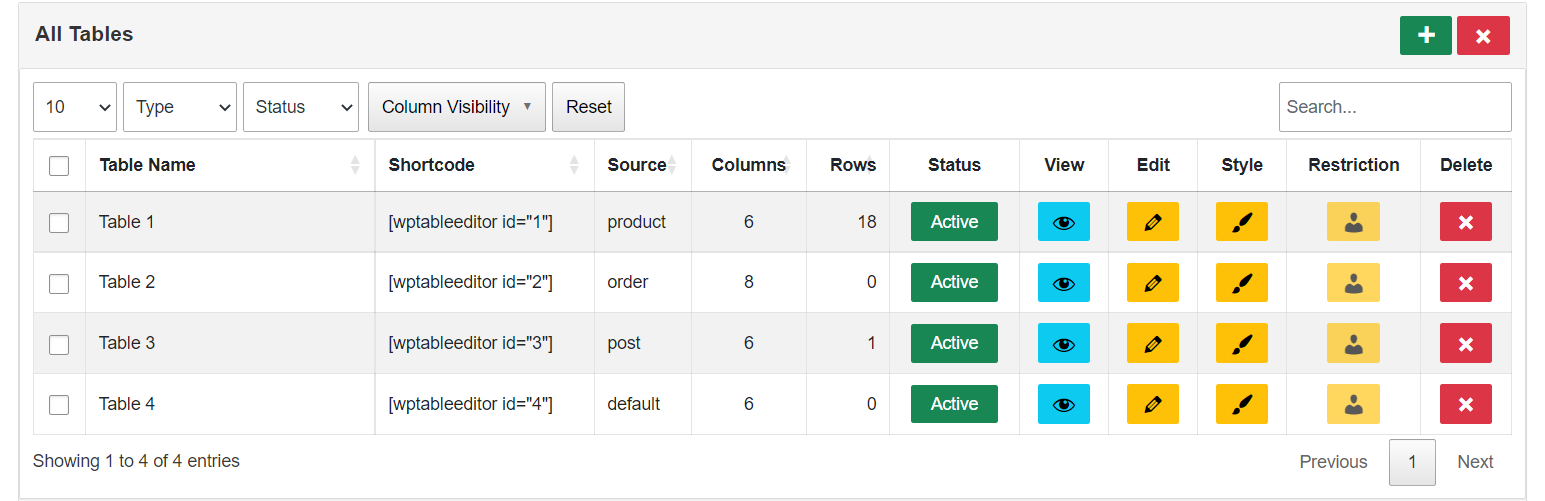
Table Editor
| 开发者 |
WordPress Table Editor
Table Editor |
|---|---|
| 更新时间 | 2025年6月11日 00:47 |
| PHP版本: | 7.2 及以上 |
| WordPress版本: | 6.8.1 |
| 版权: | GPLv2 or later |
| 版权网址: | 版权信息 |
详情介绍:
Table Editor is a WordPress plugin used to quickly create tables from Excel, CSV, JSON and other data sources. Allows you to create beautiful sortable and responsive tables inside your posts, pages, custom post types or widget area.
Live Demo
Live Admin
Create table from…
– CSV, XLS, XLSX, JSON File or Database
– Product Table for WooCommerce
– Order Table for WooCommerce
– Post Table for WordPress
– Page Table for WordPress
- JSON url
- Google Sheets Please visit the plugin website at wptableeditor.com for more information or a demo.
- Responsive mode or show the table in a viewport, which can be scrolled.
- Page Length: Number of rows to display on a single page when using pagination.
- Show/hide Footer
- FixedHeader/FixedFooter: it can be useful to have the table's header and / or footer fixed to the top or bottom of the scrolling window.
- Sorting Column: you can set the table to display the data in exactly the order that you want.
- Search Builder: with the capability to search the DataTable by creating groups and conditions. This offers more advanced search controls than is currently.
- Search Panes: adds panes to the DataTable with the capability to search the DataTable by selecting rows in the panes. This is very useful when it comes to adding a more accessible searching feature and custom search capabilities.
- SearchPanes can search DataTables for multiple values that have been selected across multiple panes. They also provide the ability to define custom search functions which cannot be achieved through a simple searchBox.
- Column Visibility: with column visibility in DataTables.
- Column Searching (text inputs): has the ability to apply searching to a specific column.
- Column Filter (select inputs): has the ability to apply searching to a specific column, but in this case using input controls.
- Search any column in the list
- Sort by any column in the list
- Drag and drop columns to reorder them
- Add/Remove columns and rows
- Resize/Reorder columns
- Custom links
- Add media
- Custom HTML
- Shortcode in cells USAGE To show one of your tables in a post or on a page, embed the Shortcode [wptableeditor id=ID] into a “Shortcode” block at the desired place in the block editor. Each table has a unique ID that needs to be adjusted in that Shortcode.
- Documentation - How to use Table Editor?
- Facebook Page
安装:
If you would prefer to do things manually then follow these instructions:
- Upload the
wp-table-editorfolder to the/wp-content/plugins/directory - Activate the plugin through the 'Plugins' menu in WordPress
- Go to the Table Editor
更新日志:
1.6.4
- Code Optimization
- Code Optimization
- Code Optimization
- Code Optimization
- Security fixes
- Code Optimization
- Code Optimization
- Code Optimization
- Code Optimization
- Code Optimization
- Code Optimization
- Code Optimization
- Code Optimization
- Code Optimization
- Code Optimization
- Code Optimization
- Code Optimization
- Code Optimization
- Code Optimization
- Code Optimization
- Code Optimization
- Code Optimization
- Code Optimization
- Code Optimization
- Small bug fixes
- Small bug fixes
- Code Optimization
- Code Optimization
- Other small bug fixes and stability improvements
- Other small bug fixes and stability improvements
- Other small bug fixes
- Other small bug fixes
- Code Optimization
- Code Optimization
- Other small bug fixes and stability improvements
- Other small bug fixes and stability improvements
- Other small bug fixes and stability improvements
- Other small bug fixes and stability improvements
- Small bug fixes.
- Other small bug fixes and stability improvements
- Code Optimization
- Change plugin name
- Updated: More security
- Initial version