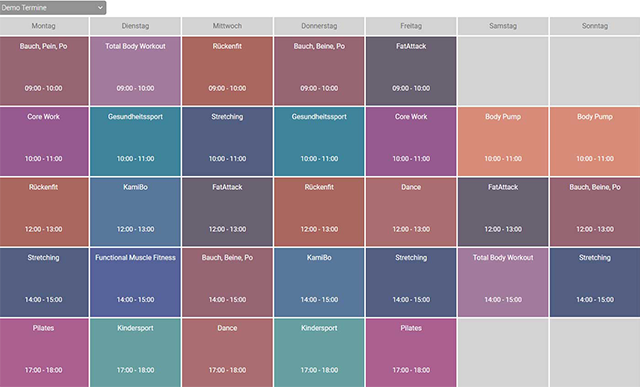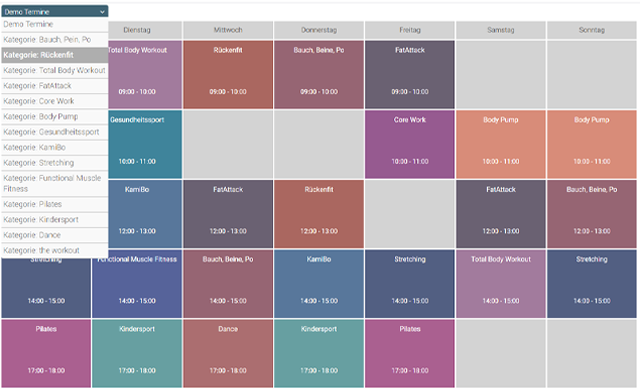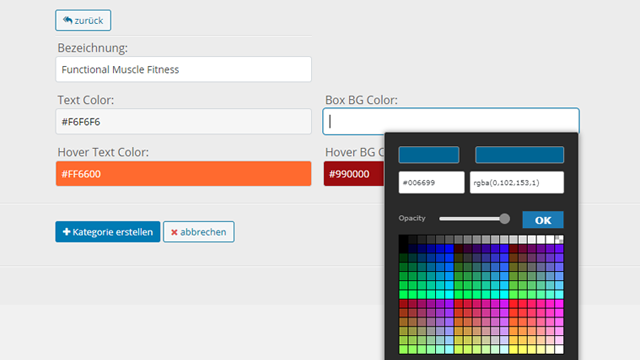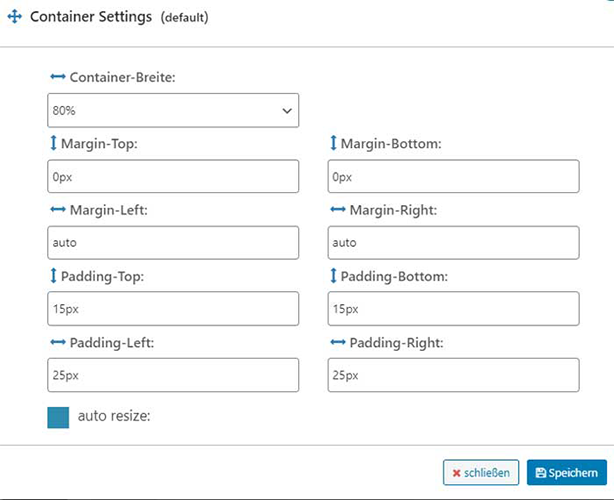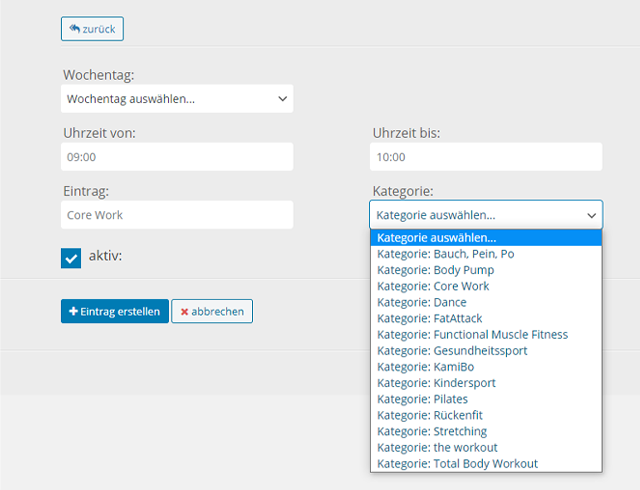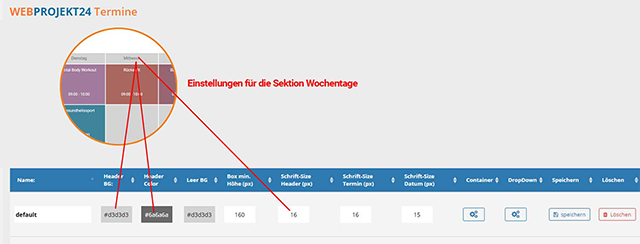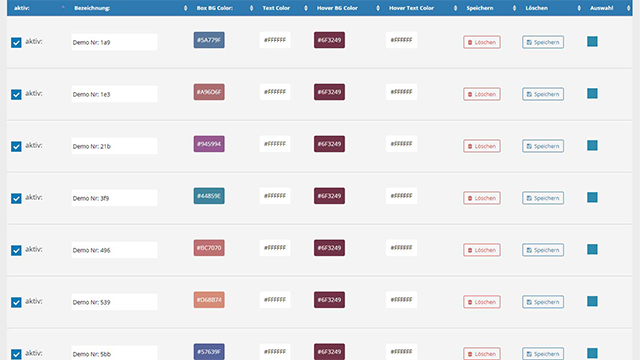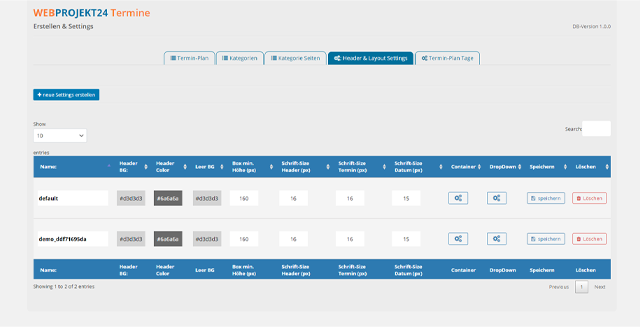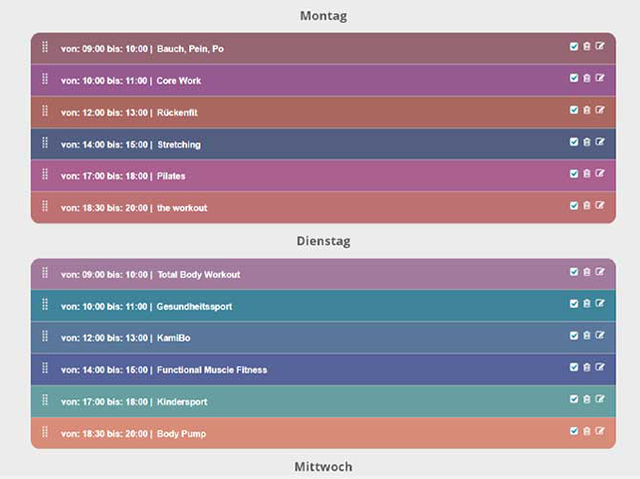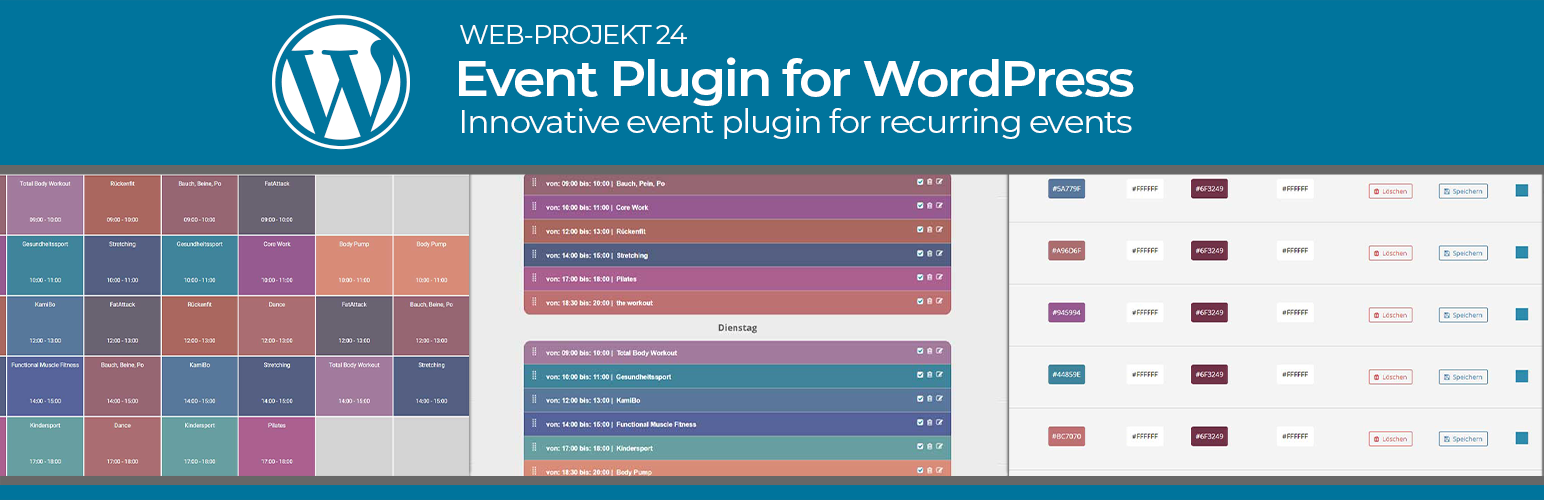
WP24 EVENTS
| 开发者 | jwiecker |
|---|---|
| 更新时间 | 2020年12月13日 02:48 |
| PHP版本: | 7.2.5 及以上 |
| WordPress版本: | 5.5.1 |
| 版权: | GPL3 |
| 版权网址: | 版权信息 |
详情介绍:
WP24 EVENTS is an appointment plug-in for weekly recurring appointments.
This plugin is easy to use and has a detailed help page.
Features
- Create an unlimited number of schedules
- Plugin for recurring appointments.
- Unlimited number for appointment groups.
- Unlimited number for appointment categories.
- Full control for each group. Layout and design can be customized for each schedule.
- A custom post type can be created for each category.
- Every schedule can be easily inserted via shortcode.
- You have the possibility to download a demo appointment plan and edit it according to your wishes.
- Additional function will follow in the future.
- WEB-PROJEKT24 official homepage.
- WP24 EVENTS - The definitive Guide by Web-Projekt24.
- Other WordPress Plugins from WEB-PROJEKT24.
安装:
Follow these steps to install the plugin
- Upload
WP24 Eventsto the directory/wp-content/plugins/ - Activate the plugin via the menu 'Plugins' in WordPress
屏幕截图:
常见问题:
- Create a new schedule
- Go to the start page of WP24 EVENTS and click
Appointment schedule. - Click on Create new appointment and enter a name for the appointment plan.
- Select the language and settings, then click on Create a schedule.
- Then click on the button "Categories" and then on create a new category.
- Enter a name for the new category and choose the colors for this category.
- Create as many categories as you need. There is no limit. Note: When you create a demo schedule on the home page, different categories are created.
- Create appointments for the weekdays
- Click on the button WP24 plans in the WordPress backend and select your appointment plan. Then click on the button Edit the schedule.
- Select the desired day of the week, the time from - to the event entry and the category and then click on Create an entry.
- Now create your appointments for all weekdays. For an empty entry click empty entry.
- The Settings dropdown button is responsible for the design of the dropdown menu. Note: When you create a demo appointment on the homepage, different entries for the weekdays are created automatically.
- Output the created appointment schedule on one page.
- On the starting side of the WP24 Events Termine Plugin all groups of dates are to be seen in a table. Copy the desired Shortcode on any page as text. You do not need any additional CSS code, the dates should be optimal on your page.
- Create a category page
- Click on the Category Page tab and then on add new page.
- To create a category page, first select the desired category and then click Create a page.
- After the creation the category page is active and can be clicked and opened in the frontend. Note: If an error occurs, make sure that "Post name" is selected in the WordPress Settings / Permalinks.
- Header & layout settings
- If the schedule doesn't look so nice you can edit the settings or create new settings here. Newly created settings can be assigned to the desired group on the Web-Projekt24 Appointments start page.
- On the WP24 EVENTS homepage there is a detailed manual with pictures.
- Appointment schedule days
- On this page you can edit the header text section of the events. You can select these settings on the plugin start page for the desired group.
更新日志:
1.0.1
Release Date: October 20th, 2020
Enhancements:
French language file added.
1.0.0
- Plugin release. Included basic plugin features.