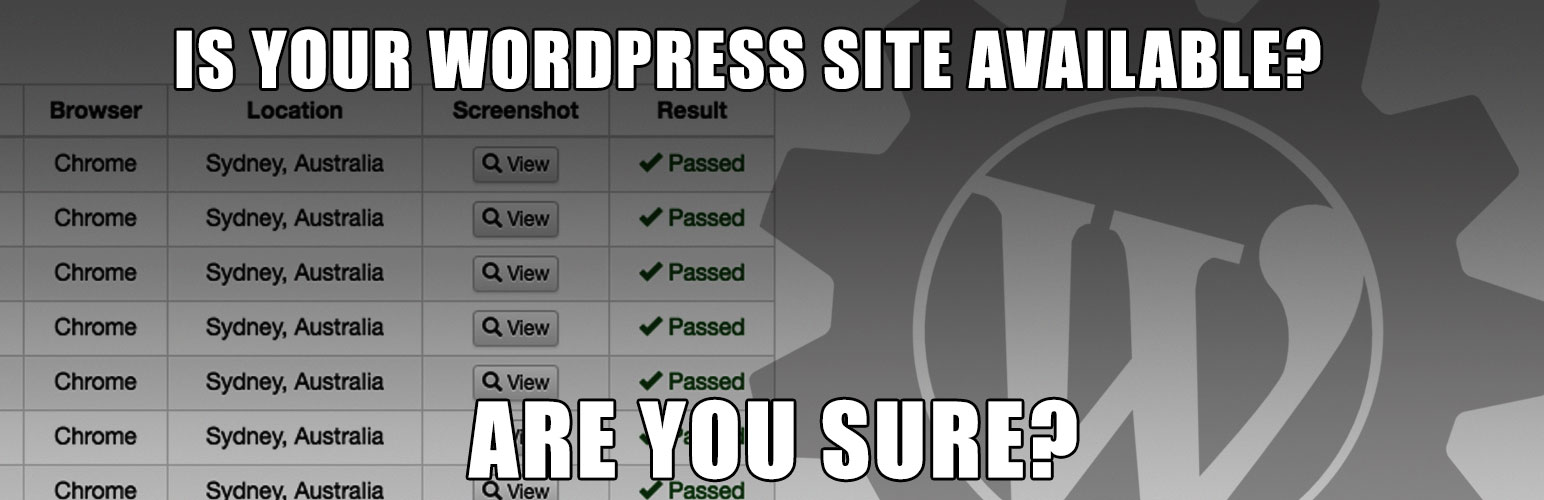
WPAutoTests
| 开发者 | wpautotests |
|---|---|
| 更新时间 | 2018年4月28日 07:36 |
| PHP版本: | 5.2.4 or higher 及以上 |
| WordPress版本: | 4.9.4 |
| 版权: | GPLv2 or later |
| 版权网址: | 版权信息 |
详情介绍:
Starting on May 1, 2018, automated tests will no longer be executed from WPAutoTests.com. You may continue using the WPAutoTests plugin to monitor your site's availability by following these steps:
- Follow the installation instructions and activate this plugin on your WordPress site.
- Create a free Ghost Inspector account at https://ghostinspector.com/
- Sign in to your Ghost Inspector account at https://app.ghostinspector.com/account/login
- Create a new Test Suite by completing the form in the right column.
- Create a new Test by completing the form in the right column.
- Give it a name.
- Enter the URL of your website.
- UN-check the "Execute initial test run" checkbox.
- Click the "Add Steps" link at the top right of the page test page.
- Click the "Add Step" button.
- In the "Element CSS selector" text field, enter: #WPAutoTests
- In the select menu, choose "Element is present".
- Click the "Save Changes" button at the top right of the page.
- Click the "Settings" link at the top right of the page test page.
- Click the "Schedule" button in the left column of the Test Settings page.
- Select "Daily" in the "Schedule" select menu
- Click the "Save Changes" button at the top right of the page.
- Click the "Run Test" button at the top right of the page.
安装:
From your WordPress Dashboard
- Visit 'Plugins' > 'Add New'
- Search for 'WPAutoTests' and click 'Install Now'
- Activate WPAutoTests from your Plugins page.
- Download WPAutoTests.
- Upload the 'wpautotests' directory to your '/wp-content/plugins/' directory, using your favorite method (ftp, sftp, scp, etc...)
- Activate WPAutoTests from your Plugins page.
更新日志:
1.1.03
- Switched over to Ghost Inspector test executions.
- Fixed screenshot captions
- readme.txt updates
- Account set up can be completed in WP Admin
- Test results can be viewed in WP Admin
- Testing and monitoring can be enabled and disabled in WP Admin
- Code clean up
- Fixed error on readme.txt
- Updated content to make it clear that an account is required.
- Initial version