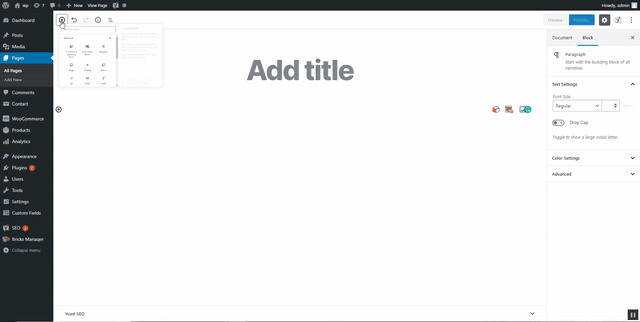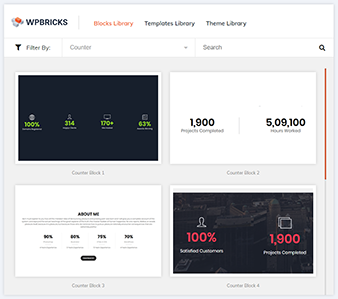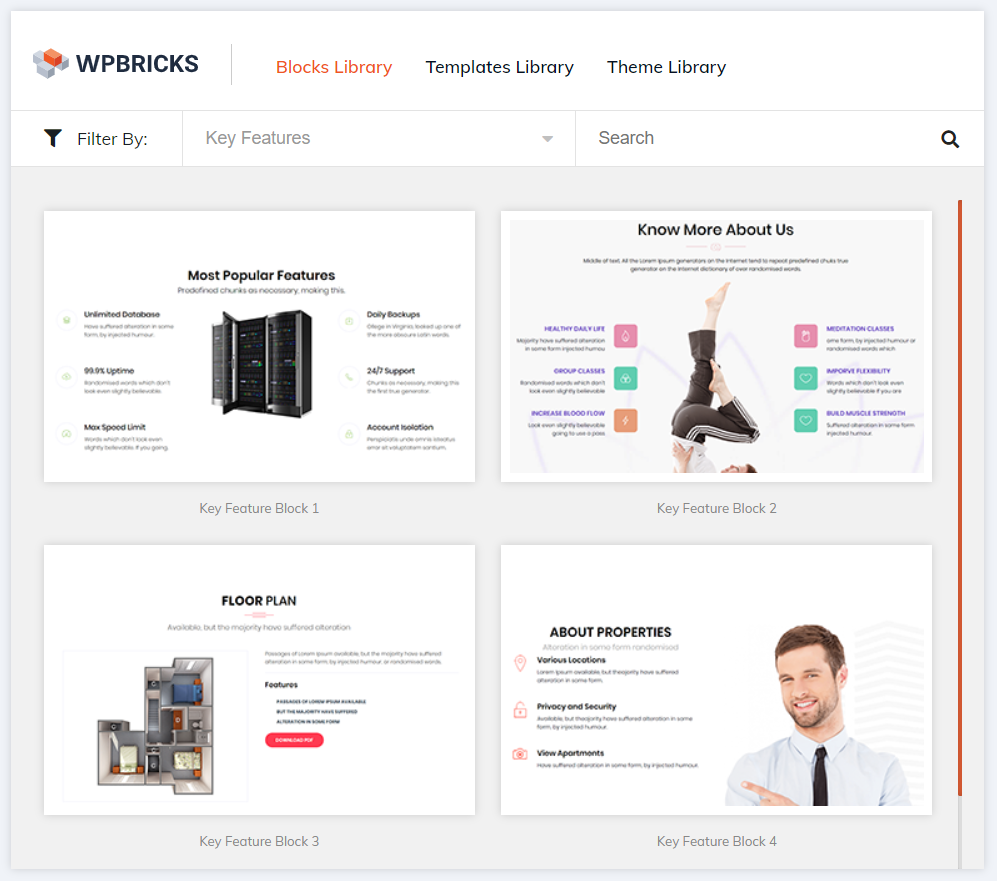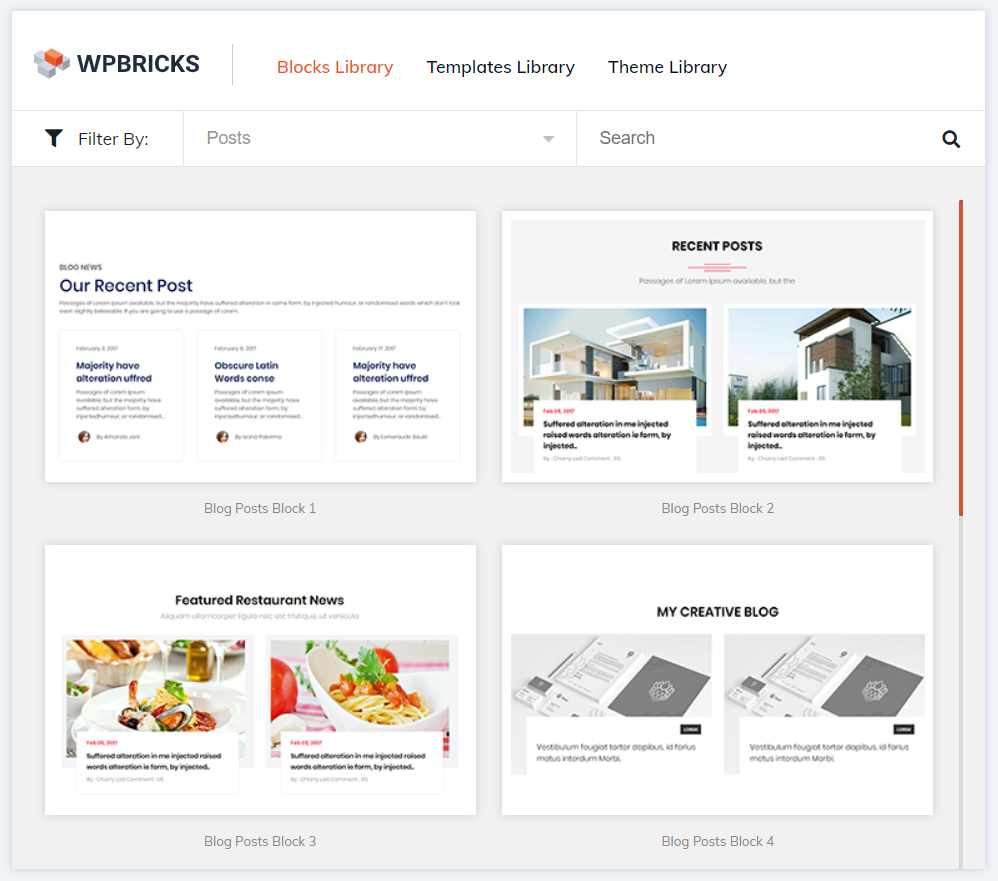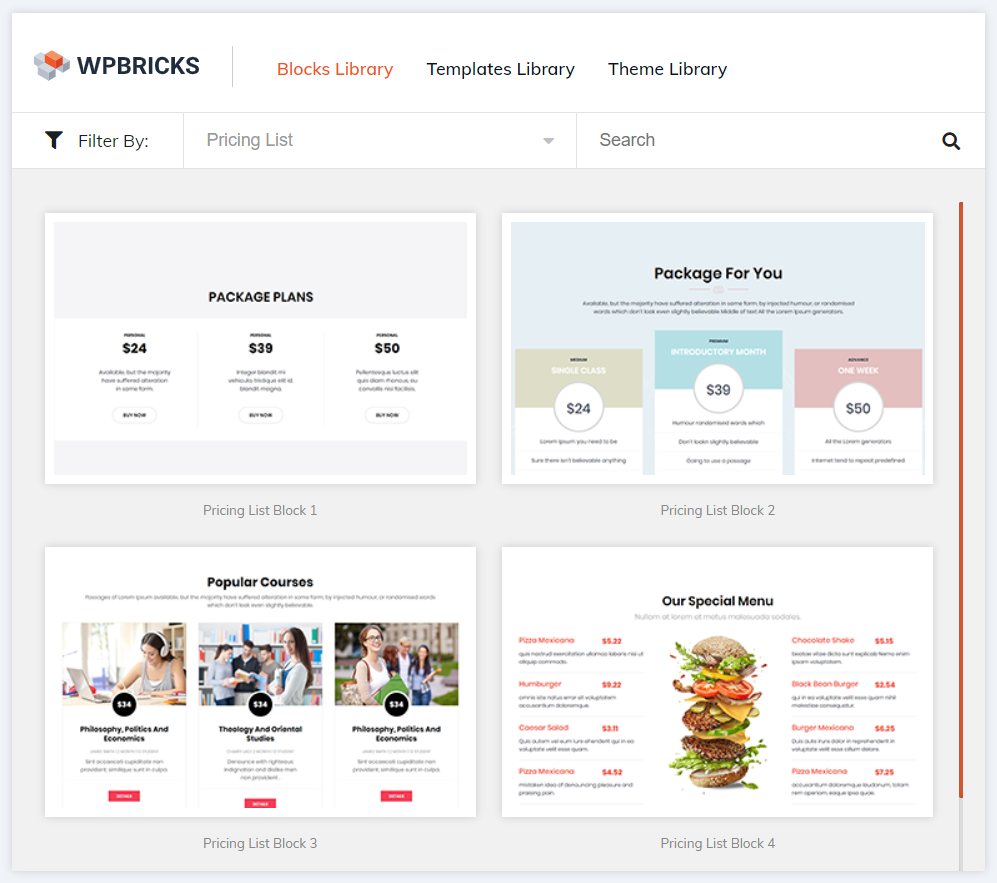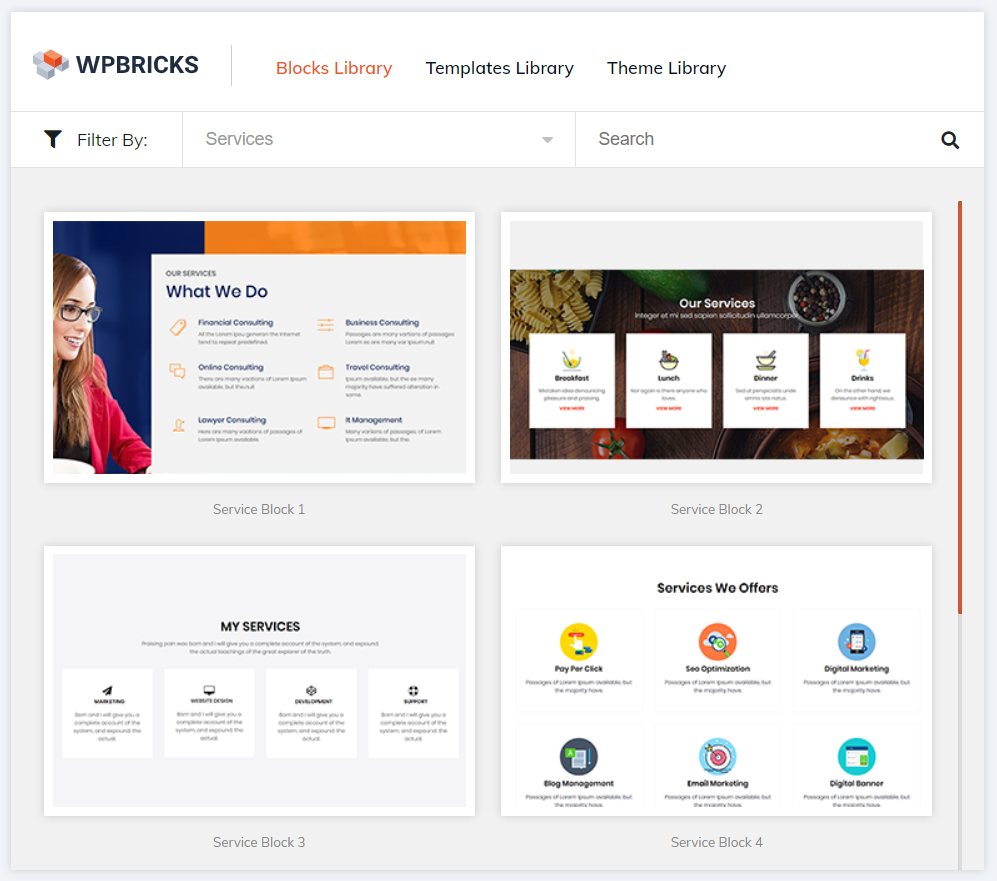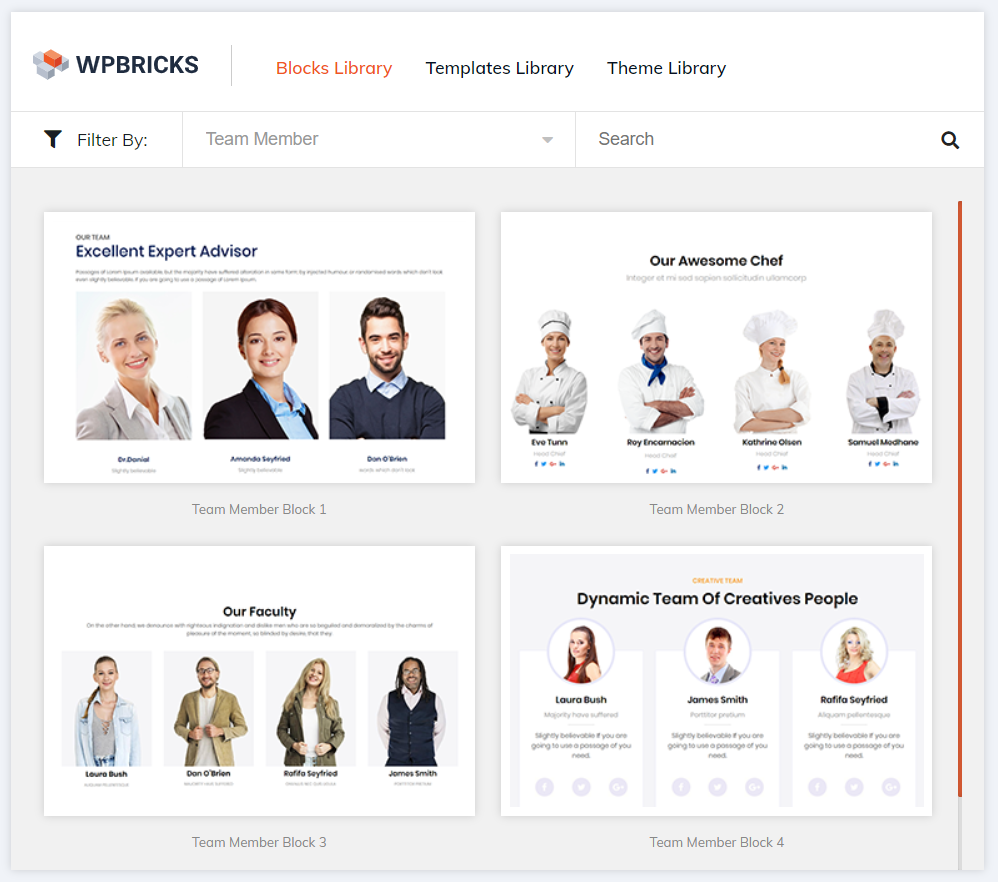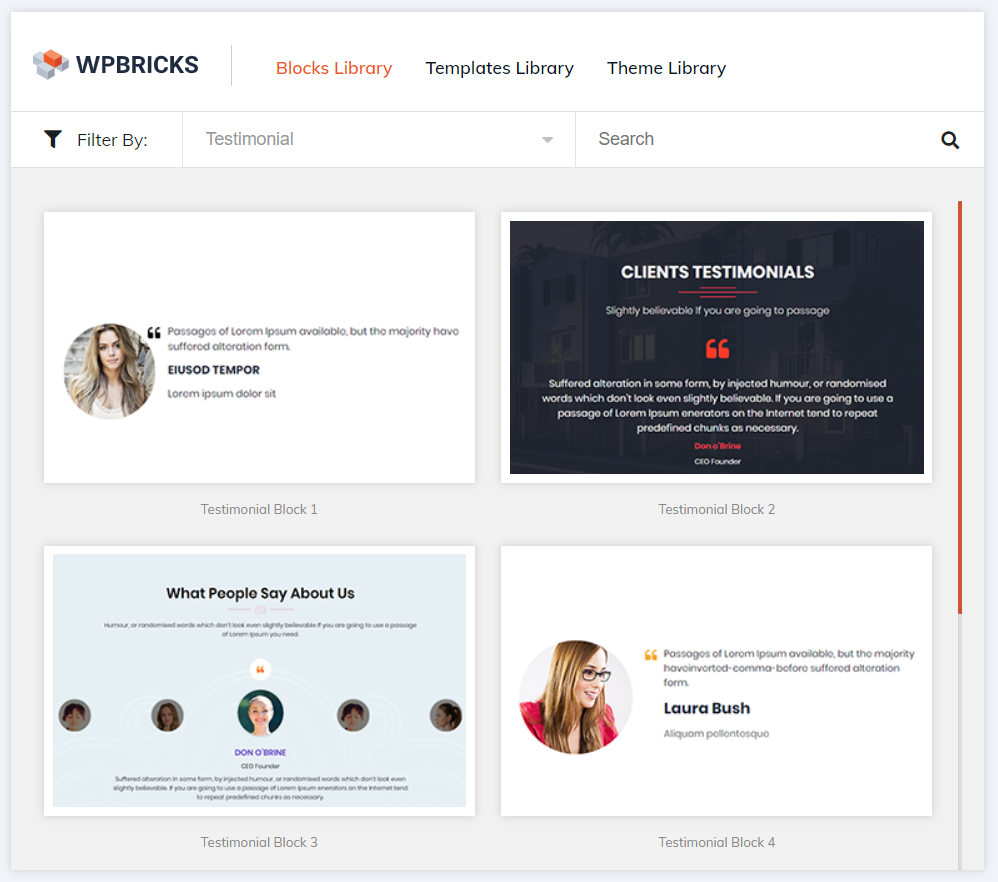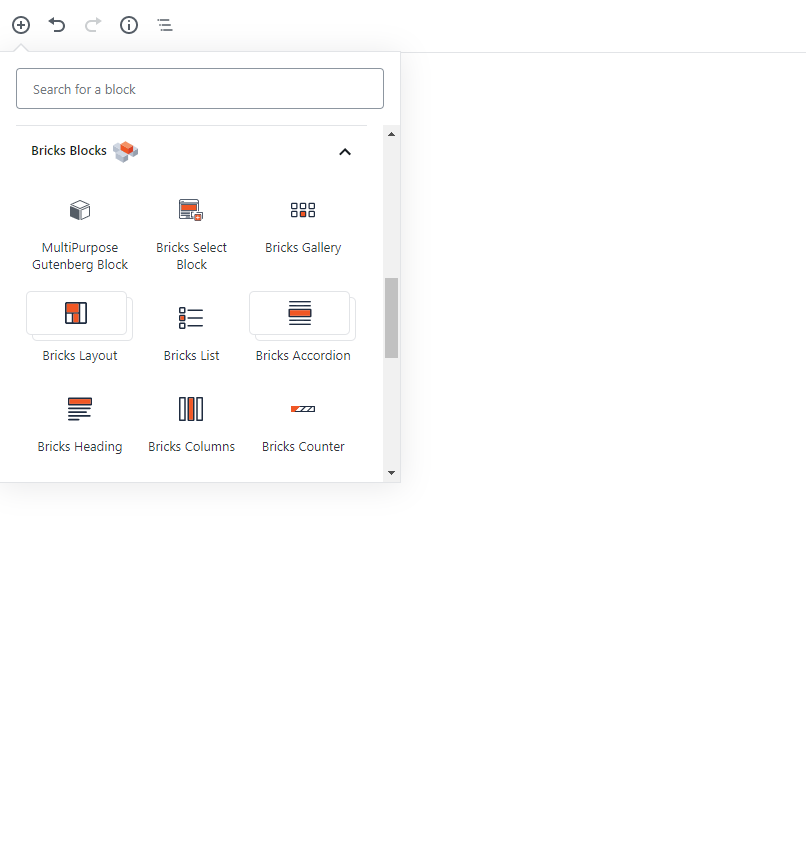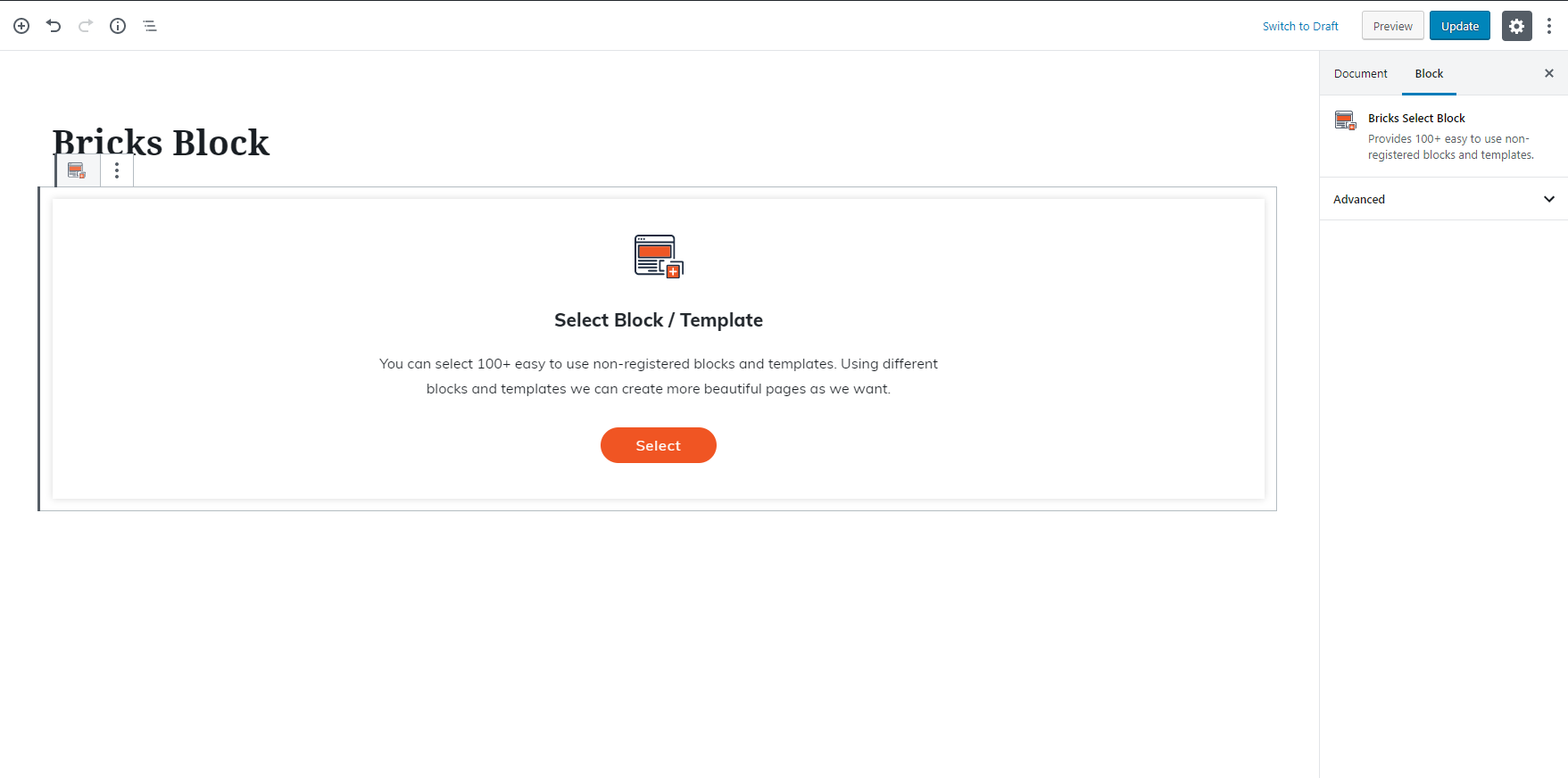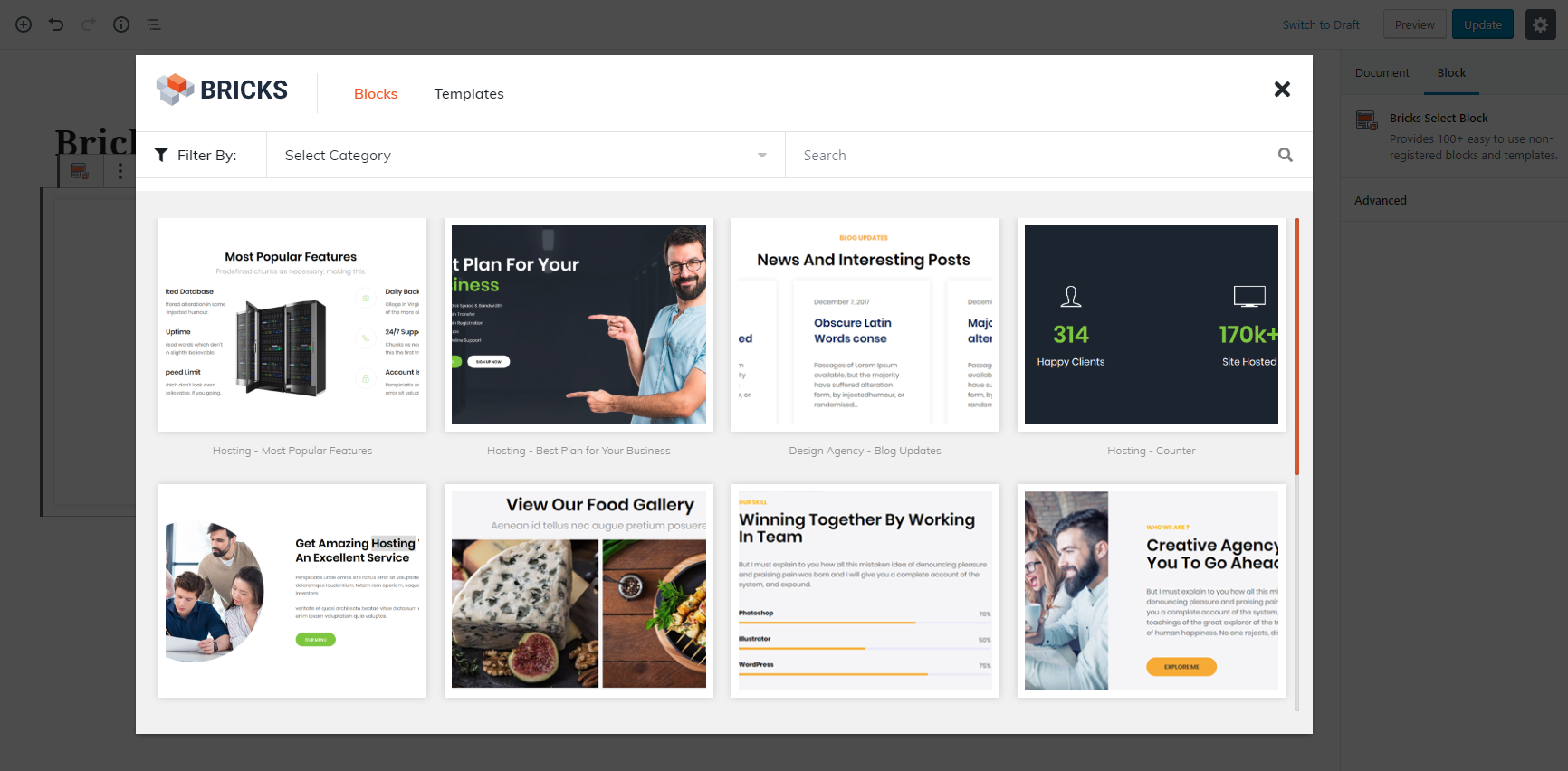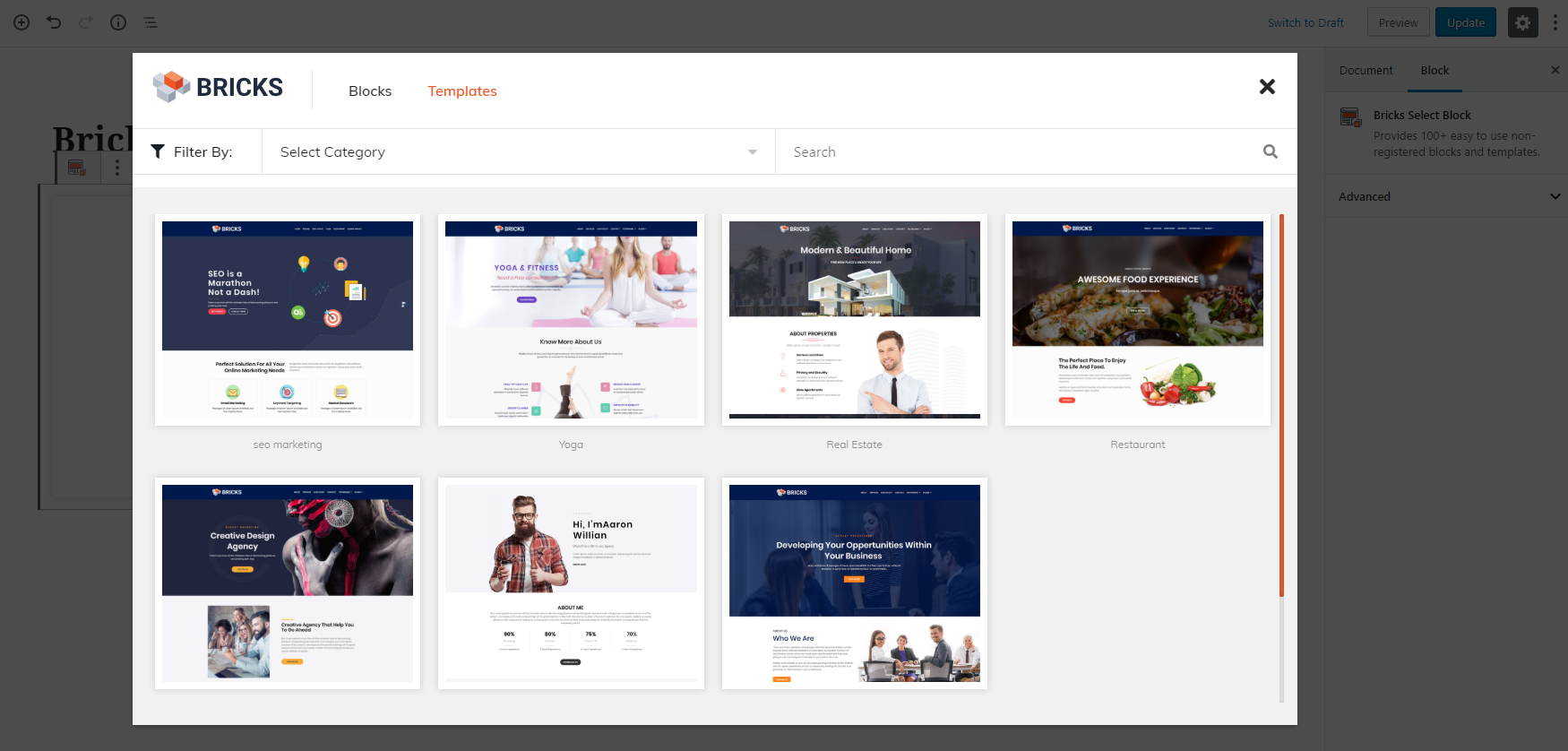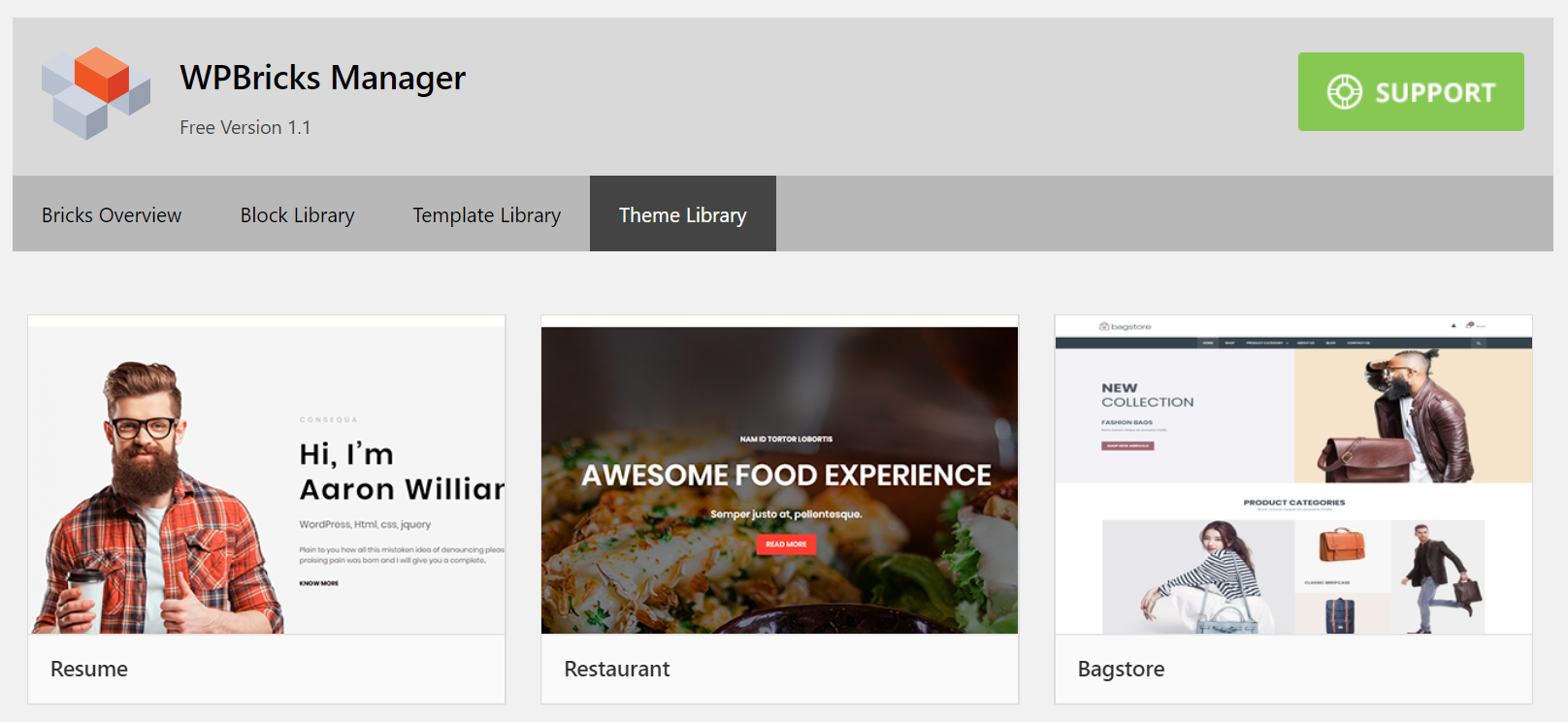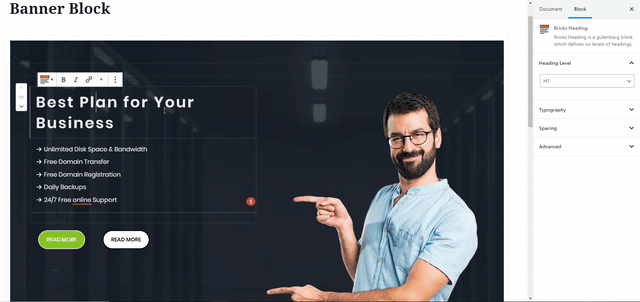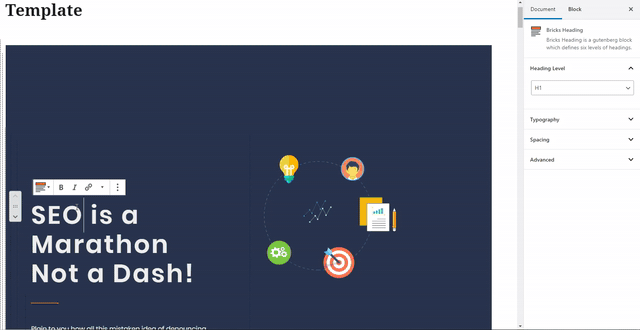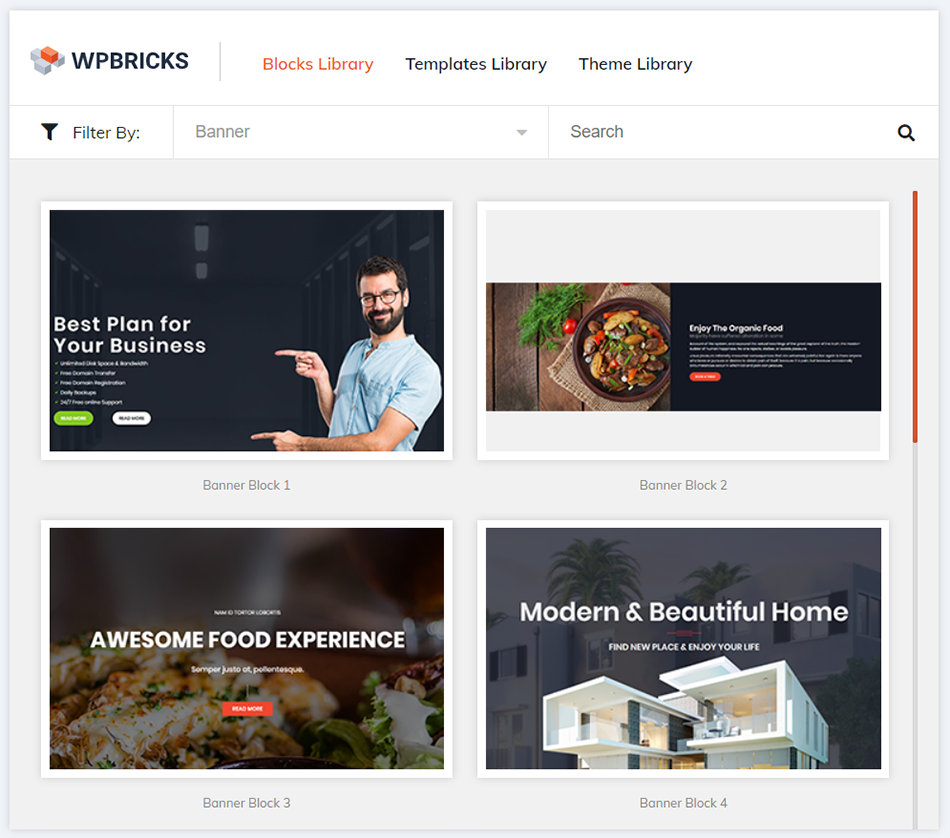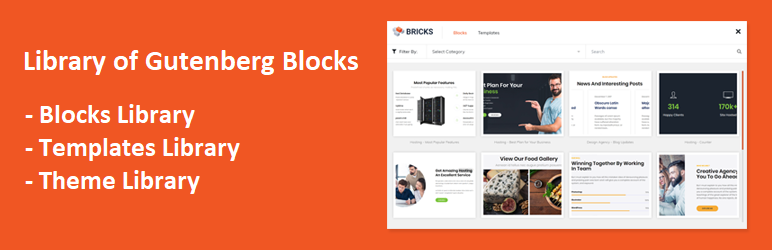
WPBricks - Library of Gutenberg Blocks & Templates
| 开发者 |
dots
mansi-trivedi kushalshah210 chinteshprajapati jitendrabanjara1991 |
|---|---|
| 更新时间 | 2021年12月7日 14:57 |
| PHP版本: | 5.0 及以上 |
| WordPress版本: | 5.8.2 |
| 版权: | GPLv2 or later |
| 版权网址: | 版权信息 |
详情介绍:
WPBricks Manager gives you 85+ readymade Custom Gutenberg blocks design options to build awesome websites with just a few clicks.
Gutenberg blocks containing multiple elements with rich customization options that make it easy for you to create and launch any kind of website you want!
WPBricks Manager gives you a suite of high-quality blocks, each with their own precise page builder options that let you build the perfect website and landing page that you envision. Create web pages that are stunning as well as mobile optimized.
WPBricks is a free WordPress theme. It is fully compatible with the WPBricks Manager plugin.
View Blocks Demo || View Templates Demo || Theme Library Demo
Key Features
1. READYMADE DESIGN BLOCKS LIBRARY
- We are creating a Gutenberg block design library and that gives you multiple design options for your website.
- You can use the block in a single click in page and post.
- We are creating a different industry-specific page and post Gutenberg block template with beautiful design. You can use the template on your website and each block template comes with a bunch of options to control every possible thing.
- All blocks have a common advance feature that you can add advance custom CSS, and Enable and disable individual blocks on Mobile and Tablet devices.
- This design Blocks library is fully compatible with other themes.
- You can use a readymade design block in any theme and any activated theme.
- All WPBricks blocks and templates are compatible with the bricks theme.
- You can build an awesome website with no time!
- Each block containing multiple elements to control every possible thing.
- You can design your custom blocks with endless customization options without any single lines of code.
- No extra resources or messy codes to slow down your website.
- Call to Action Block
- Banner Block
- Counter Block
- Team Members Block
- Our Work Block
- Testimonials Block
- Our Partner Logo
- Blog Posts Block
- Our Services Block
- About Us Block
- Progress Bar Block
- Image Gallery Block
- Contact Us Block
- Pricing List Block
- Courses Block
- Product Block
- Accordion Block
- Social Block
- Key Features Block
- Timeline Block
- Info Box Block
- Video Block
- All heading levels from (H1 to H6) also you can change heading size colors etc.
- Font Color
- Font Family
- Font Transform
- Letter Spacing
- Spacing
- Button Background Text and Border Color with Hover Effect
- Button Border Styles
- Button Text Style
- Button Link and Target
- Button Spacing
- Upload or insert image link from media or anywhere
- Add alter text
- Add captions
- Add link
- Add border style
- Spacing
- Add different layout like (left to right or right to left)
- Background color
- Alignment
- Image settings
- Content box setting with spacing
- Separator Style
- Separator Width Height
- Separator Color
- Separator Spacing
- Counter type (ie. Number, Bar, Circle)
- Add special character before and after the numbers
- Counter number and symbols text style
- Color settings
- Different Bullet Style
- Bullet Color
- Upload Custom List Icon
- Add Font Style
- Spacing
- Add Countdown by Calendar
- Set Font Size and Font Color
- Set Background Color and Spacing
- Text style
- Spacing between Days, Hours, Minutes and Seconds
- Choose any icon from the list
- Manage Icon Size, Color and border
- Set Spacing
- Column width
- Column spacing
- Column alignment
- Slide image speed
- Slide image effect
- Slide image link
- Slider arrow (Hide show)
- Gallery image view (ie. Masonry, Square, Slider)
- Gallery Column setting
- Choose layout (Left Sidebar and Right Sidebar)
- Add Social media links (ie. Facebook, Twitter, Google-Plus, LinkedIn, Pinterest, Reddit, Email, Gmail, Yahoo, Print )
- Select a different Button Style
- Select Social Text and Icon
- Button Shape
- Spacing
- Popup Link Setting (ie, button or Normal text)
- Button Setting with Color Spacing Alignment
- Text setting with Color, Font Family
- Accordion Border Setting
- Accordion Heading Setting
- Accordion Content Setting
- Tab title setting like color Font Active color, Spacing
- Tab Content Setting
- Tab Border Setting
- Yoga
- Resume
- Restaurant
- Consulting
- Design Agency
- Real Estate
- SEO Marketing
- Upload the folder ‘wpbricks’ to the /wp-content/plugins/ directory of your site.
- Activate the plugin through the ‘Plugins’ menu in wordpress.
屏幕截图:
更新日志:
2.0.8
- Fixed - Countdown clock issue
- Fixed - Column block issue
- Fixed - Layout block issue
- Fixed - Image caption issue
- Compatible with WooCommerce 5.9.x
- Compatible with WordPress 5.8.x
- Minor bug fix
- Compatible with WooCommerce 5.6.x
- Compatible with WordPress 5.8.x
- Compatible with WooCommerce 5.1.x
- Compatible with WordPress 5.7.x
- New – Add Inline Bricks Block CSS in MultiPurpose Gutenberg Block
- Update - Compatible with WordPress 5.5
- New – Integrate Black Olives Theme Library – View Demo
- New – Integrate Fitness Point Theme Library – View Demo
- New – Integrate Appify Theme Library – View Demo
- New – Integrate Appify Light Theme Library – View Demo
- New – Integrate Appify Dark Theme Library – View Demo
- New – Integrate Real Estate Theme Library – View Demo
- Fixed - link not working in search section when no data found
- Update notification duration
- Update node modules
- Fixed - Searching issue in addons section
- Fixed issue with package.json
- Fixed design issue in theme and addons section
- Added new notification
- Fixed - Import content issue
- New – Integrate Black Olives Theme Library – View Demo
- New – Admin interface with react
- New – Category based search block and template
- Update – Compatible with WooCommerce 4.3.x
- New - Integrate Furniture Theme Library - View Demo
- New - Integrate Consulting Theme Library - View Demo
- New - Integrate Gym Theme Library - View Demo
- New - Integrate Shoes Theme Library - View Demo
- New - Integrate Cosmetic Theme Library - View Demo
- New - Integrate Design Agency Theme Library - View Demo
- New - Integrate Fashion Theme Library - View Demo
- Minor bug fixed in admin side block/theme view pagination.
- New - Integrate Photography Theme Library - View Demo
- New - WPBricks Portfolio Block Addons - Create an effective and dynamic portfolio section on your website.
- Minor bug fixed in addons tab.
- New - Integrate Music Theme Library - View Demo
- New - Integrate Addons Library
- New - WPBricks FAQ Block Addons - Create an effective and dynamic FAQ section on your website. It allows you to add multiple FAQs and filter by category and tag-based
- Fix - Gallery block popup issue
- New - Integrate Event Theme Banner Block - View Demo
- New - Integrate Event Theme Team Member Block - View Demo
- New - Integrate Event Theme Our Partner Logo Block - View Demo
- New - Integrate Event Theme Counter Block - View Demo
- New - Integrate Event Theme Image Gallery Block - View Demo
- New - Integrate Event Theme Pricing List Block - View Demo
- New - Integrate Event Theme About Us Block - View Demo
- New - Integrate Event Theme About Us Block - View Demo
- Resolved admin block design same as per front view.
- Update - Compatible with WooCommerce 4.0.x
- Update - Compatible with WordPress 5.4.x
- Resolved issue of importing Static Post Page.
- New – Integrate Event Theme Library - View Demo
- Minor design bug fixed.
- Minor bug fixed.
- New - Block Library
- New - Template Library
- New - Theme Library
- Minor bug fixed.
- Modify the screenshots to show the steps of how plugin works.
- We have changed the position of Bricks Blocks at the top from listing block categories.
- We have changed the position of CSS at appropriate place.
- We have made some layout changes with the new released theme.
- Freemius Integrate
- First release!