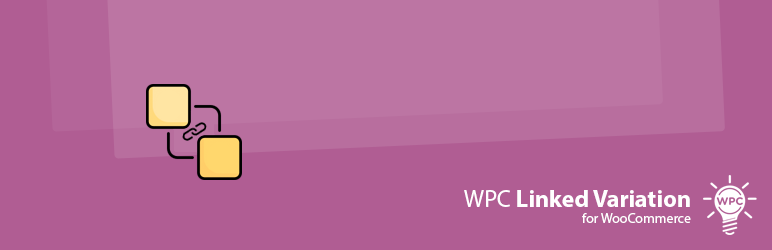
WPC Linked Variation for WooCommerce
| 开发者 | wpclever |
|---|---|
| 更新时间 | 2025年11月26日 10:06 |
| 捐献地址: | 去捐款 |
| WordPress版本: | 6.8 |
| 版权: | GPLv2 or later |
| 版权网址: | 版权信息 |
标签
下载
4.3.2
4.3.3
4.3.4
4.1.7
4.2.0
4.2.2
4.2.7
3.3.0
3.2.3
3.3.3
4.2.1
4.3.0
4.3.8
1.0.8
1.0.4
4.1.0
4.1.8
3.0.0
4.1.3
1.0.0
1.0.2
3.1.2
3.2.0
1.0.3
2.0.2
3.3.1
2.0.1
3.3.2
1.0.1
1.0.5
1.0.6
1.0.7
2.0.0
3.1.1
3.4.0
4.0.0
4.0.1
3.4.3
4.0.3
4.0.4
3.2.2
3.4.1
4.0.6
4.0.7
4.1.2
4.1.4
4.1.5
4.1.6
4.2.5
4.2.6
4.2.8
3.3.4
3.1.0
3.2.1
3.4.2
4.0.2
4.0.5
4.1.1
4.1.9
4.2.3
4.2.4
4.3.1
4.3.5
4.3.6
4.3.7
详情介绍:
WPC Linked Variation is a sharp tool for WooCommerce store owners to make life simple and easy. It allows users to connect a group of any product types together by attribute(s) while they can still be managed as separated products. All products will be organized neatly by attributes with an elegant swatches style just as the variation swatches look for normal variable products.
What is worth mentioning is that our plugin allows users to link items of many product types together. In your dream, have you ever wondered how you can group a Product Bundles, a Smart Grouped Product, and a Composite Products together? This plugin just realizes your dream. No complex codes. Need to create a common attribute(s) then configure the terms for them, then you can effortlessly configure the swatches display for those products.
If you have ever felt exhausted from finding useful tools to configure complex settings at the variation level, this plugin will save the day. Many of the great plugins, including most of our WPC plugins, are only available at the product level. With this plugin, you can still use plugins on your products while linking them together at ease and showcase in an informative style.
Noticeably, WPC Linked Variation is integrated with the Quick View feature from the WPC Smart Quick View plugin, which allows buyers to preview products right on the current page. This helps improve the user experience and makes customers stay on track with the currently viewed products.
Live demo
Visit our live demo here to see how this plugin works.
How to link any product types by attributes
https://www.youtube.com/watch?v=7_EJqkEXdAQ
Key Features
- Configure a position to display the linked variations on each single product page.
- Swatches style for linked variations.
- Use the shortcode to display the linked variations in any place on your site.
- Preview individual products in a new tab, the same tab, or on a Quick View popup.
- Translatable for multilingual sites
- Integrated with the feature from the WPC Smart Quick View plugin
- Compatible with most WooCommerce themes & plugins
- The selected attributes for linked variation must be common for all chosen products.
- The terms used for variations must be distinctive to distinguish between. Linked variations in the preview step.
- Configure a position to display the list of linked variations.
- Choose a preview style: in the same tab, new tab, or Quick View.
安装:
- Please make sure that you installed WooCommerce
- Go to plugins in your dashboard and select "Add New"
- Search for "WPC Linked Variation," Install & Activate it
- Go to WP-admin > WPClever > Linked Variation to add linked variations
更新日志:
4.3.8
- Added: Import/export settings
- Updated: Compatible with WP 6.8 & Woo 10.3
- Fixed: Minor CSS/JS issues in the backend
- Updated: Compatible with WP 6.8 & Woo 10.2
- Updated: Optimized the code
- Fixed: Minor CSS/JS issues in the backend
- Updated: Compatible with WP 6.8 & Woo 9.9
- Added: Filter hook 'wpclv_shortcode'
- Updated: Compatible with WP 6.8 & Woo 9.8
- Added: Action hook wpclv_no_linked_data and wpclv_no_linked_products
- Updated: Optimized the code
- Updated: Compatible with WP 6.7 & Woo 9.7
- Updated: Optimized the code
- Updated: Optimized the code
- Updated: Compatible with WP 6.7 & Woo 9.5
- Updated: Optimized the code
- Updated: Optimized the code
- Updated: Compatible with WP 6.7 & Woo 9.4
- Updated: Compatible with WP 6.6 & Woo 9.3
- Fixed: Minor CSS/JS issues in the backend
- Updated: Optimized the code
- Updated: Compatible with WP 6.5 & Woo 8.9
- Updated: Optimized the code
- Updated: Compatible with WP 6.5 & Woo 8.7
- Added: Filter hook 'wpclv_get_terms_args'
- Added: Filter hook 'wpclv_product_thumbnail_size'
- Added: Filter hook 'wpclv_attribute_label'
- Fixed: Allow HTML in tooltip content
- Updated: Compatible with WP 6.4 & Woo 8.4
- Updated: Optimized the code
- Fixed: Minor CSS/JS issues in the backend
- Fixed: Don't get product outside linked
- Updated: Optimized the code
- Added: Use dropdown for an attribute
- Fixed: Attributes limitation when using shortcode
- Added: Parameter 'hide' and 'limit' for shortcode [wpclv], for example: [wpclv hide="pa_size,pa_color" limit="3"]
- Added: New tooltip library
- Added: Option to display product information on tooltip
- Updated: Optimized the code
- Fixed: Minor CSS/JS issues in the backend
- Updated: Optimized the code
- Updated: Optimized the code
- Fixed: Minor CSS/JS issues in the backend
- Added: Option to limit variations on the archive page
- Fixed: Remove filter 'wc_attributes_array_filter_visible'
- Added: Position on archive page
- Added: Option to choose any attribute terms
- Updated: Optimized the code
- Added: HPOS compatibility
- Fixed: For sites with over 500 linked products
- Added: Compatible with WPC Smart Messages for WooCommerce
- Added: Function 'get_settings' & 'get_setting'
- Fixed: Some products weren't shown (again)
- Fixed: Some products weren't shown
- Updated: Optimized the code
- Fixed: Notice on settings page
- Updated: New interface for product attributes selector
- Updated: Optimized the code
- Fixed: Minor CSS/JS issues
- Updated: Optimized the code (Thanks to Christian)
- Fixed: Minor CSS/JS issues
- Fixed: Error when using Elementor
- Fixed: Error when using the shortcode
- Added: Use swatches from WPC Variation Swatches
- Updated: New data structure for Linked Variations, allow a huge number of linked variations
- Added: Filter hook 'wpclv_term_title'
- Added: Option to exclude hidden product or unpurchasable product
- Added: Products source categories or tags
- Added: Drag & drop to re-arrange linked
- Added: Filter hook "wpclv_term_label"
- Added: Option for tooltip position
- Added: Option "Use nofollow links"
- Fixed: Remove the link when using quick view popup
- Fixed: Don't show product image
- Added: Filter hook 'wpclv_term_image'
- Added: Option to show/hide empty attribute terms
- Fixed: Wrong product links
- Added: Compatible with WPC Smart Quick View
- Fixed: Use placeholder image if product hasn't featured image
- Released