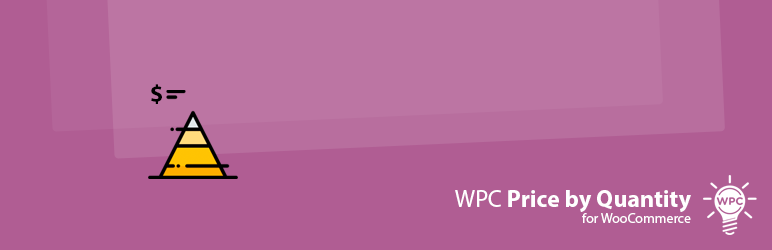
WPC Price by Quantity for WooCommerce
| 开发者 | wpclever |
|---|---|
| 更新时间 | 2025年12月21日 16:52 |
| 捐献地址: | 去捐款 |
| WordPress版本: | 6.9 |
| 版权: | GPLv2 or later |
| 版权网址: | 版权信息 |
标签
下载
1.0.1
4.1.4
5.3.2
5.3.5
5.1.2
5.1.6
5.3.1
1.1.0
5.0.7
5.3.3
4.0.0
4.0.2
4.0.1
1.0.5
1.0.4
1.2.0
3.1.1
3.0.0
5.1.1
3.1.0
4.0.4
5.0.8
5.1.0
4.1.3
4.0.5
4.0.6
4.0.8
4.1.5
4.1.0
5.0.1
1.0.0
1.0.3
2.0.0
5.0.2
5.0.3
5.0.5
1.0.2
4.0.3
4.0.7
5.0.6
5.1.4
5.1.5
3.1.2
4.1.1
4.1.2
4.2.0
5.0.0
5.1.7
5.3.0
5.3.4
2.0.1
5.1.8
5.2.0
5.2.1
5.2.2
5.2.3
5.0.4
5.0.9
5.1.3
5.3.6
详情介绍:
Encouraging customers to purchase more and increase their order value is not an easy task though store owners have a variety of methods to do so. Offering quantity based prices would be one of the most effective and powerful methods to urge buyers with very few convincing actions needed.
Live demo
Visit our live demo here to see how this plugin works.
Quantity-based pricing can be categorized into 2 types: volume pricing and tiered pricing. Volume pricing can benefit manufacturers and wholesale companies the most as it encourages customers to purchase more items to enjoy a lower average price. However, WPC Price by Quantity for WooCommerce is not just about discounts, it’s an advanced tiered pricing tool at the same time. Store owners can set up different tiers of pricing, in which they can raise the price or lower it for the next tier. The total will be calculated based on the sum of all applicable tier subtotals. Furthermore, these pricings can be assigned to a specific group of users based on the user role on the site. That said, wholesalers can enjoy a much lower price set than retailers or customers.
This plugin allows store owners to set up various pricing options in a table layout based on different levels of quantity. It’s super easy to configure and users can enjoy a real-time demonstration as the indicator will slide to show the active unit price corresponding to the current quantity level in the frontend. By nature, this plugin facilitates both volume pricing & tiered pricing - the two best strategies in marketing that encourages customers to upgrade their order size by increasing the quantity of products while sellers can have a better profit without the need to tighten their budget too much.
Outstanding Benefits
- Encourage customers to increase their order value
- Set up discounts in bulk for different user roles
- Support a broad range of customers at a time
- Increase revenue based on high-volume sales
- Facilitate the cumulative tiered price calculation
- Two modes: Global or Individual Pricing (Premium)
- Two pricing methods: Volume pricing or Tiered pricing
- Price format: a number for fixed price or a percentage of the main price
- Disable and overwriting pricing rules on individual products
- Customize the position of price table on single product page
- Customize the color and background color of active price row
- Real-time display of active prices based on the quantity chosen
- Show saved amount or percentage after the price
- Customize the After text to show the benefits in each quantity level
- Role-based pricing for administrator, editors, customers, shop managers, etc.
- Work with all types of products, even Smart bundles/grouped/composite
- Work with custom add-ons from WPC Product Options
- Compatible with most common WordPress themes and WooCommerce plugins
- Main product price: $10
- Quantity level 1: 3 >> price: 95%
- Quantity level 2: 5 >> price: 90%
- Quantity level 3: 10 >> price: $5
- With each 10 units of items, customers can get a leveling 5% off the price (volume pricing).
- Customers get 10% off for 20 items, 20% off for 20 to 29 items, starting from 30 items, the flat unit price is $5 each (volume pricing).
- Clients who buy digital storage from a hosting provider will be charged $20 for the first 2 GB storage they use, $35 for the next 3-9 GB and starting from 10 GB tier, the price will be $40 for each extra gigabyte they use (tiered pricing).
- Customers who buy an electric stove must pay 100% ($100) for the first item, if they buy 2 at a time, the price will be dropped to 90% for the second stove ($100 + $90 for 2 stoves) and it will be just $78 for the third stove ($100 + $90 + $78). To limit customers to buy 3 stoves at max for each order, the price will be back to $100 (100%) from 4 as the highest quantity tier (tiered pricing).
- Shop managers can purchase at a price that is always 5% lower for all quantity levels compared to customers for the same products (pricings based on user roles).
安装:
- Please make sure that you installed WooCommerce
- Go to plugins in your dashboard and select "Add New"
- Search for "WPC Price by Quantity", Install & Activate it
- Go to WP-admin > WPClever > Price by Quantity to set global price tiers
- When adding/editing the product you can choose the Price by Quantity tab then add price tiers as you want
更新日志:
5.3.6
- Updated: Optimized the code
- Updated: Compatible with WP 6.9 & Woo 10.4
- Added: Import/export settings and rules
- Fixed: Main price changes for variations
- Updated: Optimized the code
- Fixed: Minor CSS/JS issues in the backend
- Updated: Compatible with WP 6.8 & Woo 10.0
- Updated: Optimized the code
- Added: Use +/- for price
- Updated: Optimized the code
- Fixed: Minor CSS/JS issues in the backend
- Updated: Compatible with WP 6.8 & Woo 9.9
- Updated: Optimized the code
- Updated: Compatible with WP 6.8 & Woo 9.8
- Added: Exclude on-sale products on each global rule
- Added: Pricing for User (logged in) and Guest (not logged in)
- Updated: Optimized the code
- Updated: Compatible with WP 6.7 & Woo 9.6
- Fixed: Minor JS issues
- Updated: Compatible with WP 6.7 & Woo 9.4
- Updated: Support export/import products data
- Fixed: Work for backend order
- Updated: Optimized the code
- Updated: Compatible with WP 6.6 & Woo 9.1
- Added: Filter hook 'wpcpq_cart_item_quantity'
- Fixed: Minor JS issues for variable product
- Fixed: Minor CSS/JS issues in the backend
- Updated: Compatible with WP 6.5 & Woo 8.8
- Fixed: Missing data-price on the table
- Updated: Optimized the code
- Added: Compact layout
- Updated: Compatible with WP 6.5 & Woo 8.7
- Updated: Compatible with WP 6.4 & Woo 8.7
- Fixed: Check variations in global rules
- Added: New positions
- Added: Shortcode [wpcpq]
- Fixed: Minor CSS/JS issues in the backend
- Updated: Compatible with WP 6.4 & Woo 8.5
- Added: Settings at variation basis (Premium)
- Added: Option to hide the first row
- Updated: Optimized the code
- Added: Localization for single value
- Fixed: Variation's price
- Fixed: Minor CSS/JS issues in the backend
- Updated: Optimized the code
- Fixed: Minor CSS/JS issues in the backend
- Added: Localization for values on table
- Fixed: Missing rules when quick editing a product
- Updated: Optimized the code
- Fixed: Minor CSS/JS issues in the backend
- Updated: Optimized the code
- Fixed: PHP warnings
- Fixed: Error when leaving empty for the price
- Updated: Optimized the code
- Fixed: Minor CSS/JS issues in the backend
- Added: New layout "Quick Buy Table"
- Added: Option to set the main quantity when clicking on a pricing row.
- Added: Option to change the main price
- Added: HPOS compatibility
- Added: Overview popup on the products list
- Added: Function 'get_settings' & 'get_setting'
- Added: Choose products to apply the pricing rule
- Added: Duplicate a rule
- Fixed: Minor JS issue
- Added: New Tiered Pricing method
- Added: Option to show/hide after text and set default after text
- Added: After text for each price row
- Updated: Optimized the code
- Updated: Optimized the code
- Fixed: Error on PHP 8.0
- Updated: Optimized the code
- Updated: Optimized the code
- Released