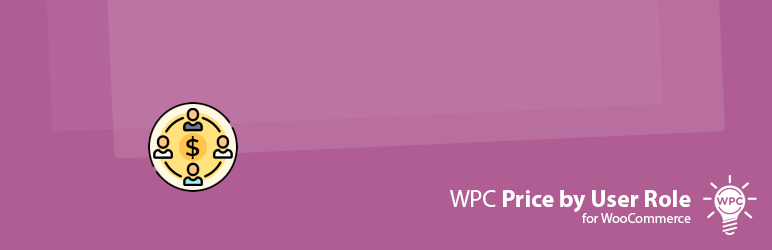
WPC Price by User Role for WooCommerce
详情介绍:
Here comes the brand new WPC Price by User Role for WooCommerce plugin, which is bound to be one great tool for online stores that have multi-vendors, users of various user roles such as shop managers, wholesalers, retailers, customers, subscribers, etc. It is the most convenient way to configure discounts and adjust prices in bulk based on user roles.
The user-friendly interface with clean-coded features are made ready for site owners to configure prices and discounts for different user groups based on roles. Users can set up pricing rules for all products at once (storewide), or at the product basis (Premium). Prices can also be hidden in specific user roles. Unauthorized users can be required to log in to see prices as well.
There are two methods for configuring a new price: entering a number as the new fixed price or using a percentage of the original price. The percentage new price is recommended for Global prices as it can be applied dynamically on products throughout the store.
Key Features
- Adjust the General’s tab price for different user groups
- Display the full price format: Regular & Sale prices
- Hide prices and ATC button of products based on specific roles
- Require guest login to see product prices
- Highly flexible: multiple input types with a number or percentage for prices
- Set up a fixed new price as Regular or Sale price or both
- Set up a dynamic new price using a percentage of the original price
- Leave blank or use 100% to keep the original prices
- Pricing rules at two levels: Global (storewide) or Individual Products (Premium)
- Easy to use for different user roles: administrator, shop manager, customers, etc.
- Administrators: see full prices for management
- Shop managers/ wholesalers: enjoy 3% discount on all products
- Contributors: get a flat discount price of $29.00 for new arrival collection
- Customers: enjoy 2-5% on some products
安装:
- Please make sure that you installed WooCommerce
- Go to plugins in your dashboard and select "Add New"
- Search for "WPC Price by User Role", Install & Activate it
- Go to WP-admin > WPClever > Price by User Role to set global prices
- When adding/editing the product you can choose the Price by User Role tab then add prices as you want
更新日志:
2.2.0
- Fixed: PHP Warning on the settings page
- Updated: Optimized the code
- Updated: Compatible with WP 6.7 & Woo 9.6
- Updated: Compatible with WP 6.7 & Woo 9.5
- Updated: Support export/import products data
- Updated: Optimized the code
- Updated: Compatible with WP 6.6 & Woo 9.2
- Fixed: Price when adding order manually
- Fixed: Minor CSS/JS issues in the backend
- Updated: Compatible with WP 6.5 & Woo 8.9
- Updated: Compatible with WP 6.5 & Woo 8.8
- Updated: Optimized the code
- Updated: Compatible with WP 6.4 & Woo 8.5
- Updated: Optimized the code
- Fixed: Variation's price cache
- Fixed: Variation's price
- Added: HPOS compatibility
- Fixed: Missing rules when quick editing a product
- Fixed: Minor CSS/JS issues in the backend
- Updated: Optimized the code
- Updated: Optimized the code
- Fixed: Minor CSS/JS issues in the backend
- Added: Apply sources (category, tag, etc.)
- Added: Overview popup on the products list in the backend
- Added: Filter hook 'wpcpu_ignore'
- Updated: Optimized the code
- Added: Option to hide price and fill the custom price text
- Released