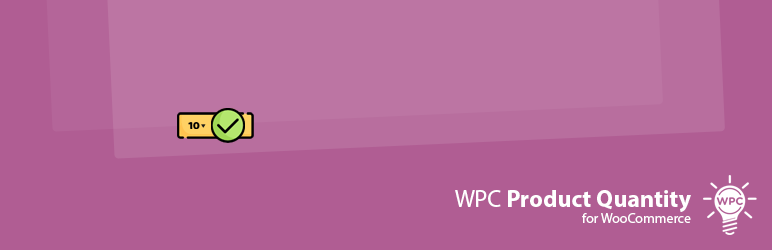
WPC Product Quantity for WooCommerce
| 开发者 | wpclever |
|---|---|
| 更新时间 | 2025年12月15日 17:12 |
| 捐献地址: | 去捐款 |
| WordPress版本: | 6.9 |
| 版权: | GPLv2 or later |
| 版权网址: | 版权信息 |
标签
下载
5.0.0
5.0.7
5.0.4
2.2.2
2.3.7
2.3.8
4.0.3
5.0.2
5.0.8
2.1.4
2.1.7
2.2.0
2.3.3
2.2.4
2.2.5
2.2.6
3.0.0
3.2.5
3.2.6
5.1.0
2.3.2
5.1.1
5.1.2
5.1.3
5.1.4
5.1.5
2.1.6
2.2.7
2.2.8
2.3.0
2.3.5
2.3.6
4.0.2
2.1.5
3.2.0
2.1.8
2.2.1
2.2.3
2.3.1
2.2.9
2.1.9
2.3.9
2.4.7
2.4.8
2.3.4
2.4.2
2.4.4
3.0.1
3.0.3
3.1.0
3.0.4
3.1.4
3.1.5
2.4.5
3.0.5
3.2.7
5.0.3
5.0.5
2.4.3
3.1.3
3.1.6
4.0.7
5.0.1
3.2.2
3.2.3
4.0.0
4.0.1
4.0.4
2.4.0
2.4.6
3.0.2
3.2.1
4.0.6
3.1.1
3.1.7
3.1.8
2.4.1
3.1.2
3.2.4
4.0.5
5.0.6
5.0.9
详情介绍:
WPC Product Quantity for WooCommerce is a handy plugin for fully controlling the quantity number of products in your online store. It assists shop owners in setting min/max quantity and defining the steps for the selection. Remarkably, users are able to turn on or off the decimal quantities on their site and choose among three selector interfaces: default/select/radio buttons.
Live demo
Visit our live demo here to see how this plugin works.
Features
- Set minimum/maximum quantity that can be added to cart/purchased
- Set the default value for the quantity input
- Define the step of quantity for convenient selection of products
- Use or replace the default selector with Select or Radio buttons
- Enable or disable decimal quantities in options
- Limit the maximum quantity of products to be bought per customer
- Set predefined separate values easily (for Select/Radio selector only)
- Set a range of values (i.e. a range of numbers) (for Select/Radio selector only)
- Set decimal step values (must enable decimal units on settings first)
- Compatible with all WordPress themes, WooCommerce & WPC plugins
- Allow adding global rules (Premium Version)
- Allow individual settings for every single product and variation (Premium Version)
- (1) Your store sells multiples of the same products at once.
- (2) Sell fractional products that can be bought using decimal quantity.
- (3) Sell a combo that combines different kinds of units and quantities.
- (4) Display the price per item but sell them in pairs.
- (5) Sell products in large amounts or in bulk by using big steps for choosing.
- (6) Set a fixed maximum quantity for each shopping checkout (limit the maximum to be bought per customer).
- (7) Sell a bunch of items as a bundle with different quantity choices.
- (8) Sell a set of items as a composite product with a promotional price.
- (9) Sell various items at once as frequently bought together deal with complex quantity options.
- 1 box of the organic sleeping mask, default quantity as 1 and limit 2 boxes per customer.
- 1 bottle of hair shampoo which comes with 4 options of content: 250 ml (sample), 500 ml, 1 l, 1.5 l
- 1 bag of makeup pads, default quantity as 1 and no max quantity (as long as the stock allows)
安装:
- Please make sure that you installed WooCommerce
- Go to plugins in your dashboard and select "Add New"
- Search for "WPC Product Quantity," Install & Activate it
- Go to WPClever > Product Quantity to make your customization
更新日志:
5.1.5
- Updated: Optimized the code
- Updated: Compatible with WP 6.9 & Woo 10.4
- Updated: Optimized the code
- Added: Import/export settings and rules
- Updated: Compatible with WP 6.8 & Woo 10.3
- Fixed: Minor CSS/JS issues in the backend
- Updated: Compatible with WP 6.8 & Woo 10.2
- Updated: Compatible with WP 6.8 & Woo 10.1
- Updated: Optimized the code
- Fixed: Minor CSS/JS issues in the backend
- Fixed: Minor CSS/JS issues in the backend
- Updated: Compatible with WP 6.8 & Woo 9.9
- Fixed: Quantity input template
- Updated: Compatible with WP 6.8 & Woo 9.8
- Updated: Optimized the code
- Updated: Compatible with WP 6.7 & Woo 9.7
- Updated: Optimized the code
- Updated: Compatible with WP 6.7 & Woo 9.5
- Updated: Compatible with WP 6.7 & Woo 9.4
- Added: Filter hook 'woopq_quantity_attrs'
- Fixed: Minor CSS/JS issues in the backend
- Updated: Compatible with WP 6.6 & Woo 9.2
- Updated: Compatible with WP 6.5 & Woo 9.1
- Fixed: Minor CSS/JS issues in the backend
- Updated: Compatible with WP 6.5 & Woo 8.9
- Added: Rules based on user roles at product/variation basis
- Updated: Compatible with WP 6.5 & Woo 8.8
- Updated: Optimized the code
- Fixed: Minor CSS/JS issues in the backend
- Fixed: Validation for variation
- Fixed: Minor CSS/JS issues
- Updated: Optimized the code
- Added: Option enable/disable "Works in backend"
- Updated: Optimized the code ...
- Released