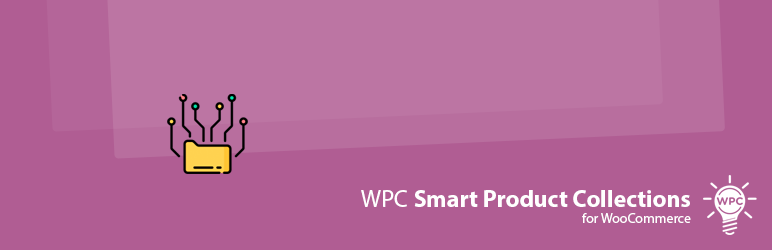
WPC Smart Product Collections for WooCommerce
详情介绍:
We gladly introduce a new way to manage your products, which saves you a great deal of time and effort. Forget about creating tags, categories, brands, or attributes. Create some product collections instead. It’s an easier way to manage products and get ready for other activities at no time.
What makes it distinguishable from other product management types is that users can create collections then let this plugin automatically do the labor work for their site. Collections can be accessed from under Products >> Collections and there is a comprehensive list of conditions for setting compulsory rules for each collection.
The pending time is based on how large your store is: the bigger, the longer. It takes some time for our plugin to find matched products to add into collections, users can still finish the process manually if they don’t want to wait.
Product collections created by WPC Smart Product Collections for WooCommerce plugin will be utilized as a type of source for other WPC plugins to filter matched products for Smart Bundles/Grouped/Composite, product timers, badge management, linked variations, etc.; thus, users can take full advantage of plugins in the WPC ecosystem.
Key Features
- 3 types of displaying collections: Image, Text & Image, Text
- Multiple available sizes for collection logos
- Configurable positions & types for collections on single product pages
- Configurable positions & types for collections on shop/archive pages
- Comprehensive & combinable conditions: product types, categories, tags, brands, attributes, etc.
- Built-in shortcode for displaying collections on custom positions
- Customizable banner, logo, link for collections
- Include or exclude some selected products
- Work with most common WordPress themes and plugins
- Work in harmony with various WPC plugins
- You can go to Products >> Collections section then click the Add New button.
- In the next window, configure a title, slug, parent collection (if any), description.
- Upload an image or use an existing image to be the Logo & Banner. Insert the banner link as well. Users can configure a size for the logo in the plugin setting under WPClever >> Smart Collections.
- Configure the conditions or rules to find matched products for the current collection. You can add multiple conditions. Make sure they are logical and meaningful. Products must satisfy all of these conditions to be added into that collection.
- Configure special inclusion or exclusion of products under and press Add New Collection. You’re good to go now.
- 10 Most Wanted Christmas Gifts
- New Arrival Collection
- Top Trending Items on Hoodies
- To Be Restocked Soon
- 15 Popular Product Bundles
- Best Sellers in Jeans
- Check Out Limited-time Offers Here
- Best Rated List
- Most Reviewed Watches
- Mix&Match Recommendations for Winter
- Up to 50% Off Bundles
- 2023 Seller’s Choices
安装:
- Please make sure that you installed WooCommerce
- Go to plugins in your dashboard and select "Add New"
- Search for "WPC Smart Product Collections", Install & Activate it
- Go to Products > Collections to add as many collections as you want
更新日志:
1.1.5
- Added: Import/export settings
- Updated: Compatible with WP 6.9 & Woo 10.4
- Fixed: Minor CSS/JS issues in the backend
- Updated: Compatible with WP 6.8 & Woo 9.9
- Updated: Compatible with WP 6.7 & Woo 9.7
- Updated: Compatible with WP 6.6 & Woo 9.2
- Fixed: Minor CSS/JS issues in the backend
- Updated: Compatible with WP 6.5 & Woo 9.0
- Updated: Compatible with WP 6.5 & Woo 8.8
- Updated: Optimized the code
- Updated: Compatible with WP 6.4 & Woo 8.4
- Updated: Compatible with WP 6.3 & Woo 8.0
- Updated: Optimized the code
- Fixed: Minor CSS/JS issues in the backend
- Updated: Optimized the code
- Fixed: Works for WooCommerce shortcode, e.g [products attribute="wpc-collection" terms="collection-01,collection-02"]
- Fixed: Minor CSS/JS issues in the backend
- Added: Option to change the slug
- Released