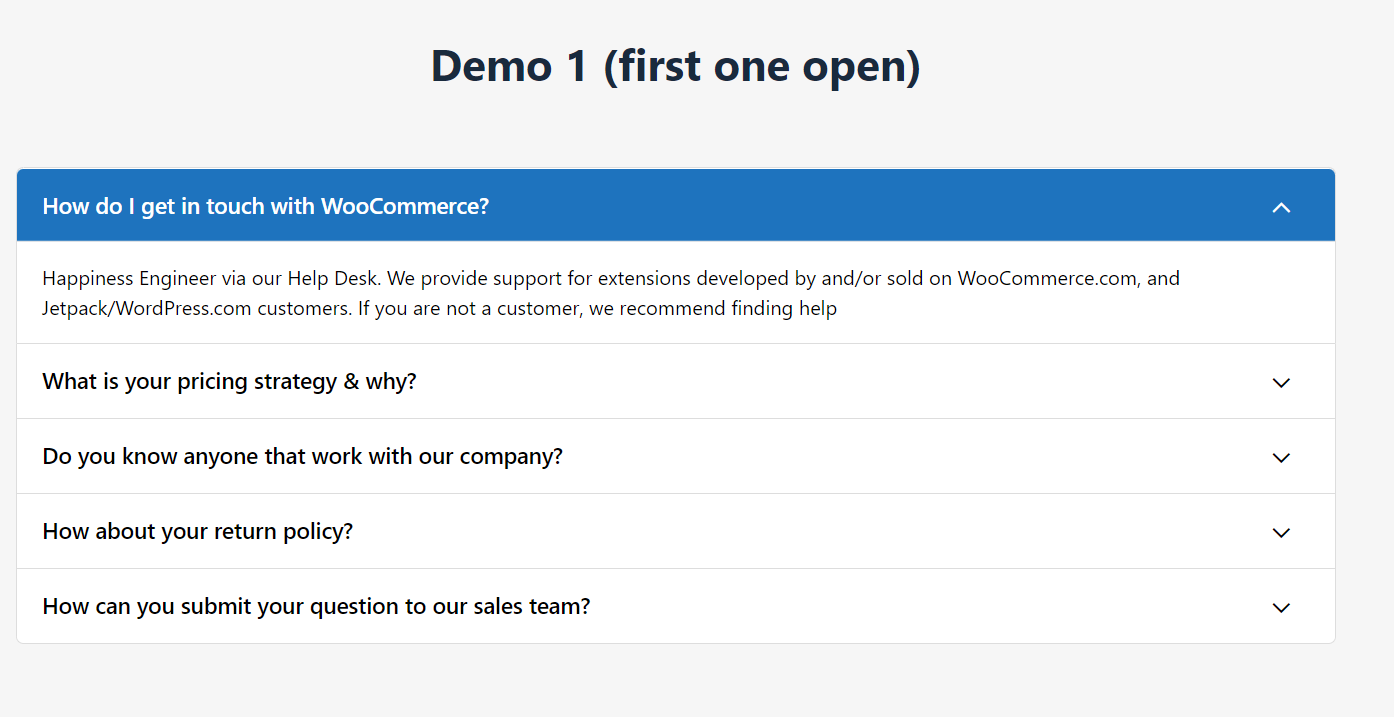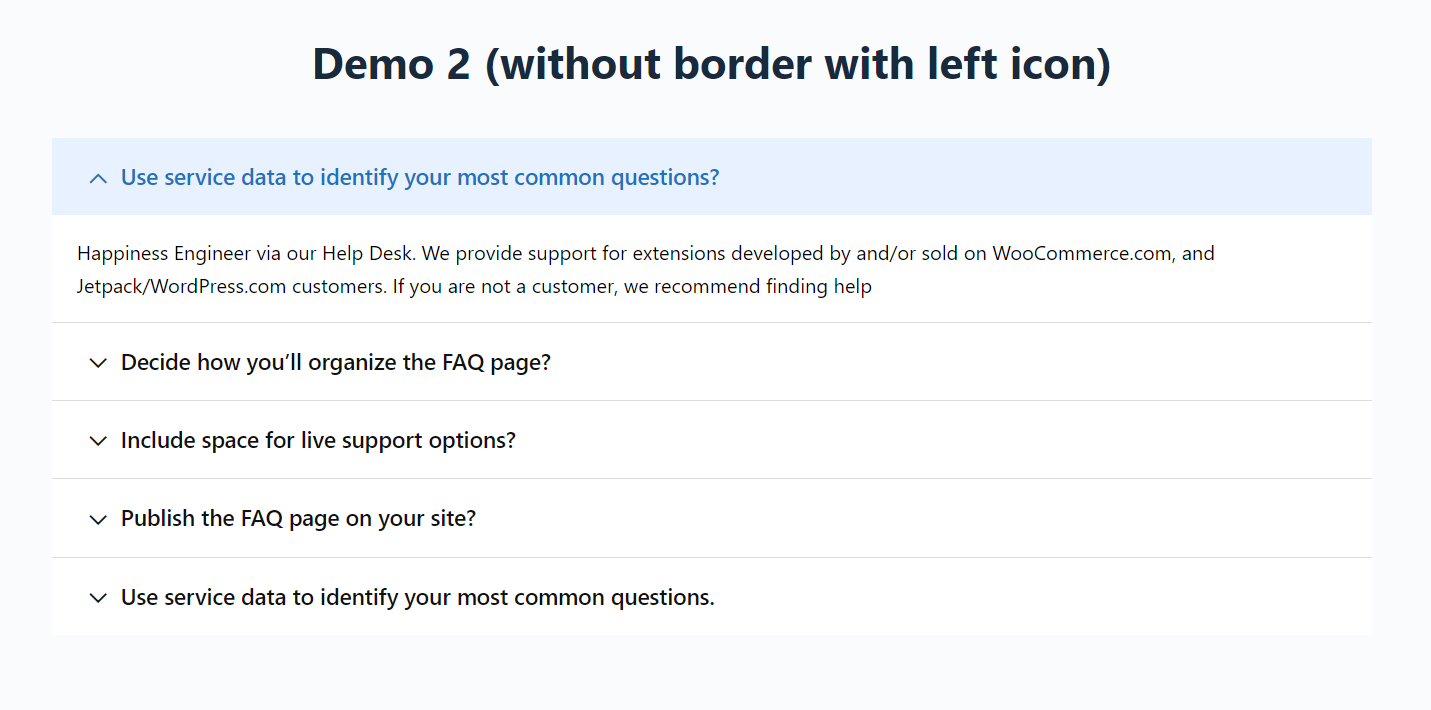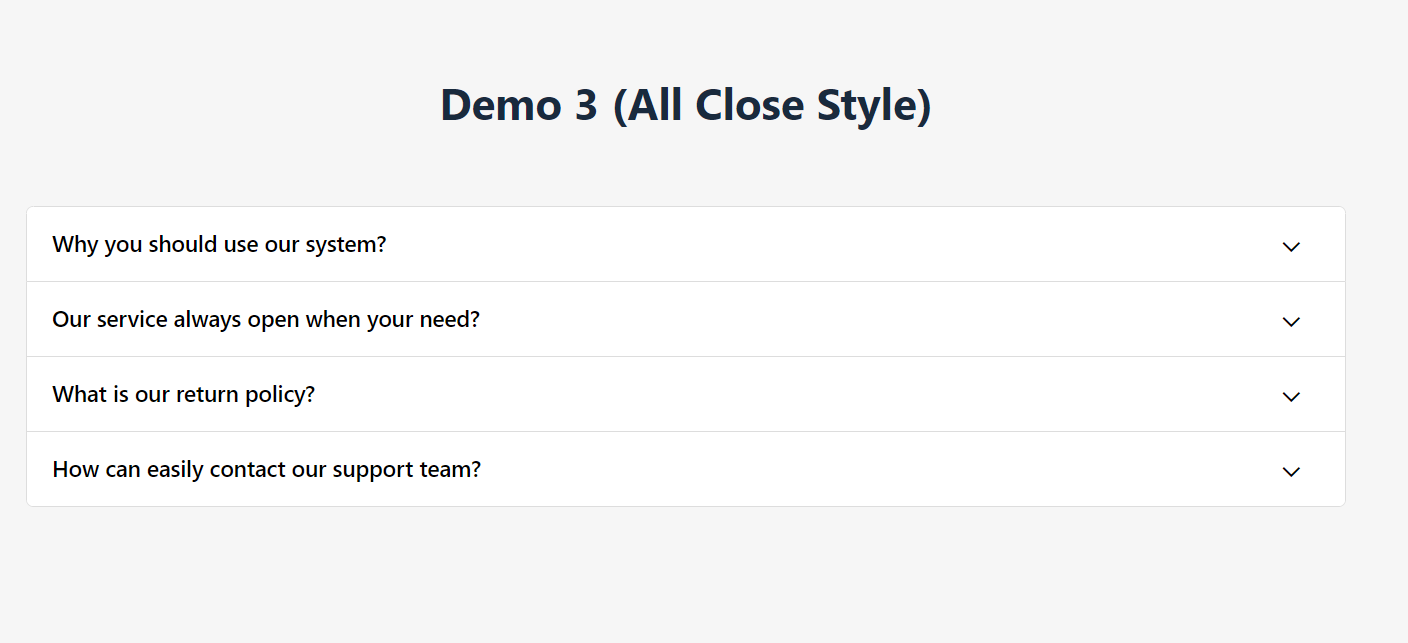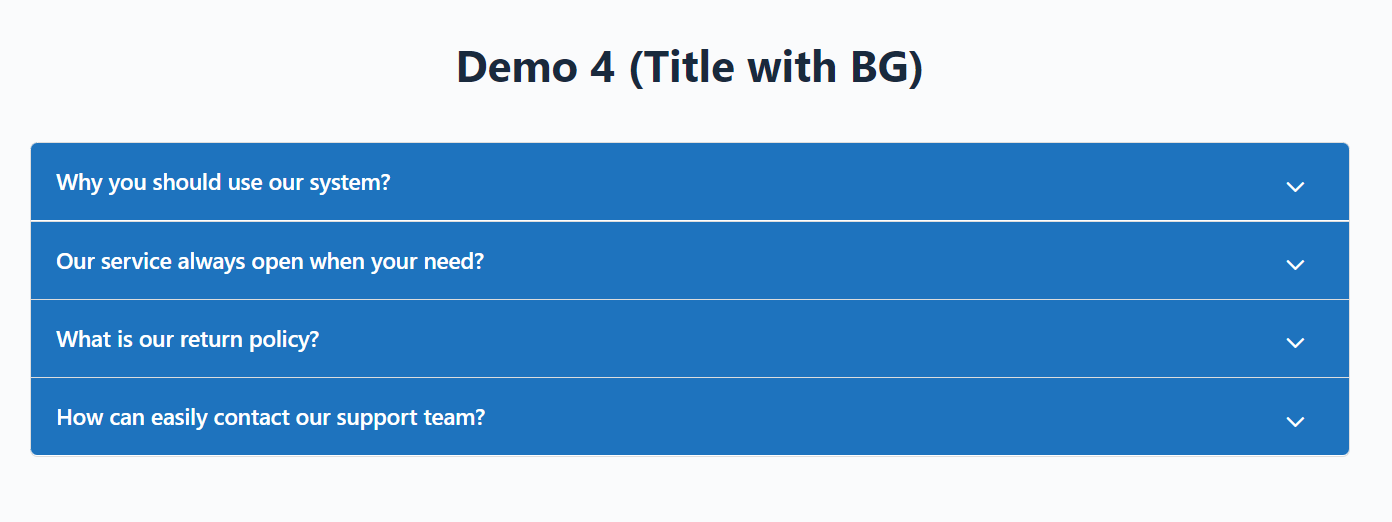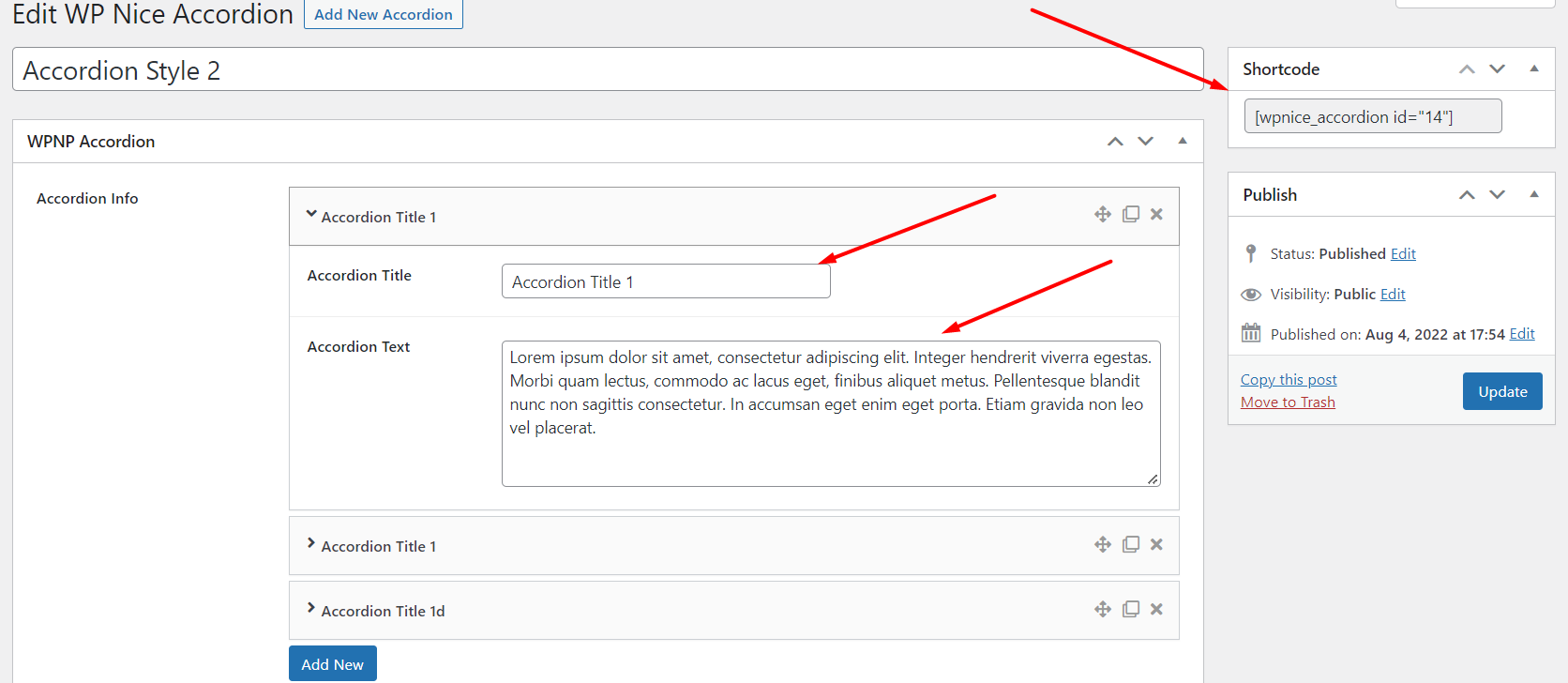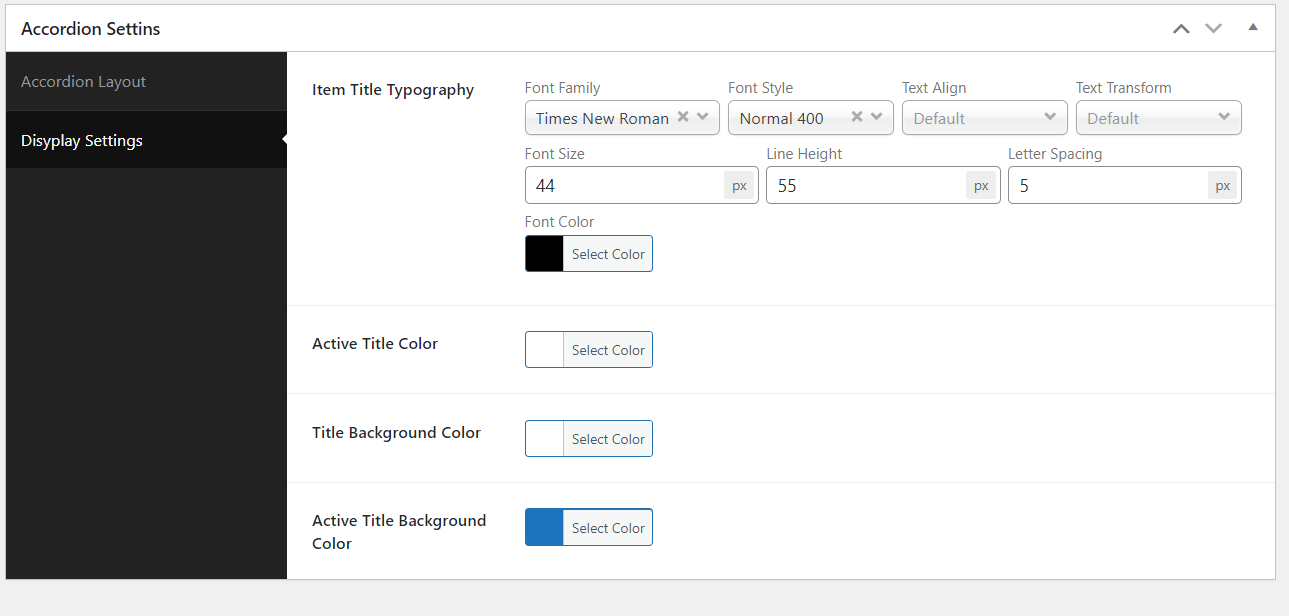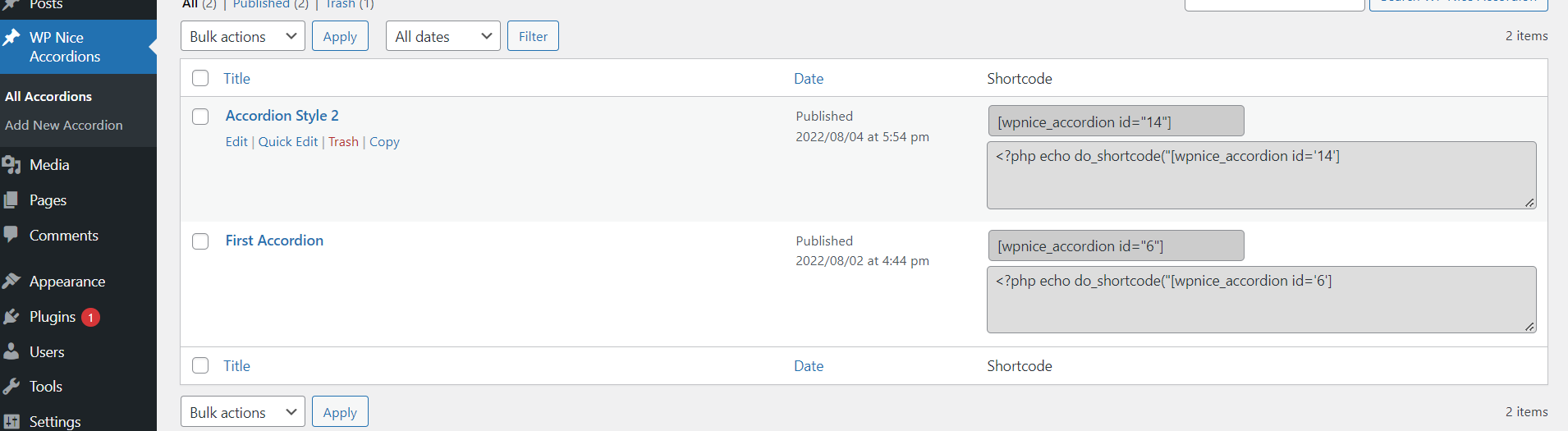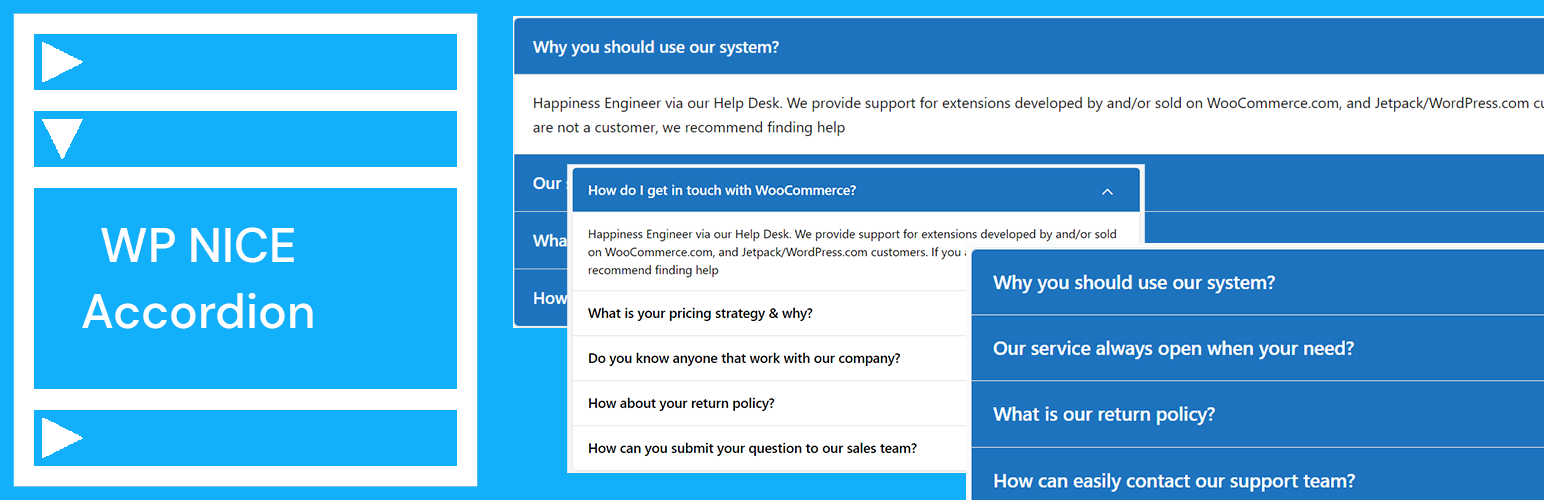
WP Nice Accordion - Best FAQ Accordion Plugin for WordPress
| 开发者 | wpniceplugin |
|---|---|
| 更新时间 | 2022年8月18日 02:58 |
| PHP版本: | 4.3 及以上 |
| WordPress版本: | 6.0.1 |
| 版权: | GPLv2 or later |
| 版权网址: | 版权信息 |
标签
toggle
faq
accordion
horizontal accordion
vertical accordion
responsive accordion
accordions
faqs
accordion faq
accordion widget
wordpress accordion
post accordion
accordion shortcode
accordion menu
bootstrap accordion
bootstrap collapse
wordpress accordion plugin
faq widget
hidden content
post faq
css3 accordion
wordpress faq plugin
easy accordion
premium accordion
accordion jquery
collapsible content
toggle accordion
custom post accordion
accordion grid
accordion bar
product faq
woocommerce product accordion
woocommerce accordion
wordpress post accordion
content hide
expand content
下载
详情介绍:
WP Nice According pluign is fully responsive and drag & drop Accordion plugin. Very user friendly, Easy Customizable. You can easily create shortcode and use it any where your pages or post. It's fully responsive and comes with differently layout.
Live Demo
Nice Accordion 1.0.0
Key Features
- Fully Bootstrap Based
- Responsive & Mobile ready.
- Lightweight, Fast and Robust.
- Clean and intuitive admin panel.
- Multiple Accordions. (Create unlimited accordions into the same page)
- Multiple Accordions Collapsible or Toggle. (Open together)
- Drag & drop Accordion sorting.
- Add & Remove Accordion item from Back-end.
- Accordion Mode on Page Load. (First Open, All Open and All Folded)
- Accordion Border options.
- Accordion Title Background Color.
- Unlimited Color and Styling options.
- Unique settings for each accordion.
- Translation Ready.
- Compatible with any Theme.
- Developer friendly & easy to customize.
- SEO friendly & optimized for speed.
- Semantic HTML5 design and CSS3 transitions.
- Cross-browser Supported.
- Mouse wheel support.
- Documentation
- And much more options.
安装:
MINIMUM REQUIREMENTS
- PHP 5.6 or later
- MySQL 5.6 or later
- WordPress 4.3 or later
- Download wpnice-accordion.zip
- Navigate to the ‘Add New’ in the plugins dashboard
- Navigate to the ‘Upload’ area
- Select wpnice-accordion.zip from your computer
- Click ‘Install Now’
- Activate the plugin in the Plugin dashboard
- Download wpnice-accordion.zip
- Extract the wpnice-accordion directory to your computer
- Upload the wpnice-accordion directory to the /wp-content/plugins/ directory
- Activate the plugin in the Plugin dashboard
屏幕截图:
常见问题:
Can I Add Unlimited Accordion with help of this accordion plugin?
Yes, you can add Unlimited Accordion/Faq help of this plguin , you can easily change their layout position through drag and drop them.
Can I able to display Accordion on any post or page?
Yes, you can , with using accordion shortcode [wpnice_accordion id=xx] (here xx your shortcode id) you can display your accordion on any page or posts.
Can i apply my own design css on my accordion output
Using custom css you can apply your own custom design on frontend.
Is this plugin fully responsive?
Yes, It's fully responsive we have Bootstap framework.
This plugin will work any theme?
Yes, Our accordion plugin will work any theme.
Need your help
Please use WordPress support forum to ask any query regarding any issue.