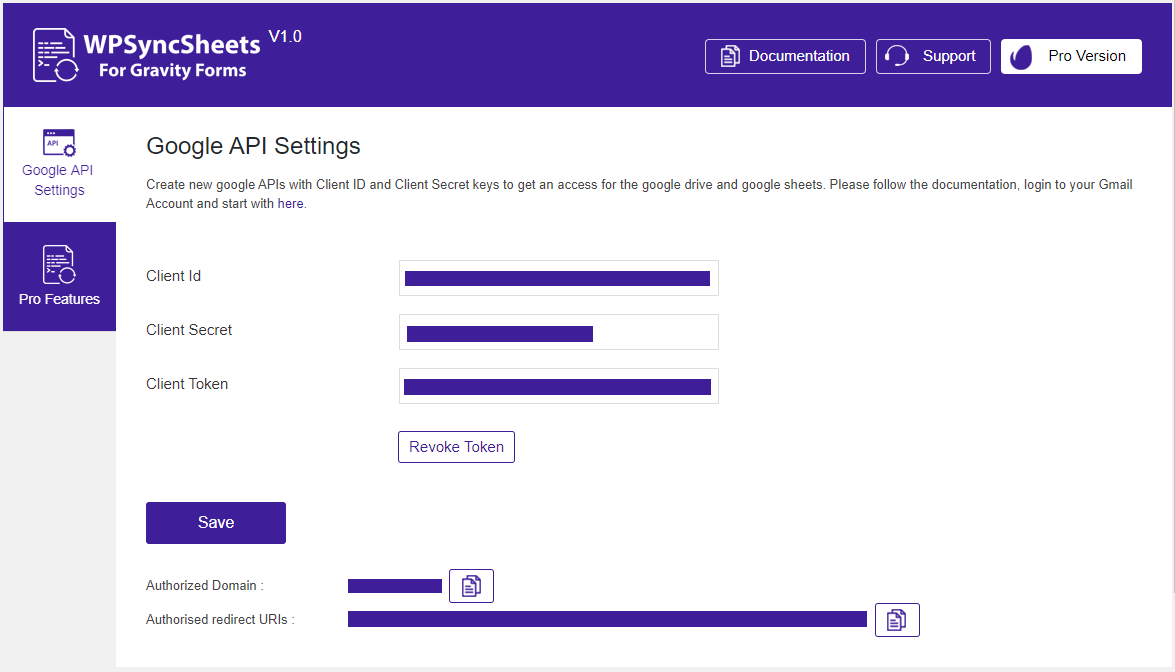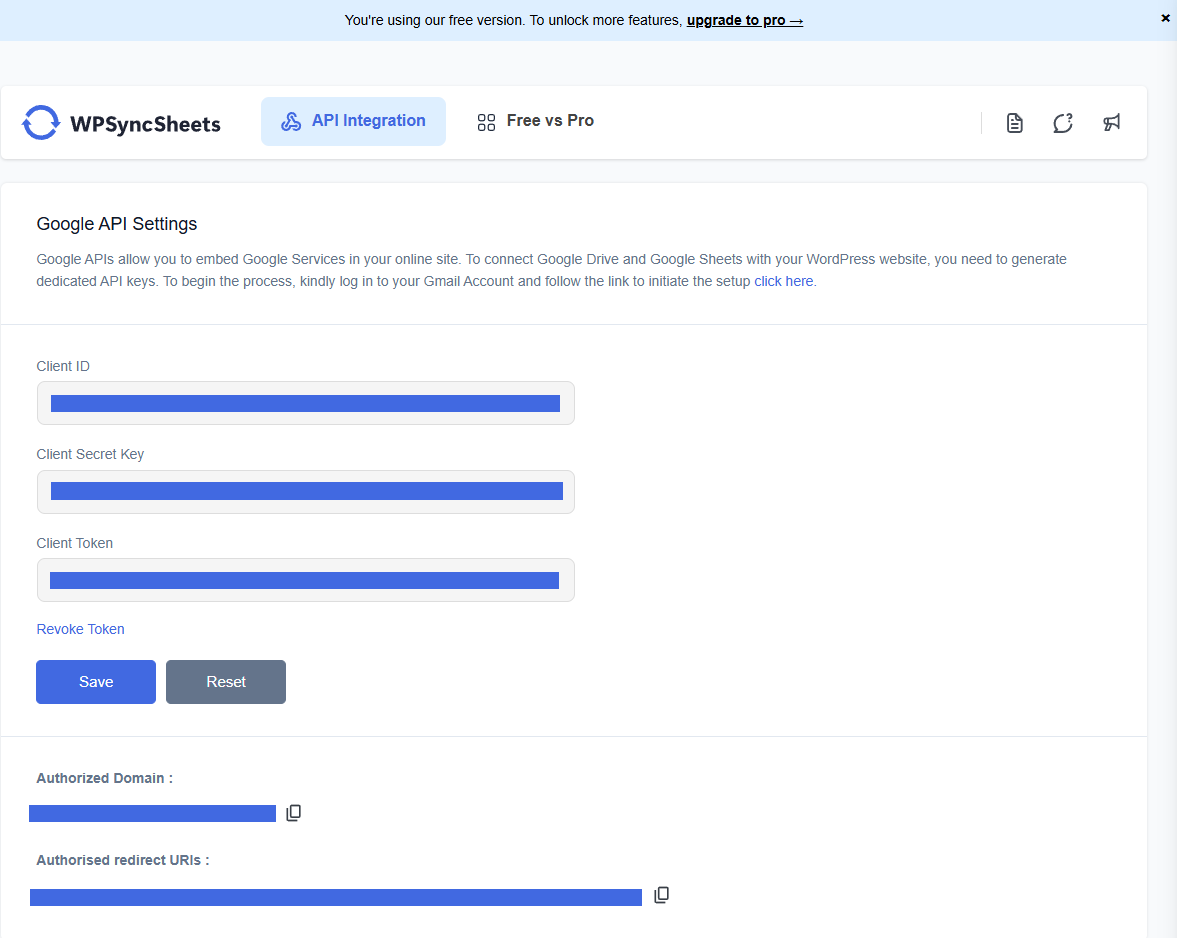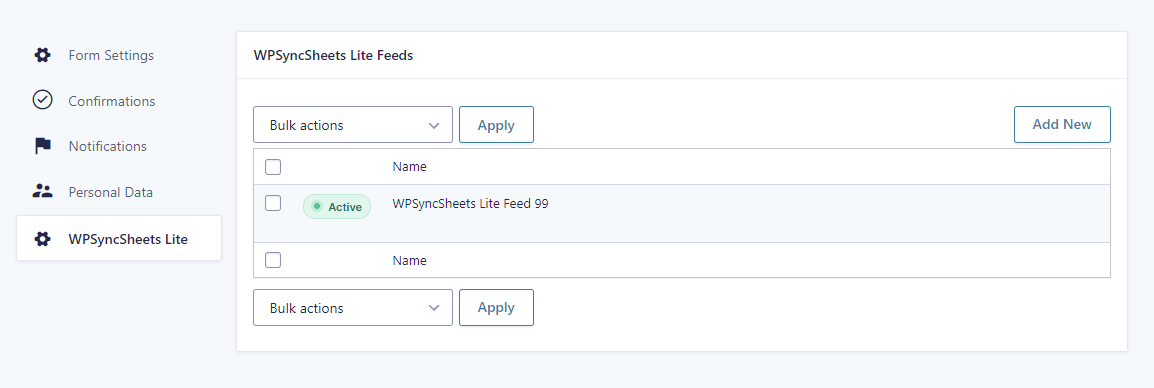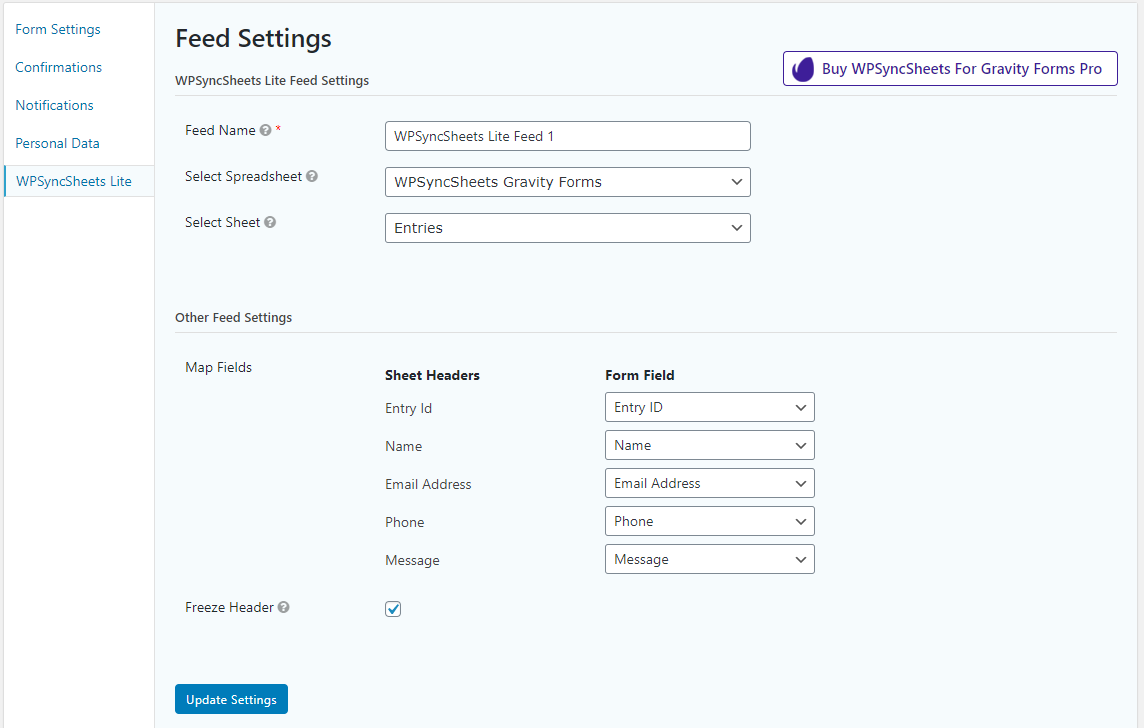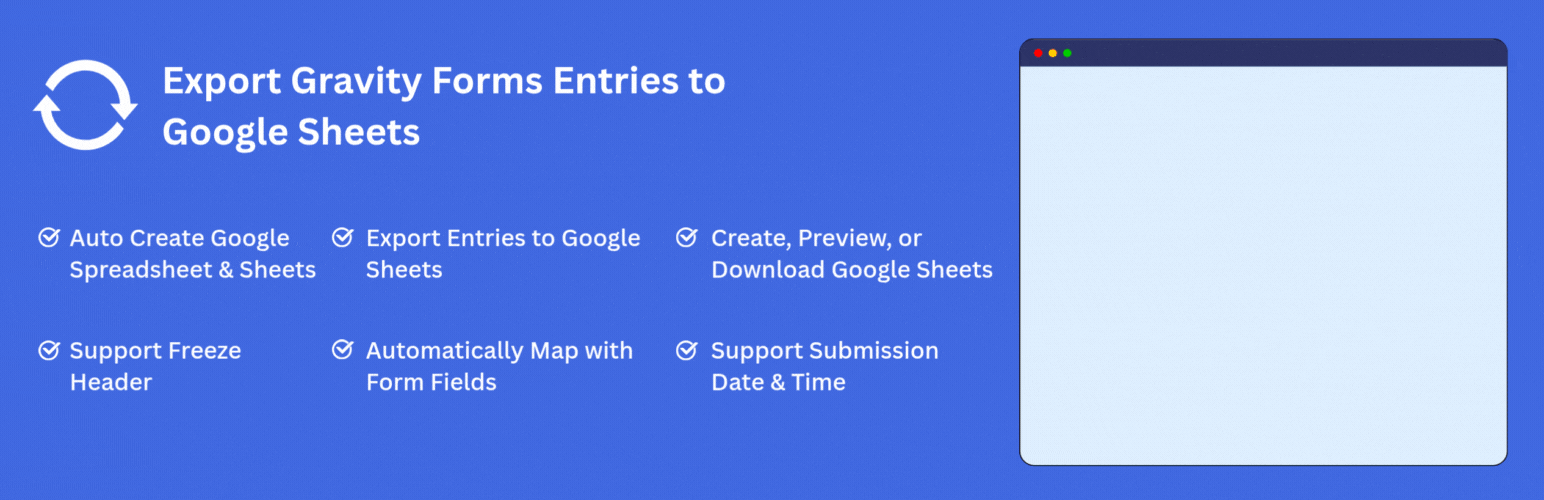
Export Gravity Forms Entries to Google Sheets
| 开发者 |
creativewerkdesigns
arpitgshah |
|---|---|
| 更新时间 | 2025年12月8日 14:13 |
详情介绍:
WPSyncSheets For Gravity Forms Lite - Automatically export Gravity Forms entries to Google Sheets in real-time with zero manual effort. Map fields, auto-create sheets, and keep data synced for reporting, backups, or analysis.
Designed for ease of use and powerful integration, this plugin allows you to map Gravity Forms fields to specific spreadsheet columns, create spreadsheets automatically, and keep your data always up to date. Whether you’re backing up submissions, managing form data, or sharing it with your team, this plugin makes the process fast, seamless, and scalable.
Perfect for contact forms, lead generation, event registrations, and surveys — your form entries are instantly pushed to Google Sheets the moment they are submitted.
This Google Sheets integration plugin for Gravity Forms is the perfect no-code solution for teams that want to automate form data workflows, reports, and backups.
🚀 Key Features
🔄 Real-time export of Gravity Forms entries to Google Sheets
✅ Automated & run-time syncing – no manual exports required
🧩 Field-to-column mapping for customized spreadsheet layouts
📄 Auto-create Google Spreadsheet & sheets from feed settings
📥 Download entries to Excel for offline access
🕒 Add submission date & time automatically for each entry
📌 Option to freeze header row in Google Sheets
⚙️ Fully compatible with Gravity Forms 2.9.10, WordPress 6.8.1, and PHP 8.3
💡 Why Use This Plugin?
Real-Time Export: Form submissions are pushed automatically into Google Sheets—no need for manual
Custom Mapping & Formatting Options: Map custom header names to form fields, freeze header rows, choose formatting types (raw vs user input), and more to keep your sheet organized.
Conditional Logic & Payment Filters: Apply filters so only specific entries—such as those meeting certain field conditions or successful payment status—sync to Sheets.
📂 Download Sample Sheets
View Sample Exported Entries Sheet
How to Export Gravity Forms Entries?
https://www.youtube.com/watch?v=vLHwQUPEtls
How to Import Gravity Forms Entries? (Pro)
https://www.youtube.com/watch?v=ed1-MucRSFs
🛠️ How to Export Gravity Forms Entries to Google Sheets
- Install and activate the plugin
- Connect to Google Drive via API (Client ID, Secret, and Token)
- Go to the form settings → WPSyncSheets Feed Settings
- Map fields and enable the feed
- New submissions will auto-export to Google Sheets
- Fill out the sample form
- Submit your data
- Click the spreadsheet link to view real-time exported entries
✅ All the features in the free plugin (entries export, create new google sheet, etc) ✅ Bulk Export Gravity Forms entries ✅ Export entries with date range option ✅ Import entries form Google Sheets to Gravity Forms ✅ Bulk Import Gravity Forms entries ✅ Schedule automatic imports of data from Google Sheets ✅ Schedule automatic export of data from Gravity Forms ✅ Conditional logic option for export the specific gravity forms entries ✅ Duplicate Feeds option for each Gravity Forms ✅ Payment Status option for paid/approved form entries based on the payment method ✅ Compatibility with WooCommerce Gravity Forms Product Add-Ons ✅ Compatibility with Gravity PDF ✅ Compatibility with Gravity View ✅ Compatibility with RedSys & Bizum Gateway for Gravity Forms ✅ Compatibility with Gravity Forms Survey Add-On ✅ Compatibility with Gravity Forms Stripe Add-On ✅ Compatibility with Gravity Forms Mollie Add-On ✅ Compatibility with Gravity Forms PayPal Checkout Add-On ✅ Compatibility with Gravity Forms Dropbox Add-On ✅ Compatibility with Gravity Forms Nested Forms ✅ Compatibility with Gravity Form Razorpay Add-On📘 Documentation & Support
- Check these help docs
- Reach out to our support team
- Smooth export/import of WooCommerce and WordPress data
- Bulk content updates through spreadsheets
- Live syncing of form submissions across popular form plugins
- Easy spreadsheet-based product management
安装:
- Upload the entire
wpsyncsheets-gravity-formsfolder to the/wp-content/plugins/directory. - Activate the plugin through the Plugins screen (Plugins > Installed Plugins).
屏幕截图:
更新日志:
1.6.9.4
- Tested with Gravity Form 2.9.23.3
- Tested with WordPress 6.9
- Add "Leave a Review" Functionality
- Optimized code
- Tested with Gravity Form 2.9.17.1
- Tested with WordPress 6.8.2
- Add "Upgrade to Pro" link
- Add Dashboard Tab
- Add Feedback Form Popup
- UI & UX Changes
- Optimized code
- UI/UX changes
- Tested with WordPress 6.8
- Fixed: Resolved an issue with the refresh token.
- Added is_plugin_active() function_exists for improved security in plugin operations.
- Performed user capability check for secure operation execution.
- Added nonce functionality for improved security in plugin operations.
- Optimized code
- Tested with WordPress 6.7.1
- Updated & Tested with Guzzle Library 7.9.2
- New Designs integration
- Optimized code
- Tested with WordPress 6.6.1
- Optimized code
- Optimized code
- Submission Date, Form Id, Form Title Headers
- Clear Spreadsheet Button
- Optimized code
- Optimized code
- Coding Standards Improvement & Security Patch
- Optimized code
- Download Spreadsheet Button
- Load Library
- View spreadsheet
- Initial Version