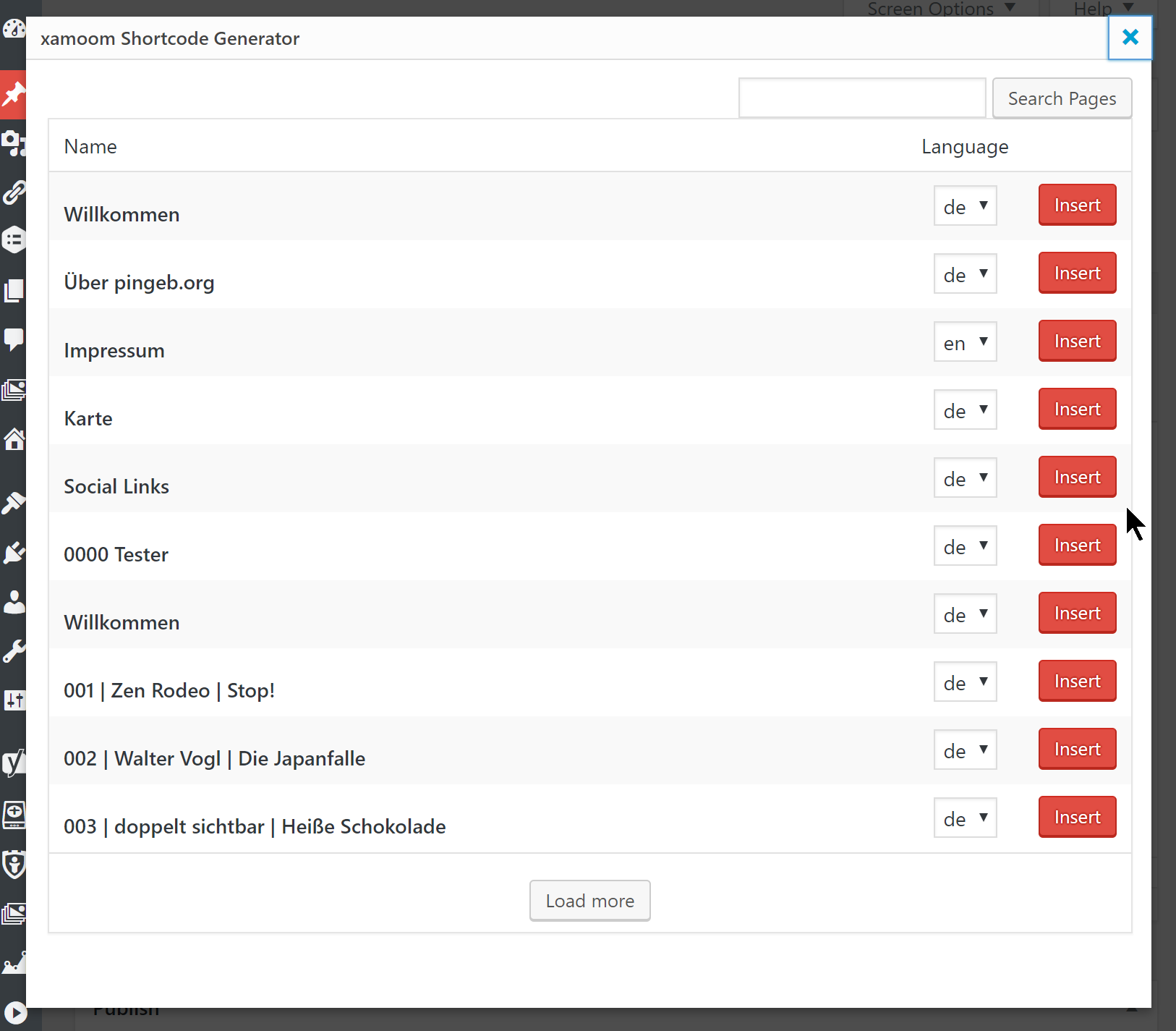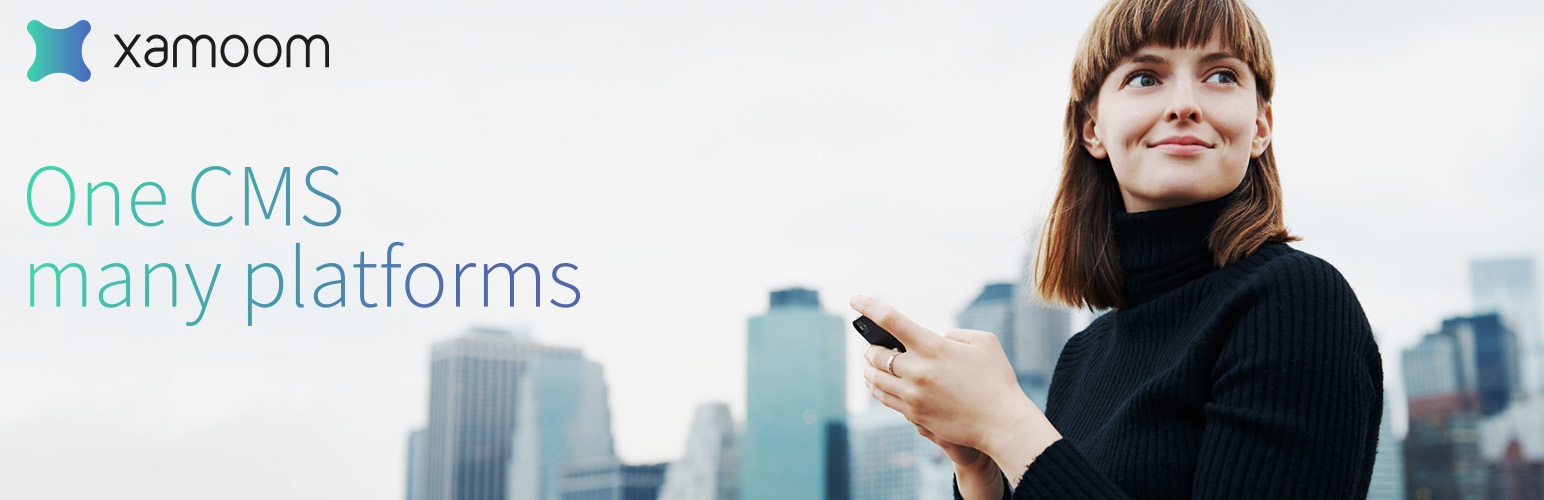
xamoom
| 开发者 | xamoom |
|---|---|
| 更新时间 | 2020年10月29日 18:53 |
| PHP版本: | 5.2.4 及以上 |
| WordPress版本: | 5.5.1 |
详情介绍:
xamoom is a content management system (CMS), which is aimed to be entirely “mobile first”. However, because nobody wants to create and update content in two different places, we are offering a bridge to other existing CMS - in this case: WordPress. This means that you can also present your xamoom pages on your website.
Attention: To use this plugin you need an account at xamoom.com. You can register for a demo account on our website.
USING THE PLUGIN
After successful installation and setup of the plugin, you will see a xamoom icon in the text editor (on pages as well as blog posts or portfolio items).
To insert xamoom pages click on the xamoom icon in the text editor and an alphabetic list of all your pages shows up. Select the language version you want to add and confirm this with Insert. If you have many pages available full-text search can be useful.
Your page, post or portfolio entry is now ready, even though you do not see a lot.
The plugin does not copy the actual content of the page to WordPress but shows only a long ID (a so-called “Short Code”). With this identification shortcode, WordPress gets the pages directly from xamoom at the time of the retrieval by a surfer in real time. If all the content was already copied to WordPress, future changes would need to be made at two locations. If something changes in xamoom, that change is automatically reflected in WordPress.
Title and Excerpt are updated automatically.
For technical reasons, WordPress cannot include the cover image automatically. You must add this manually.
MOBILE EXCLUSIVE CONTENT
If your system features a valid API key (demo systems do not), the option \"Mobile exclusive\" is available to you. If activated with the toggle icon, the content block is still shown normally on mobile devices but does not appear on desktop websites. With this function, you give your visitors exclusive content on site, directly to their smartphones.
SEO FRIENDLY
We have ensured that with the integration the finished pages are best optimized for search engines. Search engines do not see the WordPress shortcode but rather all content of a page, as if they were coming directly from your website. The only difference: the delivery of media files is significantly faster.
安装:
Download the plugin from the WordPress repository - ideally at the “Install plugin” section within WordPress itself. Just search for xamoom and you will find only this one.
Finish the plugin’s setup by entering your API key. Your API key is available for you on the first page of the CMS at xamoom.net.
We do not want to add any formatting to your content so that they can seamlessly fit into your website. Usually, your WordPress theme takes care of the styling. You can, however, also provide a particular design for individual content blocks. You can do this by entering a code in the Custom-CSS field. Under the box, you will find all the formatting options.
屏幕截图:
更新日志:
3.6
- Added new link blocks WhatsApp and SMS.
- Added new content block tour.
- Now shows activation message.
- Fix issue with time & location.
- Spotmap Popups have a new look and design.
- Time & Location is now shown when required.
- Fixed rare issue involving maps not loading.
- Content using security package is now better visualized.
- Added new download type GPX.
- Added new content block gallery.
- Added compatibility for WordPress’s plugin repository.