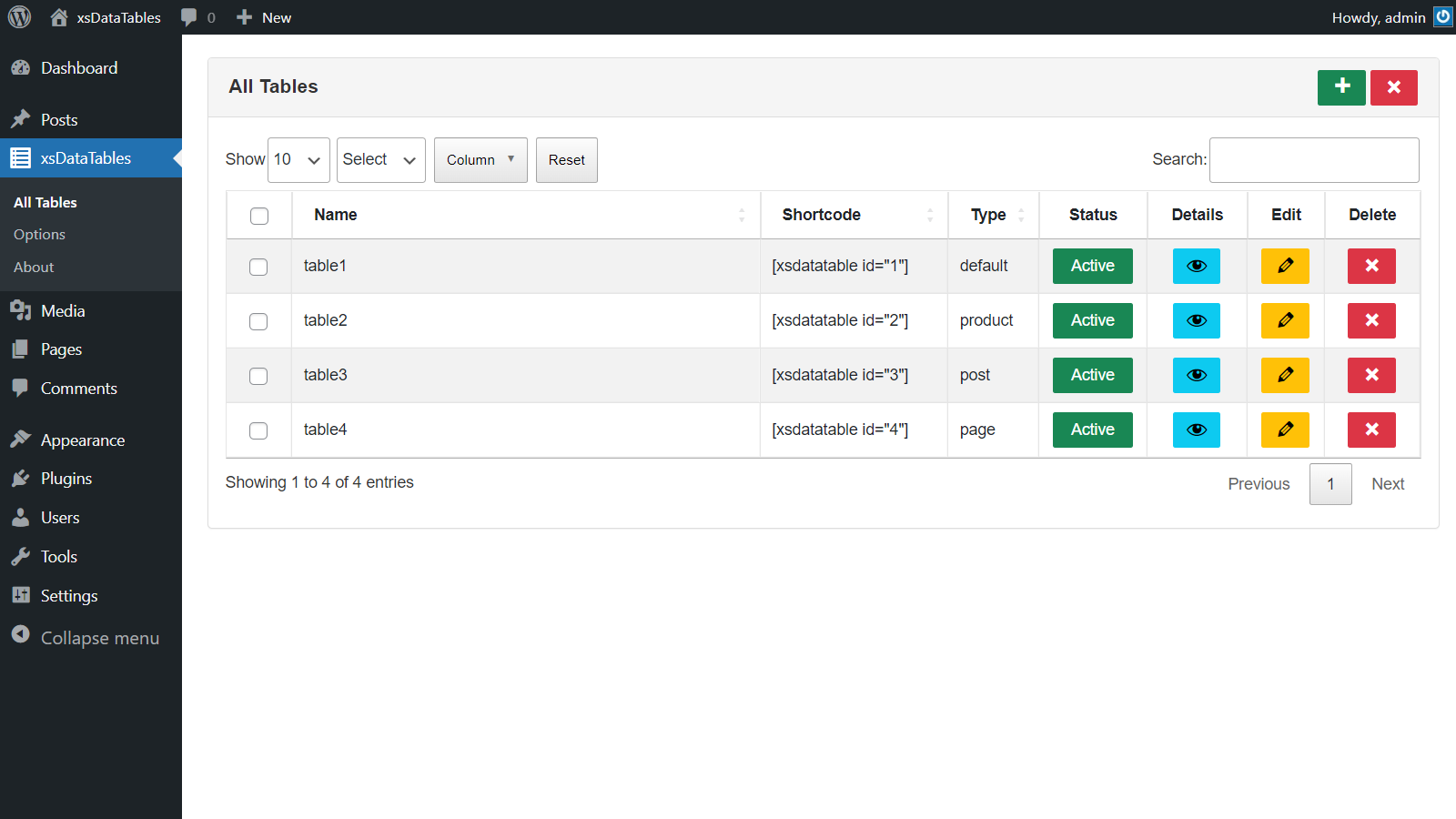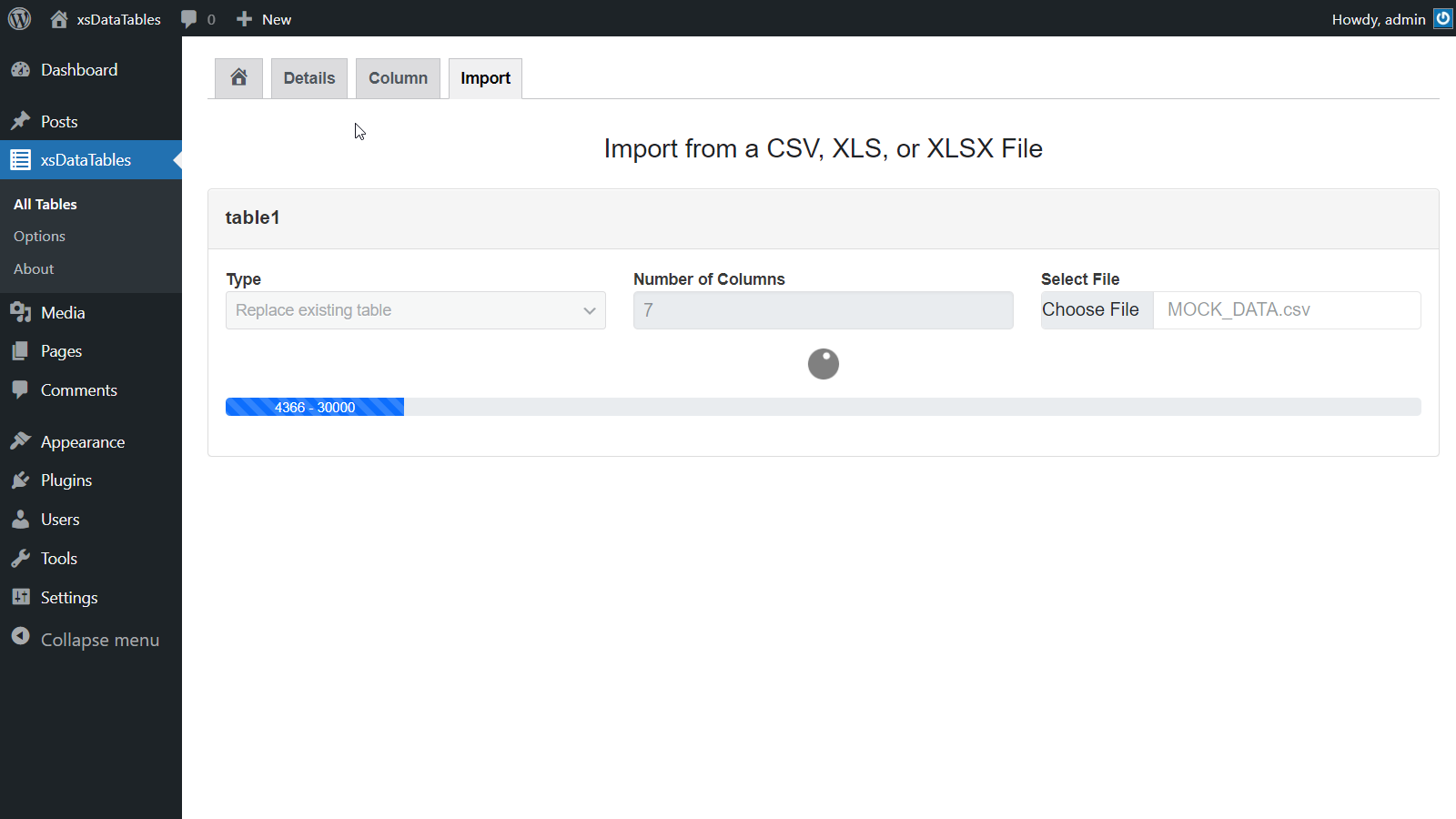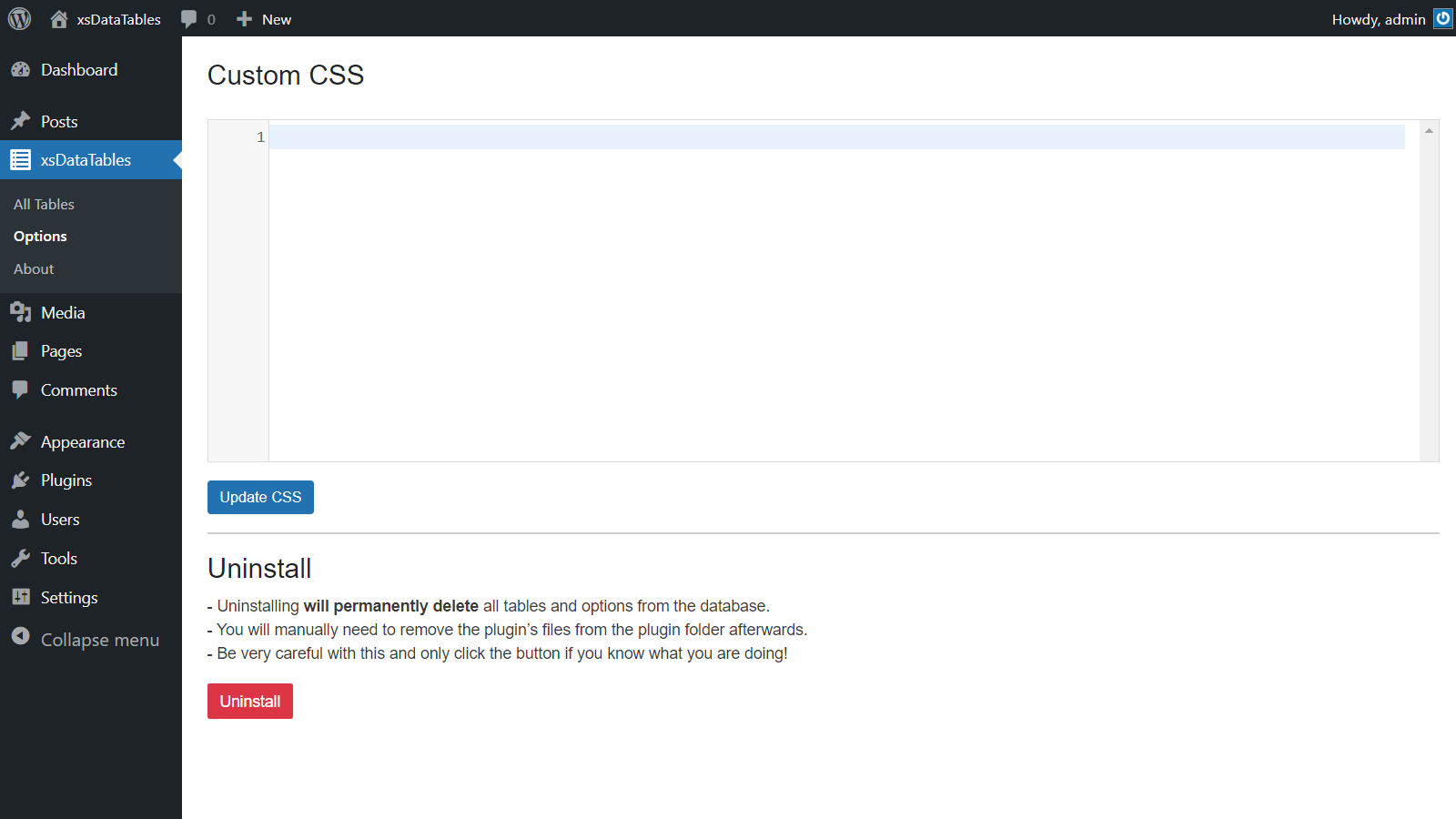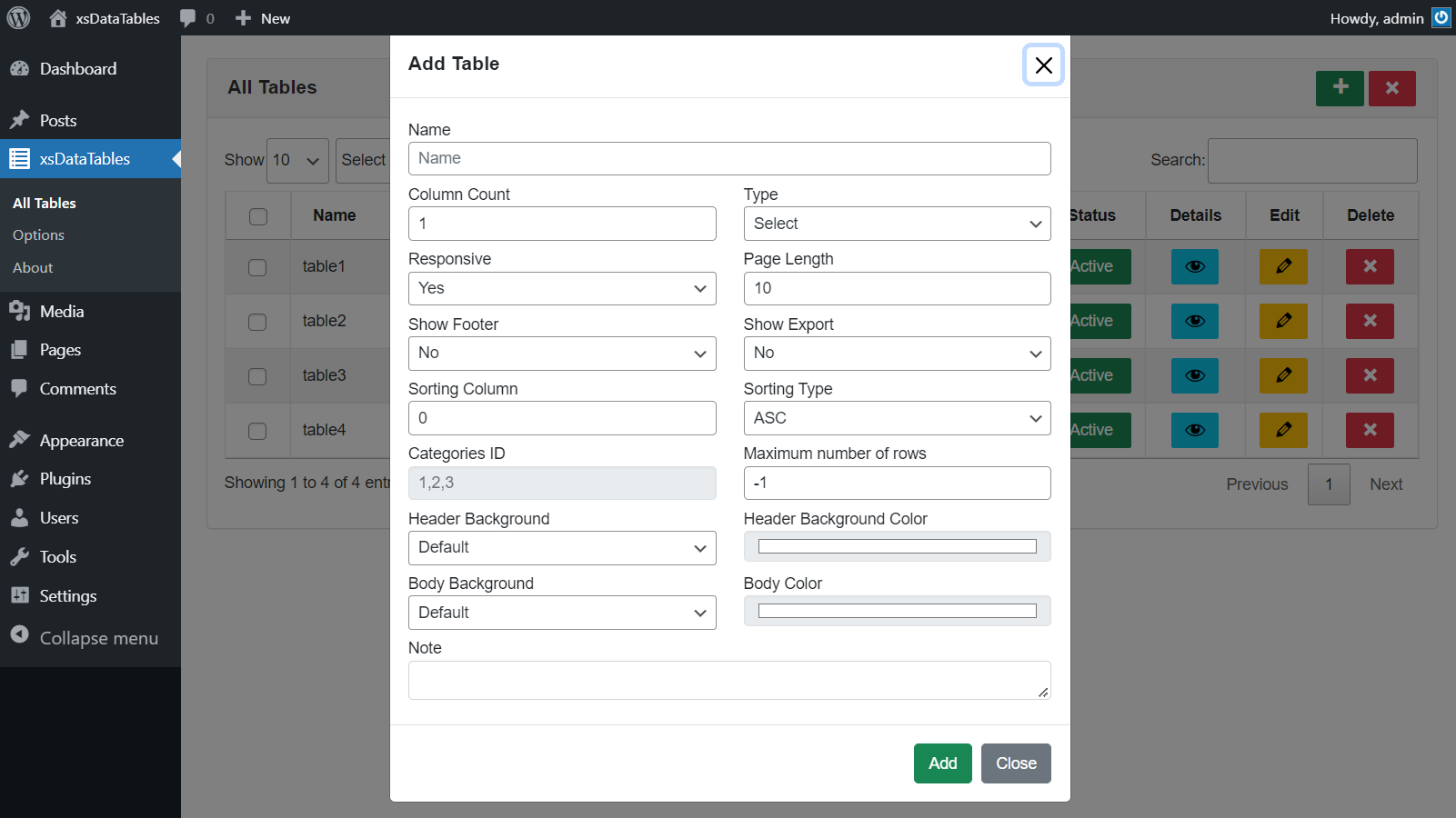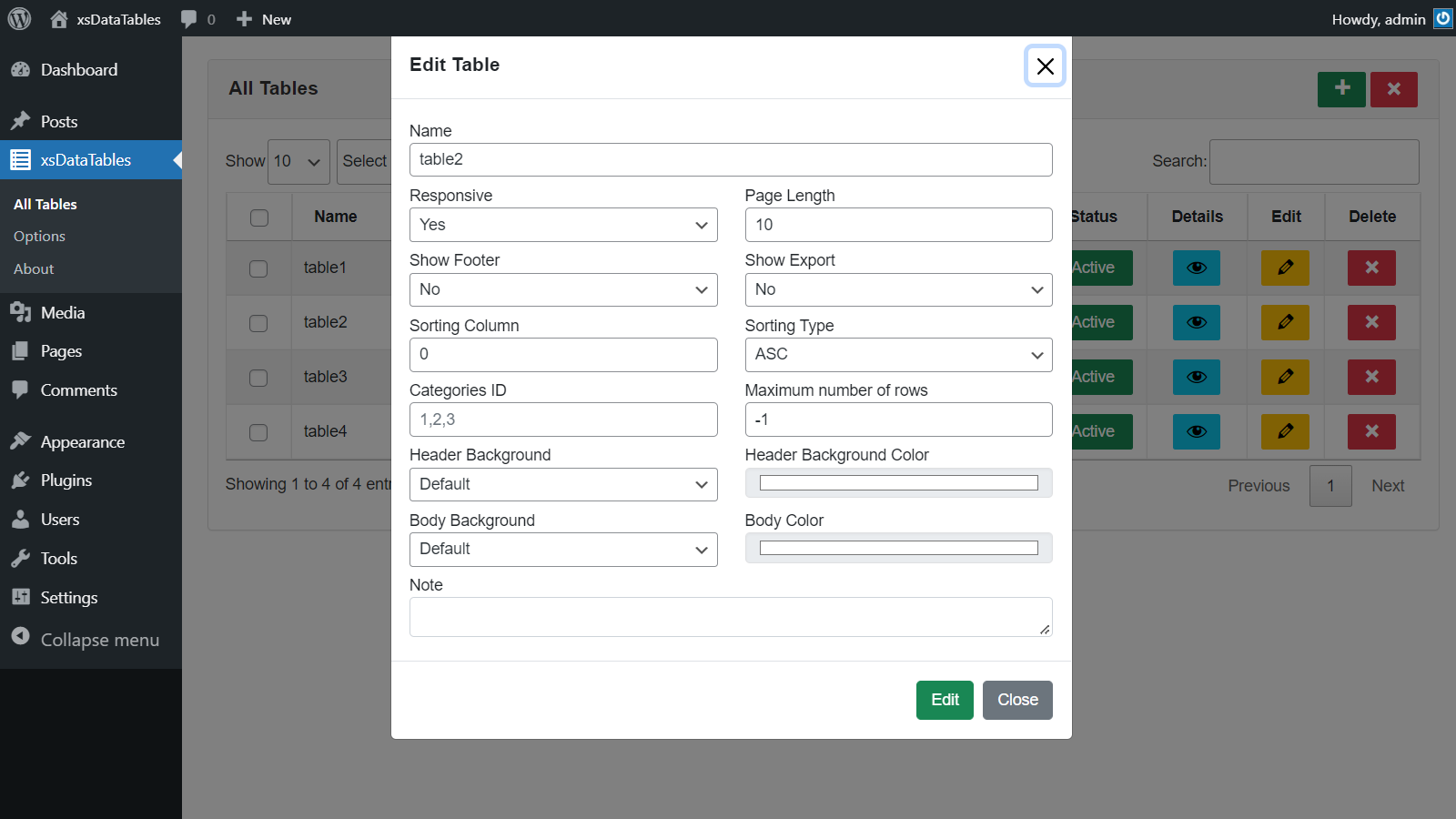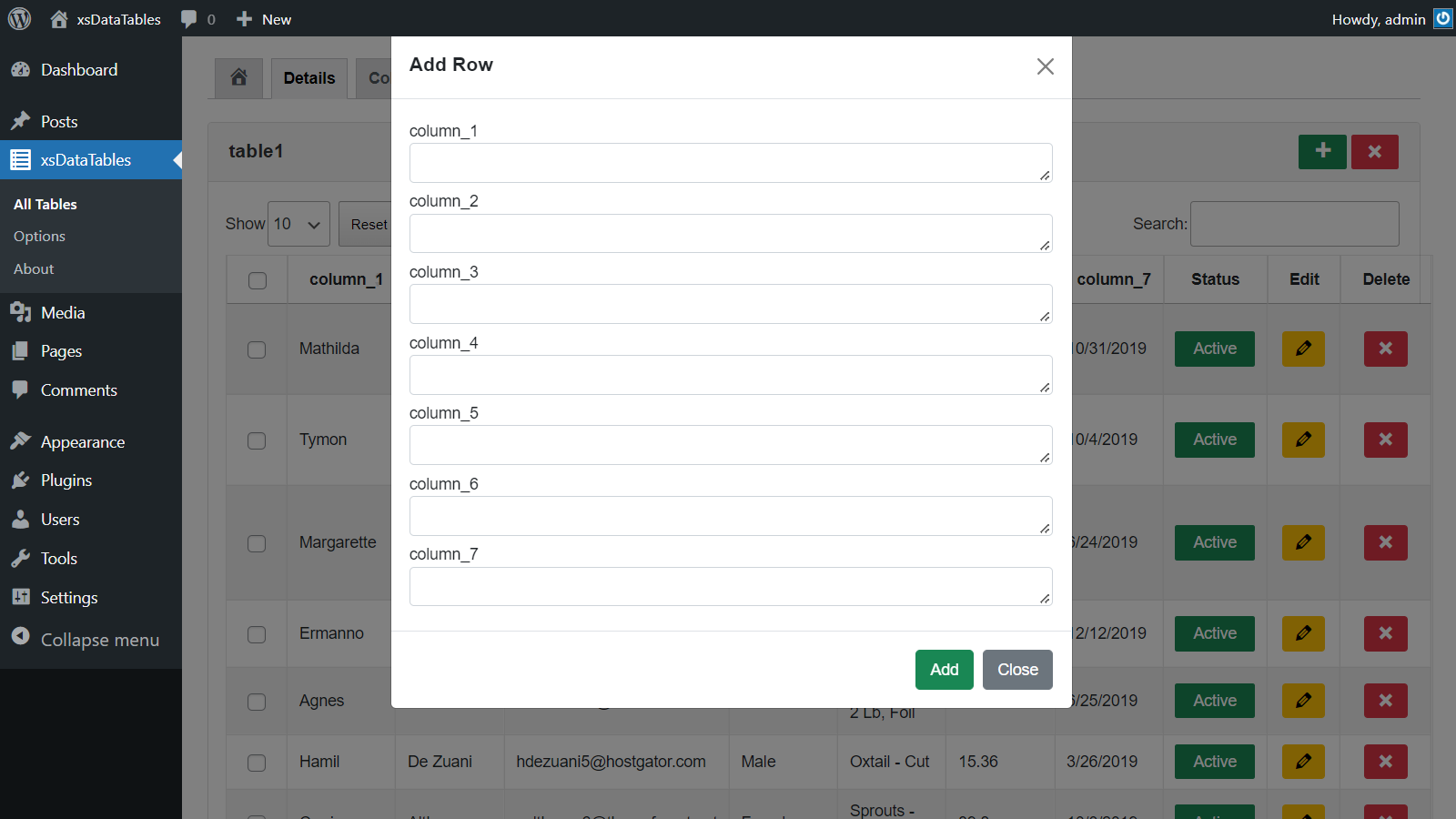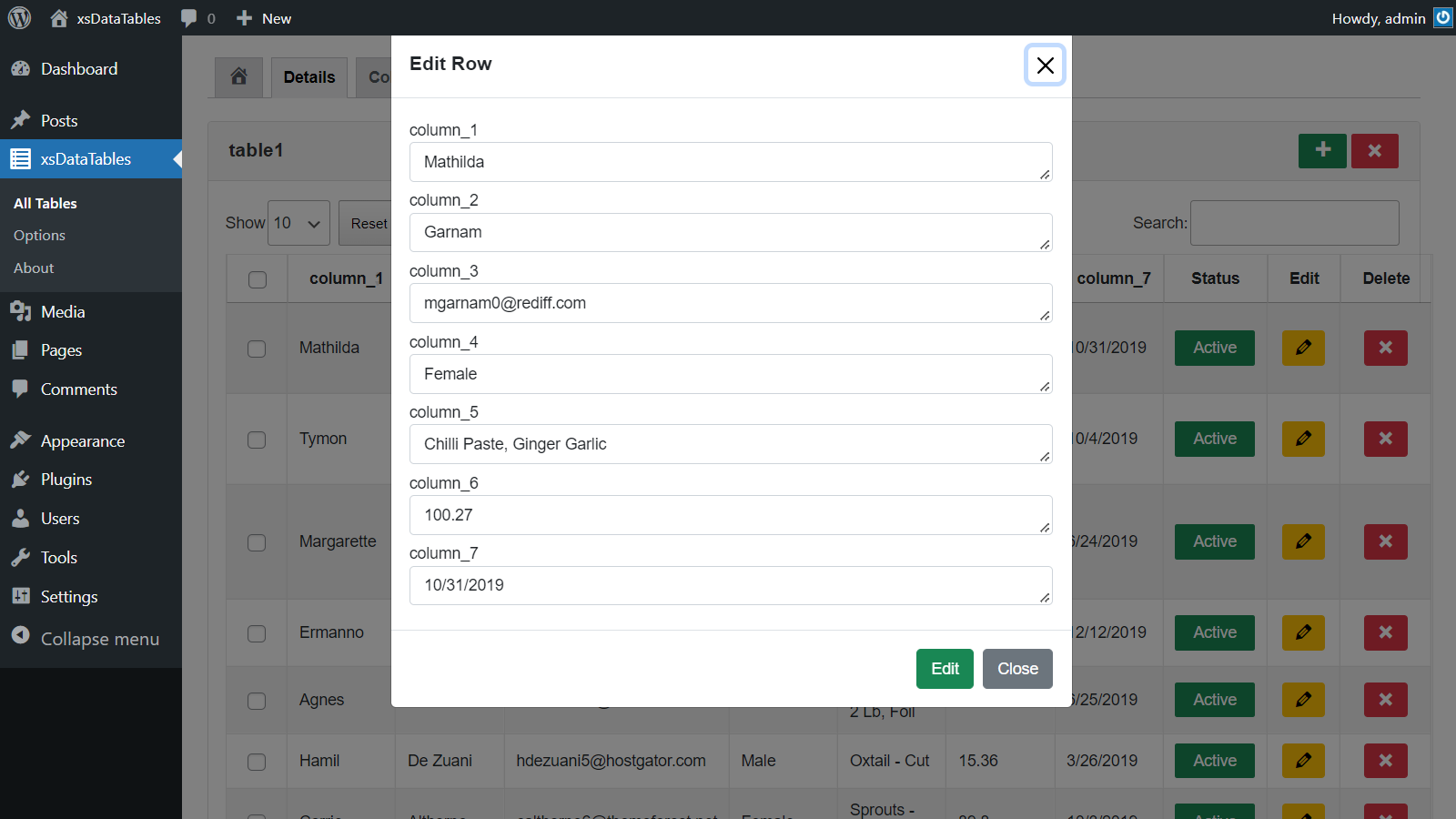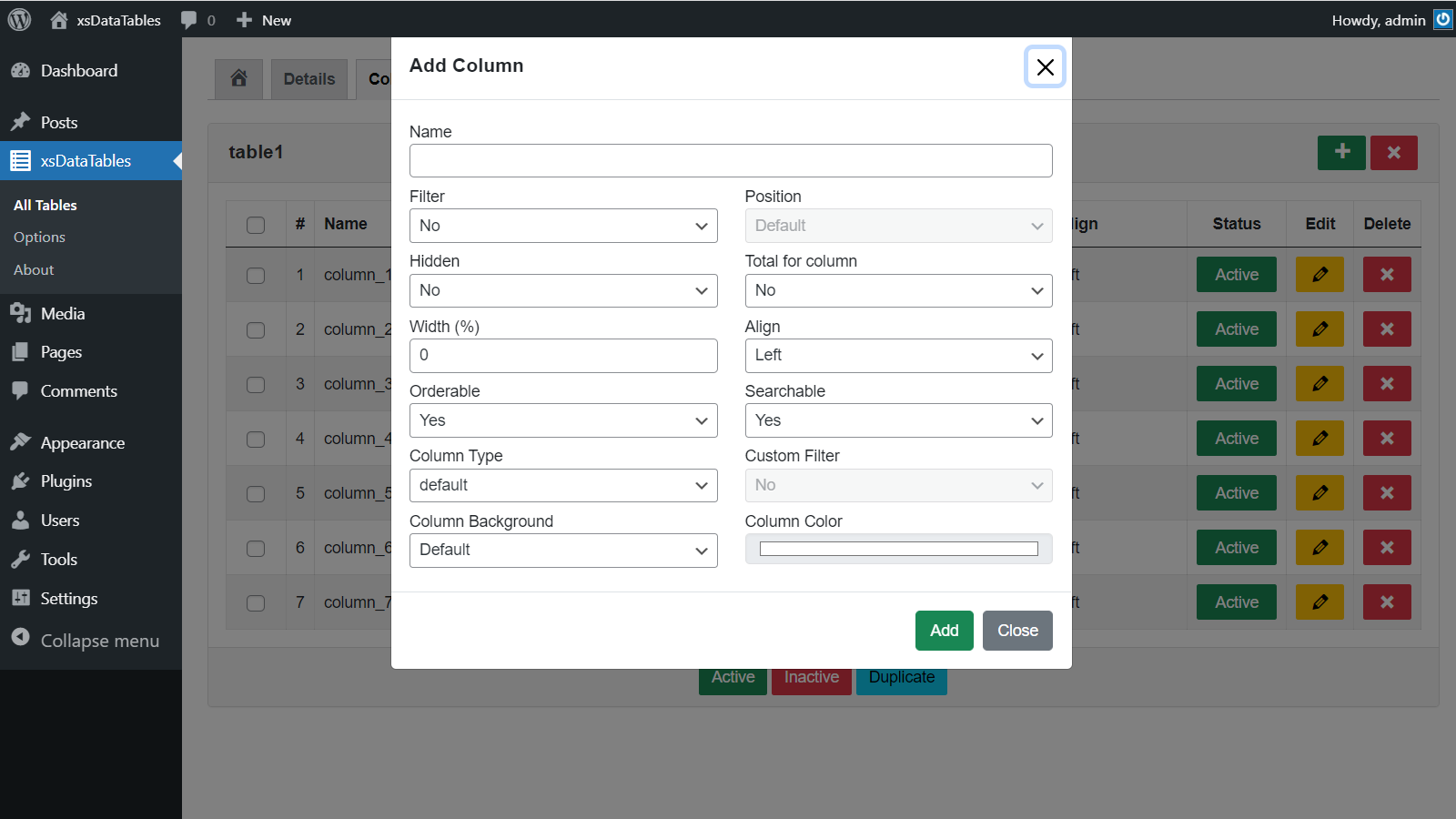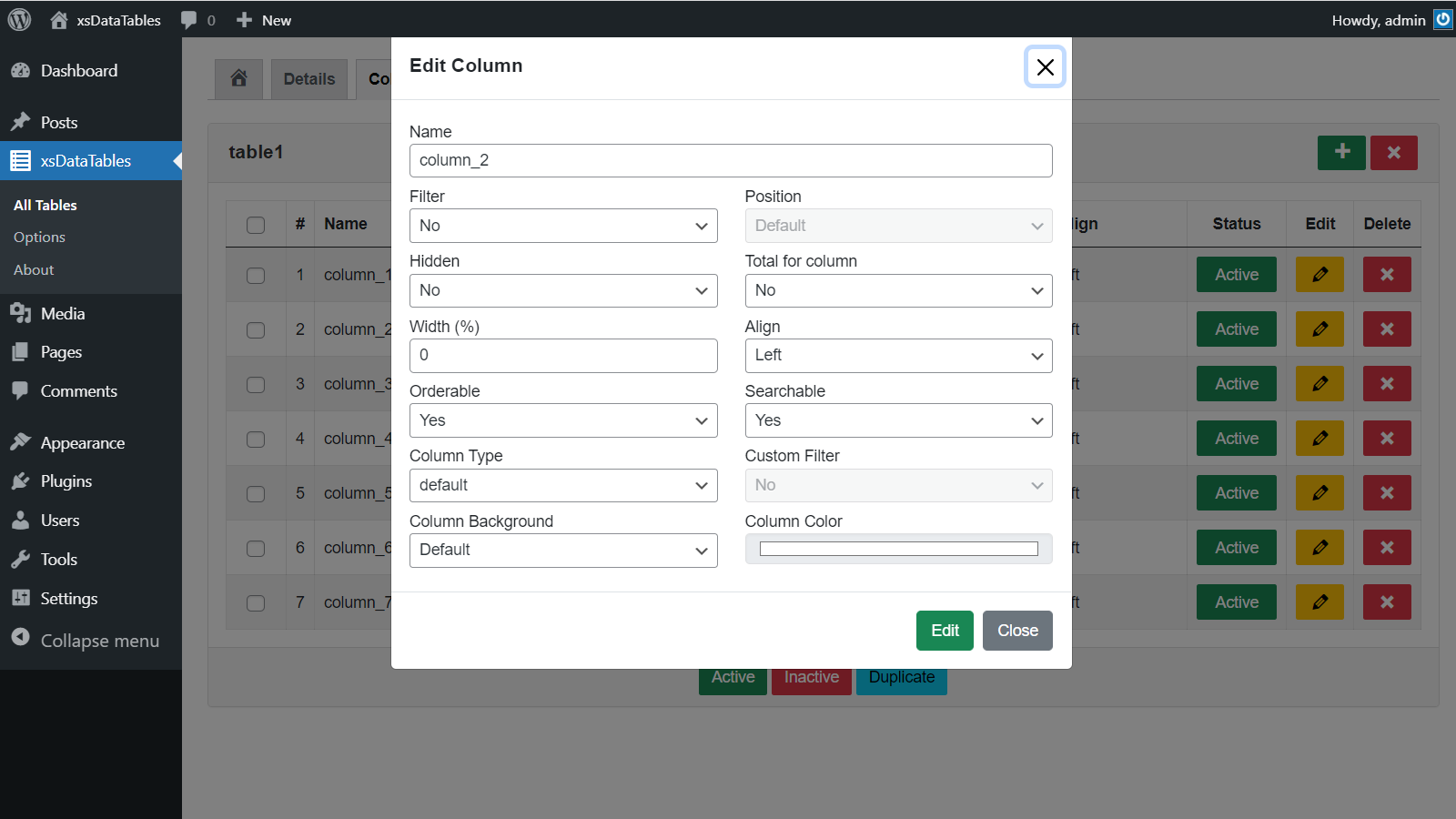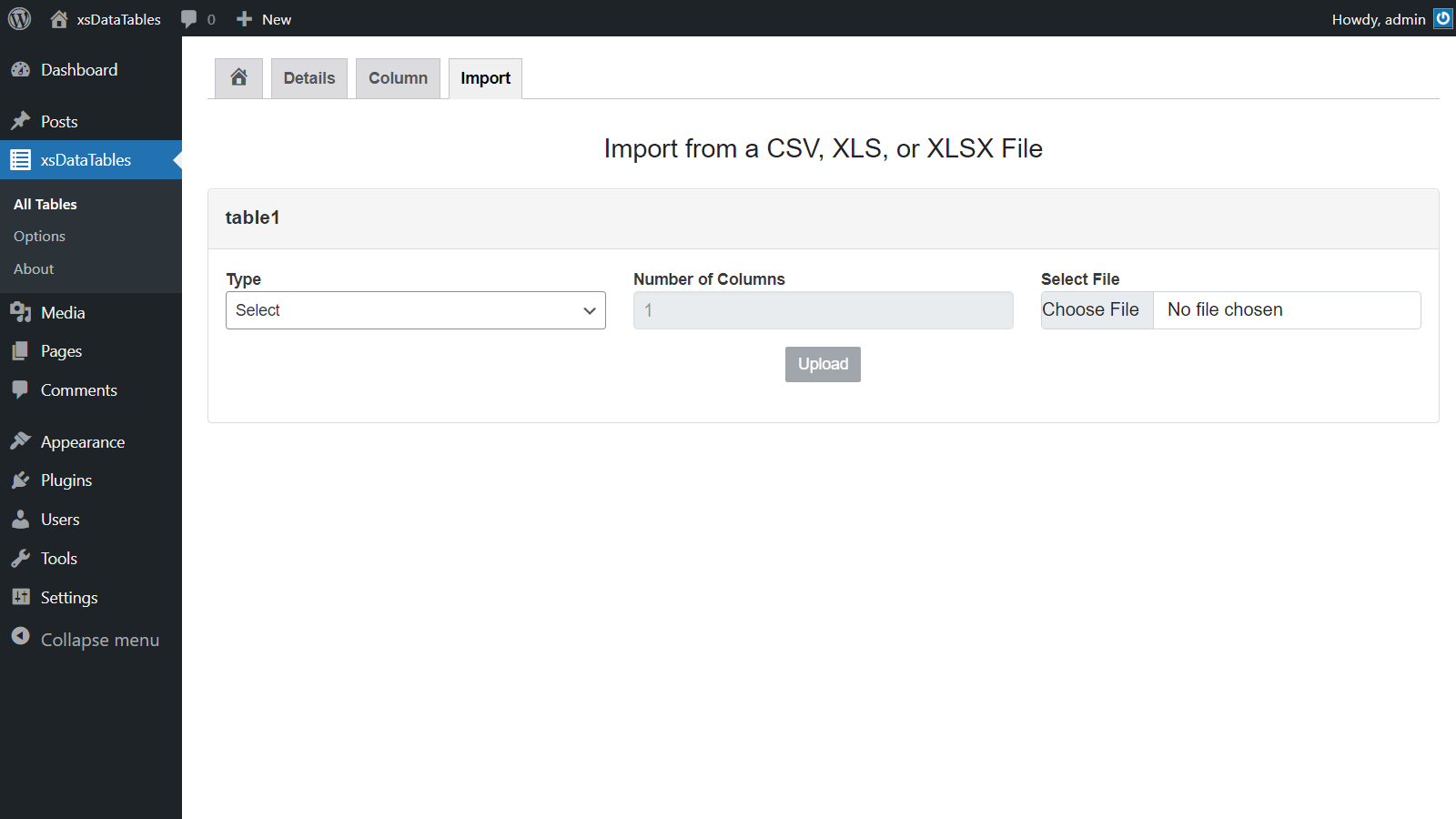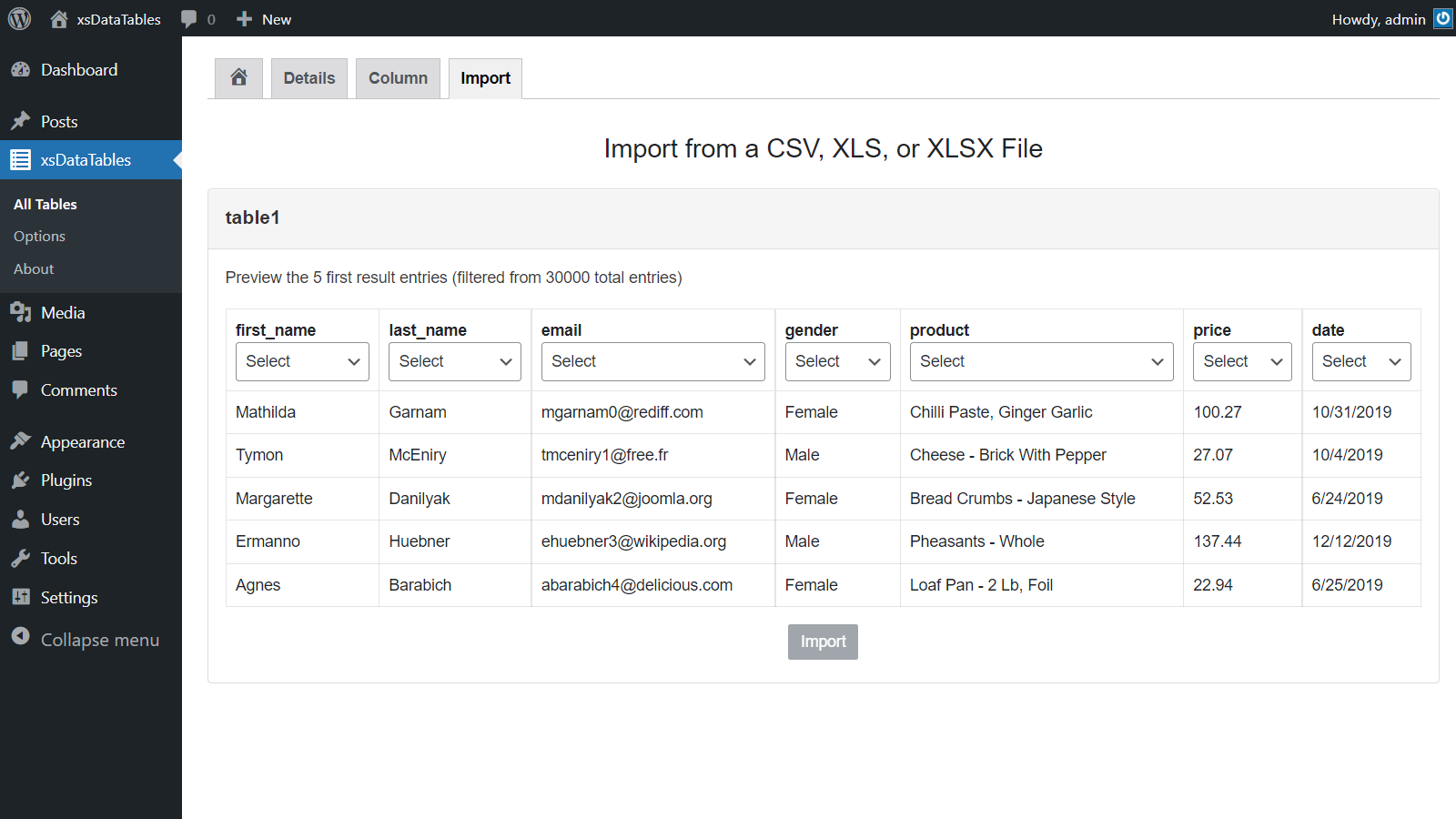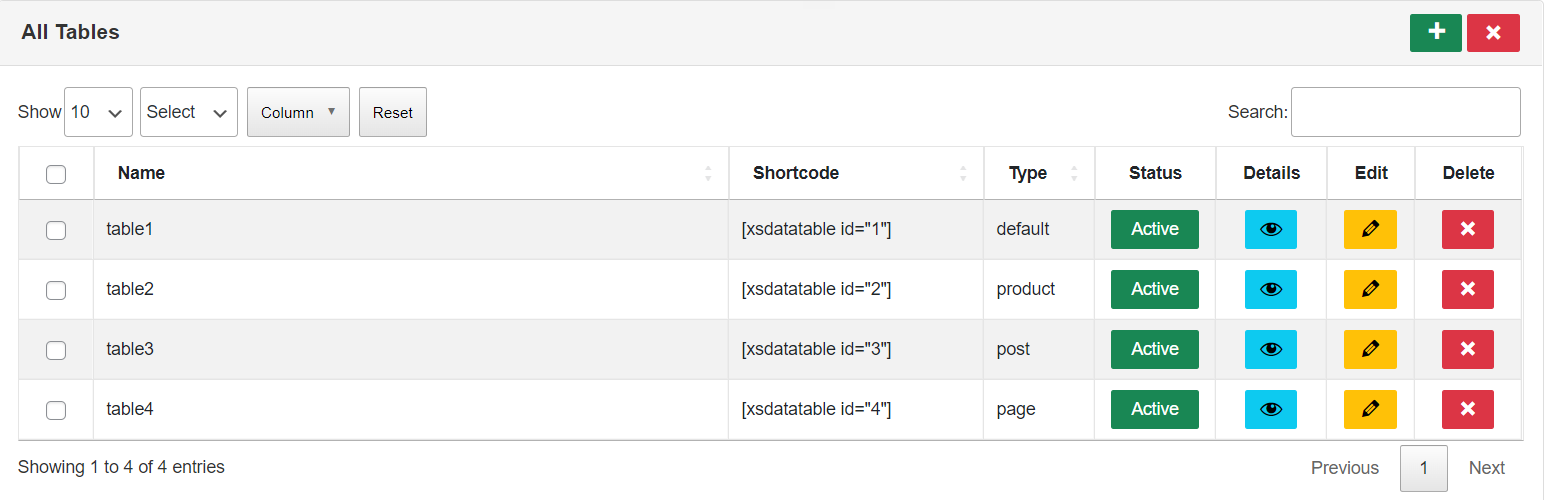
xsDatatables
| 开发者 | xsDatatables |
|---|---|
| 更新时间 | 2022年6月16日 00:50 |
| PHP版本: | 7.4 及以上 |
| WordPress版本: | 6.0 |
| 版权: | GPLv2 or later |
| 版权网址: | 版权信息 |
详情介绍:
You can create tables of products, orders, posts, pages with searchable, filterable, responsive from the admin panel quickly, effectively, and easily without having to write code.
Please visit the plugin website at xsdatatables.com for more information or a demo.
Here is the list of the function
- Responsive mode or show the table in a viewport, which can be scrolled.
- Page Length: Number of rows to display on a single page when using pagination.
- Show/hide Footer
- FixedHeader/FixedFooter: it can be useful to have the table's header and / or footer fixed to the top or bottom of the scrolling window.
- Sorting Column: you can set the table to display the data in exactly the order that you want.
- Search Builder: with the capability to search the DataTable by creating groups and conditions. This offers more advanced search controls than is currently.
- Search Panes: adds panes to the DataTable with the capability to search the DataTable by selecting rows in the panes. This is very useful when it comes to adding a more accessible searching feature and custom search capabilities.
- SearchPanes can search DataTables for multiple values that have been selected across multiple panes. They also provide the ability to define custom search functions which cannot be achieved through a simple searchBox.
- Column Visibility: with column visibility in DataTables.
- Column Searching (text inputs): has the ability to apply searching to a specific column.
- Column Filter (select inputs): has the ability to apply searching to a specific column, but in this case using input controls.
- Search any column in the list
- Sort by any column in the list
- Drag and drop columns to reorder them
- Add/Remove columns and rows
- Resize/Reorder columns
- Custom links
- Add media
- Custom HTML
- Shortcode in cells USAGE To show one of your tables in a post or on a page, embed the Shortcode [xsdatatable id=] into a “Shortcode” block at the desired place in the block editor. Each table has a unique ID that needs to be adjusted in that Shortcode.
- Documentation - How to use xsDataTables?
- Facebook Page
安装:
If you would prefer to do things manually then follow these instructions:
- Upload the
xsdatatablesfolder to the/wp-content/plugins/directory - Activate the plugin through the 'Plugins' menu in WordPress
- Go to the xsDatatables
屏幕截图:
更新日志:
1.0.0
- Initial version for wp.org