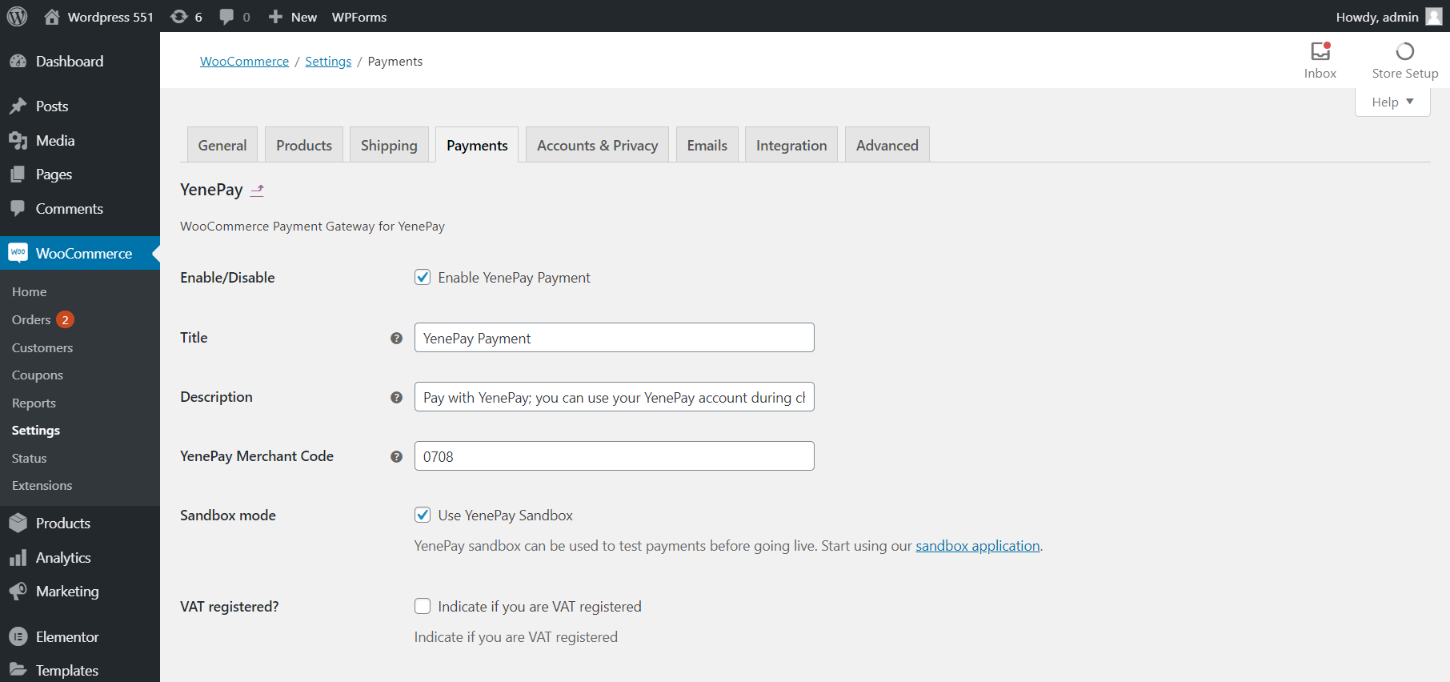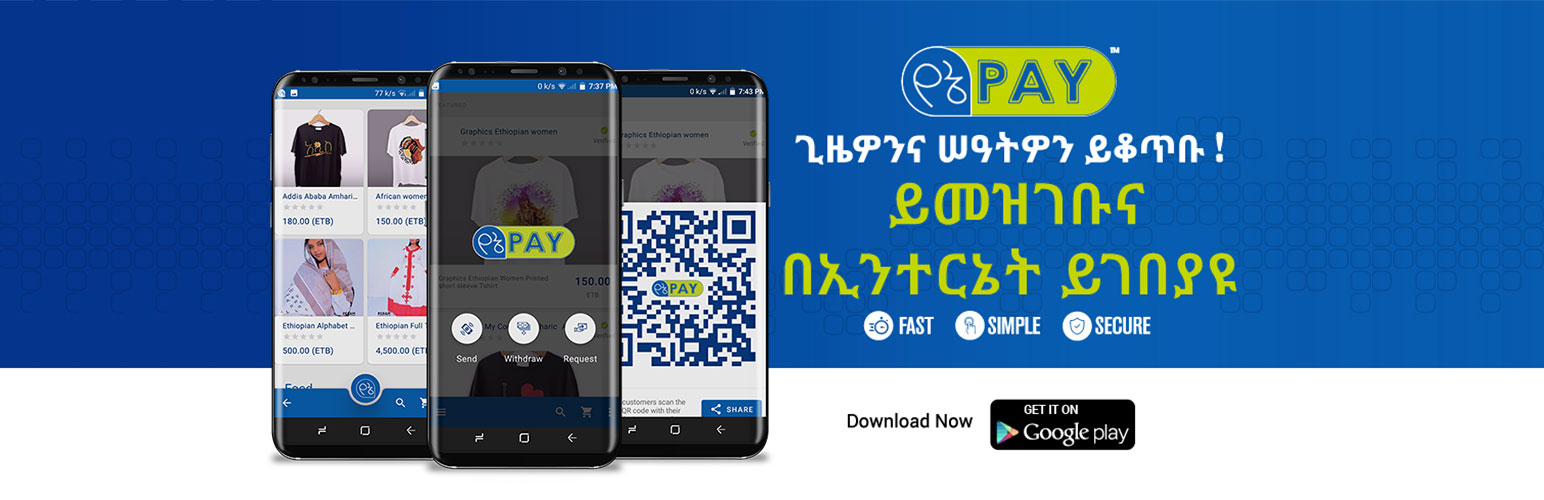
YenePay Checkout Payment Gateway
| 开发者 | airmax7 |
|---|---|
| 更新时间 | 2022年6月21日 04:48 |
| PHP版本: | 5.6.20 及以上 |
| WordPress版本: | 5.5.1 |
| 版权: | GPL v2 or later |
| 版权网址: | 版权信息 |
详情介绍:
With this plugin you can now start accepting mobile wallet payments from Ethiopian banks on your store. Supported mobile wallets include CBE-birr, Amole, HelloCash and M-Birr with more being added every time.
安装:
Pre-requisite
- To add YenePay to your application and start collecting payments, you will first need to register on YenePay as a merchant and get your seller code. You can do that from https://www.yenepay.com/merchant
- Once registered, log into your yenepay account by going to https://www.yenepay.com and clicking on Login. After logging in, you will be taken to the account manager page. From there, open up the Settings page by clicking the user avatar on the top right corner of the Account Manager page.
- From the Settings page take a note of two important values
- the User Code on the Profile tab and
- the PDT Key on the Notifications tab
- Go to the \'Plugins\' menu in WordPress and search for \'YenePay Checkout Payment Gateway\' OR Upload the plugin folder to the ‘/wp-content/plugins/’ directory.
- Activate the plugin through the ‘Plugins’ menu in WordPress.
- From the admin site, go to Woocommerce > Settings and select the Checkout tab or Payments tab depending on your WordPress version.
- Then click on YenePay from the list of available payment methods. If you don't see it here, make sure you have activated the YenePay payment plugin.
- Once on the YenePay Payment Gateway settings page, fill in the YenePay Merchant Code with the value of your User Code and YenePay PDT token with your PDT Key. These values can be obtained from your Account Manager page as indicated in the pre-requisite section above.