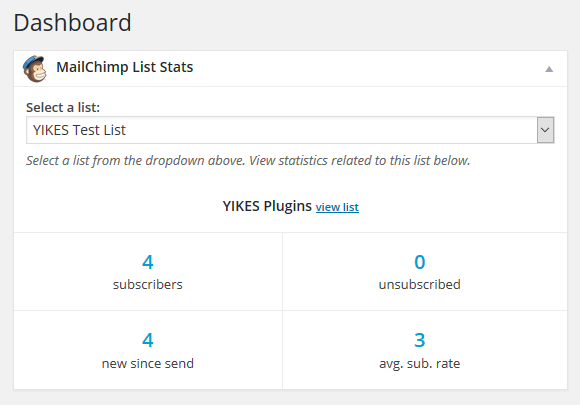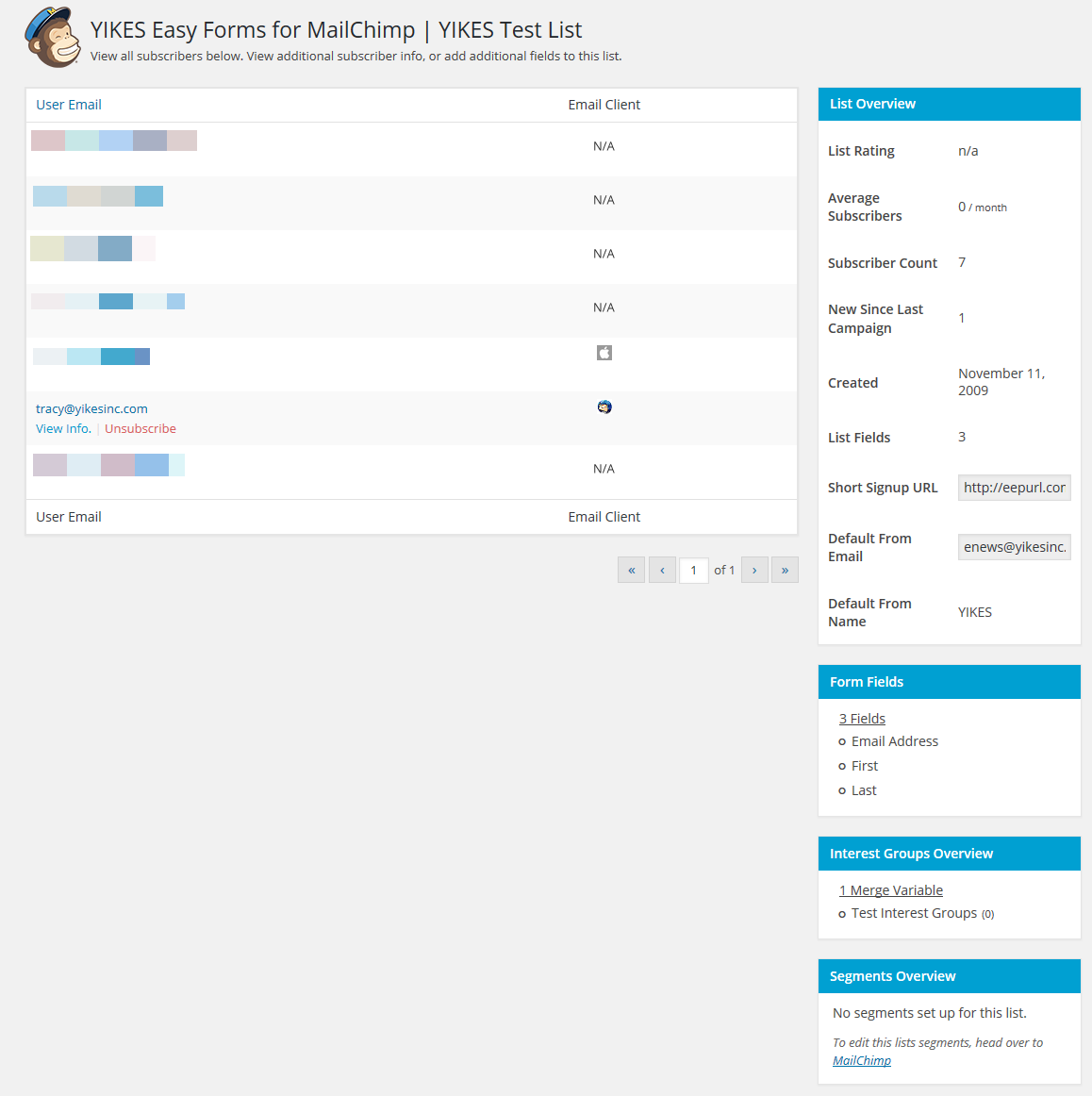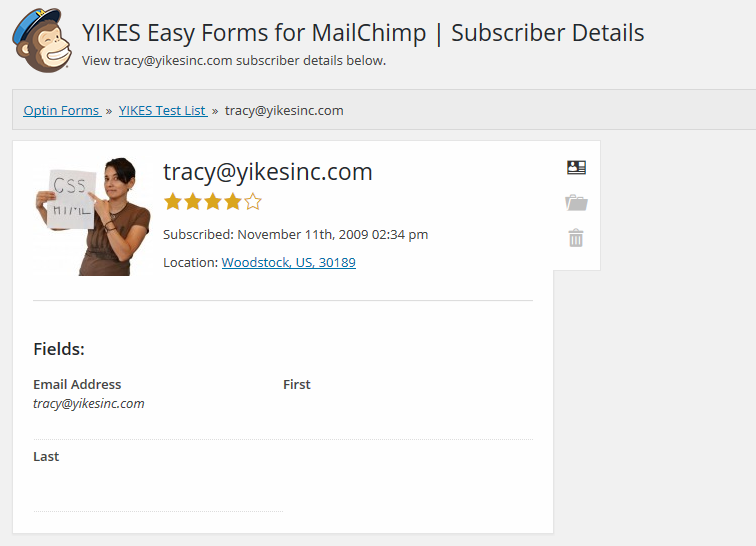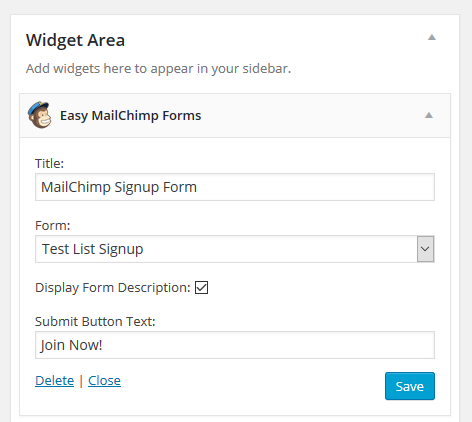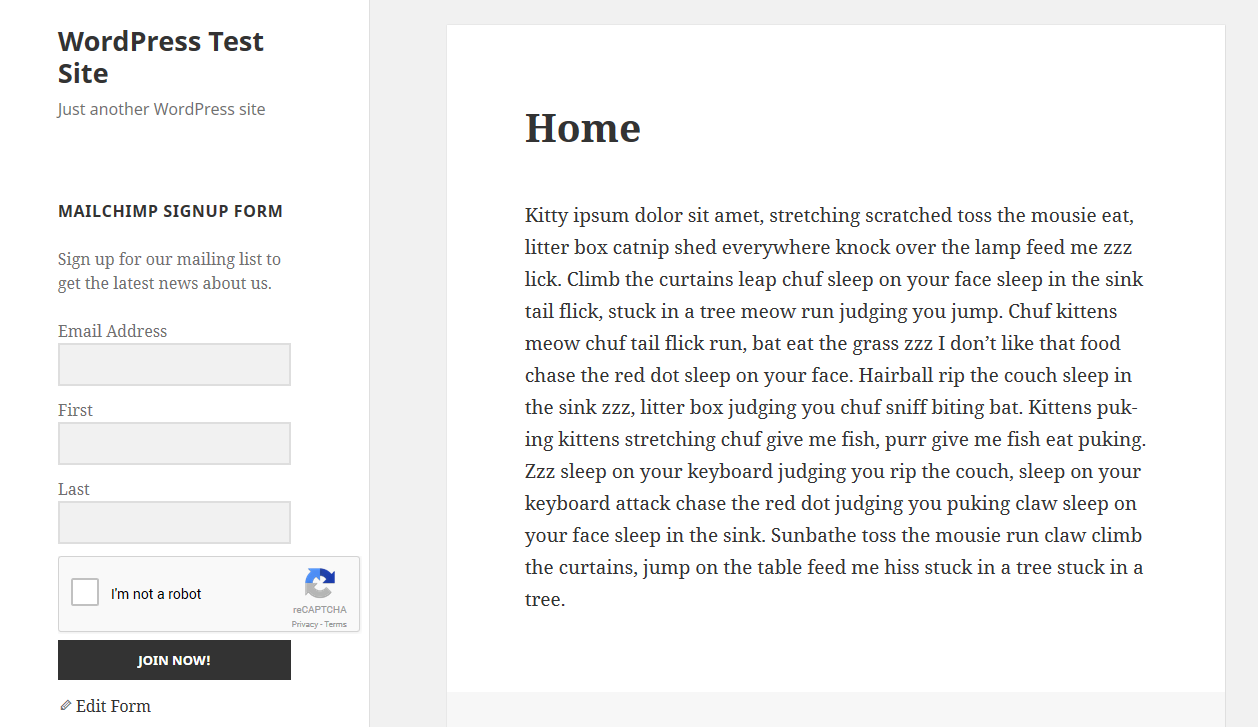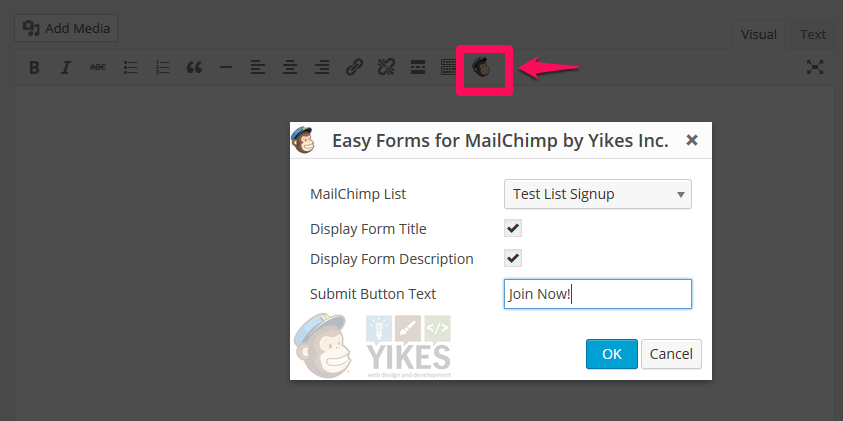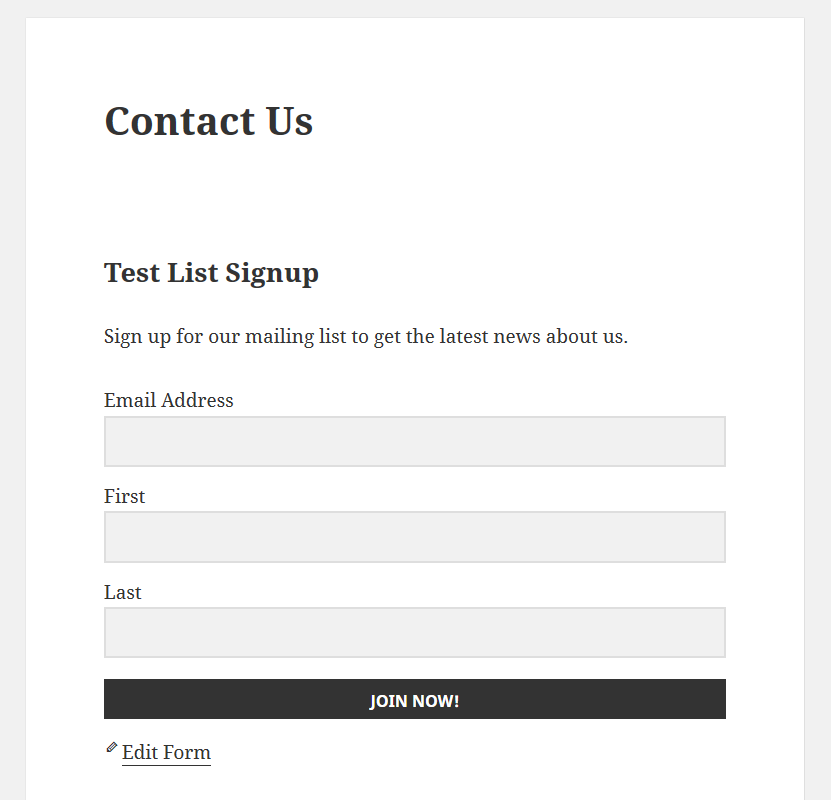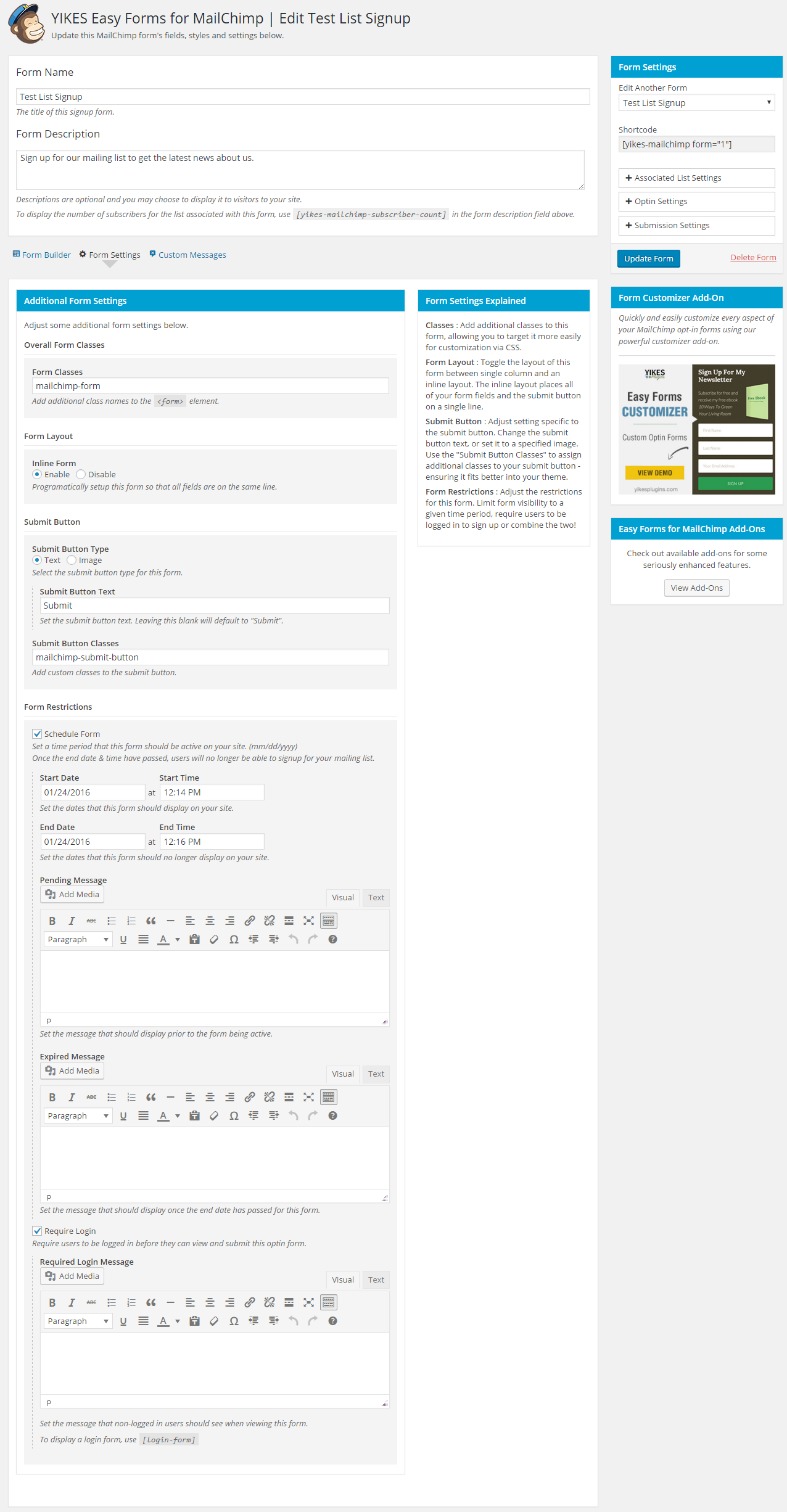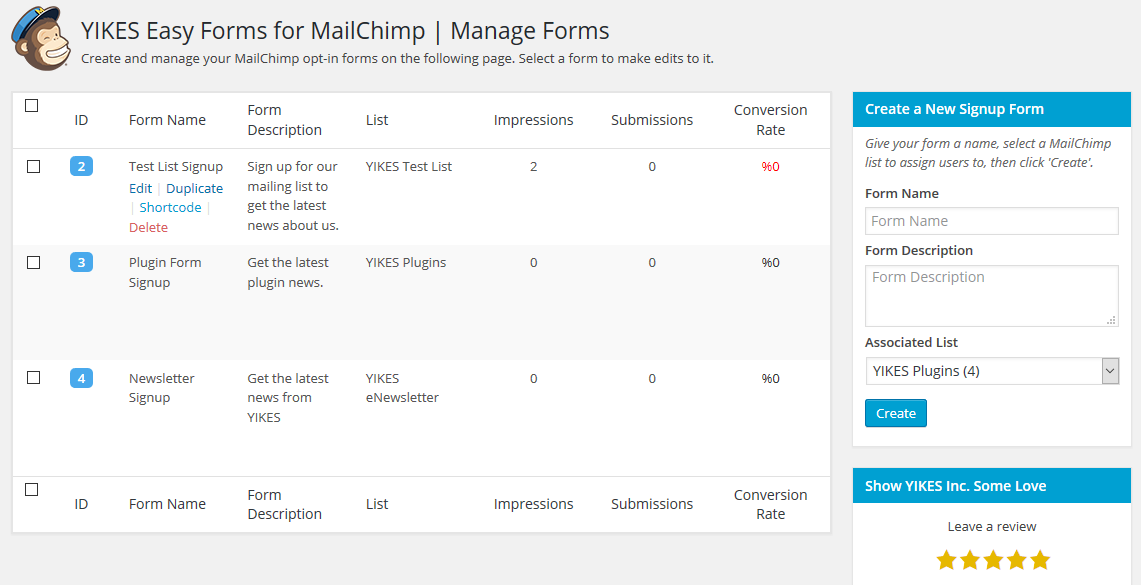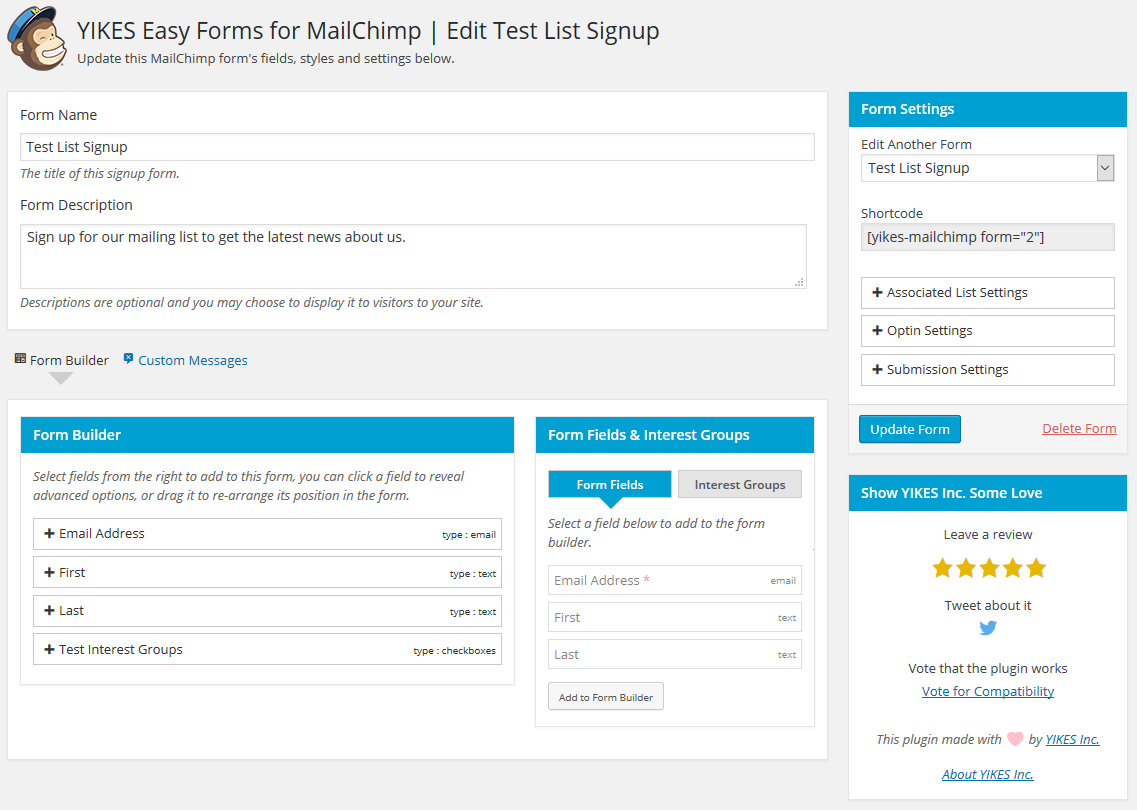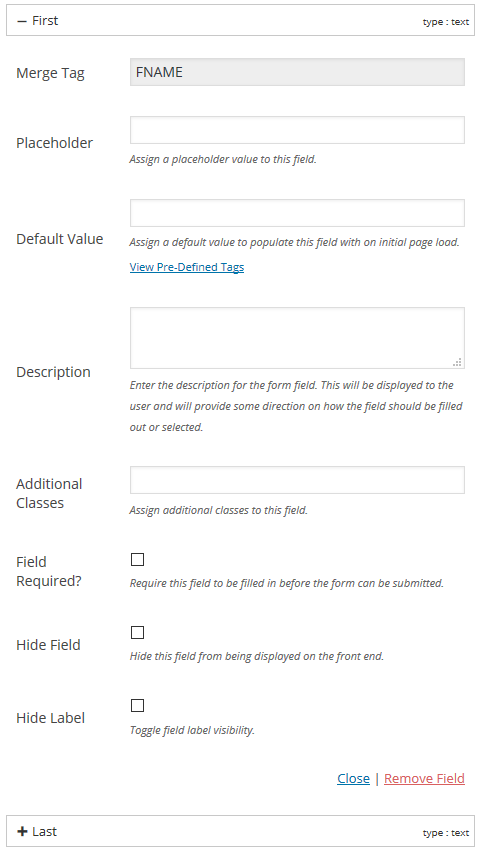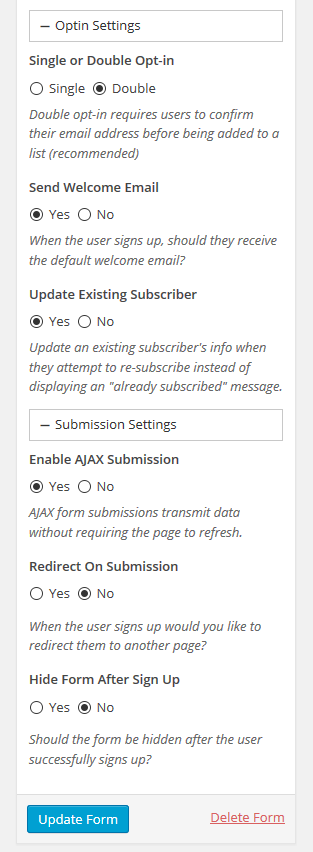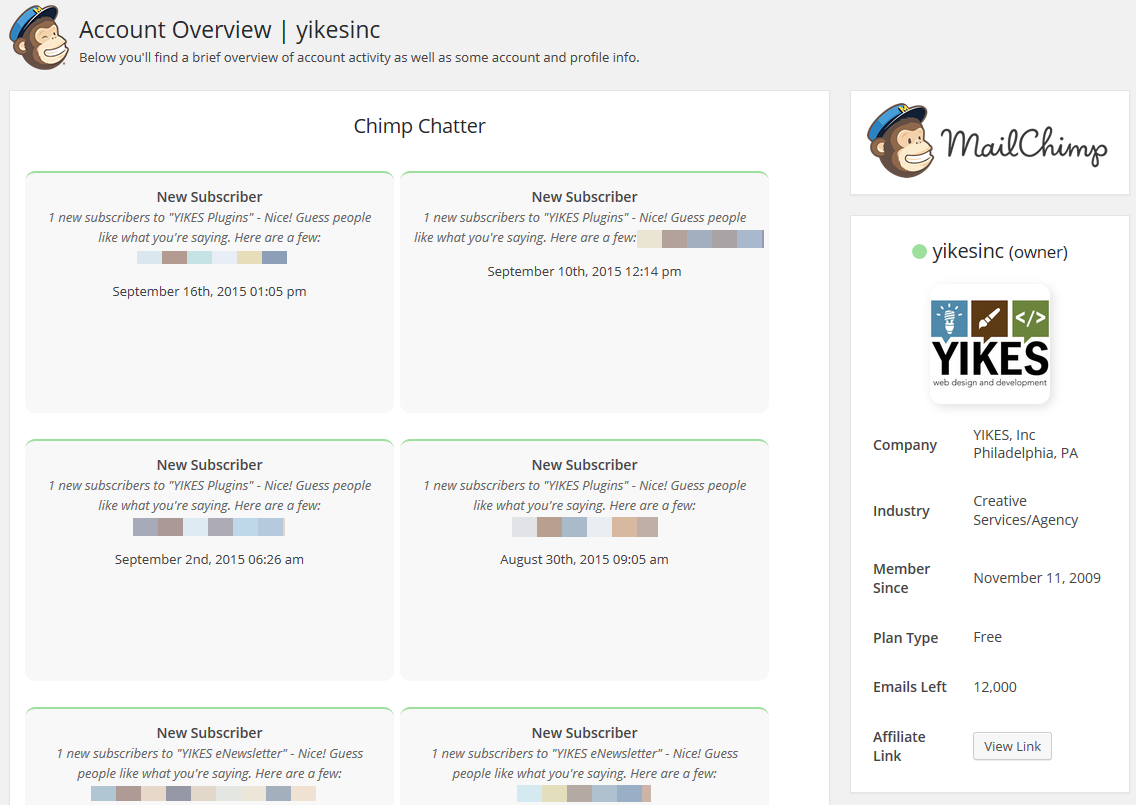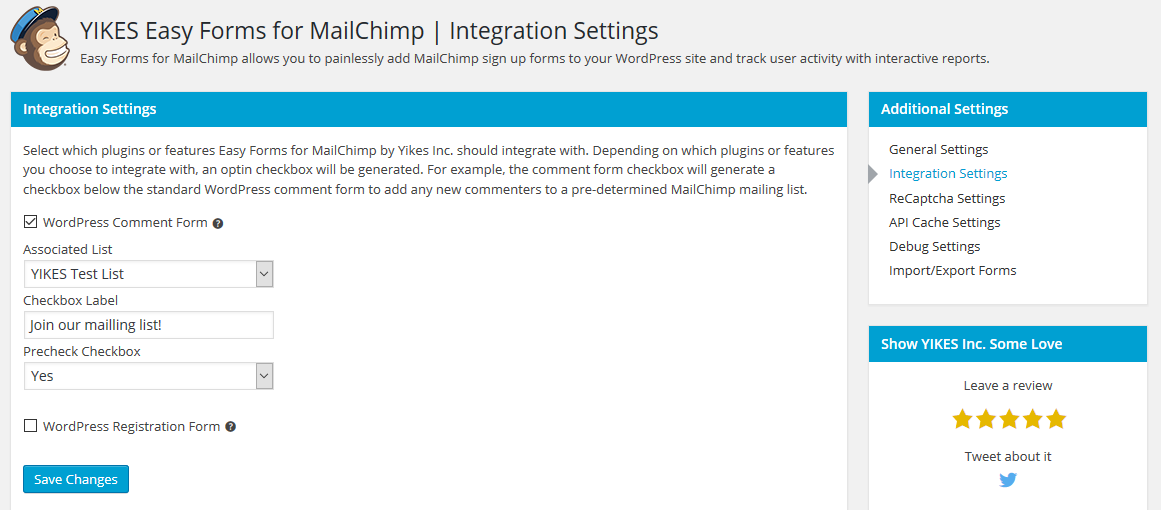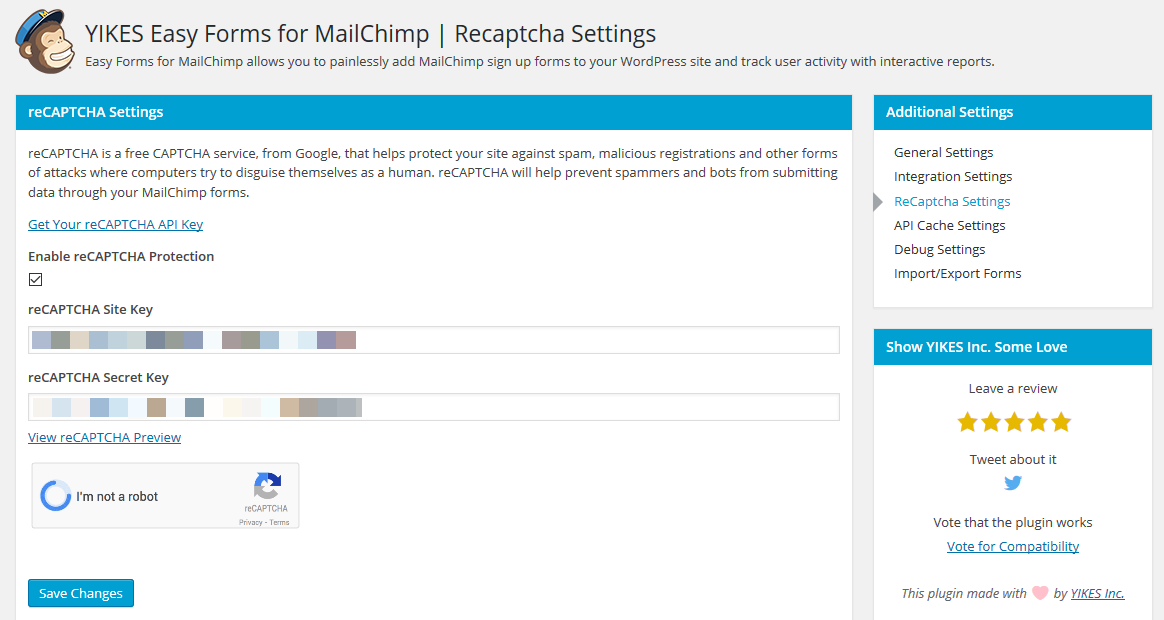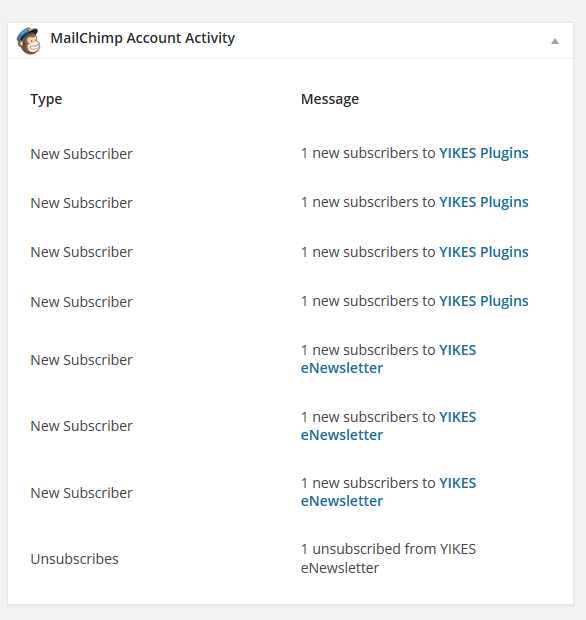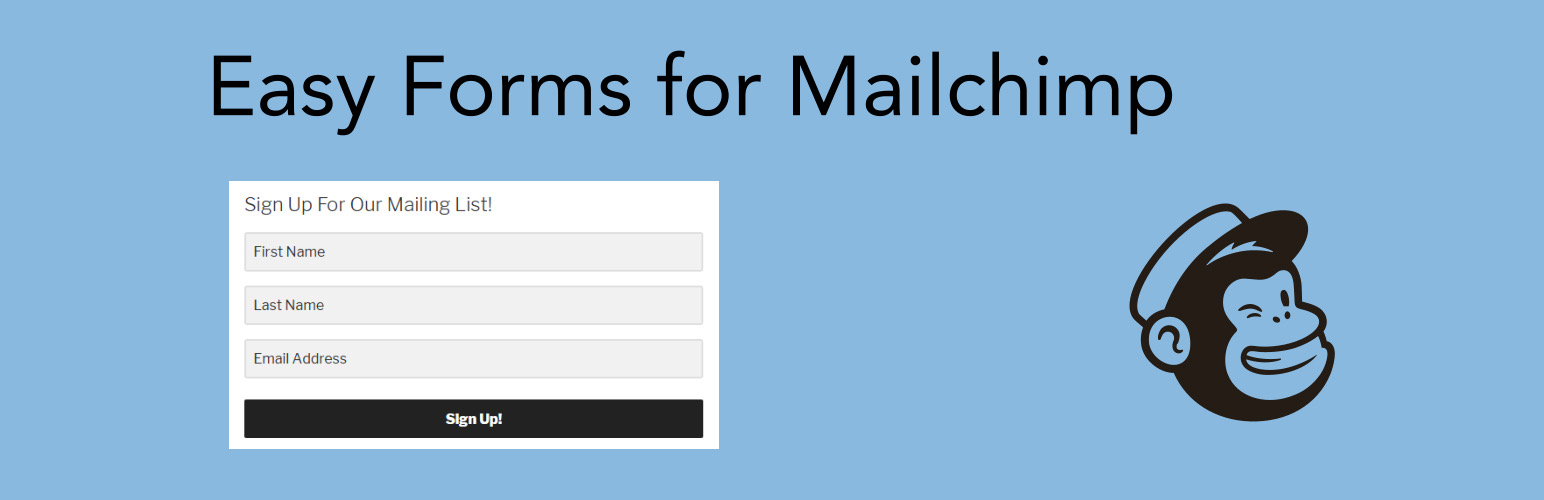
Easy Forms for Mailchimp
| 开发者 |
yikesinc
eherman24 liljimmi JPry yikesitskevin fmixell vochr codeparrots |
|---|---|
| 更新时间 | 2024年2月26日 16:30 |
| 捐献地址: | 去捐款 |
| PHP版本: | 5.2.13 及以上 |
| WordPress版本: | 6.4 |
| 版权: | GPLv2 or later |
| 版权网址: | 版权信息 |
标签
下载
详情介绍:
Note: For assistance with GDPR compliance, use our free add-on GDPR Compliance for Mailchimp.You can also extend the plugin's functionality with our free and paid add-ons. Add a form to a site in a minute and a half https://www.youtube.com/watch?v=NRZbW-Da1XA Features
- Build unlimited forms for any of your lists with an easy-to-use admin, including multiple forms for the same list.
- Connect your website to your Mailchimp account with an API key.
- Add forms to any post or page with our editor button or a shortcode.
- Duplicate forms with a click.
- Customize the form submission button text.
- Display forms with inline fields.
- Add forms to widgetized areas with our widget.
- Allow users to sign up for interest groups, or pre-check groups in a hidden field.
- Use our built-in CSS classes or add your own additional classes to form fields to style and customize forms.
- Use a shortcode to display the number of subscribers on a given list.
- Fully customize the success and error messages displayed back to the user.
- Quickly toggle between single or double opt-in.
- Disable or Enable the default welcome email.
- Remove subscribers from your list through our admin interface.
- Allow existing subscribers to update their profile information.
- Redirect users to another post or page after form submission.
- Enable Google reCAPTCHA protection on your forms.
- Schedule form visibility by date/time.
- Limit opt-ins by logged in users.
- Use localized data/time pickers
- Toggle on/off AJAX functionality on a per form basis.
- Import/Export all forms and associated settings for use on other sites with the plugin installed.
- Integrate with core WordPress forms: comments and registration.
- Integrate with many popular third party plugins: WooCommerce, Easy Digital Downloads, BuddyPress, BbPress, Contact Form 7.
- View your account activity like subscribes and unsubscribes.
- View your list statistics and manage users and list settings.
- Use advanced debugging to log errors as they occur, for easy troubleshooting.
- Developer friendly! Use our many hooks and filters to extend the plugin.
- Add-ons available to extend the core functionality of the plugin. Check them out!
- WooCommerce
- Easy Digital Downloads
- BuddyPress
- BbPress
- Contact Form 7
安装:
- Download the plugin .zip file and make note of where on your computer you downloaded it to.
- In the WordPress admin (example.com/wp-admin) go to Plugins > Add New or click the "Add New" button on the main plugins screen.
- On the following screen, click the "Upload Plugin" button.
- Browse your computer to where you downloaded the plugin .zip file, select it and click the "Install Now" button.
- After the plugin has successfully installed, click "Activate Plugin" and enjoy!
屏幕截图:
其他记录:
常见问题:
Do I need a Mailchimp account to use this plugin?
All documentation can be found in our Knowledge Base. Yes, you must have a Mailchimp account and at least 1 list set up in order to use the plugin. You can register for one for free at their website.
How does the plugin connect my Mailchimp account to my site?
Our plugin uses an API Key to allow your site to communicate with your account. After you enter your API key into the plugin settings your site is connected to your account and ready to make forms.
How do I create a Mailchimp API key?
Step-by-step instructions:
- Click your profile name to expand the Account Panel, and choose Account.
- Click the Extras drop-down menu and choose Mailchimp API keys.
- Copy an existing API key or click the Create A Key button.
- Name your key descriptively, so you know what application uses that key.
How do I make my forms GDPR compliant?
For assistance with GDPR compliance, use our free add-on EU Opt-In Compliance for Mailchimp.
How do I change the submit button text?
The submit button text can be customized to use any text you like. This is done via the shortcode. Please visit our How-to article How do I change the submit button text for step-by-step instructions.
How do I add new fields to my form?
The fields that are assigned to a list are managed on the Mailchimp site. To add or remove fields you need to log in to your account and manage them there. Please read the article Manage List and Sign Up Form Fields to learn how to add and edit the fields for your lists. After you’ve added fields, they may not show up immediately in our plugin’s Form Builder. Our plugin pulls the information from your lists and stores it for a period of time before pulling it again. To get the new information immediately you will need to clear the Mailchimp API cache. Please read our article API Cache Settings for instructions on how to clear the Mailchimp API cache.
How do I change the field labels?
The text next to or above each field of a form is called a “label” and you may want to change them. For instance by default Mailchimp uses “First” instead of “First Name” and you may want to change it to make more sense. In the form builder, you will find a little pencil icon next to each form label. Click that icon to edit the label and hit the check icon to save it. After you are done editing field labels you will need to hit the "Update Form" button to save all of your changes.
I’m not seeing all my lists on the drop-down menu when I go to make a new form, why?
Our plugin fetches your list information from your account and stores it on your site in a cache. If you make changes to your lists, our plugin will update your site with those changes within an hour. If you want it updated immediately (for instance if you add a new list), you can delete the cache. Please read our Knowledge Base Article for more info.
Is there a way to display the number of subscribers for a given list?
Yes! You can use the shortcode, [yikes-mailchimp-subscriber-count] in the form description field to display the number of subscribers to that list.
To display the count for a specific list, you can use the form="#" or list="#" parameters. If using form="#" you should pass in a specific form ID, which will display the total number of subscribers associated with that form. If using list="#" you should pass in a list ID.
I want to use my own styles. Can I remove the styles bundled with this plugin?
Yes, we've included a constant you can use to prevent our styles from loading, YIKES_MAILCHIMP_EXCLUDE_STYLES. For usage, please see our Knowledge Base Article.
Some of the characters in my form are being stored as ??? instead of in the correct format.
You'll want to make sure that your database collation is set properly. The best collation setting for all web languages is UTF8. If you need help switching collation settings in your database, please see the following article from Media Temple: Default MySQL character set and collation.
I'm having trouble upgrading to version 6, what do I do?
We want our users to have as smooth a transition as possible so we created Guides to Updating. Please check them out if you are experiencing problems.
Can I define my API key using a PHP constant, inside of wp-config.php?
Yes! Since version 6.1.2 we have enabled the ability to define a PHP constant inside of wp-config.php to be used throughout the plugin. The constant name you'll want to use is YIKES_MC_API_KEY. Once you've defined your constant, you'll want to head into the options page and save your settings for the changes to take hold.
Example:
define( 'YIKES_MC_API_KEY', '12345679-us2' );
更新日志:
- Sanitize all settings on save. #917
- Escape all settings on output. #917
- Replace all instances of
FILTER_SANITIZE_STRINGwithhtmlspecialchars(). #917
- Escaped and sanitize form fields when a form is created and displayed to the user.
- Escaped and sanitize form fields in admin.
- Fix block breaking bug with interest group form field descriptions.
- Fix incorrect error returned when a form field submission data is reset.
- Altered code to adhere to WordPress Coding Standards.
- Addressed potential XSS vulnerability
- Deprecated filter block_categories is replaced by block_categories_all in WP 5.8
- Increase specificity of admin asset inclusion to prevent conflicts with other plugins.
- Rename assets folder
- Dropdown hotfix
- Added 'yearRange' to jQuery UI Datepicker Options Thank you to @ptsteadman
- Added 'Placeholder' for dropdown.
- Patched bug for checkbox interest group.
- Adding support for Google Recaptcha Version 3.
- Fixes "Freddie" logo image path.
- Important security release.
- Bug scrub WCUS! Fixed issues with adding tags on resubscribe.
- Adding Double Opt-in Subscribe.
- Easy Forms Gutenberg Category - Thanks to @Ajwerth.
- Fixing bug with WordPress 5.3 ahead of release.
- Patched security vulnerability found in on of our dependencies.
- Added support for showing whether your site is being blocked by Mailchimp. If you're blocked, you will now see an error on the plugin's General Settings page.
- Added a filter for our checkbox integrations,
yikes_mailchimp_checkbox_integration_additional_vars. This allows you to use custom variables in our other filters. - Added a filter for changing the placement (above/below/both) of form error/success messages. See the filter
yikes_mailchimp_feedback_message_placement. - Added support for setting the timestamp_signup Mailchimp merge variable to all new subscribers.
- Removed support for setting the timestamp_opt variable for all subscribers. This plugin will no longer set the timestamp_opt Mailchimp merge variable.
- Fixed an issue with default selected interest groups not working in our Gutenberg block.
- Fixed admin input field code injection vulnerability. Thanks to Henri Salo from Nixu Corporation for finding and reporting this to us.
- Fixed an error w/ error handling a failed API hit on the Manage Lists page.