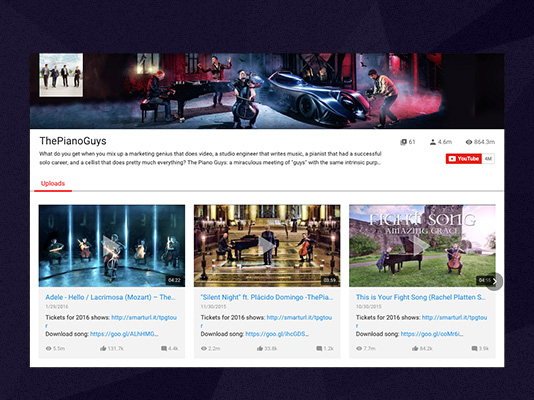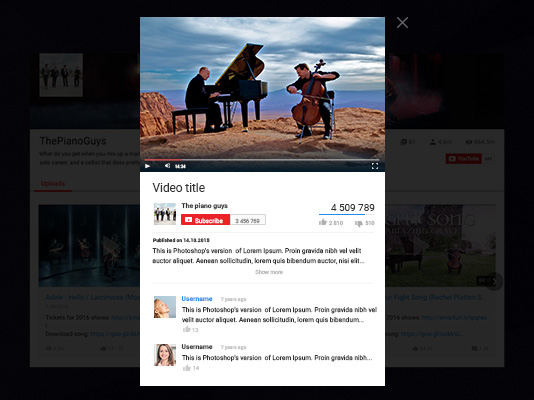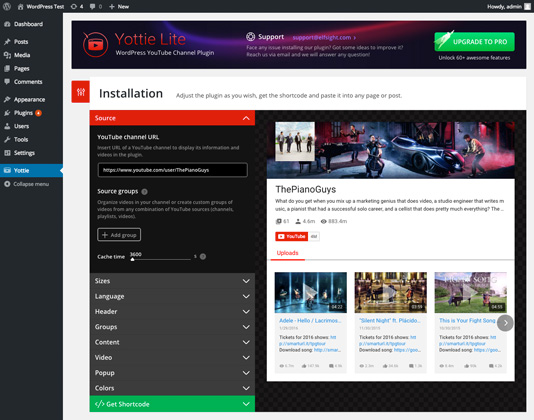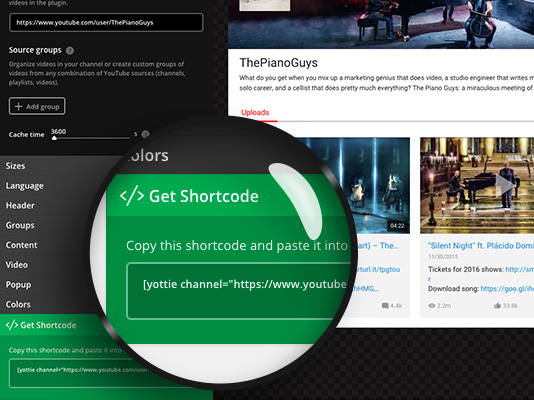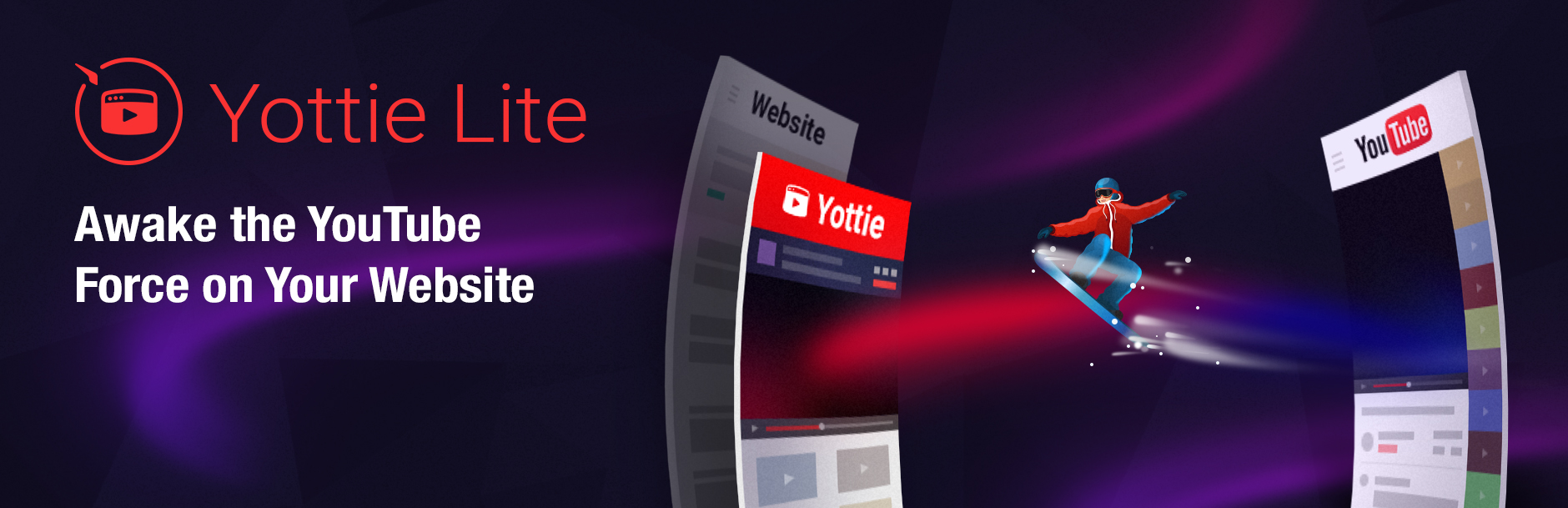
YouTube Gallery - YouTube Channel
| 开发者 | elfsight |
|---|---|
| 更新时间 | 2024年12月4日 17:50 |
| 捐献地址: | 去捐款 |
| PHP版本: | 5.0 及以上 |
| WordPress版本: | 6.5 |
| 版权: | GPLv2 or later |
| 版权网址: | 版权信息 |
详情介绍:
- Set any YouTube channel and embed videos by arranging up to 2 custom groups with easy pagination
- Show/hide the header to get the most appropriate look of your YouTube Gallery
- Add manually the number of columns in your YouTube video player
- Use any of 2 animation controls (arrows, drag) and 2 animation effects (slide, fade)
- Turn on/off autorotation mode and enable pause on hover
- YouTube channel gallery adjusts automatically to any screen size
- Each video opens in popup after clicking on it
- Yottie Lite displays data of the chosen channel and shows video details
- Mobile devices support and Retina Ready
- Quick installation of your YouTube video widget on a html site owing to Code Generator
- Increase audience engagement with your web content
- Enlarge the audience of your social channel
- Easily promote your channel using our WordPress YouTube channel feed
- Entertain your web guests with interesting spots
Try Premium YouTube Gallery Yottie Try all features of Pro YouTube gallery plugin for WordPress: Live DemoYottie’s premium version has more additional features, which will be useful for creating a great custom playlist on your website. Extended useful features allow customizing your responsive widget so that the video gallery will fit your html page perfectly. YouTube Gallery Yottie – The Best Choice The groups of potential customers, which can be interested in downloading our video feed:
- Online shops – Show how your products work in action – this will be a great addition to the html site
- Brands – Embed reviews and test of your products or just show their video presentations
- Streamers – No matter what you stream, now you can enlarge the audience of your channel with this responsive YouTube Gallery
- Video Bloggers – Embed YouTube video gallery and show your adventures everywhere with the help of our plugin
- and for anyone else who use YouTube!
安装:
- Go to
Plugins > Add New - Search for "Yottie Lite" and install it
- Activate your video gallery
- Download
yottie-lite.1.3.2.zipfromwordpress.organd unzip it - Upload the
yottie-litefolder to/wp-content/plugins/ - Go to
Plugins > Installed Pluginsand activate the newest video playlist
- Go to the settings page of your widget
- Setup your widget using shortcode generator
- Insert video gallery by copy-pasting the derived html shortcode
[yottie channel="https://www.youtube.com/user/ThePianoGuys" cache_time="8400" header_visible="false" groups_visible="false" content_columns="5" content_transition_effect="fade" content_transition_speed="1400" content_auto="5200" content_auto_pause_on_hover="true"]
That’s it! The shortcode is ready and now you are able to insert YouTube video gallery on any page of your WP site. Embed cool videos and insert an unforgettable gallery to make the audience come back to your website and become regular visitors. Good luck!
Yottie Lite minimal requirements
Don’t forget to make sure that your website supports these requirements for no-problem activation of your WordPress widget, namely:
- WordPress 3.5+
- PHP 5.2+
屏幕截图:
常见问题:
Can I use YouTube plugin several times on one page?
Questions You Might Ask Concerning Our YouTube Plugin Yottie Lite You can use the plugin as many times per page as you want. Each time you are able to set different parameters so that your web page will include unique YouTube video galleries with various settings. Moreover, you can install our YouTube Gallery plugin Yottie as many times as you want on your website. Just don’t forget to insert the specified plugin’s shortcode each time you customize your YouTube plugin.
How to use YouTube plugin Yottie shortcode?
You can add shortcode of our YouTube channel plugin to any place of your website. There are 3 ways of using the available shortcode:
- You can insert it into the content of any web page or blog post. Just copy the Yottie’s shortcode and paste it to the Editor page when you edit a page or a post.
- You can insert the YouTube plugin shortcode into a text widget. It might be useful if it’s required to add the YouTube video gallery to a sidebar. Note that your theme should include a special filter:
add_filter( 'widget_text', 'do_shortcode' );If your theme doesn’t include it then it’s necessary to add this filter to functions.php of the theme. After that drag and drop the text widget into any sidebar and copy the shortcode into this text widget. - You can insert the YouTube plugin shortcode into a template, footer or any other php file of your WordPress theme. To do this use the following function:
<?php do_shortcode('[yottie channel="https://www.youtube.com/user/ThePianoGuys"]'); ?>. Learn more about this function on https://developer.wordpress.org/reference/functions/do_shortcode/.
What are shortcode settings which I can use to customize my YouTube video playlist?
- channel – set any YouTube channel as a basis of your video gallery to display its information and all YouTube videos in the plugin.
- source_groups – Organize videos in your YouTube gallery or create up to 2 custom groups from any combination of YouTube sources (channels, playlists, video URL).
- cache_time – set the time when YouTube data stay cached in a client side database IndexedDB.
- header_visible – show the header with the channel data in your YouTube gallery (set value to “false” in order to hide the header).
- groups_visible – show video groups tabs (set value to “false” in order to hide these groups).
- content_columns – set the number of columns in the YouTube plugin.
- content_arrows_control – enable arrows navigation control in your YouTube gallery plugin.
- content_drag_control – enable drag navigation control in your YouTube plugin.
- content_transition_effect – choose one of two animation effects (slide or fade).
- content_transition_speed – adjust animation speed (this parameter takes values in milliseconds). For disabling this function set this value to “0”.
- content_auto – turn on autorotation mode for automatic YouTube videos scrolling.
- content_auto_pause_on_hover – enable pause on hover while aiming at any YouTube video in autorotation mode.
How to increase the speed of video gallery loading?
You are able to use cache_time option in order to cache the YouTube videos in a client side database IndexedDB. In this case, a new video in your YouTube gallery plugin won’t be uploaded each time someone refresh the web page and they will stay in browser’s database for as long as you wish. Also, please, note that during the chosen period your YouTube gallery won’t load new videos.
Can I use several channels as sources in one YouTube video gallery?
The number of YouTube channels available for usage depends on how you are going to show your YouTube channels.
- In case of using any channel as a basic source for your YouTube gallery then you can use only one. In the channel source field you are able to set only one channel. As a result, you gallery will have the header with all information and logos of the chosen source. For example, you are going to display your own channel exactly as it is shown on YouTube including description, banner, and logo. Don’t forget to turn on “subscribe” button in order to increase YouTube audience.
- If you want to form custom groups without belonging to any YouTube channel then you can insert as many sources (including YouTube channels) in each group as you want. In this case, you won’t have to define any channel as a basic source for your YouTube gallery. For example, you want to show some specific YouTube videos which relate to your products or brand. Nevertheless, you can add a custom header to your YouTube playlist!
- If you want to use the existing channel as a ready-made layout for your YouTube gallery and add more videos from other sources then define your combination in group fields. There are infinite combinations of YouTube sources. Therefore, you will be able to form absolutely any YouTube gallery. For example, you have a YouTube channel, which you’d like to show on your website and create additional groups with another videos at the same time.
How many YouTube sources I can set in each custom video group?
You can insert as many YouTube sources as you want. However, note that the Lite version of Yottie allows creating up to 2 custom YouTube video groups. You are able to specify more groups by purchasing our Pro version of the YouTube gallery plugin.
Is it possible to arrange a separate playlist by specifying single YouTube videos?
You can definitely do it. Just find the desired video on YouTube, open it and copy its URL. Paste the link to the source field. Each URL you have to insert in the individual field. Moreover, you are able to create a video gallery, which consists entirely of such YouTube spots. The order of these YouTube videos will be the same as you set them in source fields.
Can I make my YouTube video gallery responsive to any browser’s size?
The width adjusts automatically to any screen size in the Lite version of the YouTube plugin. The height of your YouTube gallery plugin takes values due to the number of rows, header’s layout in the YouTube grid and the chosen video layout. In addition, you can use responsive breakpoints in the Pro version of our YouTube gallery plugin for WordPress. It allows you to choose the number of columns, rows and gutter in the YouTube video gallery depending on a width of the window where your website was opened.
How many YouTube videos I can display in the gallery?
Nothing restricts your ideas. Add all YouTube videos you want. You can display all videos in one default group “Uploads” or sort them by some specific object and perform several YouTube video groups. The final content of the YouTube gallery depends only on you!
Can anyone subscribe the presented YouTube channel in the header?
On conditions that your web guests log in YouTube account they are able to subscribe your YouTube channel by clicking on the appropriate button. You just have to turn the Subscribe button on in the YouTube header’s settings. The approximate number of your YouTube subscribers will be shown in the header. By wish, anyone is able to unsubscribe your YouTube channel directly in the gallery.
From where should I take images for a custom logo and banner?
Any image, which you will upload in the Internet, can be displayed as logo or banner by inserting its URL to the appropriate field. You can edit the chosen image on PC so that it will fit size requirements. After that you need to upload the image to any file storage service (for example, Google Drive or Drop Box) where it will be available through the link. After that, you have to copy the link and paste it to the source field. Alternatively, you can choose any photo from the Internet and set its URL without thinking a bit. Don’t forget to check dimensions of the image to ensure the successful result.
How do responsive breakpoints work?
Your web page can be opened on any PC or mobile device and the YouTube plugin should be ready for it as well as overall content of the website. To guarantee the best user experience on various browsing devices we’ve prepared the special “responsive breakpoints” option in the YouTube plugin Yottie. This option allows you to define manually the number of columns, rows and gutter in the YouTube gallery depending on a user’s device. You can set less columns and rows for small screen resolutions and as a consequence for mobile devices. As a result, videos of the YouTube gallery will be a lot easier and more pleasant to watch. At the same time, your YouTube plugin can consider more responsive breakpoints for bigger screen resolutions. The option has a top limit in the YouTube gallery. It means that you have to specify the maximum window’s width in pixels by which your breakpoints should stay active. Don’t forget that you’ve already set YouTube gallery’s columns and rows when you customized sizes. These parameters will be applied if the screen is bigger than the selected breakpoints. Note: the presented feature is available in the Pro version of our YouTube gallery plugin.
How can I test Yottie features before downloading the YouTube plugin?
We’ve created a special web page with the Online Demo on it. Just follow this link and play with all features of our YouTube gallery plugin.
What the available play modes of YouTube videos?
The Lite version of our YouTube plugin allows opening any video in a popup window right on your WordPress website. Actually, Yottie Pro has 3 video play modes including opening in popup. Inline mode plays videos right in the YouTube gallery without any additional actions. YouTube mode opens videos particularly in the largest hosting.
Does Yottie include color customization?
Yottie Pro has 60 UI parameters, which you can change in the YouTube gallery.
How do I set the gallery sources?
The rich functionality of the Elfsight YouTube plugin doesn’t make it complicated or hard to use. In fact, the set up process is so simple, that even a child can do it! For your greater convenience, all the settings are logically divided into four tabs. The tab you’ll most likely start with is called Sources. That’s where you set the sources for your amazing gallery. This is where the fun begins! You can combine any kind of YouTube content – channels, playlists and individual videos, you can add the videos by their URLs, and virtually shape the content you need to display in any way you like. Isn’t it just what you’ve been waiting for? And the greatest thing is that the only thing you need to do to create the gallery of your dreams is copy a YouTube URL and paste it into the Sources field. You can make your YouTube channel stand out on your site, by pasting its URL into the YouTube Channel URL field, or you can make the videos blend in with the rest of the content, by creating Source Groups and pasting the URLs into the Source field of each Source Group.
What settings do I configure on the Layout tab?
On the Layout tab you can let your fancy roam free, and set your gallery’s appearance and behavior. The very first thing you can set up is the widget’s size. By default, it is set to auto to make it fit your website in the best possible way. However, customers’ use-cases are very diverse, and so we are giving you the option of setting your gallery’s size yourself. Just set the width of the gallery in pixels, and you will see it change its size right away. Configuring your gallery’s header is also very exciting. You can choose one of the three design modes – classic, accent or minimal. Deciding what elements to display in the header is up to you, as well. Channel name, number of subscribers, videos, views and more – if you need, you can display all this in your channel’s header. One of the more exciting features, however, is the option of setting your custom channel name, description and banner. Your channel can look the same as on YouTube, or look different. You’re the one who gets to decide that. One of the more important tabs in the Layout section is Content. That’s where you set your gallery’s greed – the number of columns and rows, the controls that you’re going to use, and the direction of the gallery scroll.
How do I set the thumbnails and video mode?
On the Video tab you can configure the appearance of video thumbnails by choosing the information you need to display on them. Also, you have three choices of video play modes. With popup mode the video will play in the popup window, inline – the video will play in the gallery, and if you choose YouTube, you will be redirected to YouTube to watch the video.
How do I set the gallery’s colors?
On the Colors tab you can color the gallery in any way you like. You can either choose one of the 5 predefined color schemes, or set your own colors for each element of the gallery. All you need to do is just choose the colors you need!
What do the settings on Other tab do?
The last but not the least comes the group of settings on Other tab. Here you can set the cache time, select your language and enable AdSense. Cache time is set by default to 3600 seconds. We recommend that you keep it at that, as it is the best possible value, but there are cases when this value doesn’t apply, so you can change it on Other tab. Selecting your interface language will only take a couple of seconds. Just choose the one you need from the list, and you’ve done it! For those of you who need to set up AdSense, the news is good, too! You can do it in a couple of clicks on Other tab. Just click on AdSense option, enter your AdSense credentials into the required fields, and your website will start bringing in additional profit!
更新日志:
- WordPress 5.0 compability
- Links fix
- WordPress 4.9 compability
- Added support block
- WordPress 4.7.3 support
- YouTube API Key field added
- Yottie Lite release