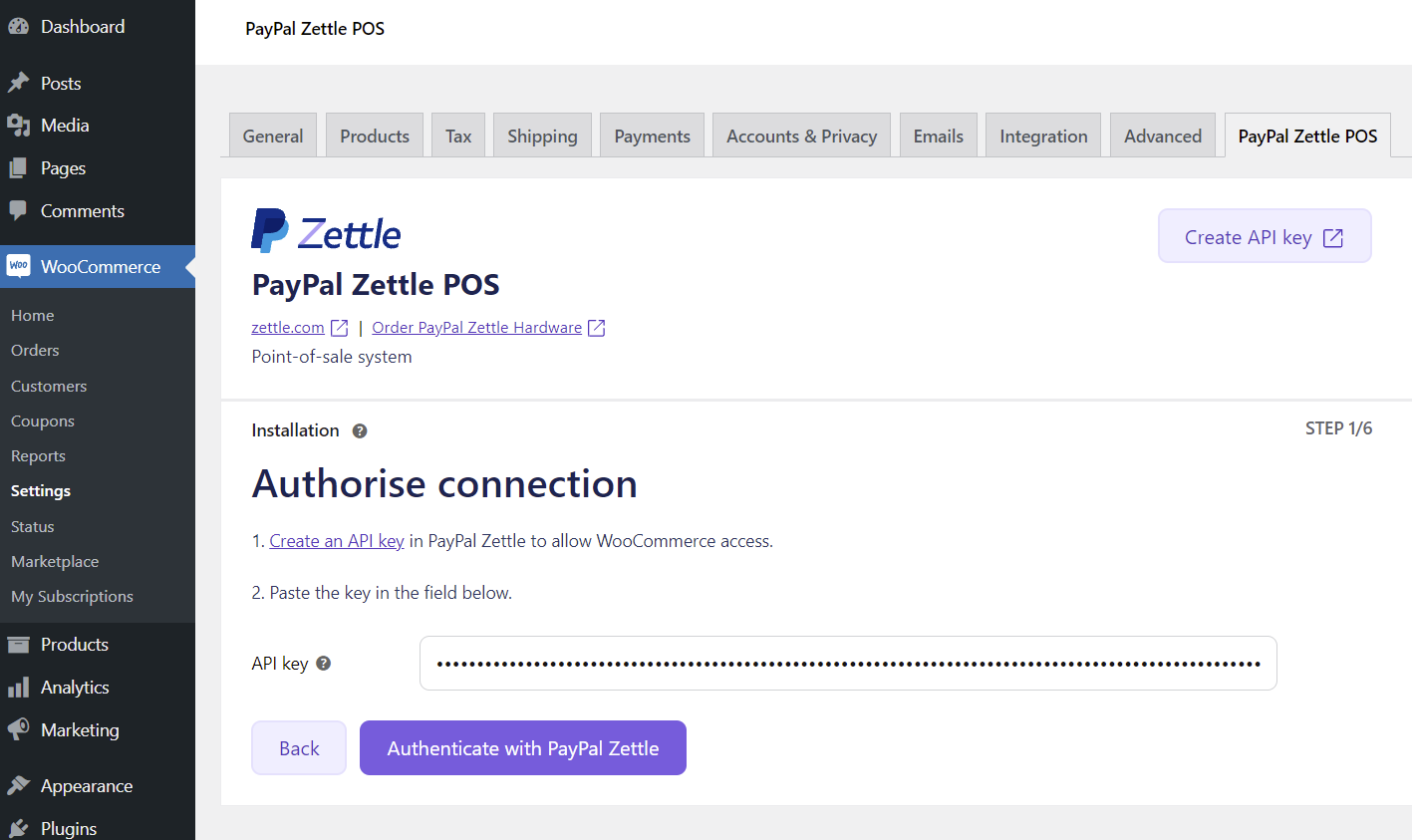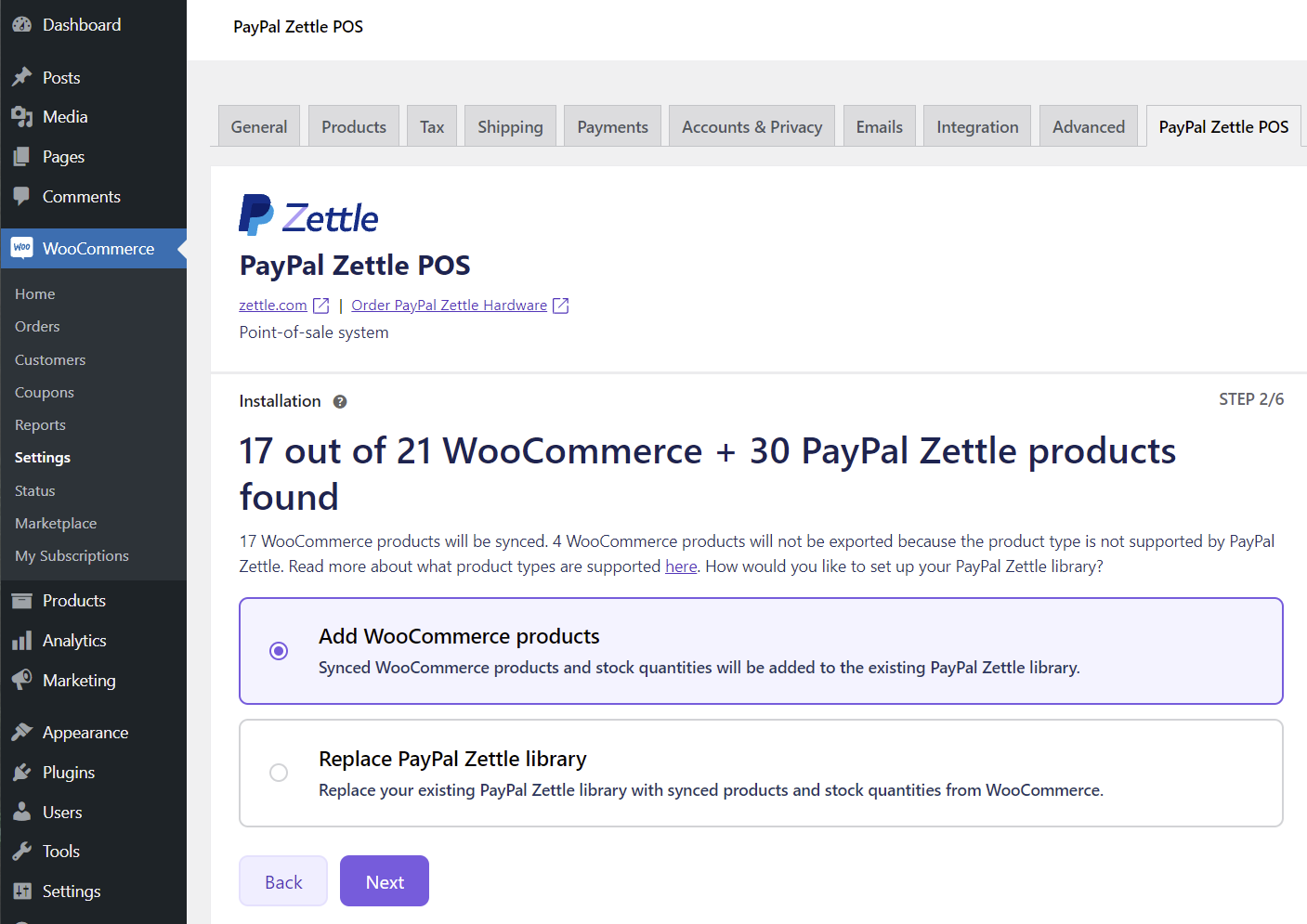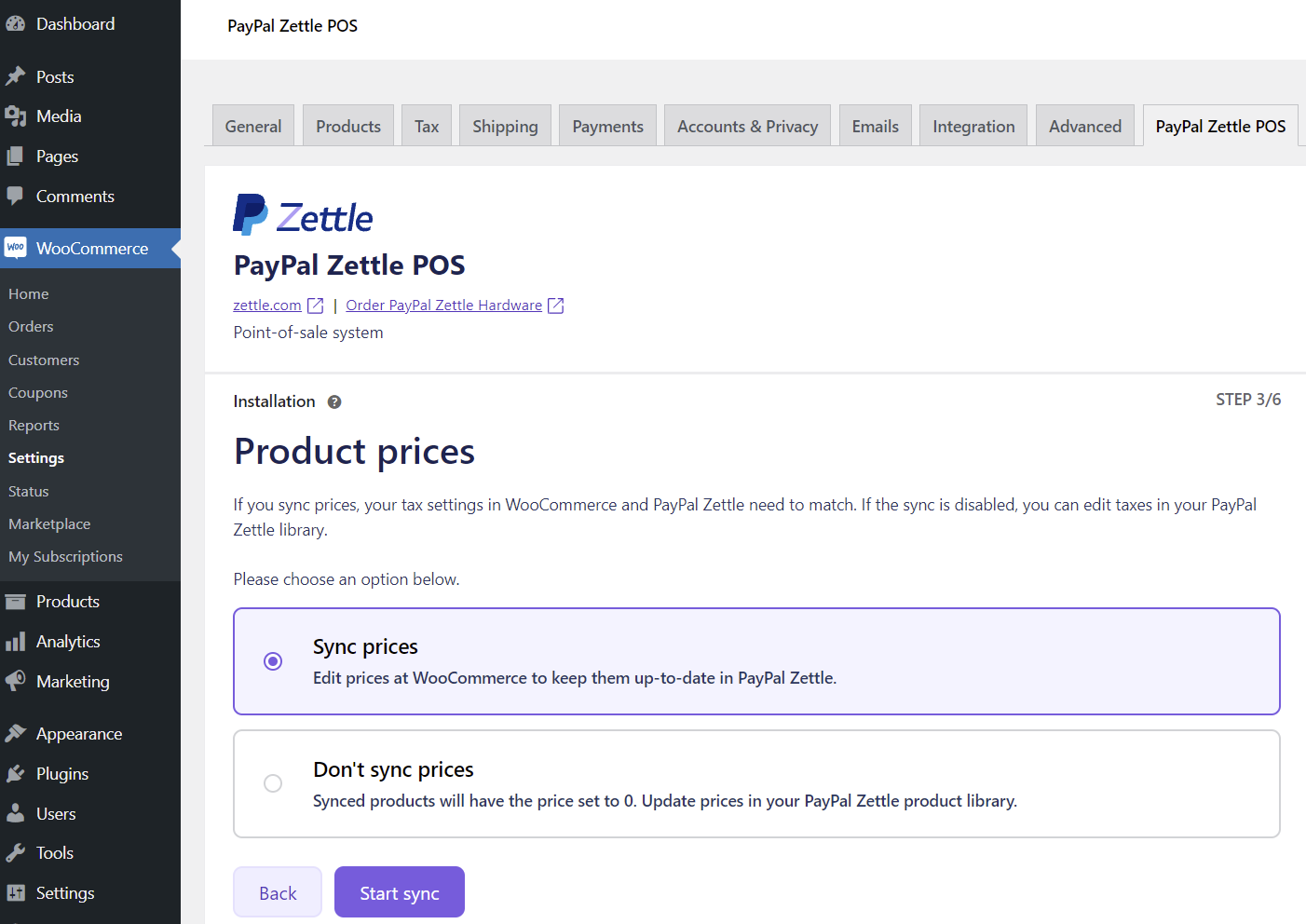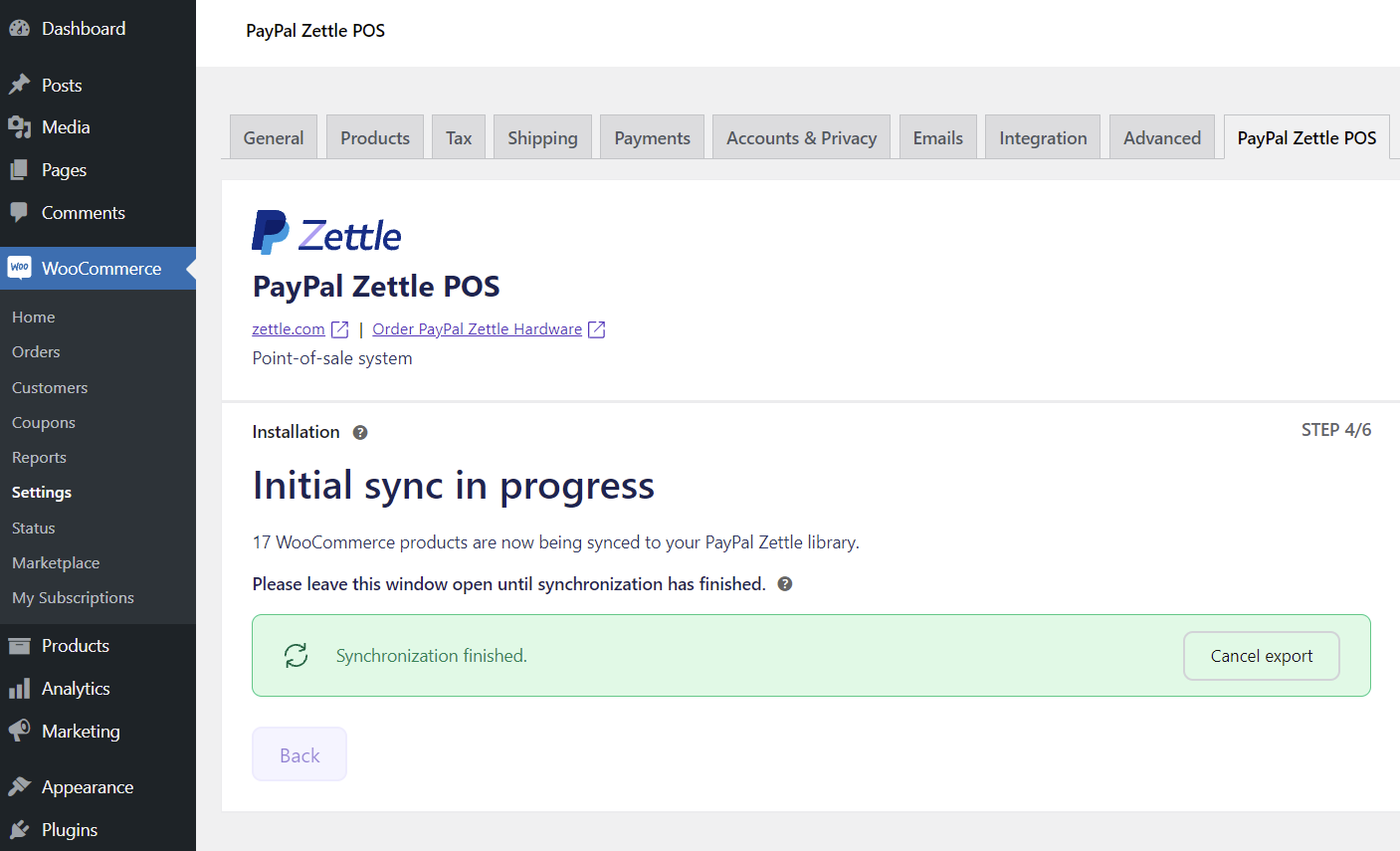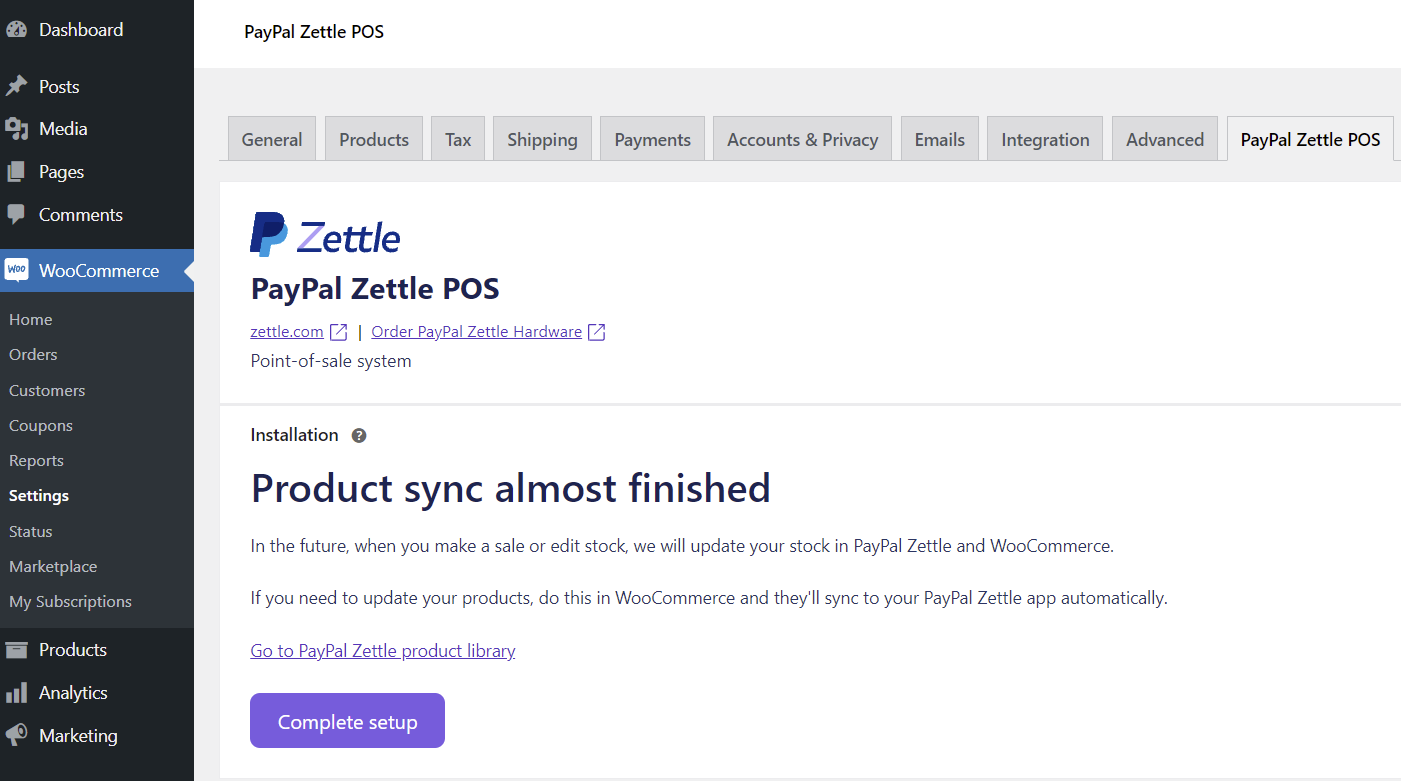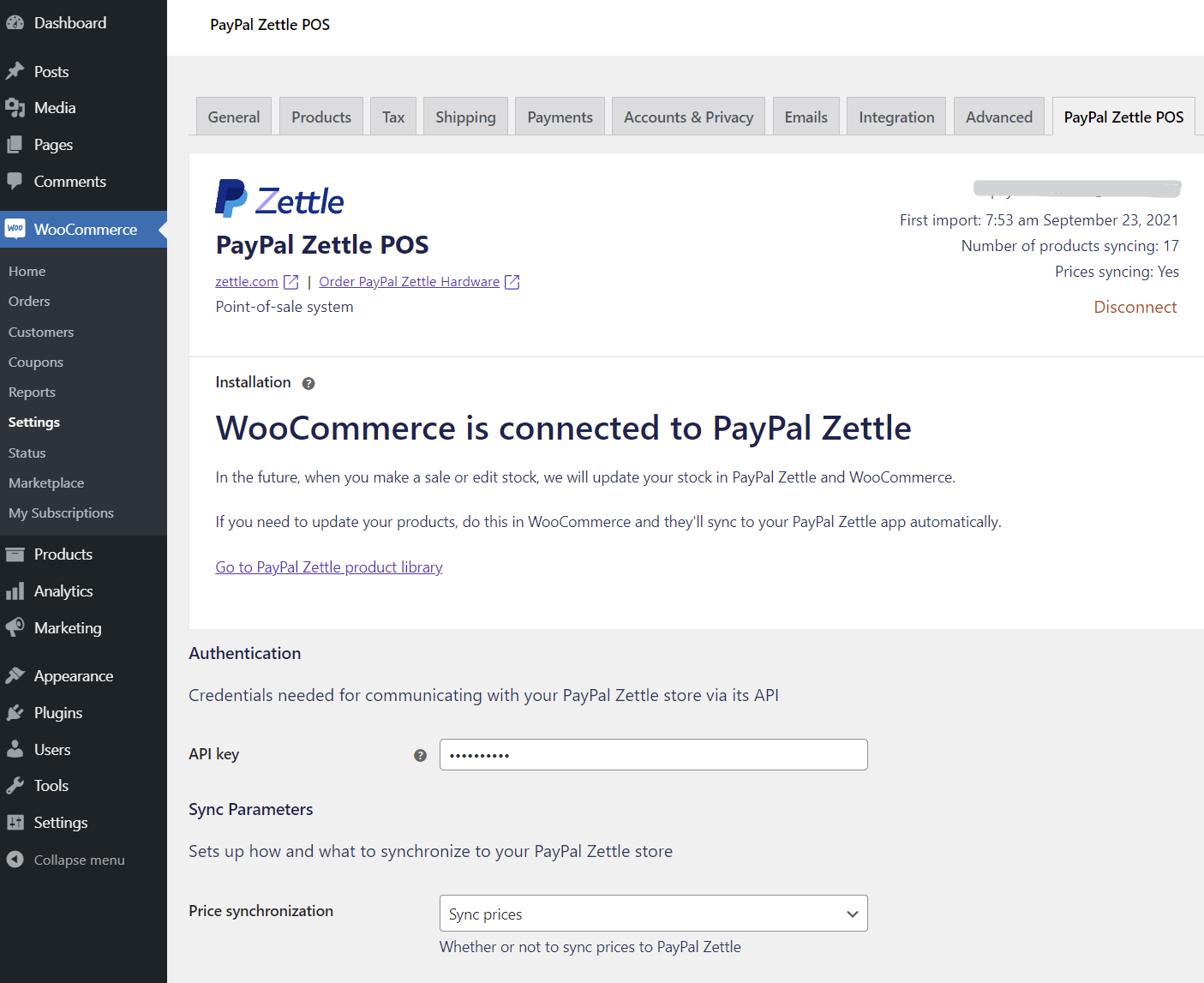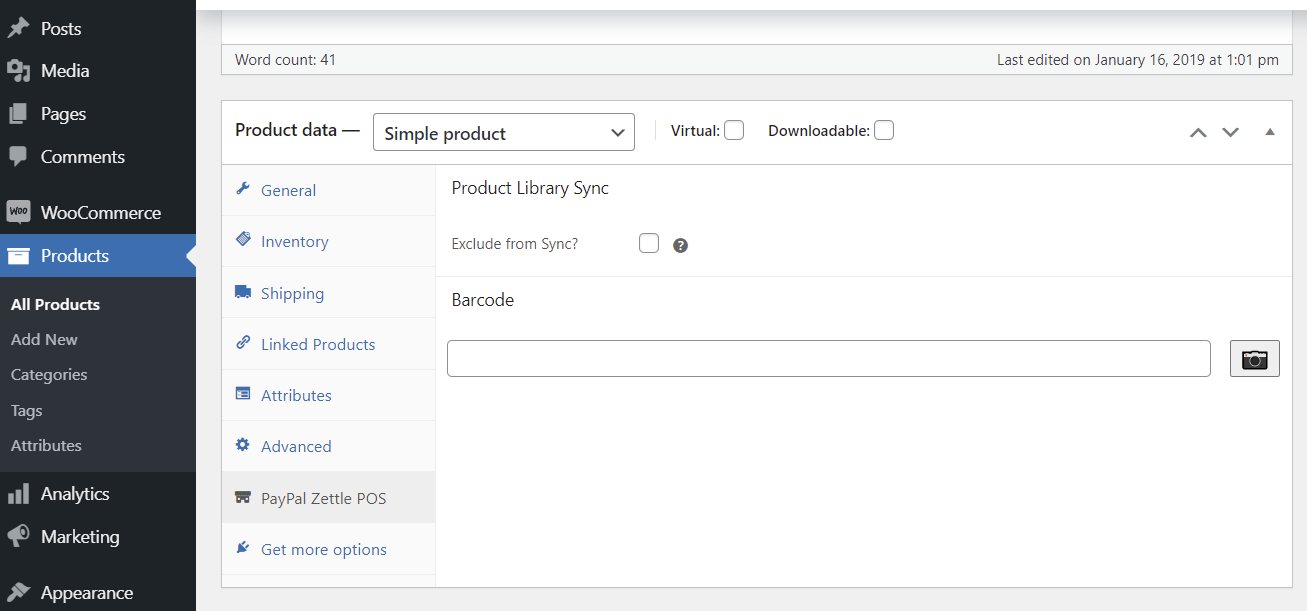PayPal Zettle POS for WooCommerce
| 开发者 |
zettle
inpsyde biont bschaeffner alexp11223 danielhuesken syde |
|---|---|
| 更新时间 | 2025年5月5日 20:57 |
| PHP版本: | 7.4 及以上 |
| WordPress版本: | 6.8 |
| 版权: | GPLv2 or later |
| 版权网址: | 版权信息 |
详情介绍:
PayPal Zettle POS (formerly iZettle) is a one-stop shop for cutting-edge commerce tools - offering everything you need to take quick payments, ease day-to-day management, and get the funding to grow.
The PayPal Zettle point-of-sale system allows you to take cash, card, contactless payments and more. Connect WooCommerce with PayPal Zettle POS to keep products and inventory in sync - all in one place. Keep your products up-to-date by managing them solely in WooCommerce, so you can focus on selling. Make a sale on either platform and your inventory will update instantly.
The PayPal Zettle POS for WooCommerce provides the following benefits:
- Connect in minutes - Connect your accounts, sync your library to PayPal Zettle and start selling.
- Export a collection or all of your products from WooCommerce to your PayPal Zettle product library.
- Manage products in one place and automatically synchronise all changes you make from WooCommerce to PayPal Zettle.
- Automatically synchronise stock amounts in real-time between WooCommerce and PayPal Zettle.
- Explicitly select products to be excluded from synchronisation to PayPal Zettle. Zettle by PayPal is available in the following countries: US, GB, FR, SE, NO, FI, DK, NL, DE, ES, IT, BR, MX
安装:
To install and use the PayPal Zettle POS for WooCommerce you will need:
- An installed version of WordPress >= 5.4
- An installed and activated version of WooCommerce >= 4.3
- PHP version >= 7.4
- Log into your WordPress installation.
- Go to the menu item Plugins and then to Add new.
- Search for Zettle POS Integration. In case several plugins are listed, check if Zettle is the plugin author.
- Click Install Now and wait until WordPress reports the successful installation.
- Activate the plugin. You can find the settings here: WooCommerce => Settings => Zettle POS Integration.
wp-content\plugins of your WordPress installation.
Go to Plugins => Installed plugins and click Activate on Zettle POS Integration for WooCommerce.屏幕截图:
更新日志:
1.6.1
- Support latest WordPress 6.8 & WooCommerce 9.8.
- Prevent error when WooCommerce Product meta contains corrupted data.
- WP 6.7 deprecation warnings for translation loading.
- Early Initialization of wptexturize().
- Minimum required PHP version raised to PHP 7.4.
- Support latest WordPress 6.7 & WooCommerce 9.4.
- Support latest WP, WC.
- Added "Requires Plugins" header for WooCommerce.
- Fixed missing price when publishing a new product.
- Fixed accessing non-existing database tables on the first activation.
- Fixed PHP 8.2 deprecations.
- Executing shutdown hooks early to improve compatibility.
- Fixed a link in the onboarding.
- Fixed handling of column name variable type in
manage_posts_custom_columnfilter. - Fixed some random stock sync failures (clearing cache).
- Migrate to inventory v3 API.
- Fixed database migration query error (in Query Monitor logs etc.).
- WC High-Performance Order Storage compatibility declaration.
- PHP 8.1 compatibility.
- Allow merchant with WC Shop Manager role to manage the plugin.
- Use WP HTTP client by default (added zettle-pos-integration.http.client filter for switching back to the php-http cUrl wrapper).
- Load product statuses in batches, not one per request.
- Do not subscribe to unneeded webhooks.
- Register webhooks at the end of onboarding.
- Do not send the price unit to avoid its removal.
- Do not rely on variant order in the balance change webhook handler.
- Fix the package compatibility with PHP 7.2.
- Optimize auth checks to reduce amount of requests to Zettle.
- Fixed API key change detection when saving settings, so that it takes effect immediately.
- Fixed fatal error on the settings page when auth fails.
- Delete some missing options during resetting/uninstallation (webhooks, integration id, ...).
- Add plugin status data on the WC Status page.
- Show unhandled errors in CLI mode.
- Add more info to the status on the settings/onboarding page.
- Show admin notice if unsupported PHP version.
- Check required PHP extensions, show notice if not present.
- Disable price sync if currency changed.
- Show a message during onboarding and do not allow price sync if tax rates are not added in WC.
- Support for
dhii/module-interface0.3.x. - Use WP-based image validator.
- Use file extension to determine image type, do not use exif.
- Handle disconnection via JS dialog.
- Format dates using WP settings.
- Do not send variant description.
- Do not expose the API key in the page source code and input fields.
- Show the error about missing tax rate in the status column to improve logs and make it more clear.
- Fix barcode scanning when changing product type and when creating a new product.
- Do not duplicate validation in SDK and sync modules, update/fix validation rules.
- Validate stock quantity to not attempt sync if > 99999.
- Check if can auth before performing actions requiring auth on plugin load and plugin deactivation.
- Improve error message in log when image URL is empty.
- Handle scheduled publishing of products (was not triggering sync).
- Send
taxExemptonly for sales tax.
- Add US signup link.
- Sync barcodes.
- Add barcode input field with ability to scan via camera. Can be overriden via
zettle-pos-integration.barcode.value,zettle-pos-integration.barcode.standard-input-ui-enabledfilters. - Send
taxExemptandcreateWithDefaultTaxfor new products on sales tax accounts. - Show warning during onboarding if no default taxes for sales tax.
- Use
taxationTypeinstead of now redundantusesVat. - Set expiration time for account settings transient.
- Use
createWithDefaultTaxfor VAT when no price sync, to simplify VAT handling and fix error when adding a new variation to a variable product.
- Clear cache (transients) after plugin upgrade.
- Syncing prices with or without taxes depending on Zettle taxationMode.
- Use "tax" instead of "VAT" in text, to fit all countries.
- Fix heartbeat filter (Elementor plugin compatibility).
- Support Zettle accounts without VAT.
- Delete/register WebHooks on plugin deactivation/activation.
- Execute queue on shutdown only if on admin pages to improve performance.
- Use Inpsyde client_id when requesting the API token (for tracking purposes).
- Fix API key validation request during onboarding.
- Skip stock sync if no changes to avoid errors after merging products during onboarding.
- First release.