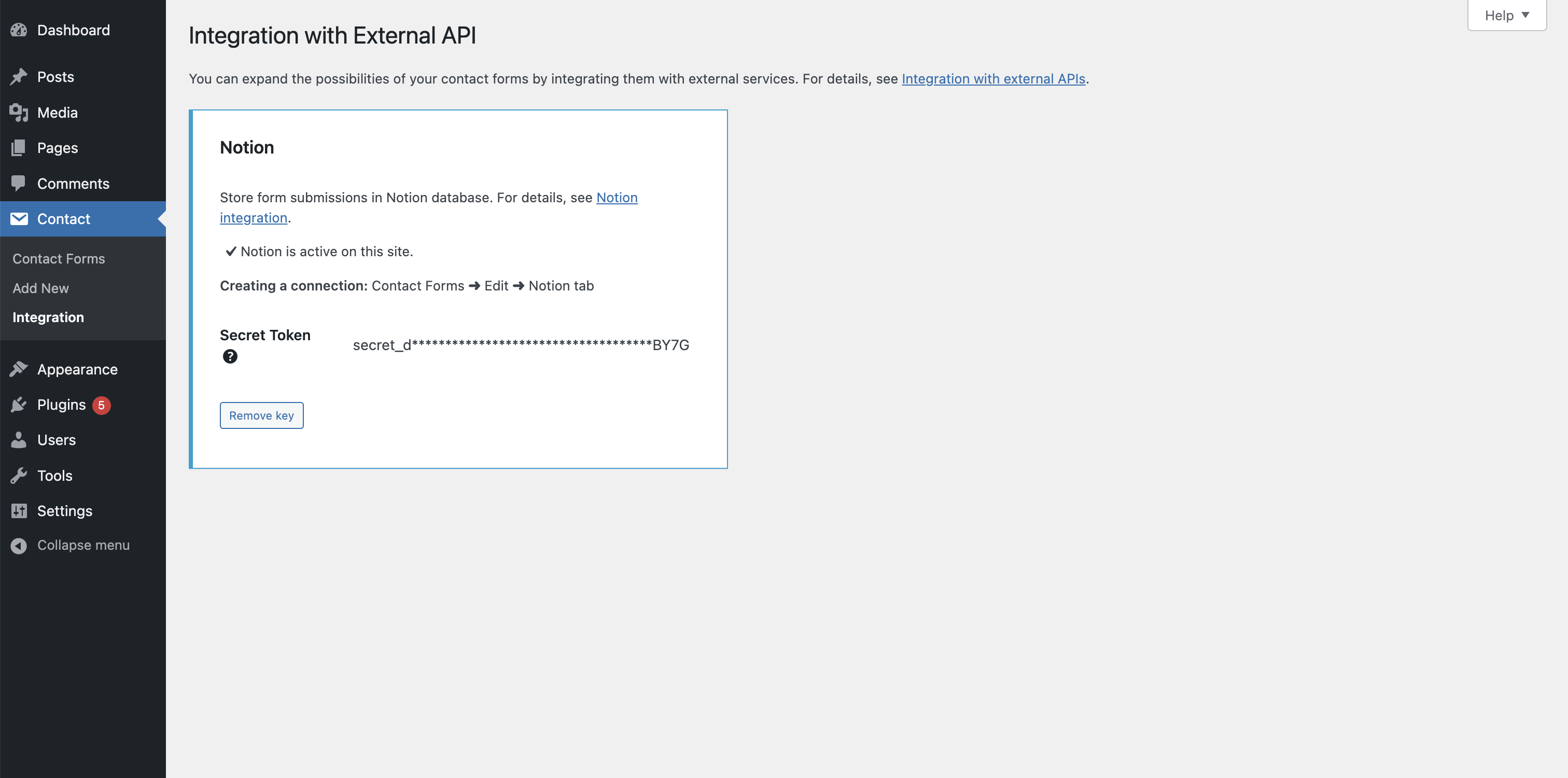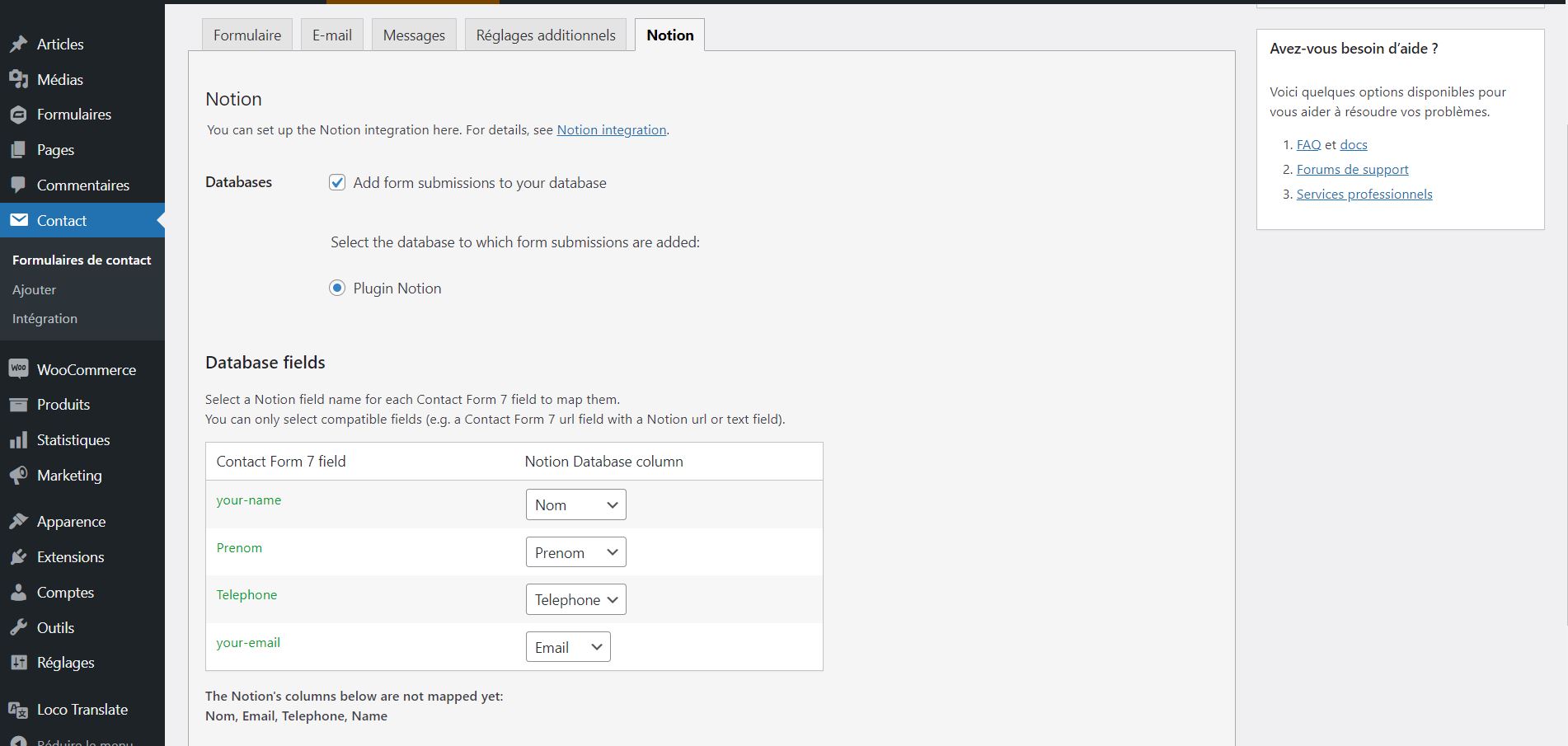CF7 to Notion
| 开发者 |
wpconnectco
staurand bryanparmentelot |
|---|---|
| 更新时间 | 2024年12月10日 18:36 |
| PHP版本: | 7.0 及以上 |
| WordPress版本: | 6.7 |
| 版权: | GPLv2 or later |
详情介绍:
安装:
- Upload plugin files to your plugins folder
- Activate the plugin on your WordPress Back Office (Extensions)
- Go to the Contact Form 7 settings page (under Contact > Integration > Notion)
- Enter the Notion Internal integration token (available on this page)
- Click Save Settings
- Create your form then go to the tab Notion
- Follow on-screen instructions for integrating with Notion.
屏幕截图:
常见问题:
What is Notion?
Claiming 20 million users worldwide, Notion.so is an all-in-one digital workplace. It combines various collaborative tools for note-taking, task management, project management (around a kanban board) or even storage and exchange of documents.
Why do I need a Notion account?
Contact Form 7 Notion Add-On uses Notion’s API to send data. Creating an account on Notion is free. Once logged in your contact, you can create and get the Internal integration token from this page (don’t forget to share it with your database).
Do I have to pay to use the add-on and use Notion?
Our add-on is completely free. Notion.so offers a free plan, called Notion Individual. It targets small teams of up to 6 people. Allowing the creation of an unlimited number of pages and blocks, Notion Individual gives access to the platform's API. Depending on your needs, several paid subscriptions allow you to unlock these limitations while giving access to more advanced features (see prices).
Why I don’t see the Notion configuration tab
Before starting the mapping with your database please make sure you have setted up your integration. To do this, go directly to the Integration tab of Contact Form 7 and enter a valid Notion Internal integration token.
How are my columns and fields synchronized?
You don't have to do anything, the synchronization is automatic. Make sure you have created your database and your Notion column names before linking them to your form fields. If you don't see it, wait 1 minute. For performance reasons, Notion columns are cached for one minute.
Why I don’t see my columns in the selection list
Only columns that are compatible with the linked field are displayed. Moreover, some column types are not supported (see Troubleshooting)
How do I share my integration?
Integrations don't have access to any pages (or databases) in the workspace at first. A user must share specific pages with an integration in order for those pages to be accessed using the API. This helps keep you and your team's information in Notion secure. Start from a new or existing page in your workspace. Insert a new database, give it a title. Click on the Share button and use the selector to find your integration by its name, then click Invite. Full infos here (Step 2)
Which CF7 versions is it compatible with?
This add-on requires at least version 5.5.3 of Contact Form 7 and has recently been tested successfully up to version 5.6.
How can I get support?
If you need some assistance, open a ticket on the Support
更新日志:
- Compatibility with WordPress 6.7
- Compatibility with WordPress 6.6
- Fix: Fixed issues with field formatting.
- Feature: Added the ability to define hidden fields and custom form tags for Airtable
- Compatibility with WordPress 6.5
- Compatibility with WordPress 6.4
- Feature: Sending an email to the administrator upon an API error
- Compatibility with WordPress 6.3
- Feature: Map with fields of type file upload
- Feature: Warning message for Notion API limit for upload type file
- Compatibility with WordPress 6.2
- Feature: Tab color
- Feature: New tooltips (Databases & Secret Token)
- Feature: Setup page shortcut in plugin list
- Feature: Admin notices
- Feature: WP connect branding
- Improvement: Help links
- Improvement: Plugin name
- Feature: Compatibility with new v5.6 of Contact Form 7
- Improvement: Notion integration help link
- Initial release