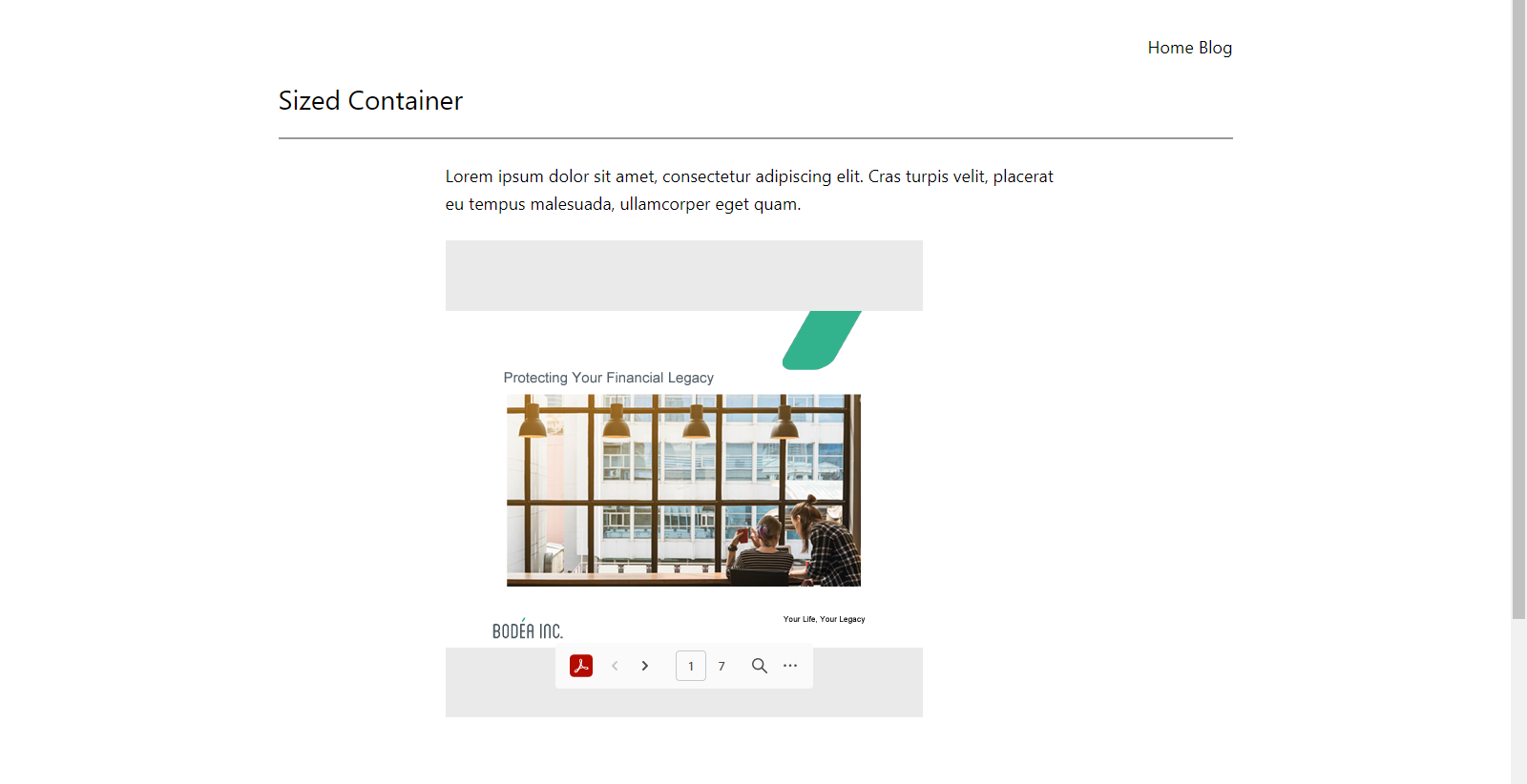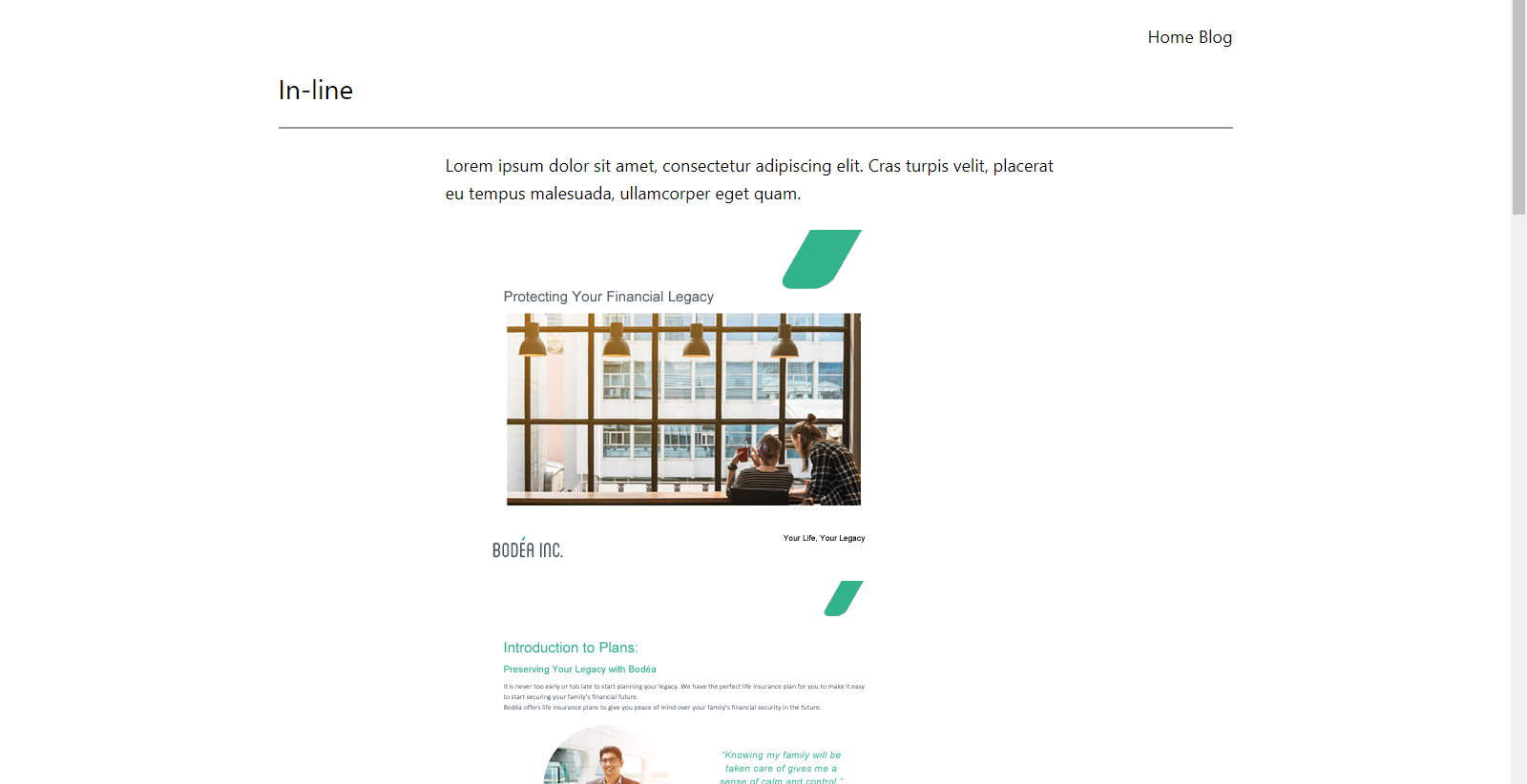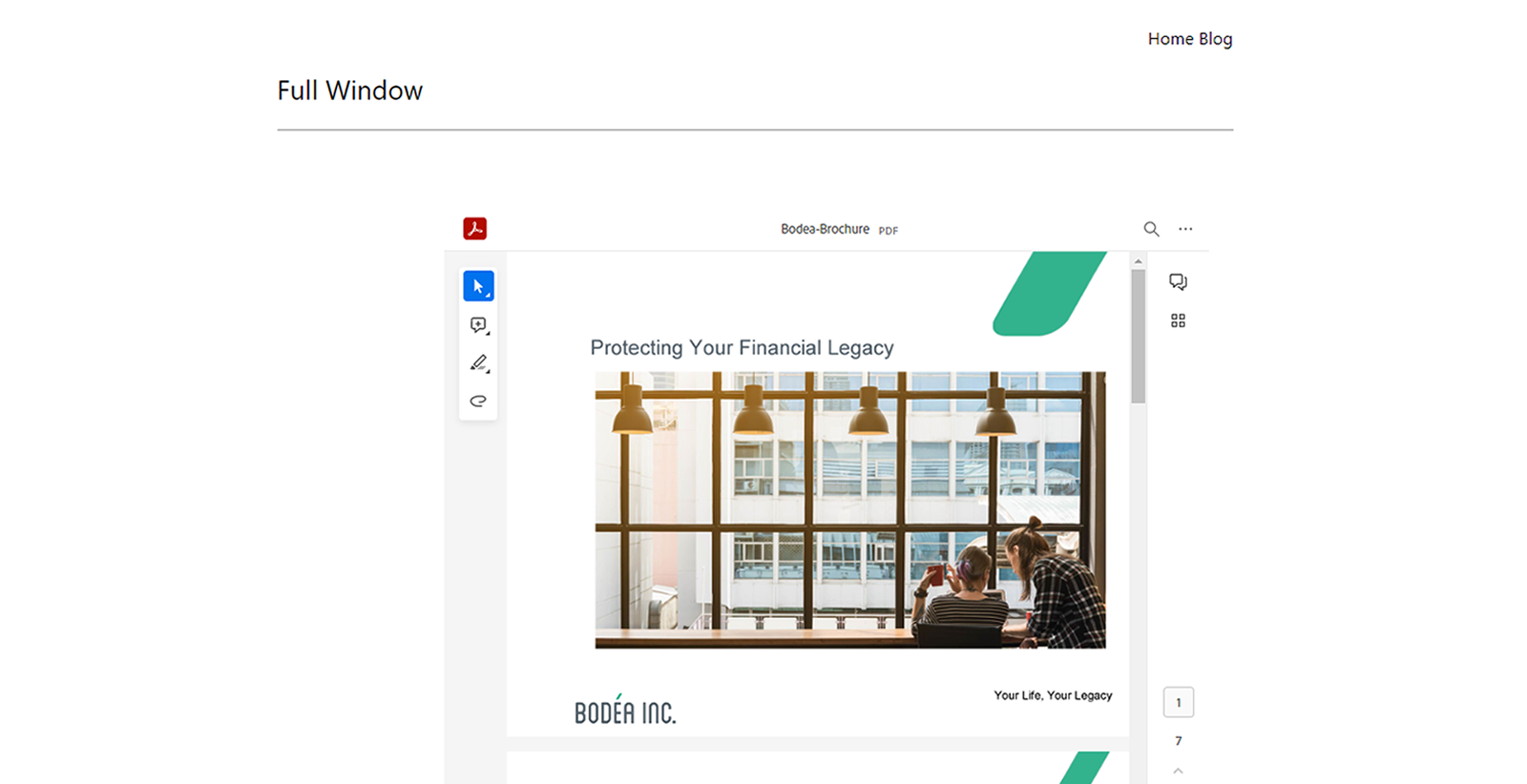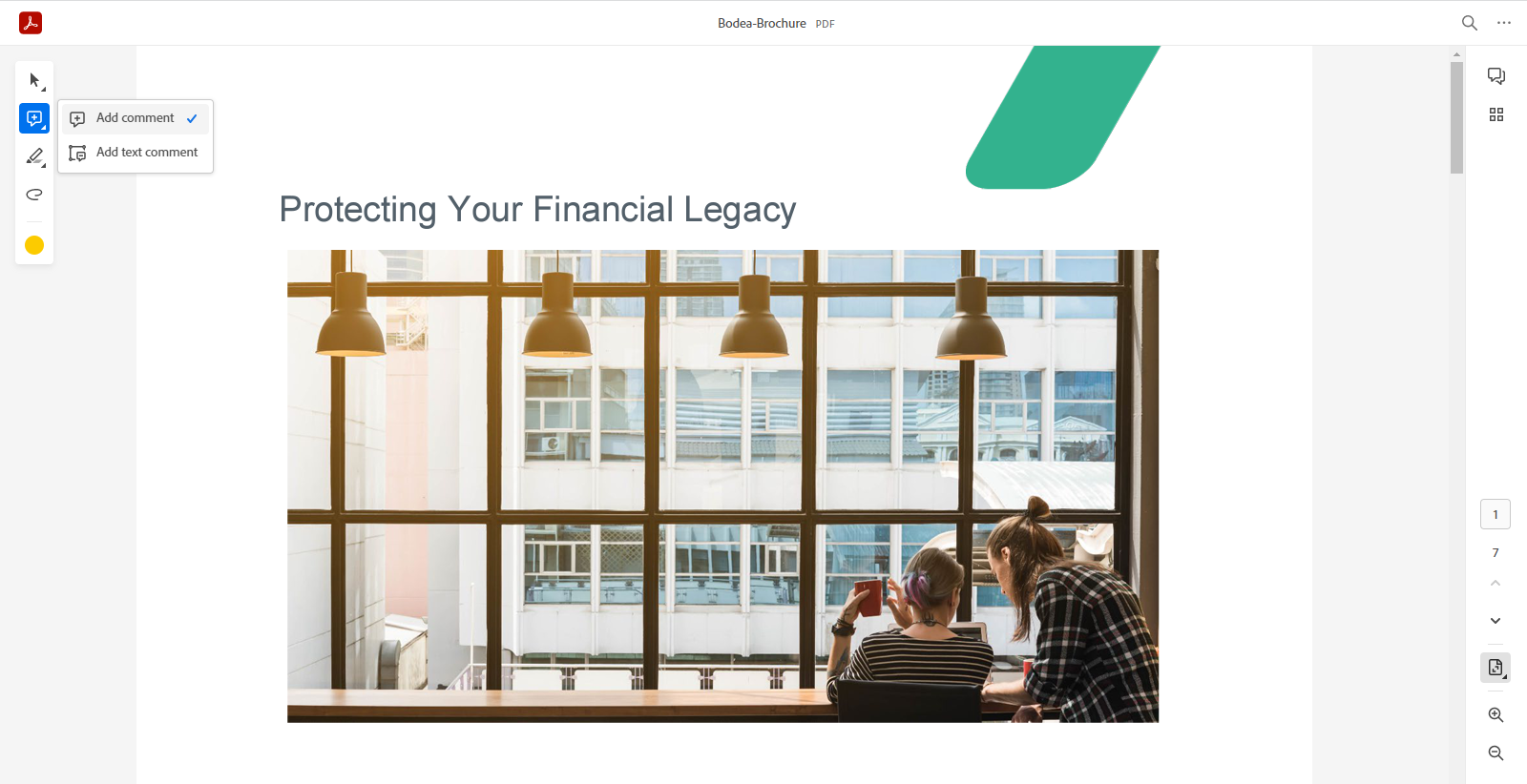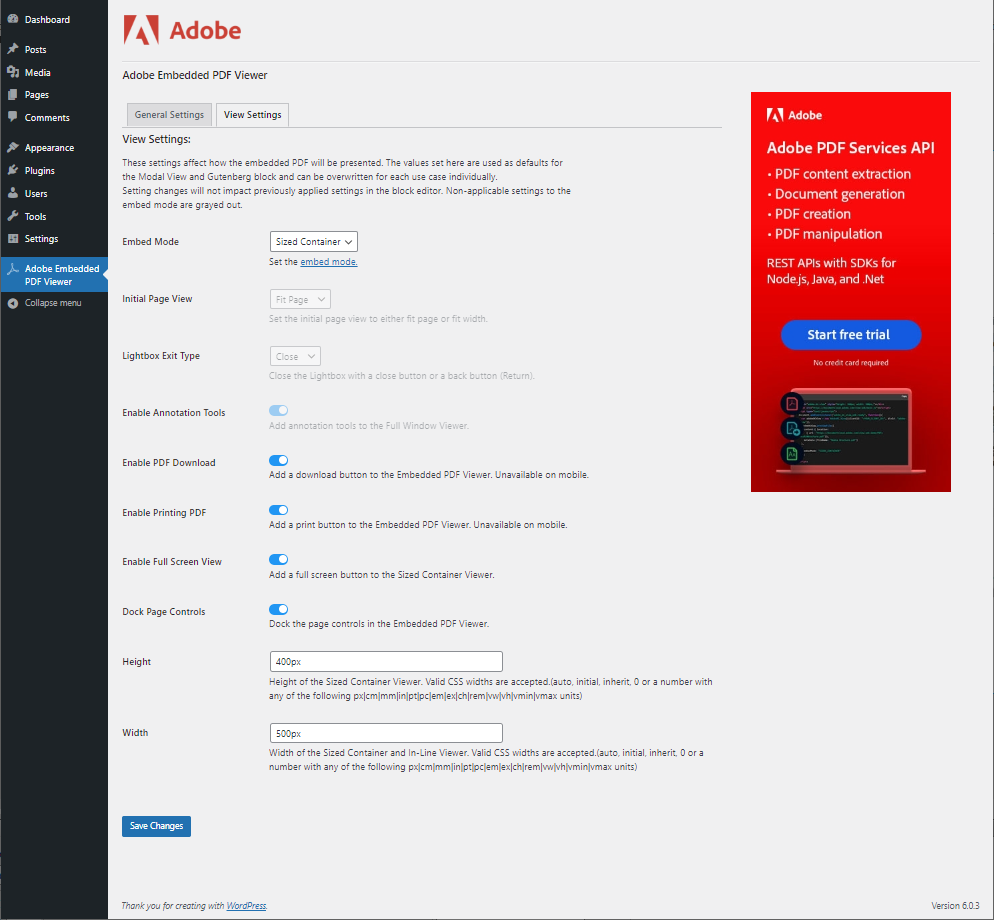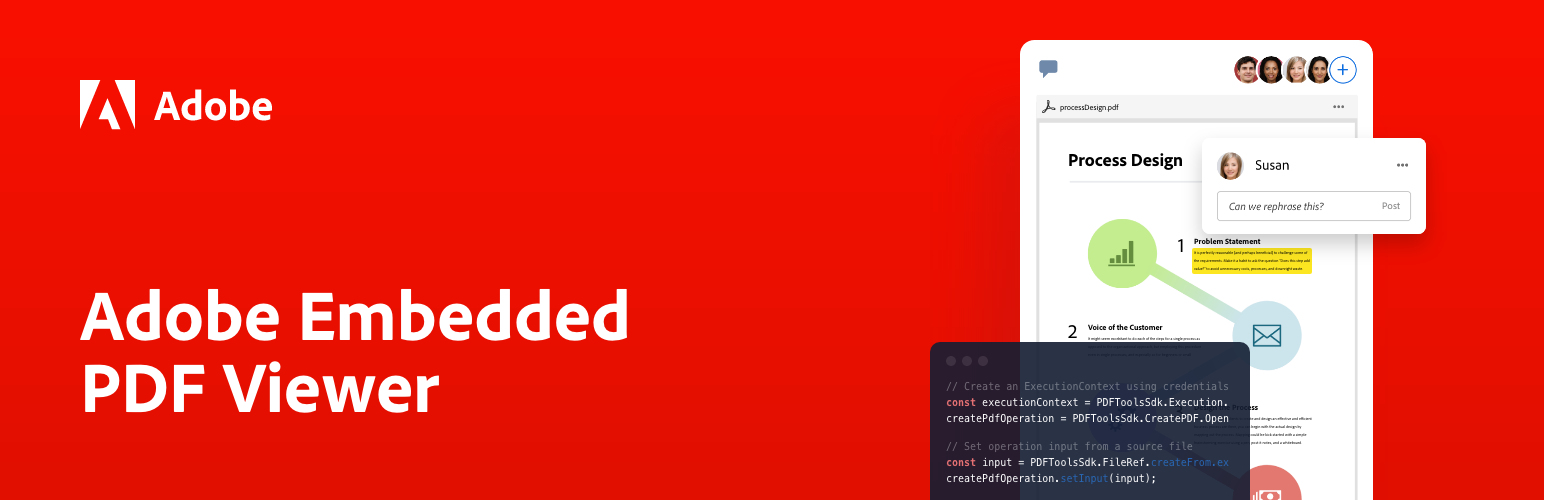
Adobe Embedded PDF Viewer
| 开发者 |
adobe
ensemblesys |
|---|---|
| 更新时间 | 2023年3月14日 20:23 |
| PHP版本: | 7.0 及以上 |
| WordPress版本: | 6.1.1 |
| 版权: | Apache 2.0 |
| 版权网址: | 版权信息 |
详情介绍:
Adobe Embedded PDF Viewer is a FREE plugin that allows you to easily embed high-fidelity PDF viewing into your posts and pages with collaboration, security, and analytics. Deliver the highest quality PDF rendering available and streamline user experiences with custom viewer modes and digital collaboration through annotation tools. Extend the viewer with PDF usage analytics to understand how users interact with your documents.
Embedded PDFs can be displayed in four PDF viewer modes:
- Lightbox: Displays PDF files in a modal.
- Sized Container: Displays PDF files in a presentation-style container with landscape orientation. Each page of the embedded PDF file appears as a slide. This is the default mode that applies to all embedded PDFs.
- In-Line: Displays PDF files inline within the content of the page or post itself. When using this mode, all pages within the embedded PDF file are displayed at once.
- Full Window: The viewing area fits the size of the parent element and can be customized to cover the entire browser window. Unlike the Sized Container mode, which also fits the size of the parent element, the Full Window mode allows your visitors to use annotation tools, navigate pages using PDF thumbnails, and access other features of the Full Window embed mode of the Adobe PDF Embed API.
- FREE plugin for high fidelity PDF viewing from the company that created the PDF standard.
- Quickly display embedded PDF documents on your website using four unique viewer modes.
- Add security to your published files by disabling printing and downloading of your PDFs in all four PDF viewer modes.
- Embed PDFs with the Adobe Embedded PDF Viewer block in the Gutenberg editor.
- Choose the type of the modal close button between the standard close button ("X") on the right side of the modal header and the back arrow on the left side of the modal header.
- Control the initial appearance of the modal to either fit the screen vertically or zoom in to fit the window width.
- Control the width and height of the viewing area.
- Enable or disable the option to toggle the full-screen mode.
- Dock the page control toolbar to the bottom of the viewing area or configure it as a floating overlay.
- Control the width of the viewing area.
- Control the width and height of the viewing area.
- Show or hide annotation tools that include text comments, sticky notes, a highlighting tool, drawing and eraser tools, and undo/redo options.
- Control the initial appearance of PDF pages to either fit the viewing area vertically or zoom in to fit the viewing area width.
Note: In Full Window embed mode, the PDF viewing area fits the size of the parent element.Getting started To use Adobe Embedded PDF Viewer, you need a client ID (API key). To get a client ID, follow these steps:
- Visit the Adobe Acrobat Services website, complete the required fields and select Create Credentials.
- Once complete, copy the client ID (API key) from your project’s console.
- In your WordPress admin dashboard, navigate to Adobe Embedded PDF Viewer > General Settings and paste the client ID into the Client ID (API Key) field.
- Toggle Block Inserter in the top-left corner of the editor and search for Adobe Embedded PDF Viewer. You can find it under the Embed category.
- Add the block to your post or page and select Media Library. In the dialog, select or upload the PDF file you want to embed. The preview of your PDF appears in the editor.
- You can configure the viewer settings for your PDF in the Block settings tab in the right sidebar of the editor. Sized Container is the default embed mode for the Gutenberg editor.
Note: Sized Container is the default embed mode for the Embedded PDF Viewer block, and the site-wide embed mode settings do not apply. You can change the embed mode for individual PDFs using the Block settings tab in the right sidebar.
安装:
Using WordPress plugin search
- Navigate to the Plugins page inside your WordPress admin area and select Add New.
- Search for “Adobe Embedded PDF Viewer”.
- Select Install Now next to the plugin’s name.
- Once installed, Install Now will change to Activate. Make sure to select it to start using the plugin.
- Download the plugin ZIP file.
- Navigate to the Plugins page inside your WordPress admin area and select Add New.
- Select Upload Plugin at the top-left area of the page.
- Navigate to Choose File and select the plugin ZIP file that you downloaded in step 1.
- Select Install Now to upload the plugin file from your computer.
- Once installed, select Activate Plugin to start using the plugin.
- Download the plugin ZIP file.
- Upload the plugin ZIP file to the
/wp-content/pluginsfolder on your server. - Extract the plugin ZIP file to create the Adobe Embedded PDF Viewer folder.
- Make sure to activate Adobe Embedded PDF Viewer on the Plugins page inside your WordPress admin area to start using the plugin.
屏幕截图:
常见问题:
What is the difference between the Full Window and Sized Container embed modes?
Although both embed modes render PDFs inside a parent container, there are a few differences between them:
- The Sized Container mode displays PDFs in a presentation-style box where each page is a slide. The Full Window mode displays PDFs in a box with portrait orientation.
- The Sized Container mode allows your visitors to toggle the full-screen view. In the Full Window mode, your visitors cannot change the size of the viewing area. You configure the size of the viewing area when you embed the PDF.
- The Full Window mode allows your visitors to use annotation tools: text comments, sticky notes, a highlight tool, drawing and eraser tools, and undo/redo options.
- The Full Window mode allows your visitors to navigate pages using PDF thumbnails and access bookmarks and file attachments if they are available in the PDF.
更新日志:
1.0.0
First version.