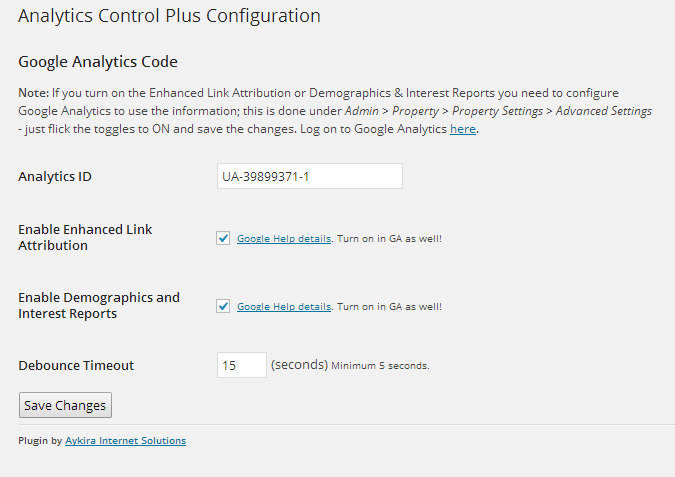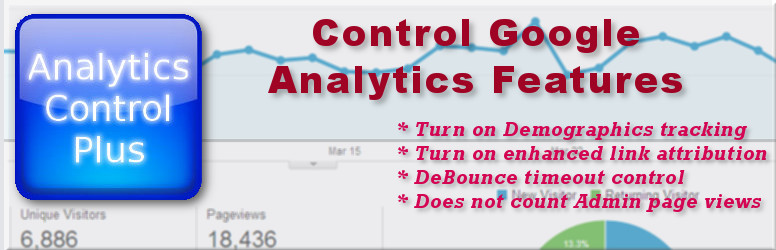
Analytics Control Plus
| 开发者 | aykira |
|---|---|
| 更新时间 | 2015年10月21日 06:46 |
| PHP版本: | 3.5 及以上 |
| WordPress版本: | 4.3.0 |
| 版权: | GPLv2 or later |
| 版权网址: | 版权信息 |
详情介绍:
Google Analytics can be operated in several modes:
- Plain simple Google Analytics - usage of the site is tracked
- Google Analytics with demographics tracking
- Google Analytics with enhanced link attribution
- Google Analytics with demographics and link attribution
- Google Analytics with UserID session tracking
- Google Analytics with Remarketing/Display Advertising
- Universal Analytics (new version)
- Universal Analytics with demographics tracking
- Universal Analytics with enhanced link attribution
- Universal Analytics with UserID session tracking
- Universal Anlaytics with Remarketing/Display Advertising
- Universal Analytics with ECommerce transaction tracking
- Universal Analytics with demographics, link attribution, UserID session and ECommerce transaction tracking
- Provides a fix for bounce tracking, in that an event gets generated after a configurable timeout once they have scrolled down the page. This way if the user is actually reading a page it won't be counted as a bounce.
- Allows you to turn off Google Analytics tracking for specific pages if required (i.e. privacy or performance).
- Allows you to turn off Google Analytics for a set of request IP's or subnets (i.e. your office), saves having to fiddle with IP settings in GA itself.
- Allows you to turn off tracking by role (by default Administrator).
- Add on JavaScript from other tracking services under the same display controls.
- Support for event tracking
安装:
This section describes how to install the plugin and get it working.
- Upload
analytics-control-plus.zipto the/wp-content/plugins/directory - Unzip the zip file in place.
- Activate the plugin through the 'Plugins' menu in WordPress
- Go to Setting → Analytics Control+ to enter your Google Analytics ID and set the options.
- Make sure your settings on Google Analytics match what you have selected.
屏幕截图:
常见问题:
Can I select the user type who is tracked?
Yes, this is in from version 1.4 onwards
How do I get help?
Contact us using this form
Have an idea or suggested improvement?
Again, contact us using this form
更新日志:
= 1.14 -
- event tracking shortcode added = 1.13 -
- Can added on JavaScript from other tracking providers as needed
- Link to https://webcheck.aykira.com.au/ in settings screen = 1.12 -
- Putting ?_noacp=y in the URL will stop tracking, great for screenshot scripts = 1.11 -
- Fixes for const references
- Support for remarketing/Display Advertising (AdWords)
- Further fix for excluded IP's whitespace issues
- UA ECommerce transaction initialisation
- Further fix for whitespace blank IP field
- Support for UserID tracking in GA (thanks Keesjan!)
- Bug fix with blank space in IP field
- Support for role based exclusion from tracking.
- Control over if the tracking code goes in the header or footer (defaults to header now).
- Support for Universal Analytics - just set to Yes in the settings and its changed.
- Can disable GA by request source IP if required.
- Can disable GA per page if required.
- Initial Release