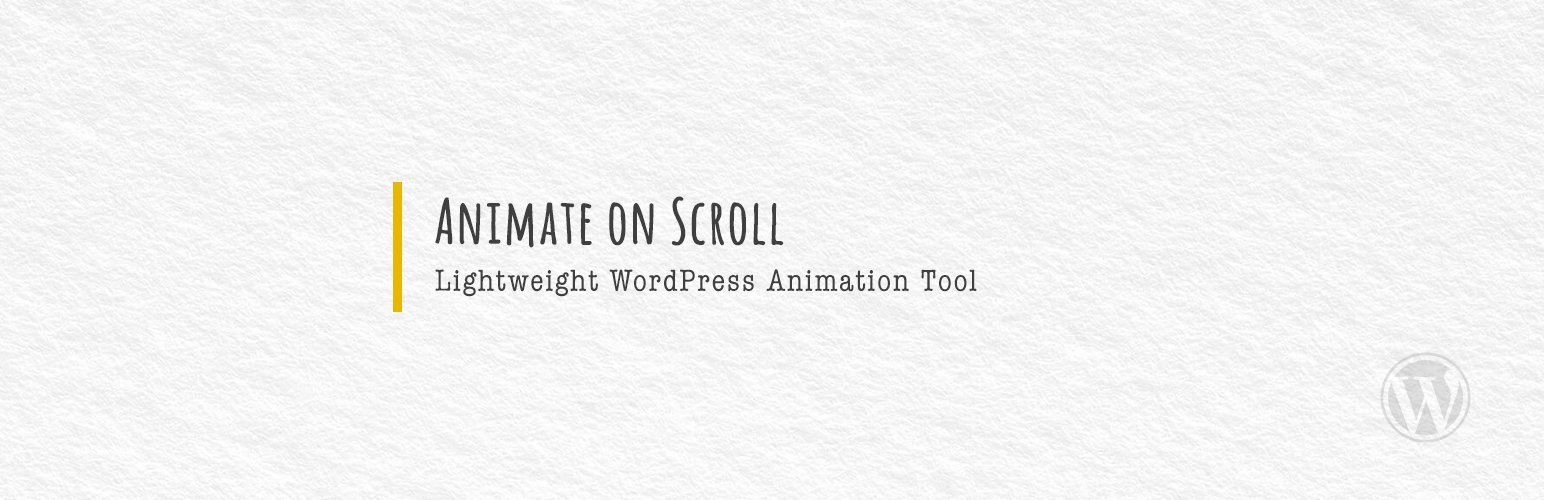
Animate on Scroll
| 开发者 |
aryadhiratara
thinkdigitalway |
|---|---|
| 更新时间 | 2024年4月8日 11:50 |
| PHP版本: | 7.4 及以上 |
| WordPress版本: | 6.5 |
| 版权: | GPLv2 or later |
| 版权网址: | 版权信息 |
详情介绍:
Animate any Elements on scroll using the popular AOS JS library simply by adding class names.
This plugin helps you integrate easily with AOS JS library to add any AOS animations (on scroll animation) to WordPress.
It should work well with the native gutenberg core blocks or any page builder (tested with GenerateBlocks and Elementor) that provides an input field for adding custom class names to elements.
About AOS
AOS is a small JavaScript library built by Michał Sajnóg that allows you to add animated effects to HTML elements when they come into view as the user scrolls down a webpage. AOS provides a set of predefined animations using CSS that can be easily applied to elements using simple data attributes in the HTML code.
Check out the AOS demo and documentation.
How to add Animations?
Simply add the desired AOS animation to your element class name with "aos-" prefix and the plugin will add the corresponding aos attribute to the element tag.
Fade animations:
- fade: aos-fade
- fade-up: aos-fade-up
- fade-down: aos-fade-down
- fade-left: aos-fade-left
- fade-right: aos-fade-right
- fade-up-right: aos-fade-up-right
- fade-up-left: aos-fade-up-left
- fade-down-right: aos-fade-down-right
- fade-down-left: : aos-fade-down-left
- flip-up: aos-flip-up
- flip-down: aos-flip-down
- flip-left: aos-flip-left
- flip-right: aos-flip-right
- slide-up: aos-slide-up
- slide-down: aos-slide-down
- slide-left: aos-slide-left
- slide-right: aos-slide-right
- zoom-in: aos-zoom-in
- zoom-in-up: aos-zoom-in-up
- zoom-in-down: aos-zoom-in-down
- zoom-in-left: aos-zoom-in-left
- zoom-in-right: aos-zoom-in-right
- zoom-out: aos-zoom-out
- zoom-out-up: aos-zoom-out-up
- zoom-out-down: aos-zoom-out-down
- zoom-out-left: aos-zoom-out-left
- zoom-out-right: aos-zoom-out-right
- offset: -100
- duration: 1100
- easing: ease
- delay: 0
- once: true
- once=true: aos-once-true
- once=false: aos-once-false
- linear: aos-easing-linear
- ease: aos-easing-ease
- ease-in: aos-easing-ease-in
- ease-out: aos-easing-ease-out
- ease-in-out: aos-easing-ease-in-out
- ease-in-back: aos-easing-ease-in-back
- ease-out-back: aos-easing-ease-out-back
- ease-in-out-back: aos-easing-ease-in-out-back
- ease-in-sine: aos-easing-ease-in-sine
- ease-out-sine: aos-easing-ease-out-sine
- ease-in-out-sine: aos-easing-ease-in-out-sine
- ease-in-quad: aos-easing-ease-in-quad
- ease-out-quad: aos-easing-ease-out-quad
- ease-in-out-quad: aos-easing-ease-in-out-quad
- ease-in-cubic: aos-easing-ease-in-cubic
- ease-out-cubic: aos-easing-ease-out-cubic
- ease-in-out-cubic: aos-easing-ease-in-out-cubic
- ease-in-quart: aos-easing-ease-in-quart
- ease-out-quart: aos-easing-ease-out-quart
- ease-in-out-quart: aos-easing-ease-in-out-quart
- 100ms: aos-duration-100
- 200ms: aos-duration-200
- 300ms: aos-duration-300
- 400ms: aos-duration-400
- 500ms: aos-duration-500
- 600ms: aos-duration-600
- 700ms: aos-duration-700
- 800ms: aos-duration-800
- 900ms: aos-duration-900
- 1000ms: aos-duration-1000
- 1100ms: aos-duration-1100
- 1200ms: aos-duration-1200
- 1300ms: aos-duration-1300
- 1400ms: aos-duration-1400
- 1500ms: aos-duration-1500
- 1600ms: aos-duration-1600
- 1700ms: aos-duration-1700
- 1800ms: aos-duration-1800
- 1900ms: aos-duration-1900
- 2000ms: aos-duration-2000
- 2100ms: aos-duration-2100
- 2200ms: aos-duration-2200
- 2300ms: aos-duration-2300
- 2400ms: aos-duration-2400
- 2500ms: aos-duration-2500
- 2600ms: aos-duration-2600
- 2700ms: aos-duration-2700
- 2800ms: aos-duration-2800
- 2900ms: aos-duration-2900
- 3000ms: aos-duration-3000
- 100ms: aos-delay-100
- 200ms: aos-delay-200
- 300ms: aos-delay-300
- 400ms: aos-delay-400
- 500ms: aos-delay-500
- 600ms: aos-delay-600
- 700ms: aos-delay-700
- 800ms: aos-delay-800
- 900ms: aos-delay-900
- 1000ms: aos-delay-1000
- 1100ms: aos-delay-1100
- 1200ms: aos-delay-1200
- 1300ms: aos-delay-1300
- 1400ms: aos-delay-1400
- 1500ms: aos-delay-1500
- 1600ms: aos-delay-1600
- 1700ms: aos-delay-1700
- 1800ms: aos-delay-1800
- 1900ms: aos-delay-1900
- 2000ms: aos-delay-2000
- 2100ms: aos-delay-2100
- 2200ms: aos-delay-2200
- 2300ms: aos-delay-2300
- 2400ms: aos-delay-2400
- 2500ms: aos-delay-2500
- 2600ms: aos-delay-2600
- 2700ms: aos-delay-2700
- 2800ms: aos-delay-2800
- 2900ms: aos-delay-2900
- 3000ms: aos-delay-3000
- To disable animations on certain elements on devices larger than 767px, simply add
aoswp-disable-desktopclass name to the element tag - To disable animations on certain elements on devices smaller than 766px, simply add
aoswp-disable-mobileclass name to the element tag - To disable animations site-wide / per page basis on specific devices: add this lines to your css files:
your media query ) {
html:not(.no-js) .aoswp-enabled [data-aos] {
opacity: 1!important;
-webkit-transform: none!important;
transform: none!important;
transition: none!important;
transition-timing-function: unset!important;
transition-duration: unset!important;
transition-property: none!important;
}
}
Note
- Both AOS JavaScript and CSS will only be loaded if there is '
aos-' in the page's html. So this plugin will not add bloat to pages that do not use/need the AOS animations. - Although the AOS library is already lightweight, the CSS and JS in this plugin are delay-able, so it won't hurt your site's performance at all. (You can use Optimize More! to delay the CSS and JS)
- Optimize More! - A DIY WordPress Page Speed Optimization Pack. Features:
- Load CSS Asynchronously - selectively load CSS file(s) asynchronously on selected post/page types.
- Delay CSS and JS until User Interaction - selectively delay CSS/JS load until user interaction on selected post/page types.
- Preload Critical CSS, JS, and Font Files - selectively preload critical CSS/JS/Font file(s) on selected post/page types.
- Remove Unused CSS and JS Files - selectively remove unused CSS/JS file(s) on selected post/page types.
- Load Gutenberg CSS conditionally - Load each CSS of the core blocks will only get enqueued when the block gets rendered on a page.
- Advance Defer JS - hold JavaScripts load until everything else has been loaded. Adapted from the legendary varvy's defer js method *recommended for defer loading 3rd party scripts like ads, pixels, and trackers
- Defer JS - selectively defer loading JavaScript file(s) on selected post/page types.
- Remove Passive Listener Warnings - Remove the "Does not use passive listeners to improve scrolling performance" warning on Google PageSpeed Insights
- Optimize More! Images - A simple yet powerfull image, iframe, and video optimization plugin (Lazy load images / iframes / videos, Preload featured images automatically). Also support lazy loading CSS background images.
- Lazyload, Preload, and more! - A simplified version of Optimize More! Images. Able to do what Optimize More! Images can do but without UI for settings (you can customize the default settings using filters). This tiny little plugin (around 14kb zipped) will automatically:
- lazyload your below the fold images (img tag and bg images) /iframes / videos,
- preload your featured images,
- and add loading="eager" to your featured image and all images that have
no-lazyorskip-lazyclass.
- Shop Extra - A lightweight plugin to optimize your WooCommerce & Business site:
- Floating WhatsApp Chat Widget (can be use without WooCommerce),
- WhatsApp Order Button for WooCommrece,
- Hide/Disable WooCommerce Elements,
- WooCommerce Strings Translations,
- and many more.
- Image & Video Lightbox - A lightweight plugin that automatically adds Lightbox functionality to images displayed by WordPress (Gutenberg) Gallery and Image Blocks, as well as GenerateBlocks Image Blocks, and also videos created by the core Video Block, without the need to set the link to media file manually one by one.
安装:
From within WordPress
- Visit Plugins > Add New
- Search for Animate on Scroll or Arya Dhiratara
- Activate Animate on Scroll from your Plugins page
- Download the plugin using the download link in this WordPress plugins repository
- Upload animate-on-scroll folder to your /wp-content/plugins/ directory
- Activate Animate on Scroll plugin from your Plugins page
更新日志:
1.0.7
- Fix error in PHP 8.2 (thanks to @goodluckov for reporting this)
- Update compatibility with WP 6.5
- Fix conflict with the built-in query loop block (thanks to @weiko for reporting this)
- Add css to disable the animations on mobile and/or desktop devices. Simply add
aoswp-disable-desktopclass name to disable the animation on device larger than 767px, or addaoswp-disable-mobileclass name to disable the animation on device smaller than 766px. (as asked by @mikemastrox)
- Fix php warning on function that responsible to enqueued the assets conditionally (thanks again @clipb!)
- Add missing pattern for 'fade-left' animation (thanks to @clipb for reporting this)
- Refactor the code to get better compatibility for Elementor
- Add animation delay function to the plugin (accommodating Kevin Mccourt's feedback on the GeneratePress Facebook Group)
- Fix plugin banner
- Initial release