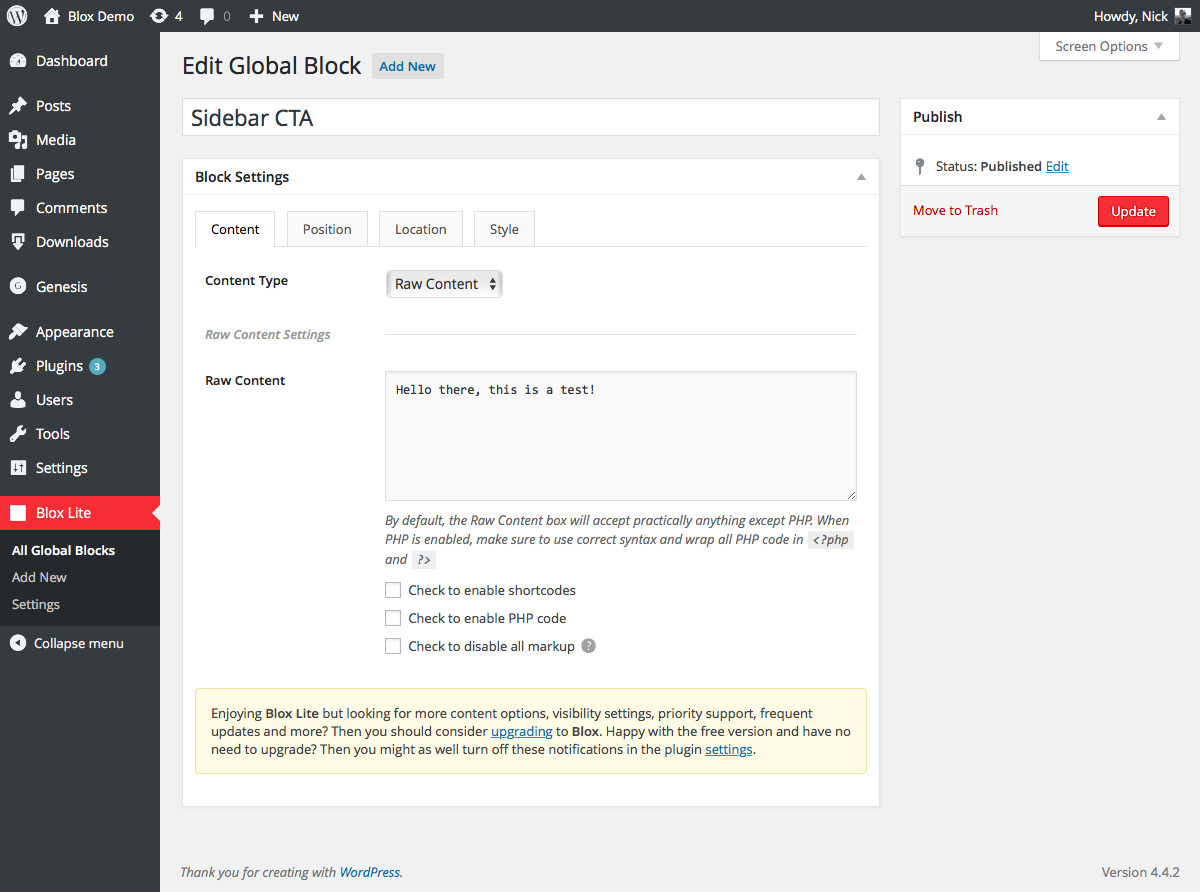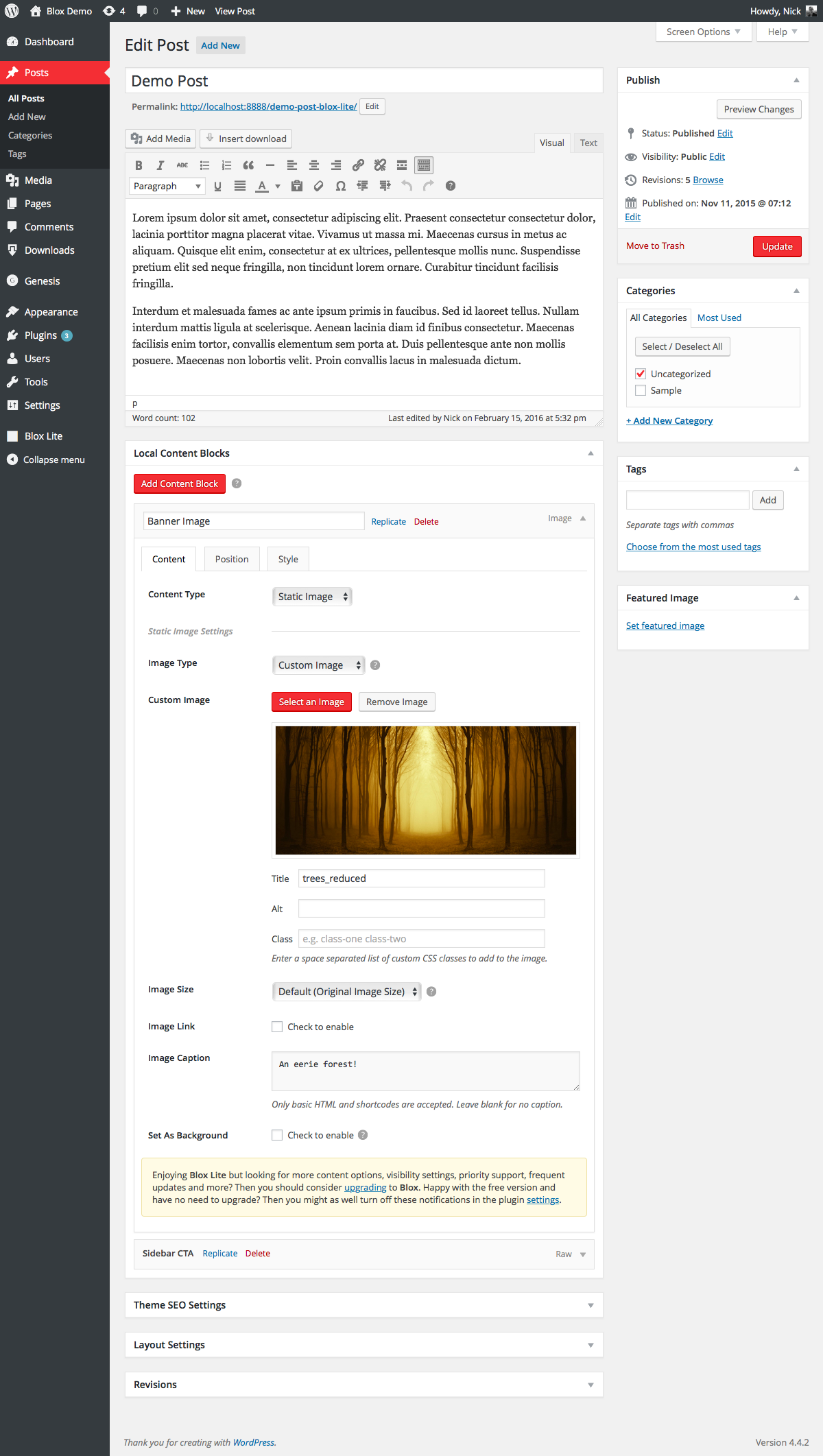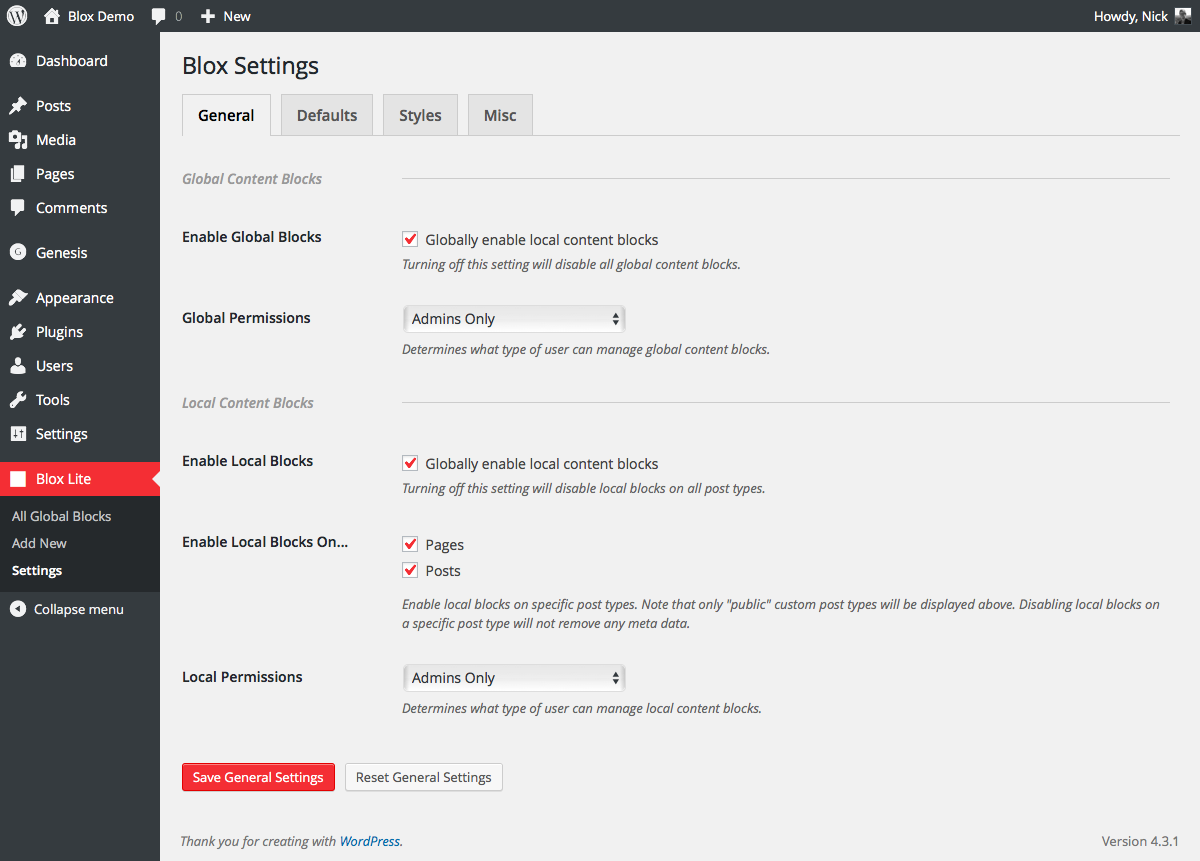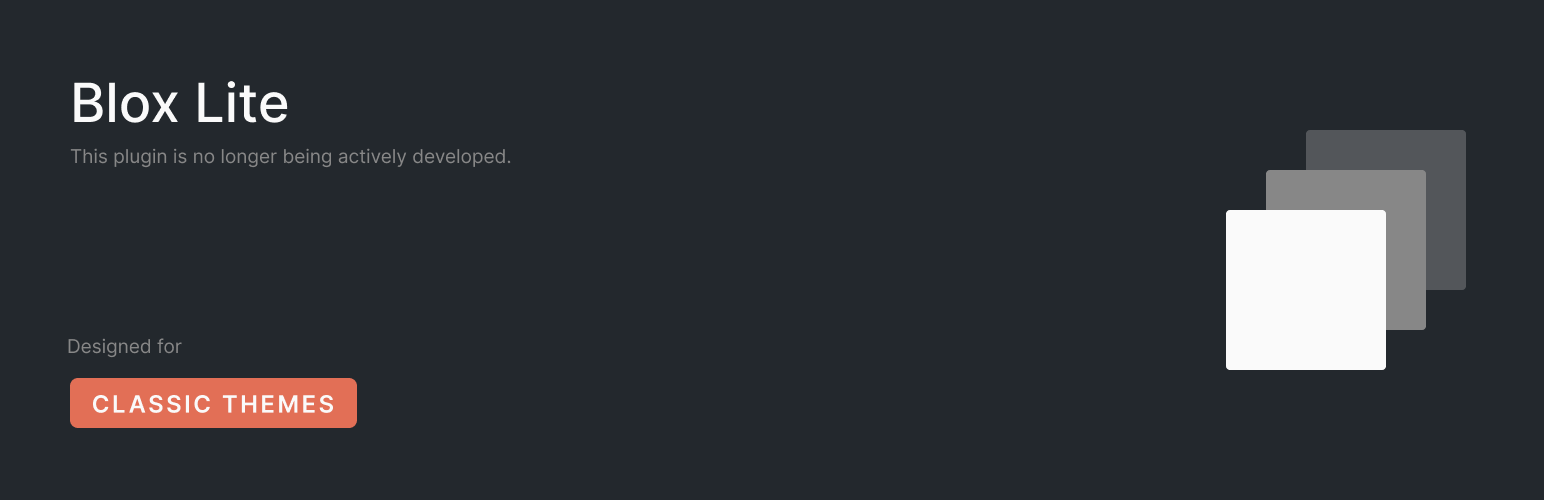
Blox Lite
| 开发者 |
ndiego
outermostdesign |
|---|---|
| 更新时间 | 2024年6月23日 20:22 |
| PHP版本: | 3.8 及以上 |
| WordPress版本: | 5.7 |
| 版权: | GNU General Public License v2.0 or later |
| 版权网址: | 版权信息 |
详情介绍:
- Add content locally to posts, pages, and all public custom post types
- Add content globally to virtually any page(s) on your website, including 404 pages, search pages, and archive pages
- Position content anywhere with your choice of 50+ Genesis hooks
- Display a custom image or featured image
- Display HMTL content or add scripts, CSS, iframes, and even PHP
- Includes utility shortcodes to help you add dynamic content
- Add an unlimited number of content blocks
- Plugin is fully translatable (.pot file included)
- Multisite compatible
安装:
- You have a couple options:
- Go to Plugins->Add New and search for "Blox Lite”. Once found, click "Install".
- Download the folder from Wordpress.org and zip the folder. Then upload via Plugins->Add New->Upload.
- 通过 WordPress 的“插件”菜单以激活本插件。
- From the ‘Plugins’ page, head directly to the plugin ‘Settings’ page to configure your global options.
- Once the global settings have been set, navigate to "All Global Blocks" to create a new global block. To create local blocks navigate to a post, page, or custom post type, locate the ‘Local Content Blocks’ metabox and click the "Add Content Block" button. If you have any implementation questions, please post in the plugin support forum or check out this Getting Started Video.
屏幕截图:
常见问题:
What are the requirements for Blox Lite?
Blox Lite is a WordPress plugin that is designed for users of the Genesis Framework, which is a product of StudioPress. Therefore, a Genesis theme needs to be active for Blox Lite to work, and the site must also must be running Genesis v2.0 or greater. It is important to note that we do not have any direct affiliation with Studiopress. In addition to Genesis requirements, Blox Lite requires at least WordPress 3.8 and a modern web browser. Blox is not compatible with the WordPress.com platform. You must be using a self-hosted version of WordPress to use this plugin on your site.
Is Blox Lite multisite compatible?
Yes, Blox Lite works flawlessly with WordPress MultiSite, both network activated and activated on individual sites.
Is Blox translatable?
Yup. Blox Lite has full translation and localization support via the blox textdomain and a .pot file is provided. All .mo and .po translation files should go into the languages folder in the base of the plugin.
更新日志:
- Fixed conflict with Genesis 3.0
- Removed the blox post-type from showing up in search results
- Fixed WPML error
- Fixed bug that broke urls placed in the Custom Block CSS settings field
- Fixed bug inadvertently introduced by the quick edit bug fix in v1.2.3
- Fixed post type archive location setting bug where the global block would not display if multiple post type archives were selected
- Fixed quick edit bug where the Local Blocks admin column would disappear on quick edit save
- Fixed slideshow copy bug that caused issues with the caption include parentheses
- Fixed local block count not displaying correctly in admin columns
- Fixed location taxonomy bug
- Added sortable admin columns
- Added archive title utility shortcode
- Added category and tag list utility shortcodes
- Added toggle to better manage featured image on non-singular pages (i.e. front page, posts page, archives, etc.)
- Fixed default CSS to render images full width on non-webkit browsers
- Fixed custom taxonomy archive location bug
- Added utility shortcodes, more to come...
- Fixed bug with image link (Thanks nixiemartyn and skytthe!)
- Added additional description text to Location settings tab
- Added count indicators on taxonomies in Location settings
- Fixed bug with PHP 5.2 (Thanks hampi52!)
- Updated a few informational links in plugin
- Fixed bug with Static Image caption stripping HTML tags (Thanks Nestor!)
- Fixed bug with Featured/Custom pulling wrong featured image on non-singular pages (Thanks Nestor!)
- Updated a few informational links in plugin
- Fixed bug with PHP 5.3 (Thanks Tom!)
- Updated a few informational links in plugin
- Initial Release