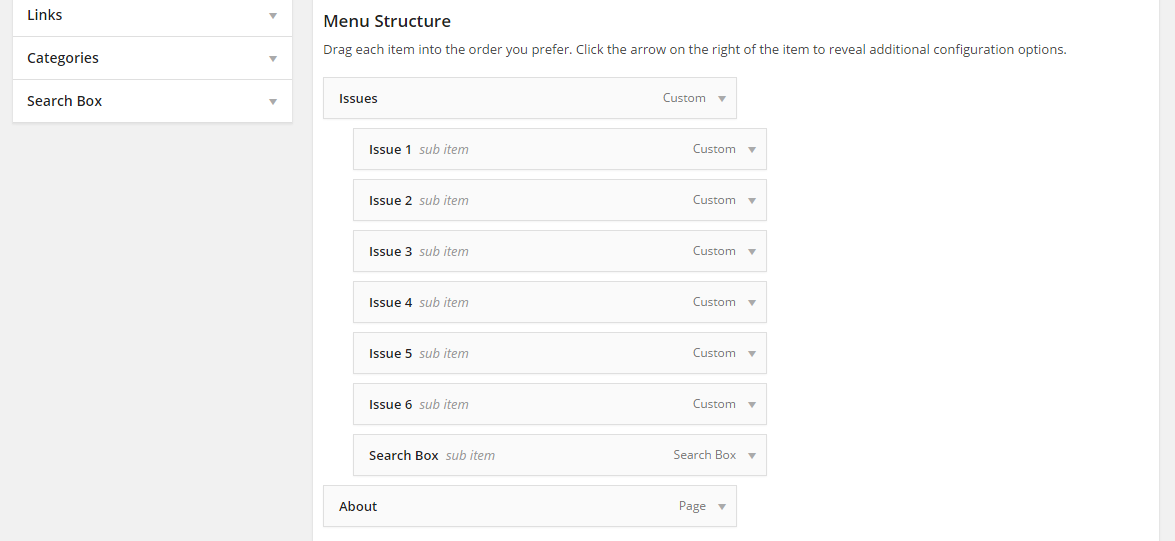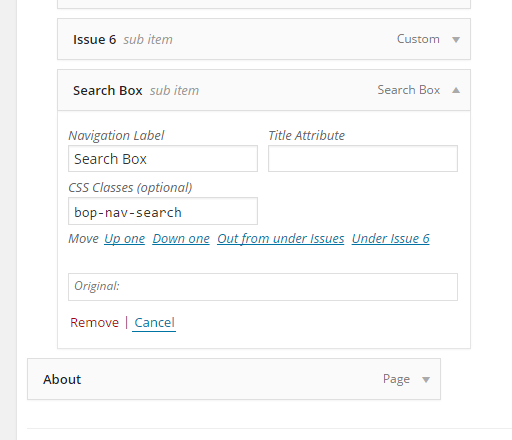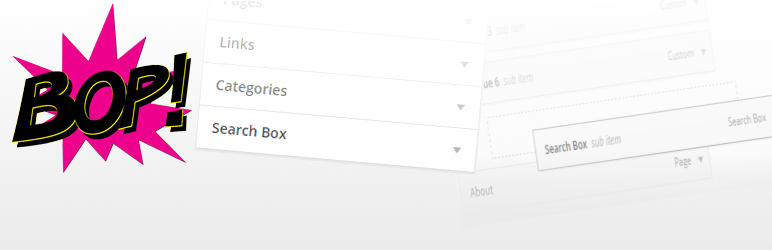
Bop Search Box Item Type For Nav Menus
| 开发者 | joe_bopper |
|---|---|
| 更新时间 | 2017年7月12日 00:49 |
| PHP版本: | 3.4 及以上 |
| WordPress版本: | 4.8 |
| 版权: | GPLv2 |
| 版权网址: | 版权信息 |
详情介绍:
- now compatible with the WordPress appearance customizer,
- search box available as a choice in the admin area for navigation menus,
- as many boxes can be added to a nav menu as one likes,
- search boxes can be added as children of other menu items (useful for, e.g., mega-menus),
- capacity to change button text, placeholder and css classes from the admin area to each search box,
- hooks to modify output (see FAQ and/or code comments),
- very lightweight,
- in keeping styles, html, behaviour, etc., with wordpress defaults,
- works straight out of the box, no configuration needed.
安装:
屏幕截图:
常见问题:
Q: The items are behaving weirdly in the WordPress appearance customizer?
A: The customizer is still in active development, especially for menus, at the time of writing this and any odd behaviour is likely because of that. Nonetheless, if you do experience any issues, let me know on the support forum. I still recommend using Appearance > Menus
Q: The search box menu items are being called custom links in the editor?
A: This is a known issue with the customizer (at the time of writing). Ignore it, they still work just fine.
Q: This plugin is causing my site to fail an HTML validator. Why is that?
A: It is not this plugin but WordPress itself that is causing this issue. When using more than one WordPress HTML4 search form, there is a conflict as id attributes are repeated in the same document (not allowed in HTML). The only solutions to this are to only use one search form per page, or add support for HTML5 search forms to your theme. I advise the latter, see here to find out how this is done. Alternatively, A: There is an issue with your theme's nav walker class. Probably worth getting another theme/if it's yours, fixing it.
Q: I'd like a placeholder in my search input field, how would I go about this?
A: This is set via the Attribute Title field in the menu item editor in the admin area. However, if your theme doesn't support html5 search forms, this won't work. See here for a support post on how to enable HTML5 support. Note that there are a few id and class changes when going to HTML5 and that if your theme's css/js uses the old ones, you made need to make a few small fixes.
Q: Annoying html class change in version 1.4.0?
A: This has been rectified, but depending on when you downloaded v1.4.0, it may be incorrect on your system. See this support question for more info and a fix: https://wordpress.org/support/topic/please-dont-modify-prev-used-classes-in-the-plugin-it-breaks-developed-theme
Q: How do I modify the output of the search box?
A: There are a number of filters available for the output of the search box and they are written about below. The most comprehensive method is to use the filter hook get_nav_search_box_form and return the html you want to see. For example:
add_filter( 'get_nav_search_box_form', function( $current_form, $item, $depth, $args ){ $new_form = '...my_html...'; return $new_form; }, 10, 4 );
Keep in mind that this is being accessed as part of a walk and that $item, $depth and $args are the same as in Walker_Nav_Menu::start_el(). Try to use some of the features demonstrated in the code there.
Q: How do I hide/remove the search submit button (i.e. use enter key to submit only)?
A: The filter hook bop_nav_search_show_submit_button will do the job of removing. Use:
add_filter( 'bop_nav_search_show_submit_button', function( $bool, $item, $depth, $args ){ $bool = false; return $bool; }, 10, 4 );
in your theme's functions.php file - or other similarly suitable php file.
If you wish to strictly hide the button (i.e. keep outputting html but have it invisible), use
.bop-nav-search input[type="submit"]{ display: none; }
in your theme's style.css - or other similarly suitable css file. Note that bop-nav-search is the default class applied list item, so if it's changed, the style rule will need changing accordingly.
Q: How do I hide/change/remove the screen reader text (i.e. the possibly invisible text before the input box)?
A: The filter hook bop_nav_search_screen_reader_text will do the job of removing or changing the text. Use:
add_filter( 'bop_nav_search_screen_reader_text', function( $text, $item, $depth, $args ){ $text = ''; //for nothing $text = __( '<span class="screen-reader-text">The text you want</span>', 'myslug' ); //to change - the __() is for theme translation return $text; }, 10, 4 );
in your theme's functions.php file - or other similarly suitable php file.
The output should be hidden in a well written theme as it has screen-reader-text class. However, if this is not the case, you may well wish to add
.bop-nav-search .screen-reader-text { clip: rect(1px, 1px, 1px, 1px); height: 1px; overflow: hidden; position: absolute !important; width: 1px; }
or simply,
.screen-reader-text { clip: rect(1px, 1px, 1px, 1px); height: 1px; overflow: hidden; position: absolute !important; width: 1px; }
in your theme's style.css - or other similarly suitable css file. Note that bop-nav-search is the default class applied list item, so if it's changed, the style rule will need changing accordingly. Also note that, as per WP defaults, the default output for this filter is different depending on whether your theme supports html5.
Q: Why isn't Search Box appearing as a possible item for menus?
A: It is most likely that you have it turned off in the Screen Options tab on your Menus admin page.
Q: Why can't I modify certain fields for my Search Box menu item, e.g., css classes?
A: It is most likely that you have it turned off in the Screen Options tab on your Menus admin page.
Q: I'm experiencing conflicts between this plugin and my caching plugin, what should I do?
A: Your caching plugin is likely being naughty by misusing WP Object Cache. Many of these plugins allow you to turn this on or off; I recommend off. However, you are also likely using an older version of this (BSBITFNM) plugin and you should update. Versions 1.3.1 and above no longer use WP Object Cache and should fix the conflict.
更新日志:
- Fixed a bug with the update system (nothing to be concerned about as it has still never used).
- Introduced friendlier error and warning messages for those using unsupported PHP & WP.
- Introduced new action hook "bop_nav_search_hidden_inputs" to easily allow the addition of extra filters to the search box.
- Introduced new action hook "bop_nav_search_pre_get_search_form" to do more or less the same job as "pre_get_search_form" but for this plugin only.
- Is now compatible with Appearnce > Customizer.
- Added neat and sensible update procedures (this plugin will likely never need them, but it's nice to have).
- Updated uninstall procedure for compatibility with the update procedure.
- Improved translation support.
- Added filters bop_nav_search_show_submit_button, bop_nav_search_screen_reader_text, bop_nav_search_the_title, and bop_nav_search_the_attr_title - read code comments and/or FAQ for more details.
- Fixed a number of translation issues.
- Added a lot of comments to the code to help with hooks.
- Changed a few defaults for them to make more sense.
- No longer uses WP Object Cache and uses globals instead (shudder). WP Object Cache is abused by numerous caching plugins causing erratic and incorrect behaviour.
- Abandoned the fix to hidden metaboxes as that area of wordpress itself is quite buggy.
- Moved developer info into a tab in the screen help section
- Moved js to inline document as it is much more brief than it was previously and there's little point in having a separate file
- Found a workaround to some poor core wp code which shows two unexpected notices when adding a search menu item by ajax into a menu in wp-admin/nav-menus.php.
- Added a fix to wordpress's bizarre decision to hide the plugin from new nav-menu users. Not a problem for most users as most make a menu before activating this plugin.
- Removed some redundant unused code
- Added code comments to help with debugging, etc.
- Added js and css so the plugin actually works.
- All previous versions updated to include the js and css files which should have shipped in the first place.
- Added protection against plugin duplication.
- ReadMe improved for greater legibility.