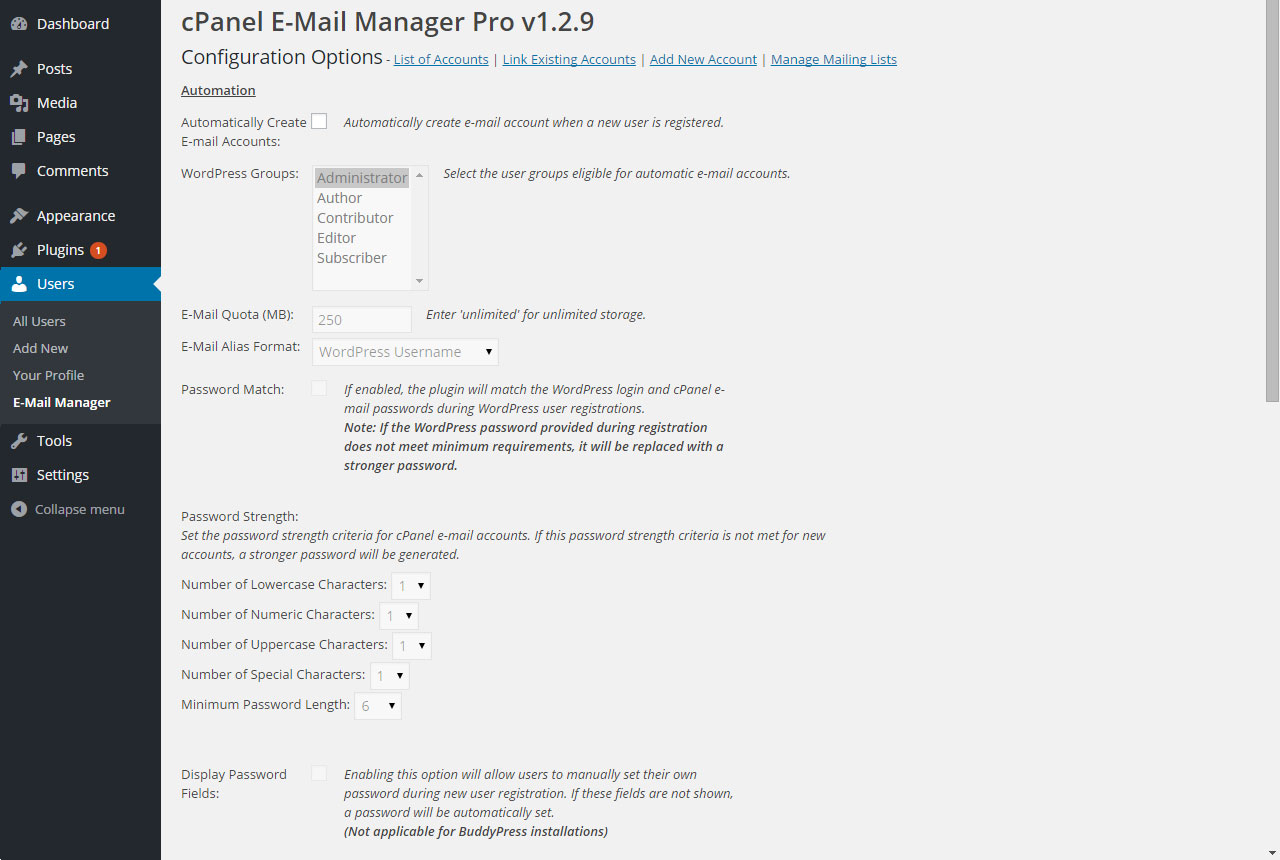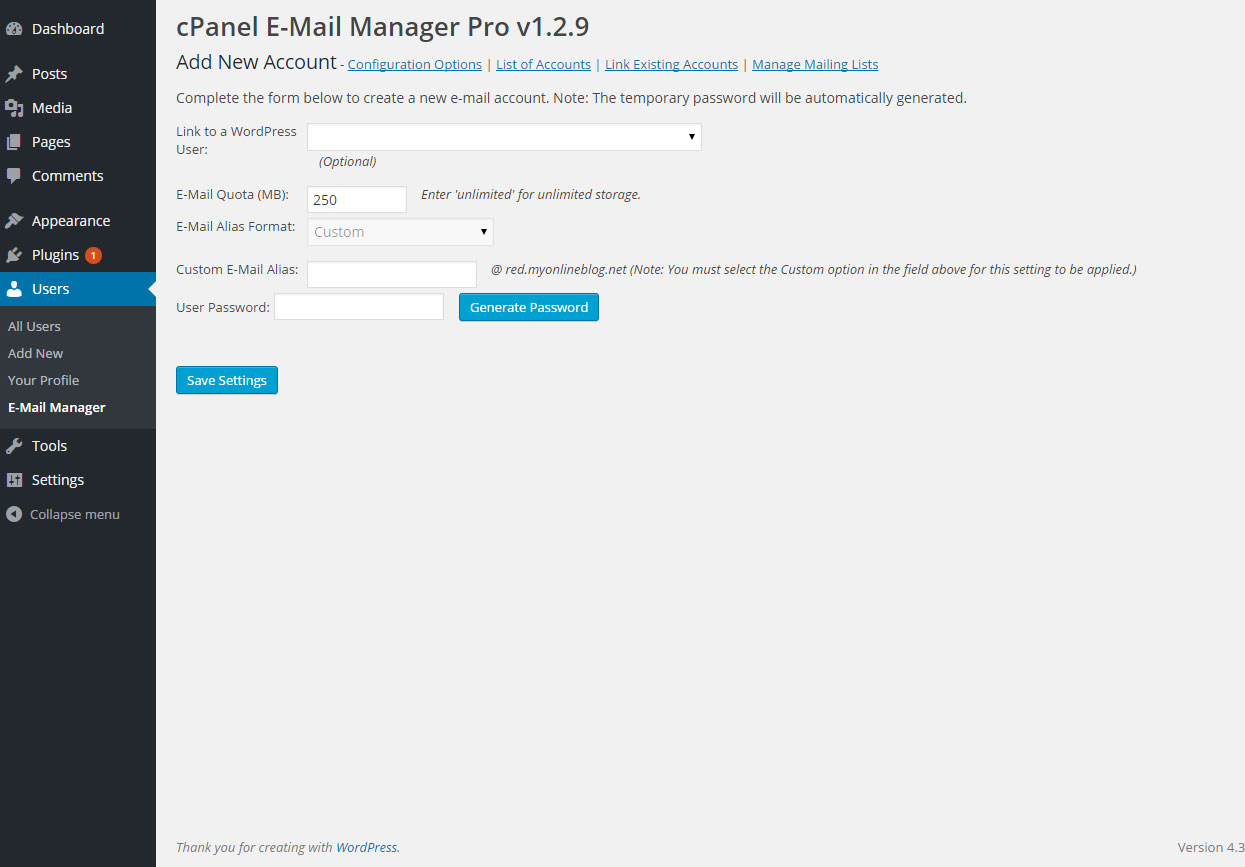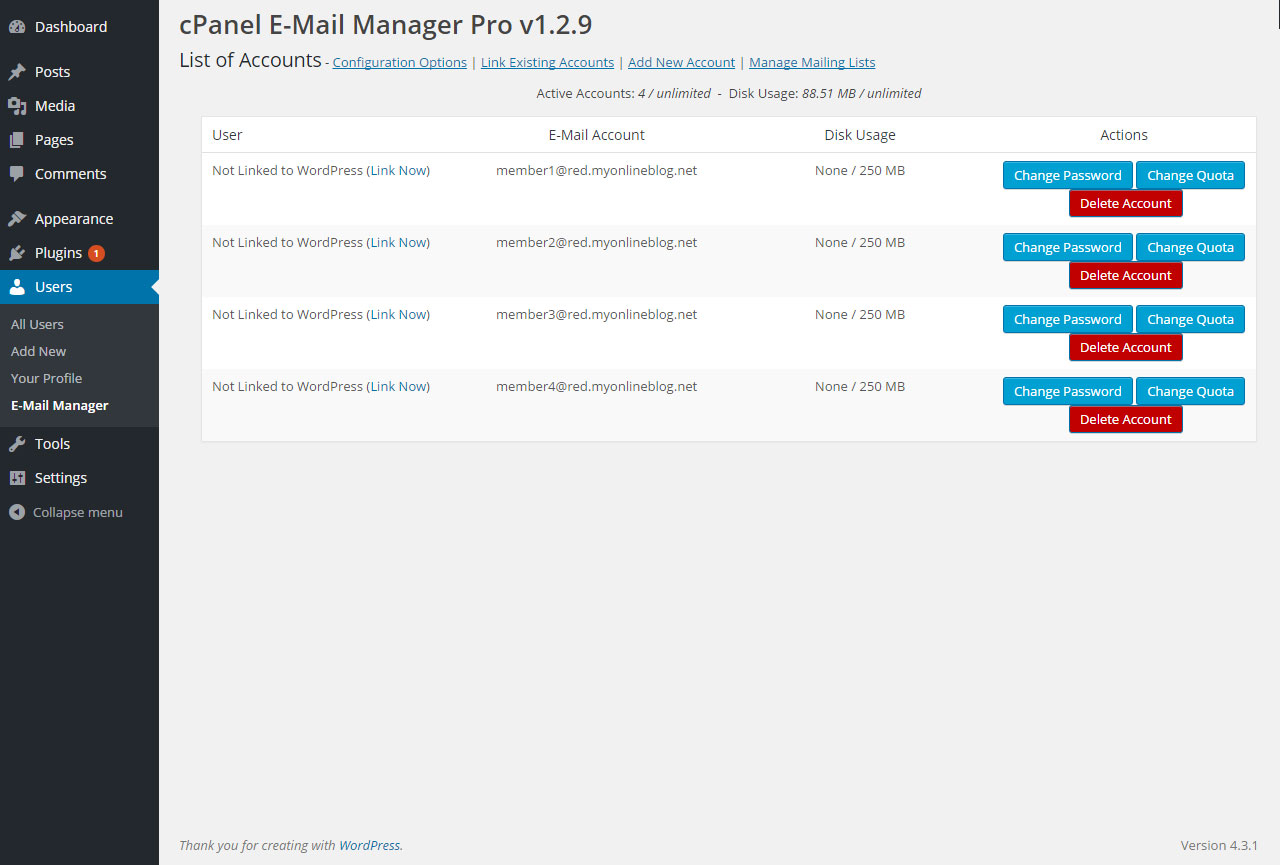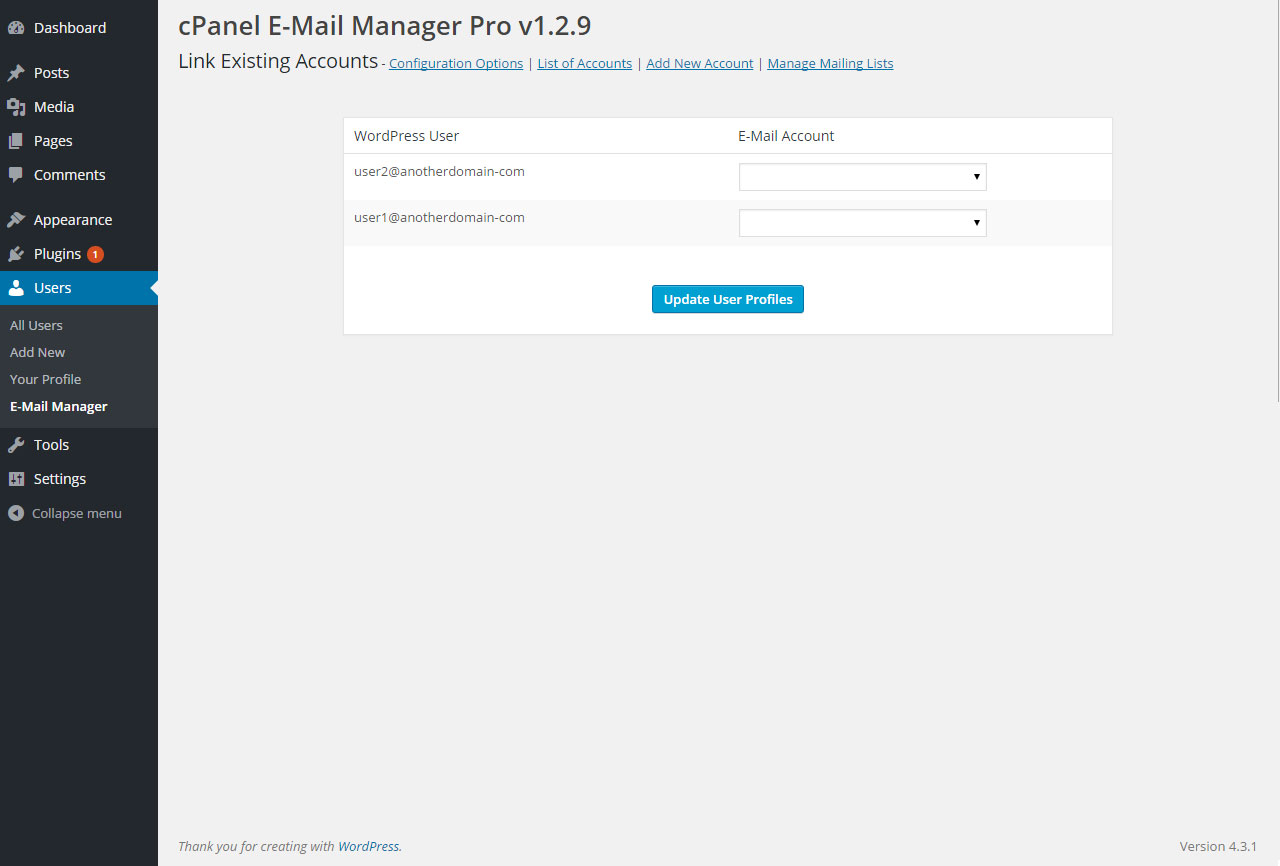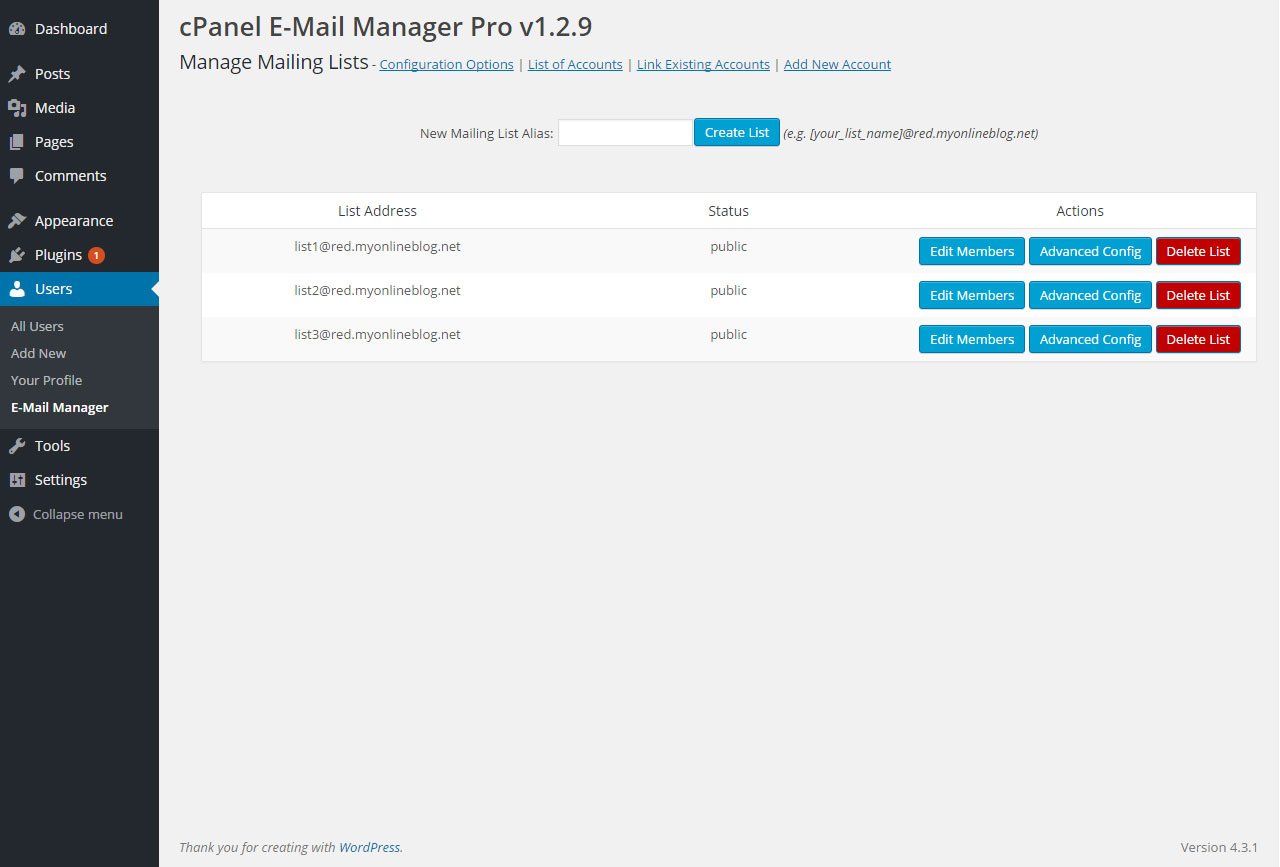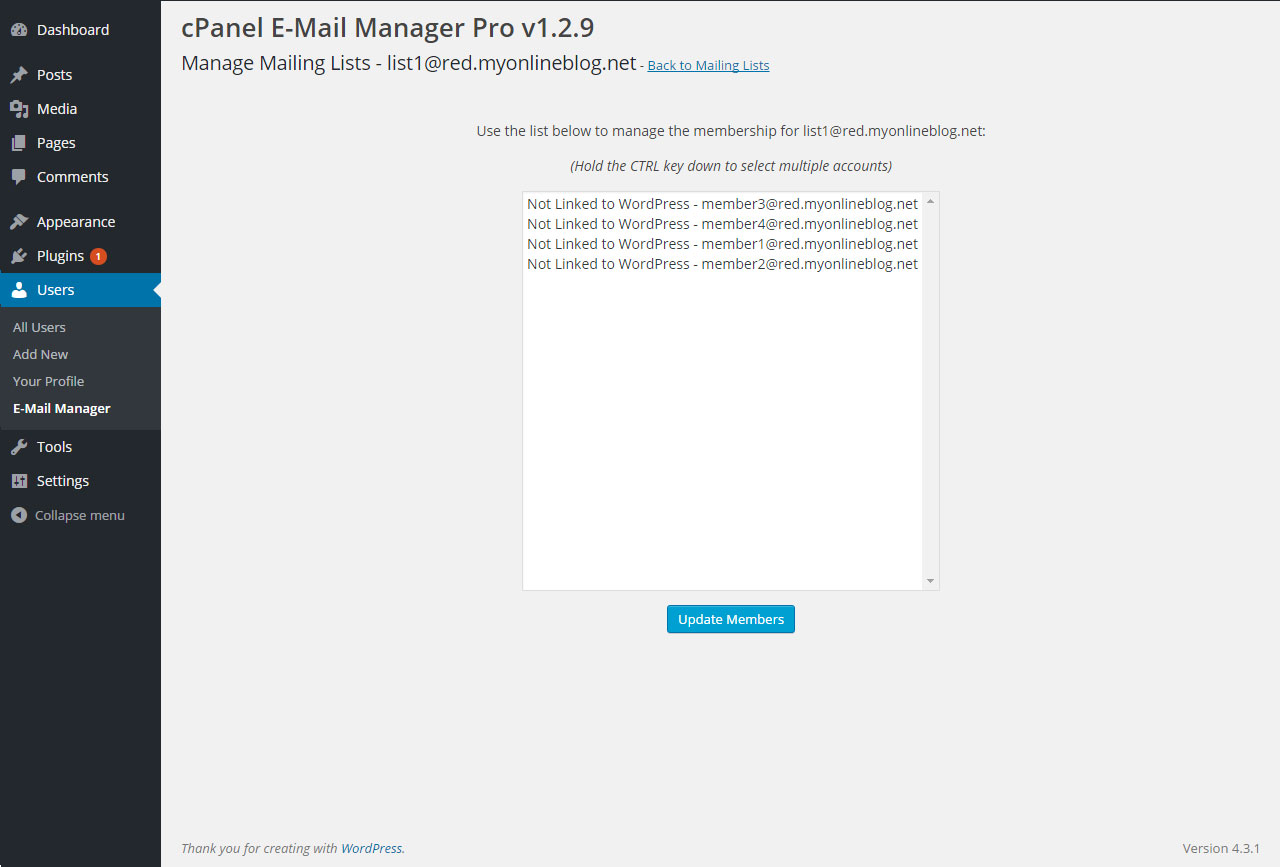cPanel E-Mail Manager
| 开发者 | (insyncbiztech) |
|---|---|
| 更新时间 | 2019年2月3日 22:55 |
| 捐献地址: | 去捐款 |
| PHP版本: | 3.0.1 及以上 |
| WordPress版本: | 5.0 |
| 版权: | GPLv2 or later |
| 版权网址: | 版权信息 |
详情介绍:
DISCONTINUED: This plugin has been discontinued and will not be supported for version of WordPress beyond v5.0.3. The WordPress cPanel E-Mail Manager plugin allows for the administration of cPanel e-mail accounts from the WordPress administration interface.
How It Works
The WordPress cPanel E-Mail Manager plugin accomplishes the following:
- Create and remove cPanel e-mail accounts for WordPress users
- Link existing WordPress users with existing cPanel e-mail accounts
- Manage cPanel e-mail account quotas and passwords (Pro Version)
- Create and remove cPanel mailing lists (Pro Version)
- Send new e-mail account notifications to WordPress users (Pro Version)
- Set global cPanel server credentials for WordPress Multisite (MU) setups with the professional version option (Pro Version)
- Compatible with BuddyPress and Ultimate Member community plugins for new user registration (Pro Version)
安装:
Option 1 - Search the WordPress Plugin Directory: 1). Login to the WordPress admin interface and navigate to Plugins -> Add New. 2). Use the search box and enter the term [cPanel E-Mail Manager]. 3). Click on the Install Now button next to the plugin details.
Option 2 - WordPress Upload: 1). Save the cPanel E-Mail Manager plugin zip file to your desktop. 2). Login to the WordPress admin interface and navigate to Plugins -> Add New. 3). Click on the Upload Plugin button at the top of the page and select the cPanel E-Mail Manager plugin zip file on your desktop. 4). Click the Install Now button to install the plugin.
Option 3 - Manual Upload: 1). Save the cPanel E-Mail Manager plugin zip file to your desktop. 2). Launch your FTP client and login to the WordPress directory. 3). Go to the plugins folder (/wp-content/plugins/) and upload the entire folder [cpanel-e-mail-manager] located in the cPanel E-Mail Manager zip file.
Follow the latest installation instructions for this product by viewing our KB:
https://secure.insyncbusinessgroup.com/knowledgebase.php?action=displaycat&catid=201204048
屏幕截图:
常见问题:
Installation Guide
For support using this product, please choose from one of the following: https://secure.insyncbusinessgroup.com/knowledgebase.php?action=displaycat&catid=201204048
Submit a Support Ticket
Follow us on Facebook
更新日志:
1.2
- Initial public release.
- Bug fix for mailing list membership display.
- Added ability to modify password on Add User page.
- Increased complexity of cPanel passwords generated for accounts auto-created with WordPress.
- Moved encryption salt to database to prevent overriding on updates.
- Note: Upgrading to v1.2.3 will require you to re-enter your cPanel credentials.
- Added ability to create and manage e-mail accounts not linked to current WordPress users.
- Minor bug fixes.
- Corrected security bug where non-admins could view plugin settings.
- Added control for choosing to delete e-mail accounts when a linked WordPress user is removed. (Previous versions did this automatically)
- Added capability for matching WordPress and cPanel e-mail account passwords during new user registrations. (Pro Version Only)
- Added capability to display password fields for new user registrations (client-side) allowing users to create their own password. (Pro Version Only)
- Added capability for disabling the WordPress New User generated e-mails. (Pro Version Only)
- Minor bug fixes.
- Corrected a bug with some installations using anonymous PHP functions.
- Split plugin core files and professional version features into separate plugins.
- Added special characters to password generator for stronger passwords.
- Minor bug fixes.
- Added front-end password update capability for BuddyPress installations.
- Enforced password strength settings on front-end password update.
- Added ability to set e-mail domain to other than the assigned site in an MU environment.
- Updated copyright and company website references.
- Added integration for Ultimate Member community plugin. (Pro Version Only)
- Updated integration with BuddyPress community plugin. (Pro Version Only)
- Added pagenation for account list.
- Updated variable references for e-mail template. (Pro Version Only)
- Added language translations for Dutch (nl_NL), French (fr_FR), German (de_DE), Italian (it_IT), Russian (ru_RU), Spanish (es_ES) and Turkish (tr_TR).
- Minor bug fixes.
- Corrected registration integration bug for Ultimate Member community plugin. (Pro Version Only)
- Corrected WordPress MU cPanel account creation/deletion automation to use proper hooks for blog user additional and removal. (Pro Version Only)
- Added ability to automatically add user's WordPress and cPanel e-mail addresses to cPanel mailing lists. (Pro Version Only)
- Added ability to update WordPress user's e-mail address with the newly created cPanel e-mail address. (Pro Version Only)
- Corrected domain listing for sites using the www prefix.
- Replaced depreciated password encryption/decryption functions.
- Updated reference to cPanel API class to avoid conflicts with other plugins.
- Corrected incorrect PHP array statements causing string conversion errors.
- Added search capability to account list screen.
- Corrected version numbering from last update.
- Updated search capability for account list screen.
- Updated cPanel API to use JSON and corrected minor bug fixes.