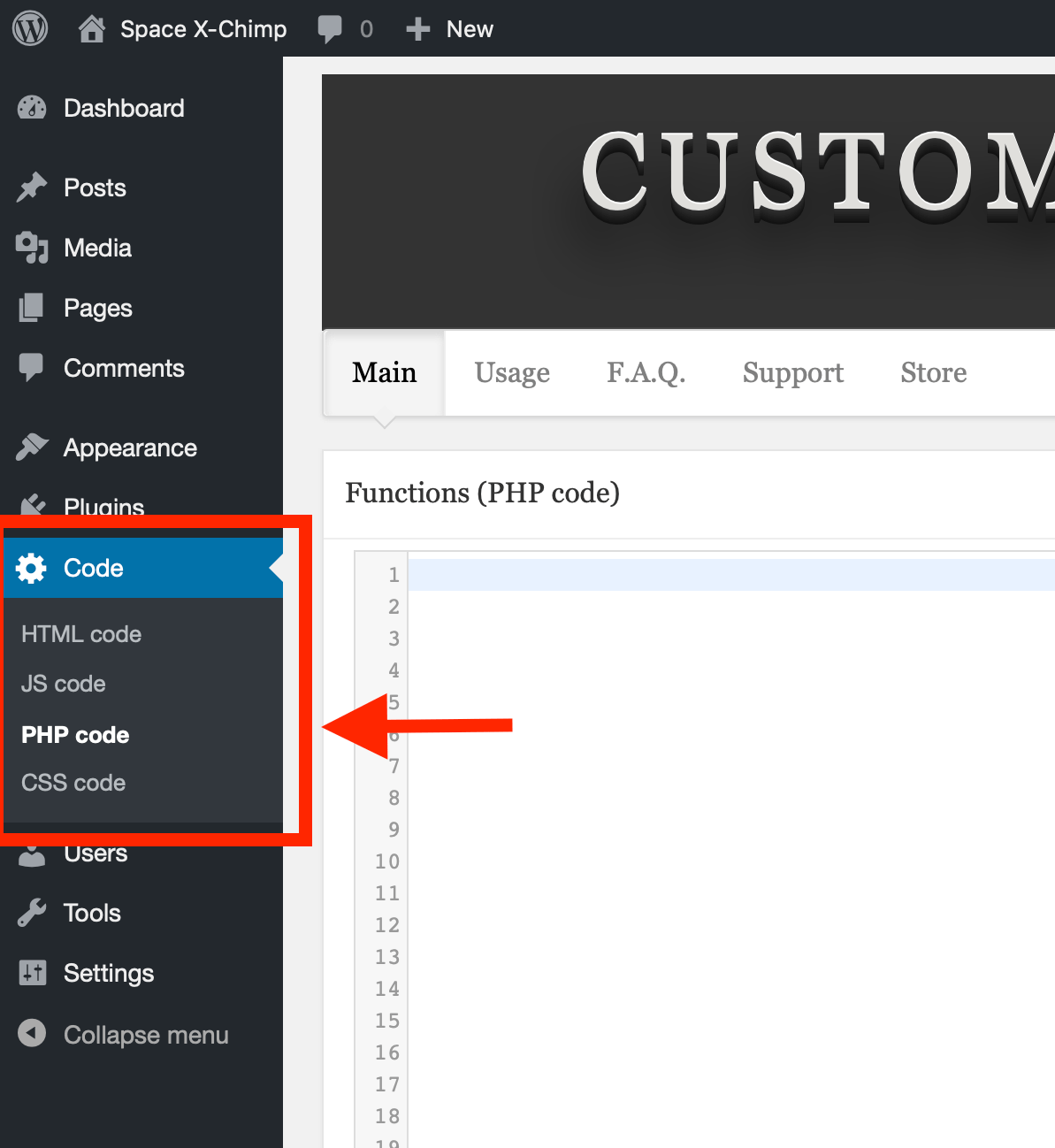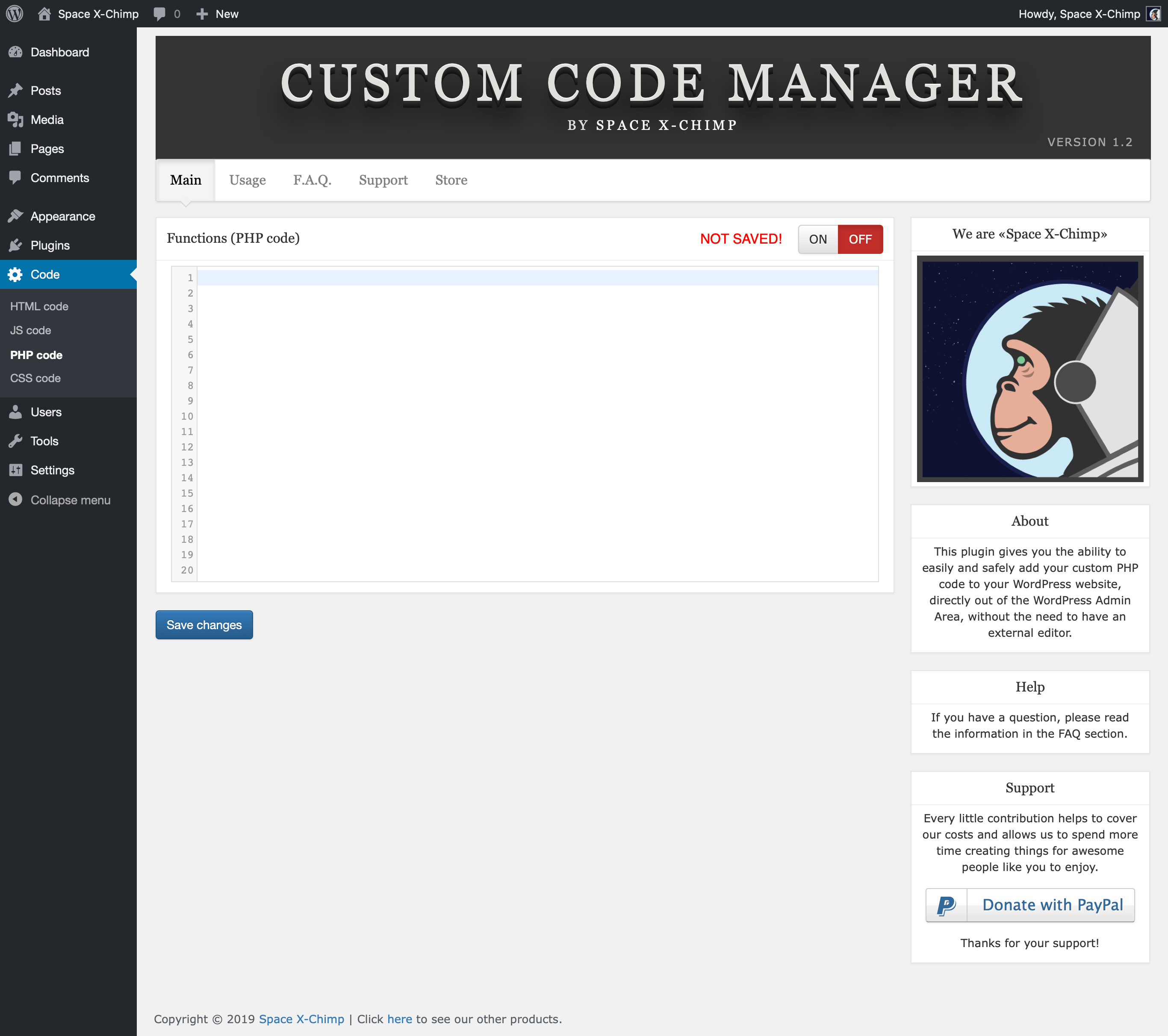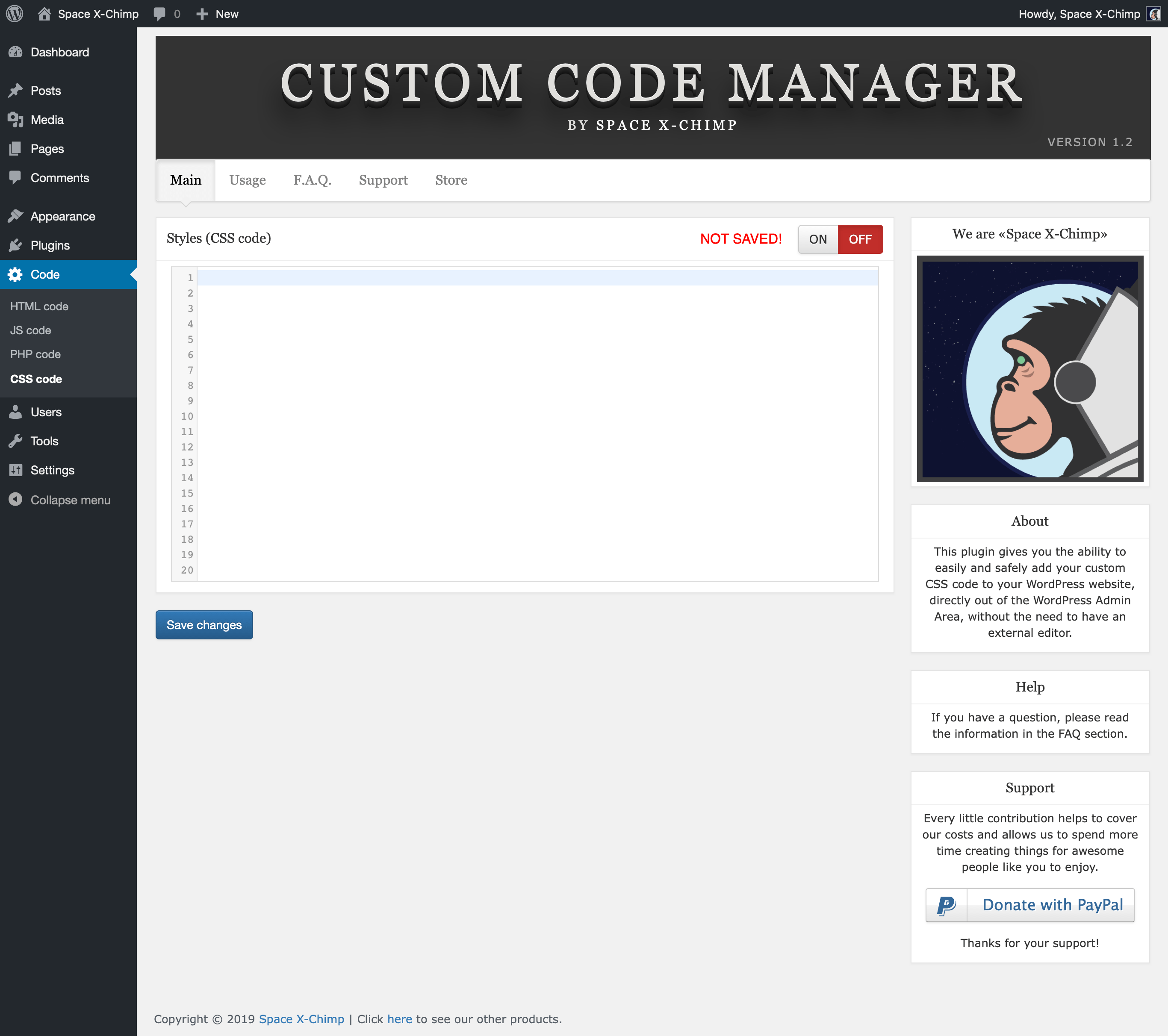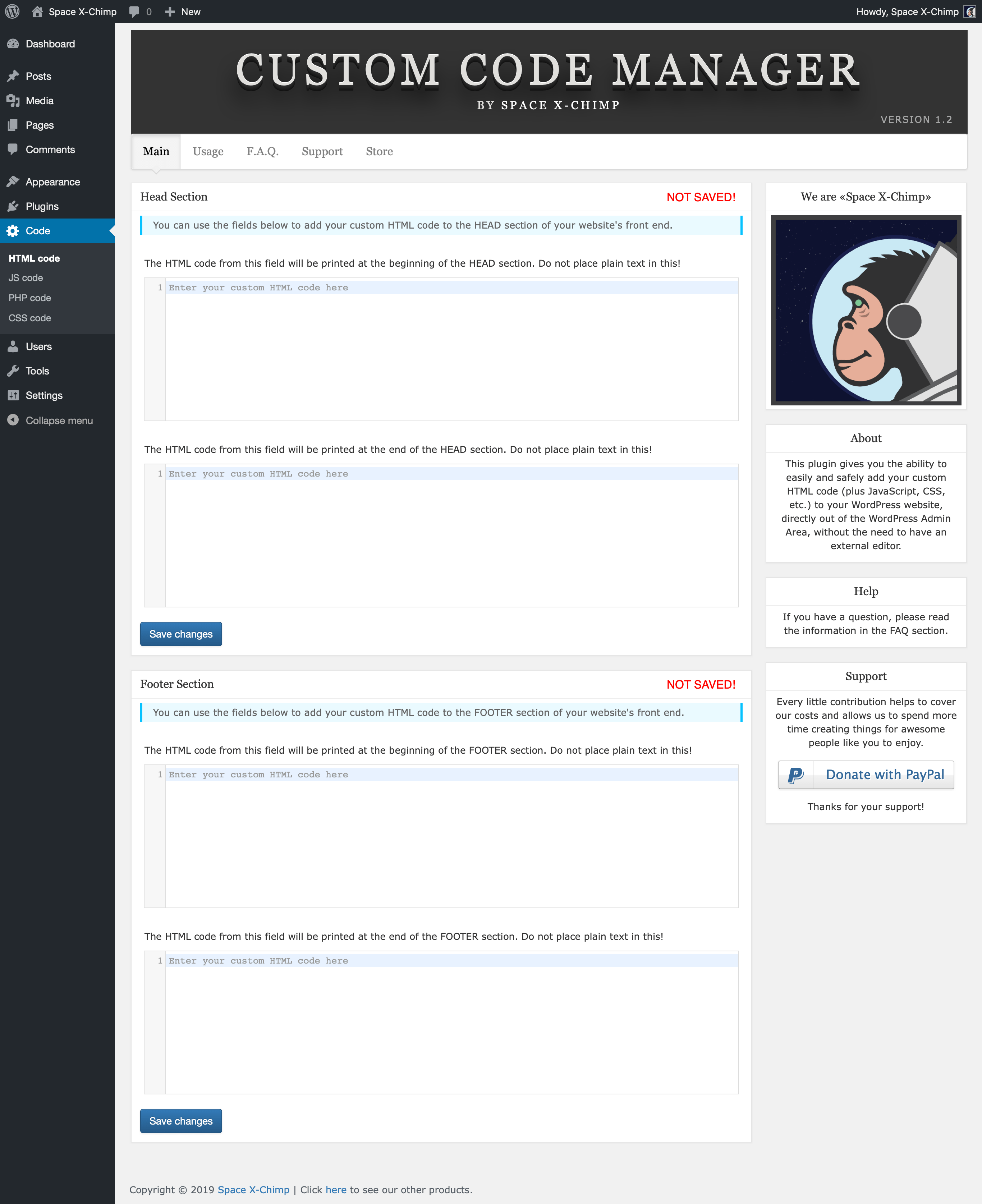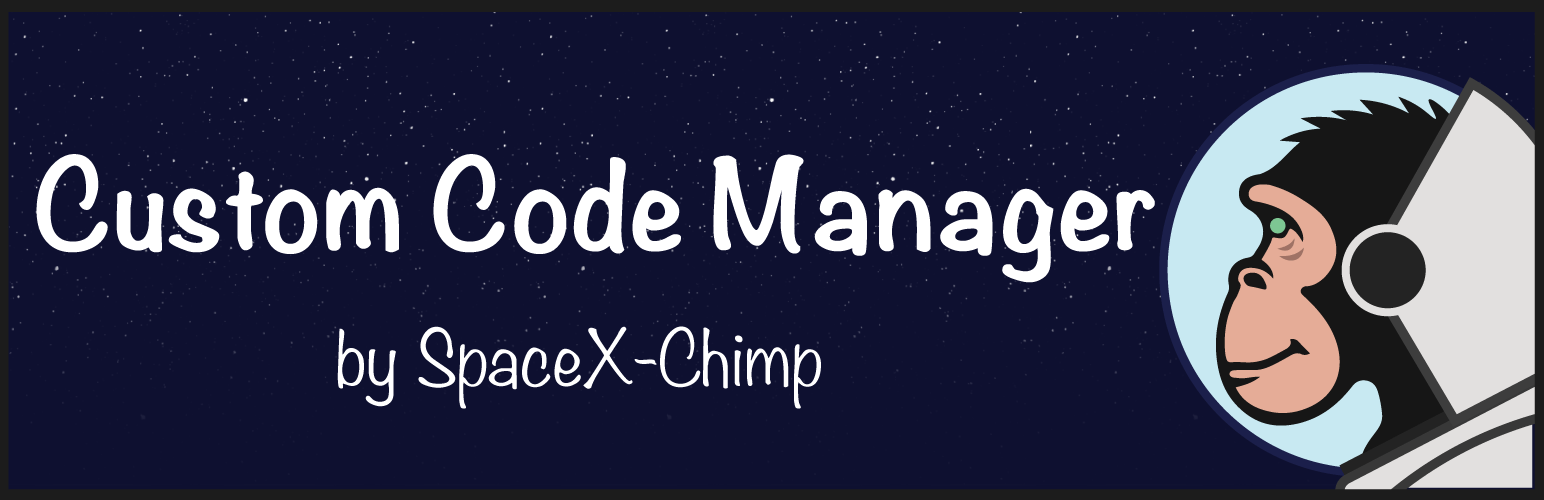
Custom Code Manager
| 开发者 | Arthur Gareginyan |
|---|---|
| 更新时间 | 2022年1月25日 05:32 |
标签
下载
详情介绍:
- Lightweight and fast
- Secure code with using clear coding standards
- Intuitive interface
- Cross browser compatible (work smooth in any modern browser)
- Compatible with all WordPress themes
- RTL compatible (right to left)
- Translation ready
- Insert custom PHP/HTML/CSS/JS code into the site
- Checks the entered code for fatal errors
- Easy disable option for WSOD
- Ability to temporarily disable all custom PHP/CSS code
- Code syntax highlighting
- Line numbering
- Active line highlighting
- Editor allow for Tab indentation
- And much, much more!
- CSS minifier
- Manage which HTML/CSS/JS code load on HEAD or FOOTER
- Controlling the priority of loading HTML/CSS/JS code
- Ability to easily customize the code editor by selecting the desired settings
- 64 themes for syntax highlighting
- Toolbar with useful buttons, such as Undo, Redo, etc.
- Ability to use shortcut keys (both Mac and PC) for Search, Replace, etc.
- Unlimited number of fields for snippets
- Automatic backup of all snippets to a downloadable text file
- Separate activation and deactivation of snippets
- No ads on the settings page
- Well documented
- PHP
- HTML
- CSS
- JavaScript
- English (default)
- Russian (translation by Milena Kiseleva)
- German (translation by Michael)
- Polish (translation by Paweł K.)
- Chinese-Taiwan (translation by Gordon Yu)
- Spanish (translation by Ramiro Garcés and Patricio Toledo)
- Dutch (translation by Peter Leenders)
- French (translation by Jean-Michel, Theophil Bethel and Hervé Bouzin)
- Donate to support ongoing development. Your contribution would be greatly appreciated.
- Rate and Review this plugin.
- Share with us or view the GitHub Repo if you have any ideas or suggestions to make this plugin better.
安装:
- Log in to Admin Area of your WordPress website.
- Go to "
Plugins" -> "Add New". - Find this plugin and click install.
- Activate this plugin through the "
Plugins" tab.
- Download a copy (ZIP file) of this plugin from WordPress.org.
- Unzip the ZIP file.
- Upload the unzipped catalog to your website's plugin directory (
/wp-content/plugins/). - Log in to Admin Area of your WordPress website.
- Activate this plugin through the "
Plugins" tab.
Code" menu item will appear in the Admin Area. Click on it in order to view the plugin settings page.
More help installing plugins屏幕截图:
其他记录:
- The icon of this plugin is a copyrighted image created by the Space X-Chimp team. (C) All rights reserved.
- The banner of this plugin is a copyrighted image created by the Space X-Chimp team. (C) All rights reserved.
- Unless otherwise stated, all images are created by the Space X-Chimp team and are copyrighted. (C) All rights reserved.
- CodeMirror is an open-source project shared under the MIT license.
- Bootstrap by Twitter, Inc. released under the MIT license.
- Bootstrap-checkbox is a project of Vasily A., shared under the MIT license.
- Font Awesome is an open source-project created by Dave Gandy. Font released under the SIL OFL 1.1 license. Code released under the MIT License.
常见问题:
Q. Will this plugin work on my wordpress.COM website?
A. Sorry, this plugin is available for use only on self-hosted (wordpress.ORG) websites.
Q. Can I use this plugin on my language?
A. Yes. This plugin is ready for translation and has already been translated into several languages. But If your language is not available then you can make one. It is also possible that not all existing translations are up-to-date or correct, so you are welcome to make corrections. Many of plugin users would be delighted if you share your translation with the community. Thanks for your contribution!
If you want to help translate this plugin, please use the POT file that is included and placed in the languages folder to create a translation PO file. Just send the PO file to us and we will include this translation within the next plugin update.
Q. How does it work?
A. Simply go to the plugin settings page, place your custom code (PHP, HTML, CSS, JavaScript, etc.) in the code editor field and click the "Save changes" button. Enjoy the result of applying your custom code. It's that simple!
You can find the plugin settings page at "WordPress Admin Area" -> "Code".
Q. How much of custom code (characters) I can enter in the code editor?
A. We don't limit the number of characters.
Q. Does this plugin requires any modification of the theme?
A. Absolutely not. This plugin is configurable entirely from the plugin settings page that you can find in the Admin Area of your WordPress website.
Q. Does this require any knowledge of HTML or CSS?
A. This plugin can be configured with no knowledge of HTML or CSS, using an easy-to-use plugin settings page. But you need to know the HTML or CSS in order to add/remove/modify the HTML or CSS code by using this plugin.
Q. Can I add my custom code to a specific page of my website?
A. For now, this plugin does not have an option to apply the custom code only on specific pages. We plan to add this feature soon. But for now in order to apply your custom code only on specific pages of your website, you need to wrap your custom code in a PHP function that will determine the page you want. You need something like this: `function my_custom_code() { // Stop the function if this is not the Home page of website if ( !is_home() ) { return; } // YOUR CUSTOM PHP CODE HERE } my_custom_code();`
Q. On the plugin settings page, an error message appears. What could be wrong?
A. Here are a few of the most likely causes of the error message:
- You make a syntax error in the code that you have entered. Check the syntax of your code and try again.
- You entered two functions with the same name. Use a unique names for your functions.
- You have entered function with a name that is already occupied by another function. Use a unique name for your function.
- You are trying to overwrite an existing function (of WordPress, theme, or plugin). Instead, use filters and hooks.
Q. My custom code is not working. What could be wrong?
A. It happens that your custom code that you insert on the plugin page does not work, even if an error message does not appear. Here are a few of the most likely causes of the issue:
- You have a typo during the insertion of your custom code.
- Your custom code has a syntax error.
- Your custom code is incorrect and may not work.
Q. It's not working. What could be wrong?
A. As with every plugin, it's possible that things don't work. It's impossible to tell what could be wrong exactly. The most common reason for this is a web browser’s cache. Every web browser stores a cache of the websites you visit (pages, images, and etc.) to reduce bandwidth usage and server load. This is called the browser’s cache. Clearing your browser’s cache may solve the problem. If you post a support request in the plugin's support forum on WordPress.org, we'd be happy to give it a look and try to help out. Please include as much information as possible, including a link to your website where the problem can be seen.
Q. What to do if this plugin crashed the website?
A. This plugin has a built-in functions for checking the custom code for syntax errors, duplicate functions names, and etc. But plugin is not perfect, so there are times when the entered custom code causes the error and white screen (WSOD). This is due to the fact that your custom code has a syntax error that this plugin could not detect. When this happens with you, please perform the following steps.
- Access your server via FTP or SFTP. If you aren’t sure how usually your web hosting provider will have instructions somewhere on their website.
- Browse to the directory
wp-content/plugins/custom-code-manager/. Please contact your web hosting company to get help if you can't find this folder. - Rename the file
STARTtoSTOP. This will stop the execution of your custom code. - Log in to Admin Area of your WordPress website.
- Go to the plugin settings page
Code->PHP code. - Edit/fix your custom PHP code that you entered before the crash.
- Return to the plugin folder and rename the file
STOPtoSTARTand you're done!
Database -> Table "wp_options" -> Option "spacexchimp_p001_settings" -> "option_value".
We are already working on a feature to automatically stop the execution of users custom PHP code for cases when this plugin could not detect the error, and this caused the inaccessibility of the website.
Q. The last WordPress update is preventing me from editing my website that is using this plugin. Why is this?
A. This plugin can not cause such problem. More likely, the problem are related to the settings of the website. It could just be a cache, so please try to clear your website's cache (may be you using a caching plugin, or some web service such as the CloudFlare) and then the cache of your web browser. Also please try to re-login to the website, this too can help.
Q. Where to report bug if found?
A. Bug reports are very welcome! Please visit our contact page and report. Thank you!
Q. Where to share any ideas or suggestions to make the plugin better?
A. Any suggestions are very welcome! Please visit our contact page and share. Thank you!
Q. I love this plugin! Can I help somehow?
A. Yes, any contributions are very welcome! Please visit our donation page. Thank you!
更新日志:
- Fixed: Strange behavior of the toggle switches (ON/OFF buttons) on the plugin settings page. (Thanks to Werner Krauß)
- Maintenance: Ensure compatibility with upcoming WordPress 5.8.
- Framework update: The CodeMirror library has been updated to the latest version v5.62.0.
- Maintenance: Ensure compatibility with upcoming WordPress 5.7.
- Maintenance: Processing of options has been improved. Direct retrieving of options from the database is replaced by the "_options" callback. The "options.php" file with the "_options" function added.
- Maintenance: The contents of PHP files have been optimised; Code formatting and commenting improved.
- Maintenance: The copyright date updated to support the 2021 year.
- Maintenance: Ensure compatibility with upcoming WordPress 5.6.
- Maintenance: Every use of the hardcoded plugin slug has been replaced with a variable according to best coding standards.
- Fixed: On the plugin settings page, the layout of the "Support" tab is broken; the sidebar is misaligned.
- Framework update: The CodeMirror library has been updated to the latest version v5.58.1.
- Fixed: On the plugin settings page, the height of the buttons is too small compared to the width.
- Enhancement: The plugin settings page has been redesigned. The sidebar added to all tabs for better usability.
- New feature: Restoring screen position after saving changes. No more annoying return to the top of the page after clicking the "Save" button on the plugin settings page.
- Maintenance: Loading of dynamic content on the plugin settings page has been updated to more versatile.
- Maintenance: Ensure compatibility with upcoming WordPress 5.5.
- Enhancement: Remove the second ask for an upgrade on the "Plugins" page and change the color of some links to the right emotional colors. (Thanks to Abdulla Hussain)
- Maintenance: Ensure compatibility with upcoming WordPress 5.4.
- Maintenance: Minimum WordPress version requirement is set to 4.9. Support for WordPress 4.8 and below has been discontinued.
- Maintenance: Minimum PHP version requirement is set to 5.6. Support for PHP 5.5 and below has been discontinued.
- Maintenance: The copyright date updated to support the 2020 year.
- Maintenance: Compatibility with upcoming WordPress 5.3.
- Framework update: Bootstrap library updated to the latest version; v3.4.1.
- Framework update: The list control has been redesigned.
- French translation updated. (Thanks to Hervé Bouzin)
- The PRO version of this plugin is advertised on the plugin settings page and in the plugin meta.
- Framework updated: Added a corresponding function to stop the functionality of this plugin if there is the PRO version of this plugin installed and activated.
- Improvement: Content of the "readme.txt" file is updated.
- Improvement: Content of the "F.A.Q." section is updated.
- Framework updated: Translation files are updated.
- Fixed: Prints a warning since PHP/7.1: "Notice: A non well formed numeric value encountered in /inc/php/versioning.php on line 43".
- Fixed: Some texts were not ready for translation.
- Fixed: The headings (web browser tab name) of the plugin settings pages showed the name of the plugin modules instead of the name of the main plugin.
- Framework updated: Added new file "core.php" in order to contain the core code of the plugin. Some code moved from the file "main.php" to the file "core.php".
- Framework updated: Added new file "versioning.php" in order to contain the code that is needed to manage the plugin version information.
- Framework updated: Added new file "upgrade.php" in order to contain the upcoming upgrade functions of the plugin.
- Framework updated: Added functions "_register_settings" and "_activation", which are needed to manage the service information of the plugin.
- Framework updated: All translation files are updated.
- Framework updated: The change log design is improved.
- The structure of the plugin files is improved. The weight of the plugin (folder with all the included files) is reduced from 9.3 MB to 3.6 MB.
- The child plugins are moved to the folder "sub".
- The "upgrade.php" files are cleared of useless code.
- Translation files are updated.
- The emergency stop function is improved. Now, all custom code stops execution if inside the plugin folder there is a file called "STOP".
- On the settings page of the plugin, the "Store" tab is added.
- On the settings page of the plugin, the "Support" tab is added.
- Additional link (donate) added to the plugin meta row.
- The function "_register_submenu_page" is cleared of useless code.
- The content of the "readme.txt" file is corrected.
- Initial release.
- Release candidate.
- Beta version.
- Alpha version.