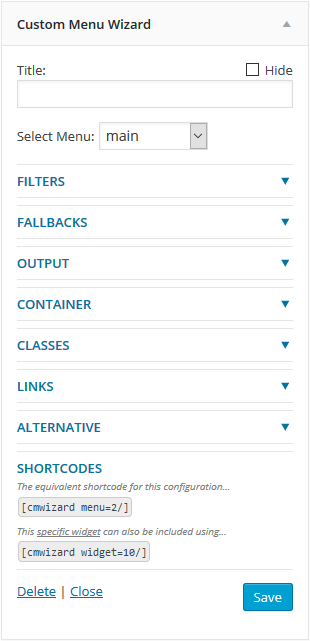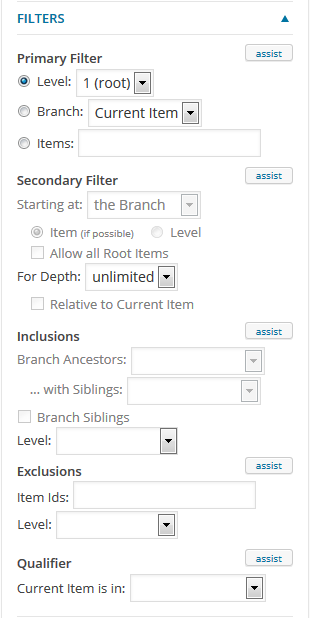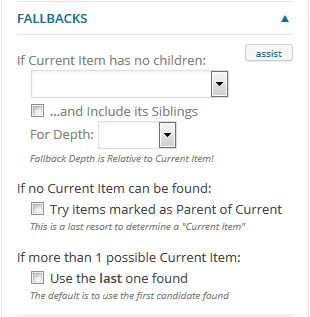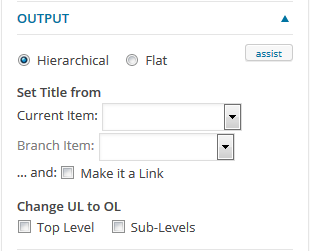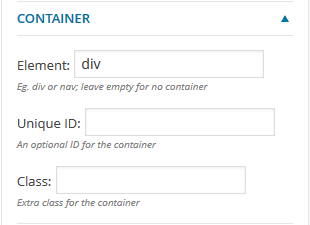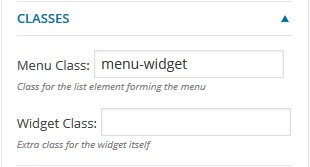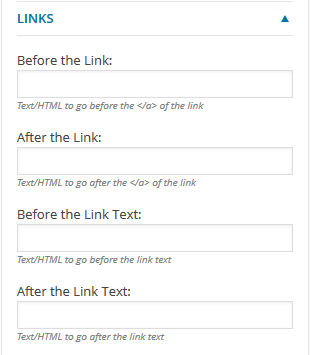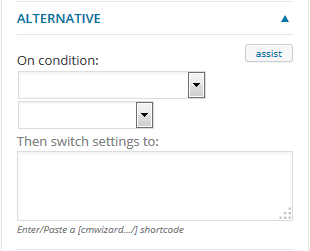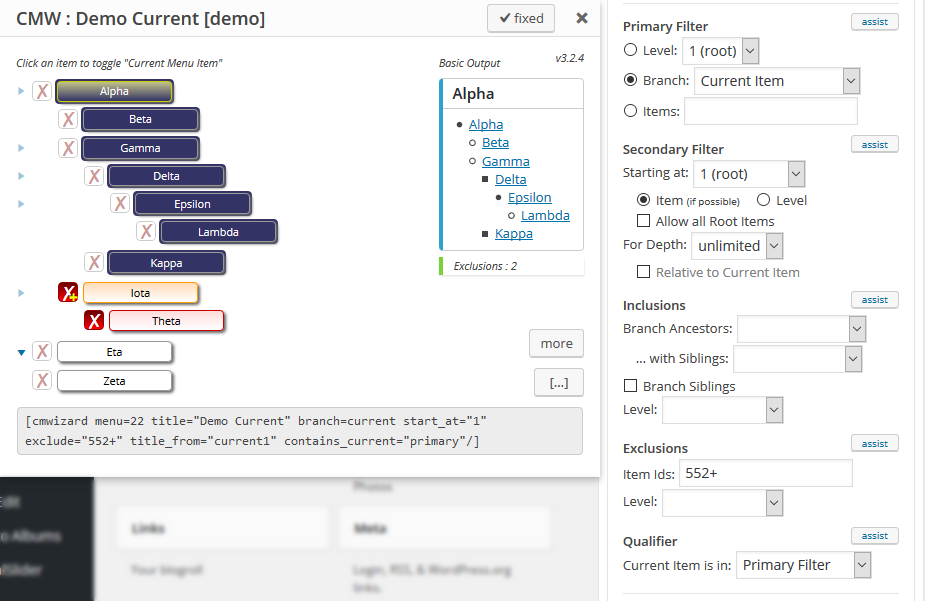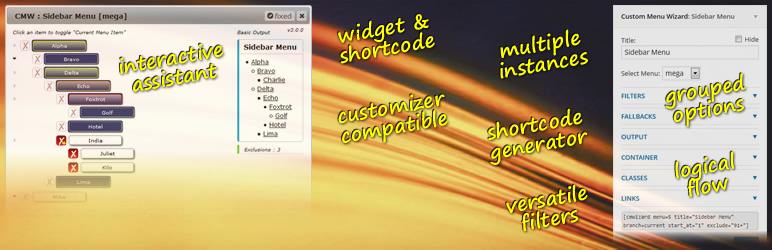
Custom Menu Wizard Widget
| 开发者 | wizzud |
|---|---|
| 更新时间 | 2018年4月2日 20:35 |
| 捐献地址: | 去捐款 |
| PHP版本: | 5.4 及以上 |
| WordPress版本: | 4.9.4 |
| 版权: | GPLv2 or later |
| 版权网址: | 版权信息 |
详情介绍:
- Display an entire menu, just a branch of it, just certain level(s) of it, or even just specific items from it!
- Select a branch based on a specific menu item, or the current menu item (currently displayed page)
- Specify a relative or absolute level to start at, and the number of levels to output
- Include ancestor item(s) in the output, with or without siblings
- Exclude certain menu items, or levels of items
- Make the output conditional upon the current menu item being found in different stages of the filter selection process
- Automatically add cmw-level-N and cmw-has-submenu classes to output menu items
- Allow the widget title to be entered but not output, or to be set from the current menu item or selected branch item
- Select hierarchical or flat output, both options still abiding by the specified number of levels to output
- Specify custom class(es) for the widget block, the menu container, and the menu itself
- Modify the link's output with additional HTML around the link's text and/or the link element itself
- Use Ordered Lists (OL) for the top and/or sub levels instead of Unordered Lists (UL)
- Shortcode,
[cmwizard], available to run the widget from within content - Shortcode can reference a widget instance, making maintenance of multiple occurences of the same (or very similar) shortcode a lot easier
- Interactive "assist" to help with the widget settings and/or shortcode definition
- Utility to find posts containing this plugin's shortcode
- Specify an alternative configuration to use under certain conditions (dual-scenario capability)
You may find that the documentation here is truncated, so I have reproduced the readme.txt as cmw-doc.html. This file is also now included in the plugin download, and is linked to from the Custom Menu Wizard entry on the admin Plugins page. My apologies if this causes - or has caused - any confusion.Please, do not be put off by the number of options available! I suspect (and I admit that I'm guessing!) that for the majority of users there are probably a couple of very common scenarios:
- Show an entire menu...
- Drag a new Custom Menu Wizard widget into the sidebar, and give it a title (if you want one)
- Select the menu you wish to use (if it's not already selected)
- Save the widget!
- Equivalent shortcode resembles...
[cmwizard menu=N title="Your Title"/]
1. Show the current menu item, plus any descendants...
* Drag a new Custom Menu Wizard widget into the sidebar, and give it a title (if you want one)
* Select the menu you wish to use (if it's not already selected)
* Open the FILTERS section :
* under Primary Filter, click on the Branch radio
* Save the widget!
* Equivalent shortcode resembles...
[cmwizard menu=N title="Your Title" branch=current/]
1. Show just the descendants of the current menu item (if there are any)...
* Drag a new Custom Menu Wizard widget into the sidebar, and give it a title (if you want one)
* Select the menu you wish to use (if it's not already selected)
* Open the FILTERS section :
* under Primary Filter, click on the Branch radio
* under Secondary Filter, set Starting at to "+1 (children)"
* Save the widget!
* Equivalent shortcode resembles...
[cmwizard menu=N title="Your Title" branch=current start_at="+1"/]
1. Always show the top level items, but when the menu contains the current item then also show that current item, with its ancestors and immediate children...
* Drag a new Custom Menu Wizard widget into the sidebar, and give it a title (if you want one)
* Select the menu you wish to use (if it's not already selected)
* Open the FILTERS section :
* under Primary Filter, click on the Branch radio
* under Secondary Filter, set Depth to "2 levels" (ie. current item plus immediate children)
* under Inclusions, set Branch Ancestors to "to level 1 (root)", and set Level to "1"
* Open the ALTERNATIVE section :
* set On condition to "Current Item is NOT in..." and "Menu" (the 2nd dropdown)
* in the Then switch settings to textarea, type in "[cmwizard depth=1/]" (without the quotes!)
* Save the widget!
* Equivalent shortcode resembles...
[cmwizard menu=N branch=current depth=2 ancestors=1 include_level="1" alternative="no-current,menu"]depth=1[/cmwizard]
If you like this widget (or if you don't?), please consider taking a moment or two to give it a
Review : it helps others, and gives me valuable feedback.
Documentation for version 2 of the widget
can be found here
or here.
安装:
- EITHER Upload the zip package via 'Plugins > Add New > Upload' in your WP Admin
custom-menu-wizard folder to the /wp-content/plugins/ directory
1. Activate the plugin through the 'Plugins' menu in your WP Admin
The widget will now be available in the 'Widgets' admin page.
As long as you already have at least one Custom Menu defined, you can add the new widget to a sidebar and configure it however you want.
Alternatively, you can use the shortcode in your content.
Current documentation for the Widget Options can be found
under Other Notes.
SHORTCODE ATTRIBUTES
The shortcode is [cmwizard].
Most of the attributes reflect the options available to the widget, but some have been simplified for easier use in the shortcode format.
If there are no menu items as a result of the filtering, then there will be no output from the shortcode.
The simplest way to build a shortcode is to use a widget : as you set options, the equivalent shortcode is displayed at the base of
the widget (v3+) and the base of the "assist". The widget itself need not be assigned to a widget area, so you can construct your
shortcode using a widget in the Inactive Widgets area if you have no need for an active one.
Note that as long as you are not using the widget=N attribute, then you don't need to save the widget itself :
just copy-paste the shortcode when you are happy with it.
widget
integer : !NEW! from v3.1.5, the shortcode will accept a widget=N attribute which will load an
existing widget instance.
The shortcode - resembling [cmwizard widget=N/], where N is an integer - is provided at the base
of each widget, below the widget's "equivalent" shortcode.
It will look for the instance in all active sidebars, and the Inactive Widgets area.
You can prevent inspection of the Inactive Widgets area by adding an inactive=0 attribute.
It will not look in any other Inactive Sidebar... area unless you specifically tell it to do so by
adding an orphaned=1 attribute.
Using this attribute reduces the shortcode length, and may cut down on maintenance where
you have the same shortcode in a number of places ... as long as you are prepared to keep the widget instance (even if it's in the
Inactive Widgets area). You can override the widget instance's settings by supplying any of the other standard shortcode attributes.
Note that you can't use this attribute as part of an Alternative setting (it is simply ignored).
title
string : The output's Title, which may be overridden by title_from. Note that there is no shortcode equivalent of the widget's Hide option for the title.
menu
string or integer : Accepts a menu name or id. If not provided, the shortcode will attempt to find the first menu (alphabetically)
that has menu items attached to it, and use that.
level
integer : Sets the Level filter to the specified (greater than zero) value. Defaults to 1, and is ignored if either branch or items is specified.
branch
string or integer : If not empty then Branch is set as the primary filter, with the branch item being set from the assigned value:
- If numeric, it is taken as being the id of a menu item.
- If set to either "current" or "current-item" then the
Branchitem is set to "Current Item". - If any other string, it is taken to be the title of a menu item (within the selected menu). The widget will look for the first caseless title match, so specifying
branch="my menu item"will match against a menu item with the title "My Menu Item".
Branch filter, and consists of a signed or unsigned integer that indicates either a relative
(to the selected branch item) or absolute level to start your output at (ref. the widget's Starting at option under Secondary Filter,
Filters Section).
By default the starting level for output is the branch item's level. A relative level is indicated by a signed (ie. preceded by
a "+" or "-") integer, eg. start_at="+1", while an absolute level is unsigned, eg. start_at="1". Some examples :
start_at="+1": (relative) start at the branch item's level + 1 (also acceptsstart_at="children")start_at="-1": (relative) start at the branch item's level - 1 (also acceptsstart_at="parent")start_at="-2": (relative) would be the "grandparent" levelstart_at="1": (absolute) start at the root item of the selected branch (also acceptsstart_at="root")start_at="2": (absolute) start at one level below root (still within the selected branch)
Branch filter whose start_at setting returns
in an item that is at or above the selected branch item (relatively or absolutely).
Setting start_mode="level" forces the widget to use not only the resultant starting item
and its relevant descendants, but also all that item's siblings and their descendants
(ref. the widget's Level radio option under Secondary Filter,
Filters Section).
allow_all_root
switch, off by default, 1 to enable : See widget's Allow all Root Items option, under Secondary Filter,
Filters Section.
depth
integer, default 0 (unlimited) : See widget's For Depth option, under Secondary Filter,
Filters Section.
depth_rel_current
switch, off by default, 1 to enable : See widget's Relative to Current Item option, under Secondary Filter,
Filters Section.
ancestors
integer, default 0 (off) : Sets an absolute level (positive integer), or a relative number of levels (negative integer), for which
the ancestors of the Branch filter item should be included. See widget's Branch Ancestors option, under Inclusions,
Filters Section. (only relevant to a Branch filter)
ancestor_siblings
integer, default 0 (off) : Sets an absolute level (positive integer), or a relative number of levels (negative integer), for which
the siblings of ancestors of the Branch filter item should be included. See widget's ... with Siblings option, under Inclusions,
Filters Section. (only relevant to a Branch filter)
siblings
switch, off by default, 1 to enable : See widget's Branch Siblings option, under Inclusions,
Filters Section. (only relevant to a Branch filter)
include_level
string : A level (1, 2, 3, etc), optionally followed by a "+" or "-" to include all subsequent (lower) or prior (higher)
levels respectively. For example :
include_level="2": include all items at level 2include_level="2-": include all level 1 and level 2 itemsinclude_level="2+": include all items at level 2 or greater.
include_root=1 is still accepted, even
though now deprecated, and is equivalent to setting include_level="1". However, if include_level is specified then it takes precedence.
exclude
string : Comma-separated list of meu item ids, where an id can optionally be followed by a '+' to include all its descendants (eg. "23+").
exclude_level
string : A level (1, 2, 3, etc), optionally followed by a "+" or "-" to exclude all subsequent (lower) or prior (higher)
levels respectively. See the examples for include_level above.
contains_current
string : Accepted values : "menu", "primary", "secondary", "inclusions", or "output". See widget's Qualifier options,
under Filters Section,
for an explanation of the respective settings.
fallback
string : This enables the widget's If Current Item has no children fallback (ref. Fallbacks Section)...
- "parent" : Sets the widget's Fallback option to "Start at : -1 (parent)"
- "current" : Sets the widget's Fallback option to "Start at : the Current Item"
- "quit" : Sets the widget's Fallback option to "No output!"
fallback="current,1"
or fallback="parent,2", which will also set the widget's For Depth fallback option to the value of the
digit(s).
Optionally, "+siblings" can also be used (comma-separated, with or without a depth digit) to indicate that
siblings of the "parent" or "current" fallback item should also be included. The order of the comma-separated
values is not important, so fallback="current,+siblings,1" is the same as fallback="current,1,+siblings",
and fallback="2,parent" is the same as fallback="parent,2", etc.
fallback_ci_parent
switch, off by default, 1 to enable : See widget's If no Current Item can be found entry in the
Fallbacks Section.
fallback_ci_lifo
switch, off by default, 1 to enable : See widget's If more than 1 possible Current Item entry in the
Fallbacks Section.
flat_output
switch, off by default, 1 to enable : See widget's Flat option, under Output Section.
title_from
string : Supply a "current" and/or a "branch" item (comma-separated), corresponding to the 2 selects in the widget's Set Title from options,
under Output Section.
- "current" : take the title from the Current Item
- "currentN" : take the title from an ancestor of the Current Item, where N is the literal level of the ancestor, eg. "current2" would be the Current Item's ancestor that sits at level 2
- "current-N" : take the title from an ancestor of the Current Item, where N is the number of levels above the current item, eg. "current-2" would be the Current Item's grand-parent
- "current-root" : equivalent to "current1"; takes the title from the Current Item's root-level ancestor
- "current-parent" : equivalent to "current-1"; takes the title from the Current Item's parent
title_from="current-1,branch" will take the title from either the Current Item's parent - if
there is a Current Item found in the menu - or the Primary Filter's Branch setting if there isn't a Current
Item available.
title_linked
switch, off by default, 1 to enable : Makes the title into a link if the title comes from one of the title_from options.
ol_root
switch, off by default, 1 to enable : See widget's Top Level option, under Change UL to OL in the Output Section.
ol_sub
switch, off by default, 1 to enable : See widget's Sub-Levels option, under Change UL to OL in the Output Section.
container
string : See widget's Element option, under Container Section.
container_id
string : See widget's Unique ID option, under Container Section.
container_class
string : See widget's Class option, under Container Section.
menu_class
string : See widget's Menu Class option, under Classes Section.
widget_class
string : See widget's Widget Class option, under Classes Section.
wrap_link
string : This is an optional tag name (eg. "div", "p", "span") that, if provided, will be made into HTML start/end tags
and sent through to the widget as its Before the Link and After the Link options (ref. Links Section).
Please note that the shortcode usage - a simple tag name - is much more restrictive than the widget's options, which allow HTML.
wrap_link_text
string : This is an optional tag name (eg. "span", "em", "strong") that, if provided, will be made into HTML start/end tags
and sent through to the widget as its Before the Link Text and After the Link Text options (ref. Links Section).
Please note that the shortcode usage - a simple tag name - is much more restrictive than the widget's options, which allow HTML.
alternative
string : This is 2 settings separated by a comma, reflecting the On condition options under the
Alternative Section.
Possible values are:
- One of "current", "no-current" or "no-output" : the condition to test for
- One of "menu", "primary", "secondary", "inclusions", or "output" : the stage at which to test the condition
alternative="no-current,inclusions" would test for the absence of a Current Item in the filtered menu items, having completed
the Inclusions stage, and attempt to switch to the Alternative settings.
The actual Alternative settings - a cut-down shortcode - are placed as content between the shortcodes start and end tags, and this is
the only time that the use of a self-terminating shortcode is not sufficient. When specifiying the Alternative settings, do not
include the square brackets, otherwise WordPress will interpret it as a nested shortcode!
For example, to set a primary configuration of "show Current Branch plus any kids", with an Alternative of "show top 2 levels" if no
current item can be found anywhere in the menu...
[cmwizard menu=NN branch=current alternative="no-current,menu"]depth=2[/cmwizard]
Alternatively, you could switch it around and say the primary configuration is "show top 2 levels", with an Alternative of
"show Current Branch plus kids" if a current item can be found within the menu...
[cmwizard menu=NN depth=2 alternative="current,menu"]branch=current[/cmwizard]
Note that Alternative (eg. "branch=current") does not require a menu option, because you can't change the menu so the primary
configuration's setting is always used.
As ever, the best way to construct a full shortcode, including an alternative, is to use the Assist : Use one instance of the CMW
widget to build your Alternative settings, copy the equivalent shortcode into the Alternative option of a second instance of the CMW
widget, and then continue configuring that second instance to be your primary configuration; your final shortcode can simply be lifted
from the second instance!
A bit more information about the Alternative option is available
in this article.
title_tag
string : An optional tag name (eg. "h1", "h3", etc) to replace the default "h2" used to enclose the widget title.
Please note that this attribute has no equivalent in the widget options, because it only applies when a widget is instantiated via a shortcode.
findme
switch, off by default, 1 to enable : This is a utility intended for editors only, and output is restricted to those with edit_pages capability.
If enabled it will return a list of posts that contain a CMW shortcode. If findme is set, the only other attribute that is taken any
notice of is title, which will be output (if supplied) as an H3 in front of the list. Example :
[cmwizard findme=1 title="Posts containing a CMW shortcode..."/]
Note that the information provided by this utility is also available from any widget's "assist".
SHORTCODE EXAMPLES
- Show the entire "main" menu
[cmwizard menu=main/]
* Show the children of the current menu item within the "main" menu, for unlimited depth, setting the widget title from the current menu item
[cmwizard menu=main branch=current start_at=children title_from=current/]
* From the "animals" menu, show all the items immediately below "Small Dogs", plus "Small Dogs" and its sibling items, as ordered lists
[cmwizard menu="animals" branch="small dogs" depth=2 include="siblings" ol_root=1 ol_sub=1/]
* From the "animals" menu, show the entire "Small Animals" branch, with the sole exception of the "Small Animals" item itself, whenever "Small Animals" or one of its descendants is the current menu item
[cmwizard menu="animals" branch="small animals" start_at=children contains_current=primary/]
* Show the entire "main" menu entitled "Main Menu" unless there's a current menu item, in which case show the current menu item, its siblings and its immediate children, and entitle it "Nearest and Dearest!"
[cmwizard menu=main title="Main Menu" alternative="current,menu"]title="Nearest and Dearest!" branch=current depth=2 siblings=1[/cmwizard]屏幕截图:
常见问题:
Are there any known problems/restrictions?
If you have a question or problem that is not covered here, please use the Support forum. Yep, 'fraid so :
- The widget will only recognise one "current" item (prior to v2.0.2 it was the last one found; as of v2.0.2, it's the first one encountered, but v3.1.5 adds a switch that lets you opt for the last one found). It is perfectly possible to have more than one menu item marked as "current", but if CMW has been configured to filter on anything related to a "current menu item" it can only choose one. The simplest example of multiple "current" items is if you add the same page to a menu more than once, but any other plugin that adds and/or manipulates menu items could potentially cause problems for CMW.
- The widget's "assist" uses jQuery UI's Dialog, which unfortunately (in versions 1.10.3/4) has a really annoying bug in its handling of a draggable (ie. when you drag the Dialog's title bar to reposition it on the page) when the page has been scrolled. It is due to be fixed in UI v1.11.0, but meantime I have defaulted the Dialog to fixed position, with an option to toggle back to absolute : it's not perfect but it's the best compromise I can come up with to maintain some sort of useability.
Why isn't it working? Why is there no output?
I don't know. With all due respect (and a certain amount of confidence in the widget) I would venture to suggest that it is probably due to the option settings on the widget/shortcode. The quickest way to resolve any such issues is to use the widget's interactive "assist", and ensure that you set the current menu item correctly for the page(s) that you are having problems with. However, I am well aware that I not infallible (and it's been proven a fair few times!), so if you still have problems then please let me have as much information as possible (the shortcode equivalent of your settings is a good start?) and I will endeavour to help. Please note that simply reporting "It doesn't work" is not the most useful of feedbacks, and is unlikely to get a response other than, possibly, a request for more details. I should also point out that any other plugin can change any menu, at any time, either before or after this widget does it stuff (even prevent it running at all!), so it's possible that the problem lies somewhere other than CMW.
Where is the styling of the output coming from, and how do I change it?
The widget does not supply any output styling (at all!). This is because I have absolutely no idea where you are going to place either the widget (sidebar, footer, header, ad-hoc, etc?) or the shortcode (page content, post content, widget content, custom field, etc?) and everyone's requirements for styling are likely to be different ... possibly even within the same web page's output. So, all styling is down to your theme, and if you wish to modify it you will need to add to (or modify) your theme's stylesheet. The safest way to do this is via a child theme, so that any changes you make will not be lost if/when the main theme gets updated. The best way to test your changes is by utilising the developer capabilities that are available in most modern browsers (personally, I could not do without Firefox and the Firebug extension!) and dynamically applying/modifying styles, possibly utilising the custom classes that the widget applies to its output, or the Container options for a user-defined id or class.
Why is there no (or, How do I get...) indentation on my hierarchical menu?
Firstly, see the answer above, re: styling of the output.
Any output styling comes from your theme (or possibly some other plugin, but definitely not CMW).
If other nested lists are displayed with indentation then it is likely (but not guaranteed) that there is a
class that can be applied to the CMW output that may result in the desired effect. It is always worth
checking out WordPress's own Nav Menu widget, on a menu that has sub-menus : if that has indentation then
check the classes it has and try them on CMW (assuming that they're not already there!). If it doesn't
have indentation then you're probably going to have to add your own styled class(es) to your theme, and
then apply them to CMW.
Note that quite a few themes "reset/standardise the CSS", by removing all
padding and margins from lists : trouble is, some of them don't then provide any means for indenting
nested lists.
Also, please be aware that any CSS rules that are provided may be location-specific.
So, for example, a class may indent nested lists when they are in a sidebar widget area, but not when
they're in a footer widget area or inserted within content (using a shortcode).
Purely as an example, [re-]applying indentation to nested unorder lists (ULs) could be as fundamental as ...
ul ul { margin-left: 1em; }
...however, I have found that things are generally never that straightforward, particularly when menus with
links in them are involved, so I'm afraid you might have to experiment a bit.
How can I create a horizontal menu?
Firstly, see the answer above, re: styling of the output.
Any output styling comes from your theme (or possibly some other plugin, but definitely not CMW).
If you simply want all the menu items to flow horizontally across the page then you could start with
something along the lines of...
.menu-widget { list-style-type: none; margin: 0; padding: 0; } .menu-widget li { display: inline-block; margin: 0 2em 0 0; }
This is purely an example.
I've used a class : you may want to change/add to the class, or swap it for an id.
There are a number of other ways to do it - especially if you have multiple levels, or you want vertical
sub-menus, and/or any sort of interaction. You may want to bring in a jQuery script, or another WordPress
plugin, to handle it for you, assuming that your theme doesn't already provide the functionality you need.
How do I use the "assist"?
The widget's interactive "assist" is specific to each widget instance. It is a javascript-driven emulator that uses the widget instance's option settings - including the menu selected - to build a pictorial representation of the menu and show you, in blue, which menu items will be output according to the current option settings. It also shows a very basic output list of those menu items, although it will not apply some of the more advanced HTML-modifying options such as can be found under the Container, Classes or Links sections. Any of the displayed menu items can be designated as the "current menu item" simply by clicking on it (click again to deselect, or another item to change). The "current menu item" is shaded red, with its parent shaded orange and ancestors shaded yellow. All changes in the "current menu item" and the widget options are immediately reflected by the "assist" (text fields in the widget options simply need to lose focus). The red cross to the left of each menu item toggles the Exclusions setting for the item and/or its descendants. The button has 3 settings :
- Off (dimmed)
- Just this item (white on red)
- This item plus all its descendants (white on red, with a small yellow plus sign)
Is there an easy way to construct the shortcode?
Yes, use a widget form. The shortcode for all the selected/specified options is show at the base of the widget (v3+) and the base of the "assist". The widget does not have to be placed within a widget area, it can also be used from the Inactive Widgets area.
Do I have to Save the widget if I am using a shortcode?
Only if (as of v3.1.5) you are using the widget=N attribute, which refers back to an existing widget instance
for its settings.
How do I get the menu item ids for the 'Items' option?
Use the widget's interactive "assist" (see above). Within the representative menu structure, each menu item's id is set in its title
attribute, so should be seen when the cursor is moved over the item. A simpler way is to check the Items option : the "assist" will
then show a green tick "checkbox" to the right of each menu item and you simply [un]check the items as required. Each selection will be reflected back into the
widget's Items settings, and also in the shortcode texts.
The more painstaking way is to go to Appearance, Menus and select the relevant menu; hover over one of the edit, Remove, or Cancel links for an item and look in
the URL (the link's href) for menu-item=NNN ... the NNN is the menu item id.
How do I get the menu item ids for the 'Exclude Ids' option?
The "assist" shows a red cross "checkbox" to the left of each menu item, and [un]checking the items will reflect back into the options and
shortcode texts. Otherwise, it's the same principle as outlined above for Items ids.
What's the difference between including Branch Siblings (or Branch Ancestors + Siblings), and switching to 'Level' instead of 'Item' in the Secondary Filter section?
If you elect to include Branch [Ancestor] Siblings, you will only get the siblings, not their descendants (assuming they have any).
On the other hand, if you make Starting at use 'Level' instead of 'Item' then siblings and their descendants will be added to the filter.
For example, let's say that Bravo and Charlie are sibling items immediately below Alpha, and that Bravo is the selected Branch Item,
with Starting at set to "the Branch" (ie. Bravo). If you switch from "Item" to "Level" then both Bravo, Charlie, and all their descendants,
will become eligible for filtering. If you left "Item" enabled, and switched on the inclusion of Branch Siblings, then Bravo and Charlie
would both still be eligible, but only Bravo's descendants would be; not Charlie's!
Can CMW handle menus that have items dynamically added by other plugins?
Ummm ... Maybe.
Unfortunately, I can't answer this with a definitive Yes or No. By definition, if something is "dynamic" then
it is likely to change. If the plugin that creates those dynamic items does its job correctly then the items
added should have unique ids, at least within the context of the menu being manipulated. Also, those items
will probably have been set up with a menu_order property that places them appropriately within the menu
structure, and the existing menu items will have been modified accordingly. If that is the case then CMW will
be able to process them in the right order & structure.
However, there is a big caveat here : CMW stores item ids wherever a specific item is targeted - such
as Branch=Page One, or Items=1,3,5, or Exclusions=2,4,6+, etc. If any one of those ids relates
to a dynamically-generated item at the time the widget (or shortcode) is configured, then it is possible that
the id may get assigned to a different item, or may not even exist, when it comes to displaying the
menu.
As a contrived example, let's say that posts Alpha, Charlie and Echo are dynamically added to a menu, and you
can see them when you configure the CMW widget. You decide to Exclude post Charlie, so you configure and save the widget accordingly.
Then someone adds or changes post Beta such that it now qualifies for dynamic inclusion into the menu - so, the
menu should now contain posts Alpha, Beta, Charlie and Echo. Unfortunately, the ids get re-assigned by the
plugin doing the dynamic insertion, and Beta now has the id that Charlie was given when you configured CMW, so
Beta gets filtered out and Alpha, Charlie and Echo get shown!
So, my advice would be : If you use CMW with a menu that you know contains dynamically-degenerated items,
try to avoid specifically targeting any of those items in the configuration. For example,
setting Branch=Current Item is fine, but don't set Branch=A Dynamic Item; and avoid including or excluding
specific dynamic items, use a parent item that exists in the menu instead. If you can do that then there
should be no problem.
What classes does CMW automatically assign?
Every menu item :
cmw-level-N: every menu item gets this class, withNbeing the hierarchical level of the item within the menu shown (starting at 1). Note that selecting the flat output option does not affect the hierarchical level of any item.
cmw-current-item: assigned to the menu item that CMW has decided to use as the "current menu item".cmw-has-submenu: assigned to any menu item that has child items in the output menu.cmw-menu-item-had-children: assigned to any menu item that had child items in the original base menu, regardless of whether it still has child items in the final output menu.cmw-an-included-ancestor: assigned to any menu item whose presence is solely due to a request to include ancestors.cmw-an-included-ancestor-sibling: assigned to any menu item whose presence is solely due to a request to include the siblings of ancestors.cmw-an-included-sibling: assigned to any menu item whose presence is solely due to a request to include branch item siblings.cmw-an-included-level: assigned to any menu item whose presence is solely due to a request to include one or more levels.
cmw-fellback-to-parent: assigned to the menu when the fallback for Current Item has no children is set toStart at : -1 (parent), and it has been invoked.cmw-fellback-to-current: assigned to the menu when the fallback for Current Item has no children is set toStart at : the Current Item, and it has been invoked.cmw-invoked-alternative: assigned to the menu when the output has been produced as a result of an alternative configuration being brought into play.
shortcode_custom_menu_wizard: if the menu is produced from a[cmwizard]shortcode then this class is assigned to the element that wraps the output.
How can I find all my posts/pages that have a CMW shortcode so that I can upgrade them?
There is a button on the widget's "assist" - [...] - that will provide a list of posts/pages whose content, or meta data (custom fields),
contains any CMW shortcode. Each entry is a link that opens the item in a new tab/window. The link's title gives a bit more information :
post type, id, whether the shortcode(s) are in content and/or meta data, and the shortcode(s) concerned.
This utility does not check things like text widgets, plugin-specific tables, theme-provided textareas, etc.
There is also an extension to the shortcode - [cmwizard findme=1/] - that will output the same information, should you not be able to use
the "assist" (for some unknown reason). You may optionally provide a title attribute; any other attributes are ignored.
Note that output from this shortcode extension is restricted to users with edit_pages capability.
Is Version 2 of the widget, including the old [custom_menu_wizard/] shortcode, still supported?
In Version 3, Yes. However, I highly recommend that you upgrade your widgets & shortcodes to the latest versions, because Version 2 will not be supported beyond Version 3.
更新日志:
- bugfix : try to prevent other plugins lowering the z-index value of UI dialog
- bugfix : corrected a 'count()' typo in the walker class when checking for multiple Current Item candidates
- verified for WordPress 4.9.4
- change : minimum WordPress version is now 3.9! (because require .dashicons-before, as part of needing to dump jQuery UI theme)
- bugfix : ! Possible Breaker ! fixed incorrect determination of current item when a "current menu item" has a duplicate of itself as an ancestor (hopefully rare). There is a (very slight) chance that this may affect your displayed menu : if it does, toggle the Fallback option for If more than 1 possible Current Item, and I apologise for not catching the problem earlier
- change : dumped jQuery UI's Smoothness theme for WordPress's own CSS, to work around styling issues with WP4.5
- change : removed the hide_empty option (only relevant pre WP3.6) entirely
- change : remove support for Widget Customizer plugin (part of core from WP3.9)
- change : localized all text used by assist, to reduce byte footprint of the widget
- add : in customizer, if there are no menus, link to the customizer's menus panel
- add : opt in to customizer selective refresh for widgets (WP4.5)
- bugfix : correction to regexps that sanitize the alternative
- bugfix : corrected some problems with the assist dialog's auto-sizing, particularly after dragging
- tweak : squidged the widget form a bit, to reduce byte footprint of the widget
- tweak : included screenshots in html version of documentation
- addition : add cmw-current-item class to the menu item that CMW is using as 'current item'
- addition : add cmw-menu-item-had-children class to any menu item that originally had children, regardless of whether it still does when output
- bugfix : improve handling of dynamically-generated items, by pre-sorting into menu_order order and coping with negative item ids
- documentation : updated FAQs
- tweak : minor updates to documentation, and verified for WordPress v4.4
- bugfix : fixed initial widget display when adding new widget instance in the customizer
- bugfix : missing echo statement for the update message
- internationalization
- addition : expanded Title From to allow absolute ancestor levels (besides root) and relative ancestor levels
- addition : added a fallback option to switch determination of Current Item from first-found to last-found
- addition : added a shortcode attribute that loads an existing widget instance :
[cmwizard widget=N/] - documentation : updated, and provided an html version in the plugin download
- bugfix : in shortcode processing, any supplied Alternative settings weren't being used. thanks corrideat
- bugfix : prevent texturization of shortcode's content, for when it is being used with an Alternative setting
- addition : the ability to make a title into a link when the title has been set from a menu item
- tweak : minor change to css for the assist when running under the Customizer (WordPress 4.1)
- modified the readme : documentation for the Shortcode Attributes has been moved to the Installation page (to avoid being truncated)
- bugfix : only show the allow_all_root setting in the shortcode equivalent if the primary filter is by branch
- addition : work-around for when a theme inadvertently(!) de-registers the widget, which then prevents the shortcode working
- addition : new Alternative section which takes a cmwizard shortcode and conditionally applies it as an entirely new widget configuration
- addition : new fallback switch which enables an item marked as current_item_parent to be used as current item when no other current item is found
- bugfix : updated the determination of current item so that a paged (?paged=2, etc) Home page still shows Home page as being current
- bugfix : fixed code introduced in v3.0.4 that prevented CMW script loading on the customizer page - when the Widget Customizer plugin is loaded - for WordPress v3.8 and below
- bugfix : stop disabling selected fields based on other settings, because this caused the customizer to wipe values that may have been still required
- bugfix : corrected the display of the "No Current Item!" warning in the "assist"
- bugfix : corrected the enabling/disabling of a couple of fields in the widget form, and tweaked the indentation for better responsiveness
- bugfix : corrected the options setup when in accessibility mode with javascript enabled
- addition : added a warning about the accuracy of the shortcode when javascript is disabled
- addition : extended the All Root Items inclusion to be a selectable number of levels (as per the Exclusions by Level)
- bugfix : removed all occurrences of "Plugin " followed by "Name" from everywhere except the main plugin file to avoid update() reporting Invalid Header when activating straight from installation (rather than from the Plugins page)
- tweak : eliminate the over-use of get_title() when determining the widget title
- tweak : added self-terminating forward slash to generated shortcodes
- change : prepare for WordPress v4 (avoid use of deprecated functions)
- bugfix : the shortcode display on new instances of the widget (in admin) did not initially reflect the automatically-selected menu
- bugfix : changed the determination of pre-existing legacy widgets versus brand new widget instances, to get round problems encountered when other plugins utilise the widget_form_callback filter to inject fields into a widget
- addition : added a couple of filters
- ! Rewrite, and Change of Approach ! The widget has had a major rewrite! The
Children offilter has been replaced with aBranchfilter, with a subsequent shift in focus for the secondary filter options, from the children's level (0, 1 or more items) up to the branch level (a single item!). This should provide a more intuitive interface, and is definitely easier to code for. However, it only affects new instances of the widget; v2 instances are still fully supported.
[cmwizard], with a revised set of attributes. The old shortcode tag is still supported, but only with the v2 attribute set, and only providing v2 functionality, ie. it is the shortcode tag that determines which widget version to use, and the appropriate attribute set for that version.
There is no automatic upgrade of widget settings from v2 to v3! I suggest bringing up the "assist" for the existing v2 widget, running it side-by-side with the "assist" of a new instance of the widget, and using them to the compare the desired outputs. I would also strongly recommend that you put your old widgets into the inactive area until you are completely happy with their new replacements. If you are upgrading from version 2, and you would like a bit more information, this article might help.
* change : the minmum requirement for WordPress is v3.6
* addition : more options for requiring that the "current" menu item be present at some point in the filter process
* addition : Branch filter levels can be either relative (to the selected Branch item) or absolute (within the menu structure)
* addition : menu items can now be excluded from the final output, either explicitly by id (optionally including descendants), or by level
* addition : the ids of Items can be set to include all descendants
* addition : the inclusion of branch ancestors, and optionally their siblings, can be set by absolute level or relative number of levels
* addition : the widget title can now be automatically set from the root level item of the Branch item or current menu item
* addition : the shortcode for a widget's current settings is now also displayed at the base of the widget (as well as at the base of the "assist")
* addition : "title_tag" has been added to the shortcode options, enabling the default H2 to be changed without having to resort to coding a filter
* addition : as an alternative to using the "assist", "findme" has been addded to the shortcode options to aid editors with the location of posts containing a CMW shortcode ([cmwizard findme=1])
* This release includes an upgrade to v2.1.0 for all existing version 2 widgets/shortcodes - please read the v2.1.0 changes below.
2.1.0 (incorporated into v3.0.0 release)
- change : the minmum requirement for WordPress is v3.6
- bugfix : handle duplicate menu item ids which were causing elements to be ignored
- bugfix : fix IE8 levels indentation in the "assist"
- bugfix : the "assist" is now "fixed" position (toggle-able back to absolute), mainly to get around a bug in jQuery UI draggable
- remove : take out the automatic selection of shortcode text (inconsistent cross-browser, so just triple click as usual; paste-as-text if possible!)
- addition : in the "assist", provide collapsible options for those larger menus
- addition : added utility to the "assist" enabling posts containing a CMW shortcode to be located
- change : in the "assist", swap the menu Items checkboxes for clickable Ticks
- change : in the "assist", tweak styling and make more responsive to re-sizing
- change : made compatible with Widget Customizer
- Note : there is no separate release available for this version!
- change : modified determination of current item to cope better with multiple occurences (still first-found, but within prioritised groups)
- change : display of the upgrade notice in the plugins list has been replaced with a simple request to read the changelog before upgrading
- bugfix : prevent PHP warnings of Undefined index/offset
- bugfix : clearing the container field failed to remove the container from the output
- addition : in the "assist", added automatic selection of the shortcode text when it is clicked
- addition : remove WordPress's menu-item-has-children class (introduced in v3.7) when the filtered item no longer has children
- change : tweaked styles and javascript in admin for WordPress v3.8
- bugfix : missing global when enqueuing scripts and styles for admin
- bugfix : the Include Ancestors option was not automatically including the Parent
- bugfix : the "assist" was incorrectly calculating Depth Relative to Current Item when the current menu item was outside the scope of the Filtered items
- behaviour change : only recognise the first "current" item found (used to allow subsequent "current" items to override any already encountered)
- bugfix : an incorrect test for a specific-items filter prevented show-all producing any output
- ! Possible Breaker ! The calculation of
Start Levelhas been made consistent across theShow allandChildren offilters : if you previously had a setup where you were filtering for the children of an item at level 2, with start level set to 4, there would have been no output because the immediate children (at level 3) were outside the start level. Now, there will be output, starting with the grand-children (at level 4). - ! Possible Breaker ! There is now deemed to be an artificial "root" item above the level 1 items, which mean that a
Children offilter set to "Current Parent Item" or "Current Root Item" will no longer fail for a top-level "current menu item". If you have the "no ancestor" fallback set then this change will have no impact (but you may now want to consider turning the fallback off?); if you don't currently use the "no ancestor" fallback, then where there was previously no output there will now be some! - added new option : Items, a comma- or space-delimited list of menu item ids, as an alternative Filter
- added new option : Depth Relative to Current Item to the Filter section (depth_rel_current=1 in the shortcode)
- added new option : Must Contain Current Item to the Output section (contains_current=1 in the shortcode)
- changed the widget's "demo" facility to "assist" and brought it into WordPress admin, with full interactivity with the widget
- refactored code
- bugfix : fallback for Current Item with no children was failing because the parent's children weren't being picked out correctly
- added some extra custom classes, when applicable : cmw-fellback-to-current & cmw-fellback-to-parent (on outer UL/OL) and cmw-the-included-parent, cmw-an-included-parent-sibling & cmw-an-included-ancestor (on relevant LIs)
- corrected 'show all from start level 1' processing so that custom classes get applied and 'Title from "Current" Item' works (regardless of filter settings)
- changed the defaults for new widgets such that only the Filter section is open by default; all the others are collapsed
- in demo.html, added output of the shortcode applicable to the selections made
- in demo.html, added a link to the documentation page
- corrected 2 of the shortcode examples in the readme.txt, and made emulator (demo) available from the readme
- added custom_menu_wizard shortcode, to run the widget from within content
- moved the 'no ancestor' fallback into new Fallback collapsible section, and added a fallback for Current Item with no children
- added an option allowing setting of title from current menu item's title
- fixed a bug with optgroups/options made available for the 'Children of' selector after the widget has been saved (also affected disabled fields and styling)
- don't include menus with no items
- updated demo.html
- added 'Current Root Item' and 'Current Parent Item' to the
Children offilter - added
Fallback to Current Itemoption, with subsidiary options for overriding a couple of Output options, as a means to enable Current Root & Current Parent to match a Current Item at root level - added an Output option to include both the parent item and the parent's siblings (for a successful
Children offilter) - added max-width style (100%) to the
Children ofSELECT in the widget options - added widget version to the admin js enqueuer
- ignore/disable Hide Empty option for WP >= v3.6 (wp_nav_menu() now does it automatically)
- included a stand-alone helper/demo html page
- rebuilt the
Children ofSELECT in the widget options to cope with IE's lack of OPTGROUP/OPTION styling - moved the setting of 'disabled' attributes on INPUTs/SELECTs from PHP into javascript
- Initial release