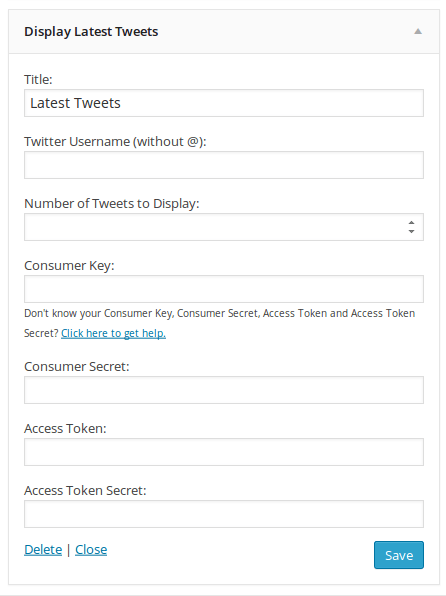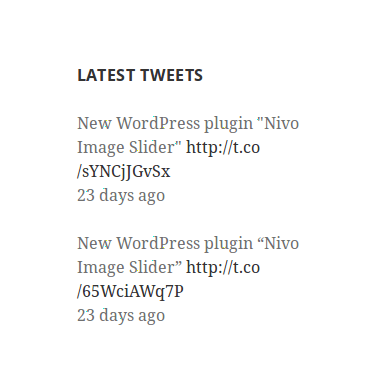Display Latest Tweets
| 开发者 | sayful |
|---|---|
| 更新时间 | 2019年7月9日 03:29 |
| PHP版本: | 3.0 及以上 |
| WordPress版本: | 4.2 |
| 版权: | GPLv2 or later |
| 版权网址: | 版权信息 |
详情介绍:
Connect your Twitter account to this plugin and the widget will display your latest tweets on your site. This plugin is compatible with the new Twitter API 1.1 and provides full OAuth authentication via the WordPress admin area.
Requirements
To work this plugin, following component need to be installed in your server.
- PHP version 5.3 or higher
- cURL
- WordPress 3.0
- At first, Install and activate the plugin.
- Go to
Dashboard >> Appearance >> Widgetsand you will find a widgetDisplay Latest Tweetsclick on it and select at which Widget Area you want to show it. - Fill Widget detail and click
Save. - You need Consumer Key, Consumer Secret, Access Token and Access Token Secret. To get this create an account at Twitter Developers. To create an Developers account, you can read this article from my blog.
安装:
Installing the plugins is just like installing other WordPress plugins. If you don't know how to install plugins, please review the two options below:
Install by Search
- From your WordPress dashboard, choose 'Add New' under the 'Plugins' category.
- Search for 'Display Latest Tweets' a plugin will come called 'Display Latest Tweets by Sayful Islam' and Click 'Install Now' and confirm your installation by clicking 'ok'
- The plugin will download and install. Just click 'Activate Plugin' to activate it.
- From your WordPress dashboard, choose 'Add New' under the 'Plugins' category.
- Select 'Upload' from the set of links at the top of the page (the second link)
- From here, browse for the zip file included in your plugin titled 'display-latest-tweets.zip' and click the 'Install Now' button
- Once installation is complete, activate the plugin to enable its features.
- Find the directory titles 'display-latest-tweets' and upload it and all files within to the plugins directory of your WordPress install (WORDPRESS-DIRECTORY/wp-content/plugins/) [e.g. www.yourdomain.com/wp-content/plugins/]
- From your WordPress dashboard, choose 'Installed Plugins' option under the 'Plugins' category
- Locate the newly added plugin and click on the 'Activate' link to enable its features.
屏幕截图:
更新日志:
version 1.3.0
- Update code with latest WordPress standard
- Added some style.
- Fixed some bug to work perfectly at latest WordPress version.
- Making it translation ready.
- Implementation of basic functionality.