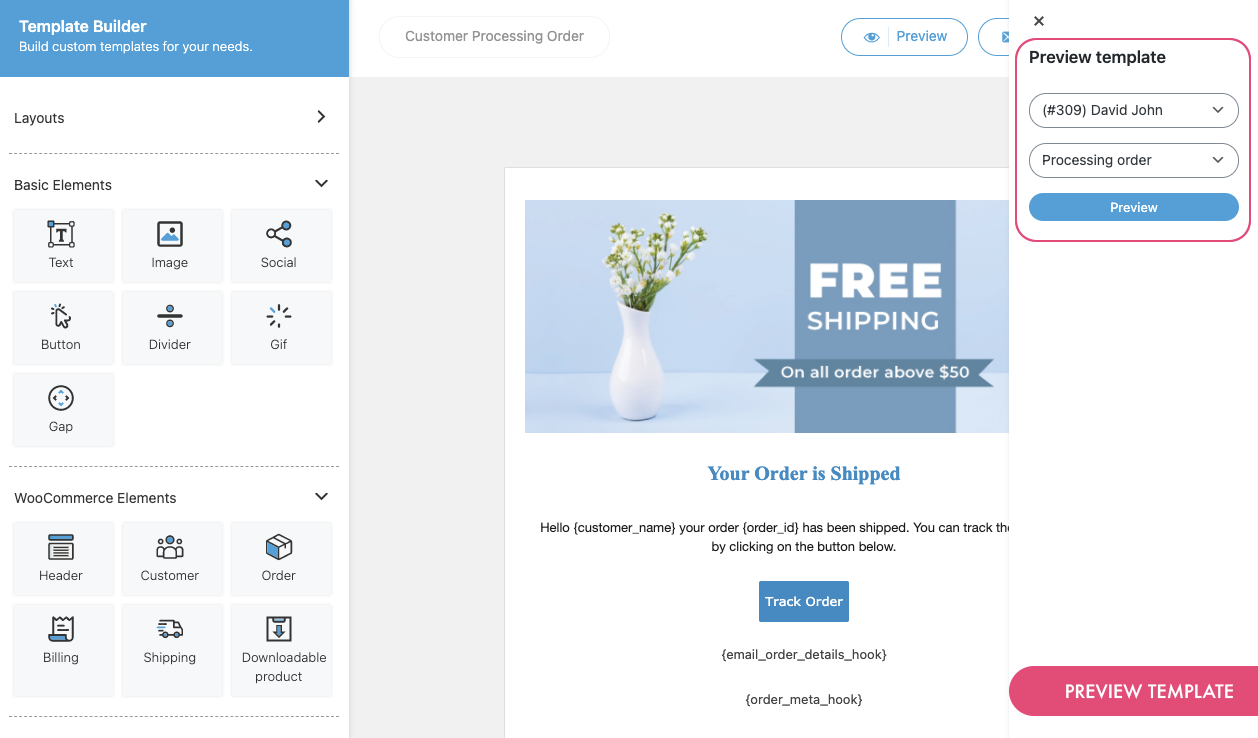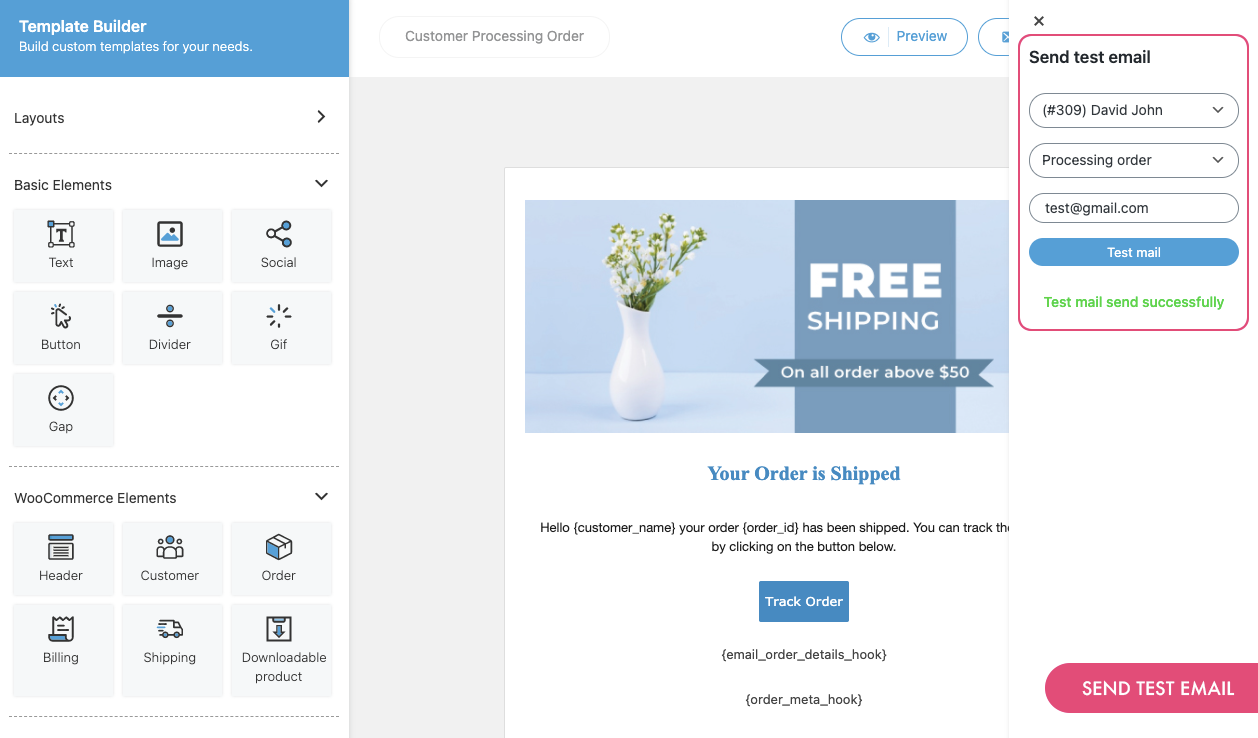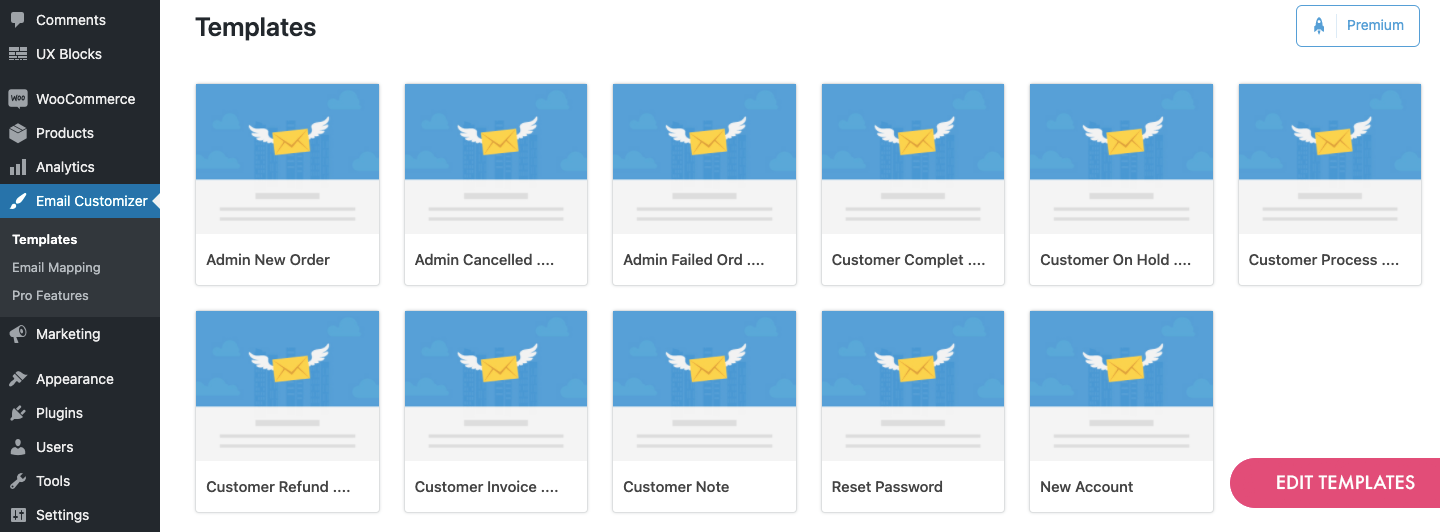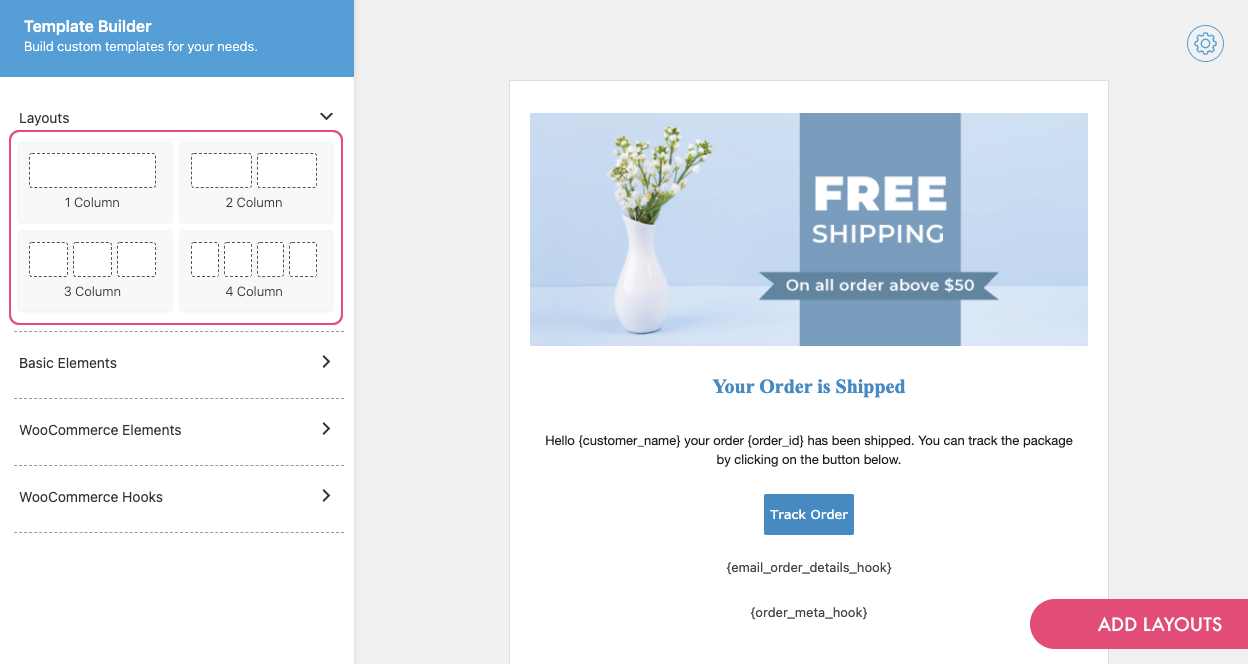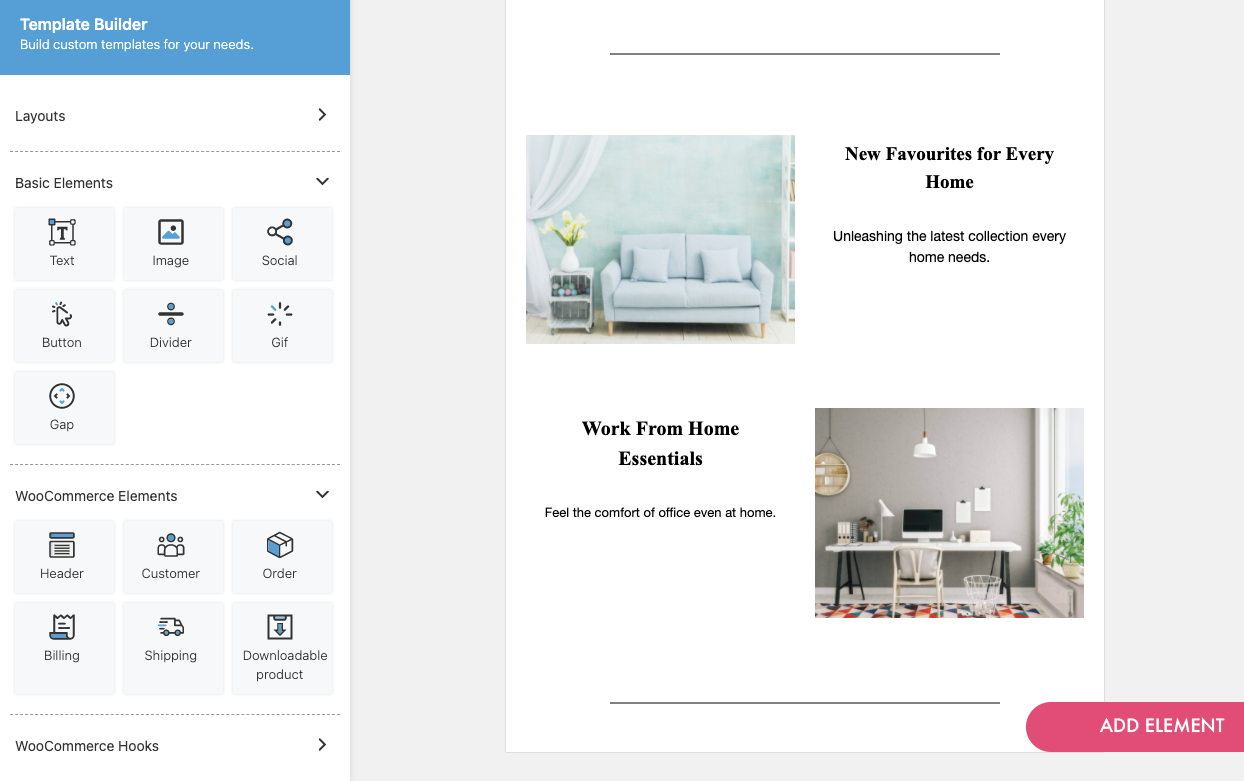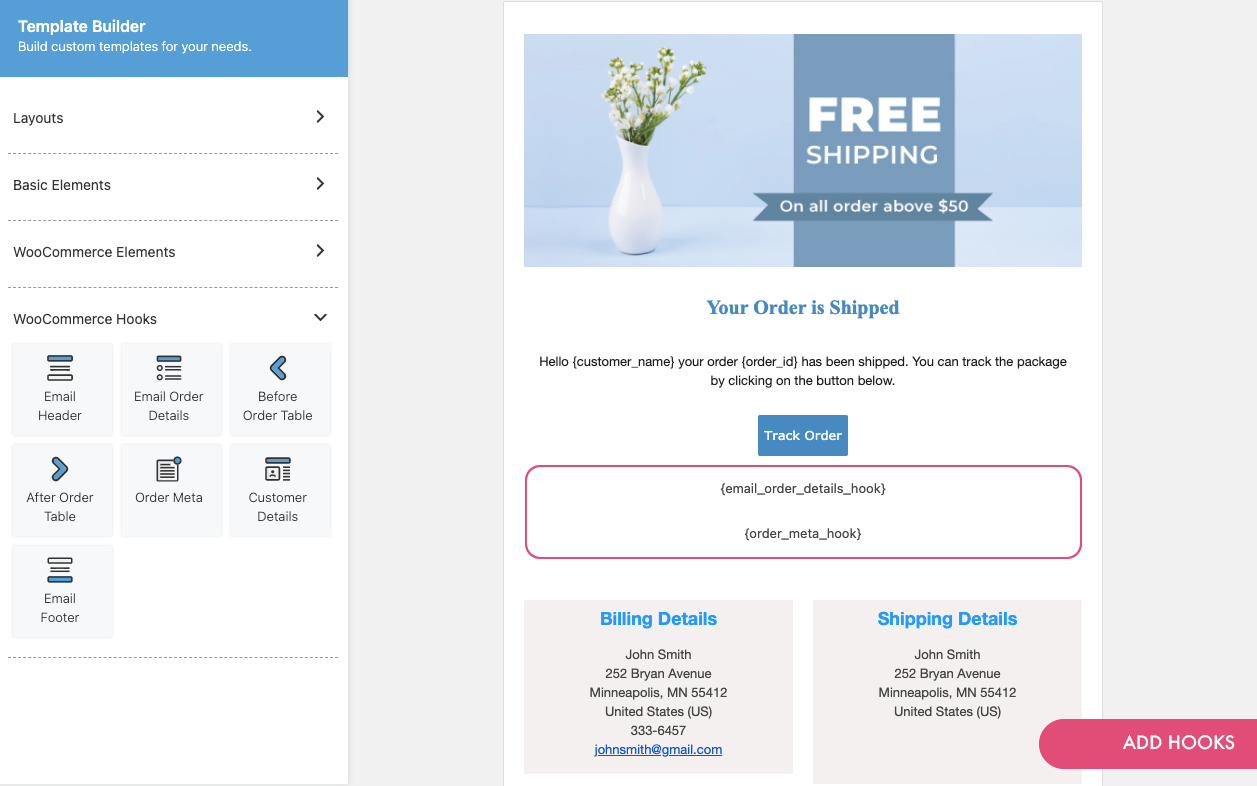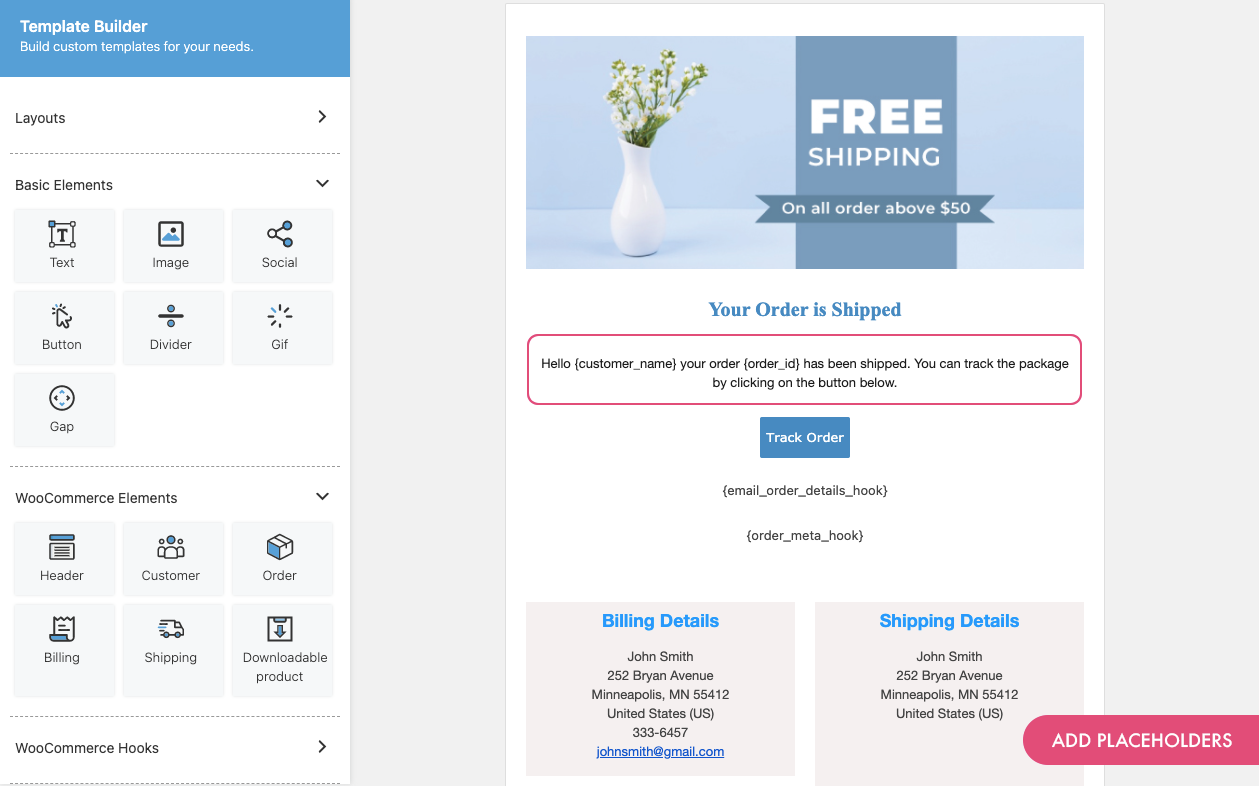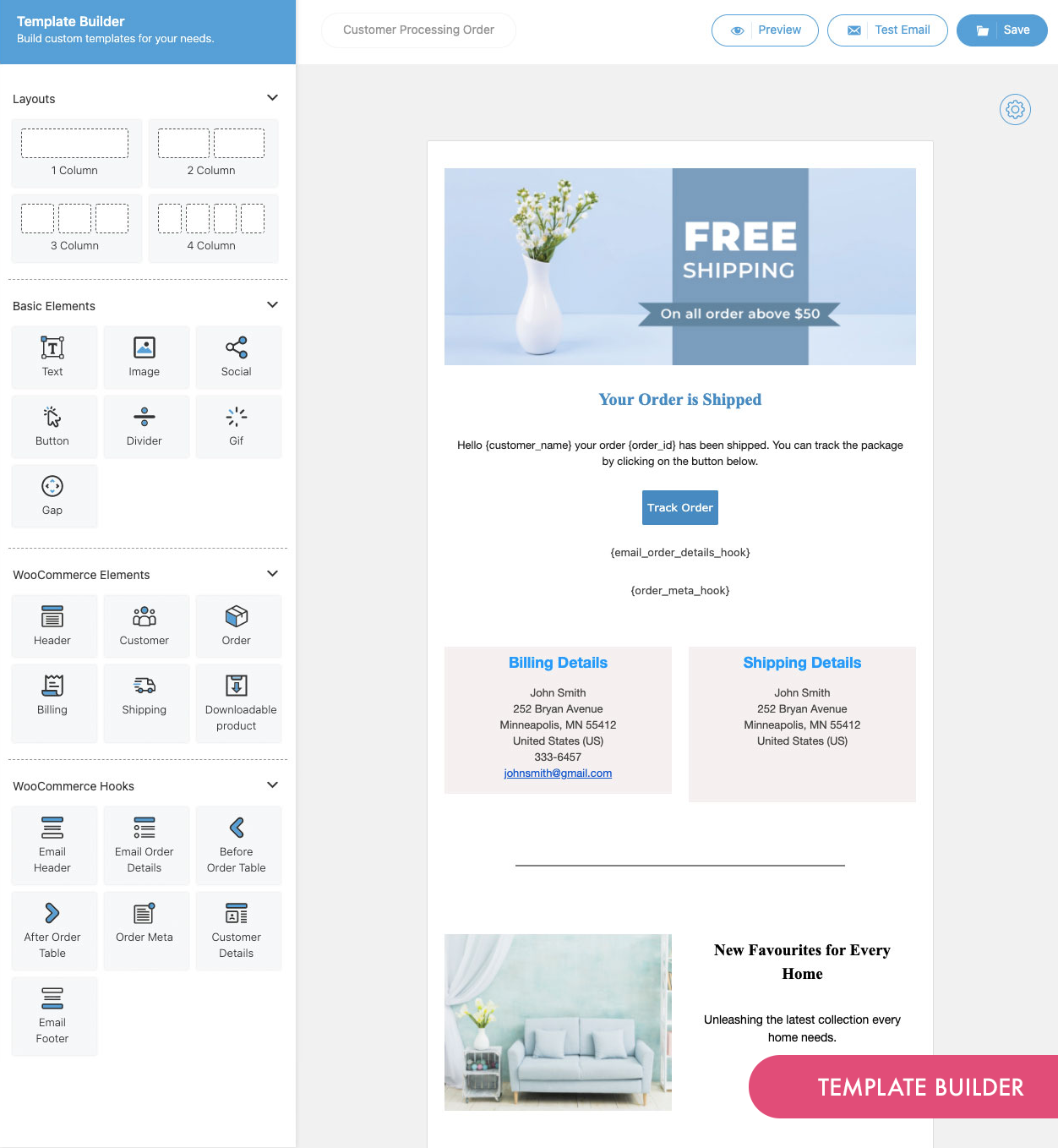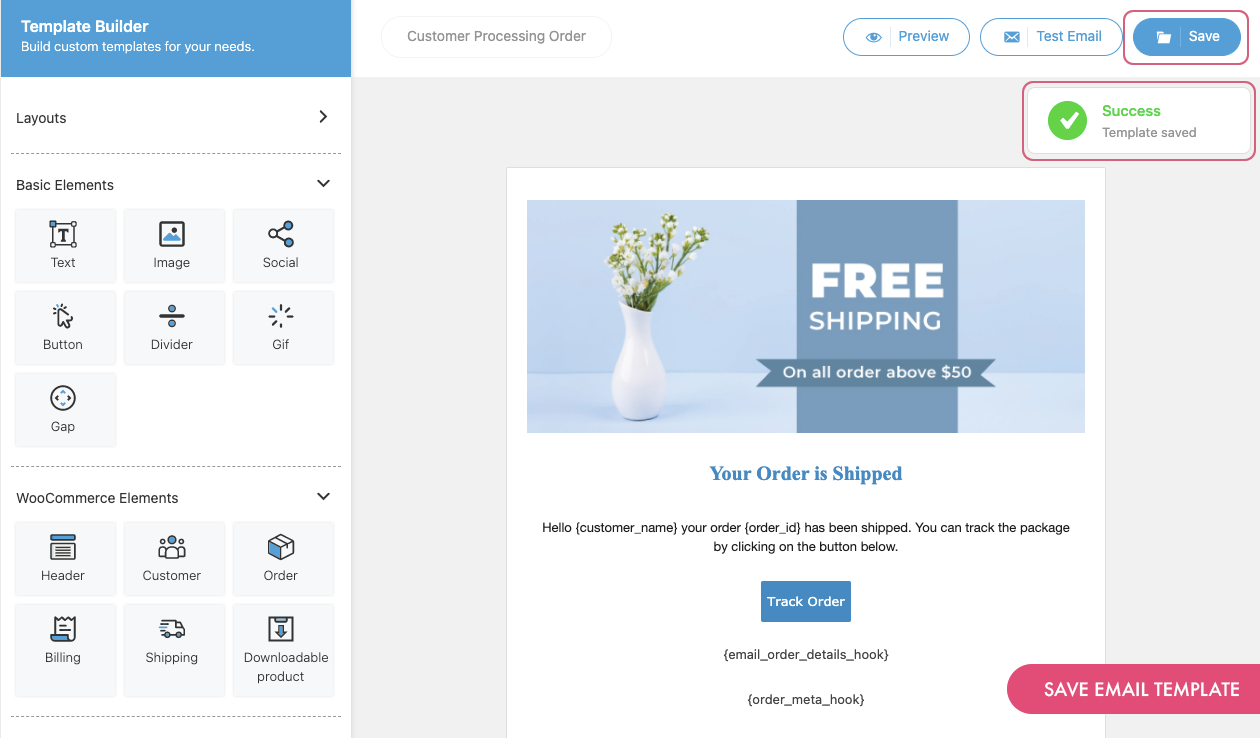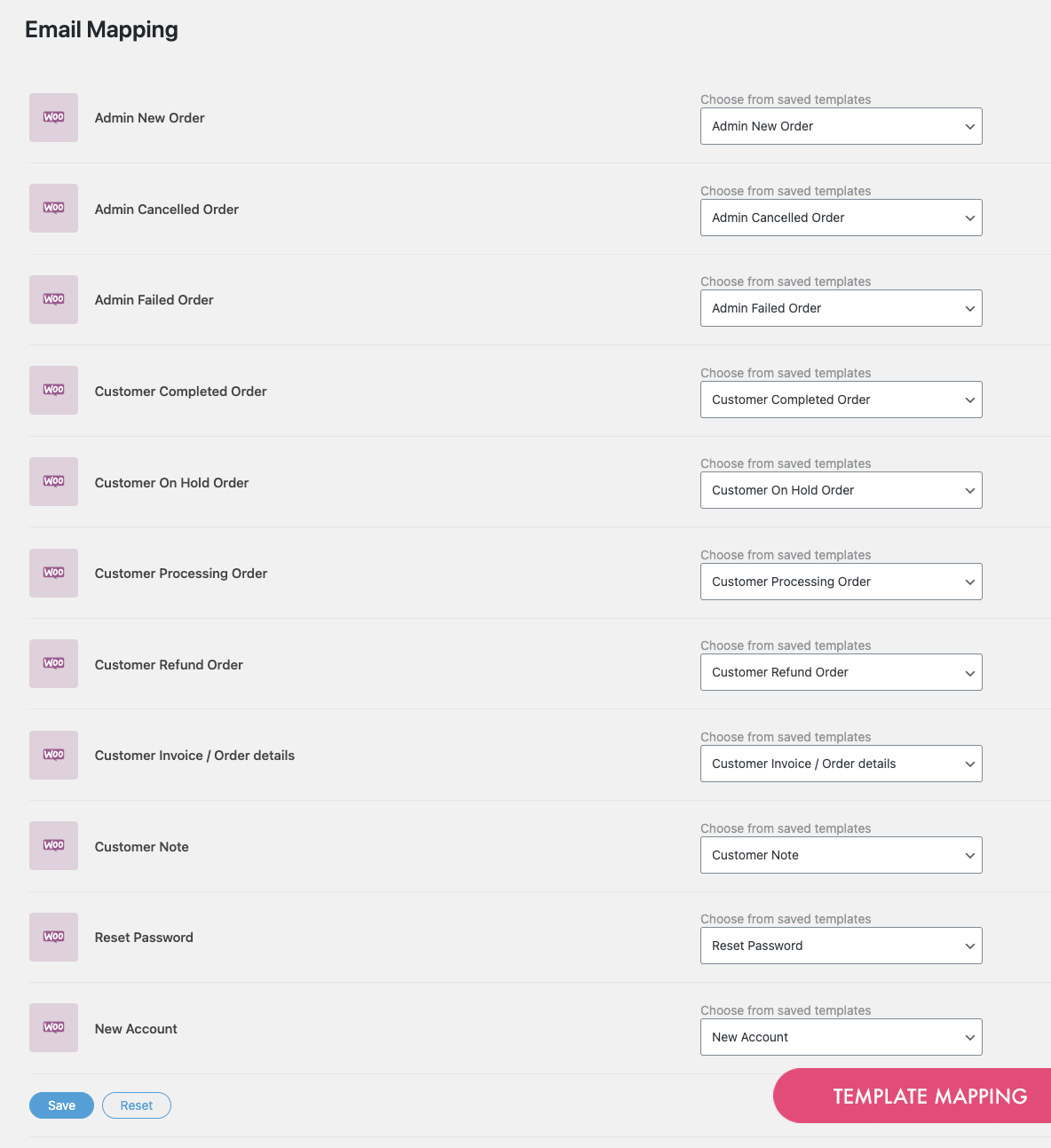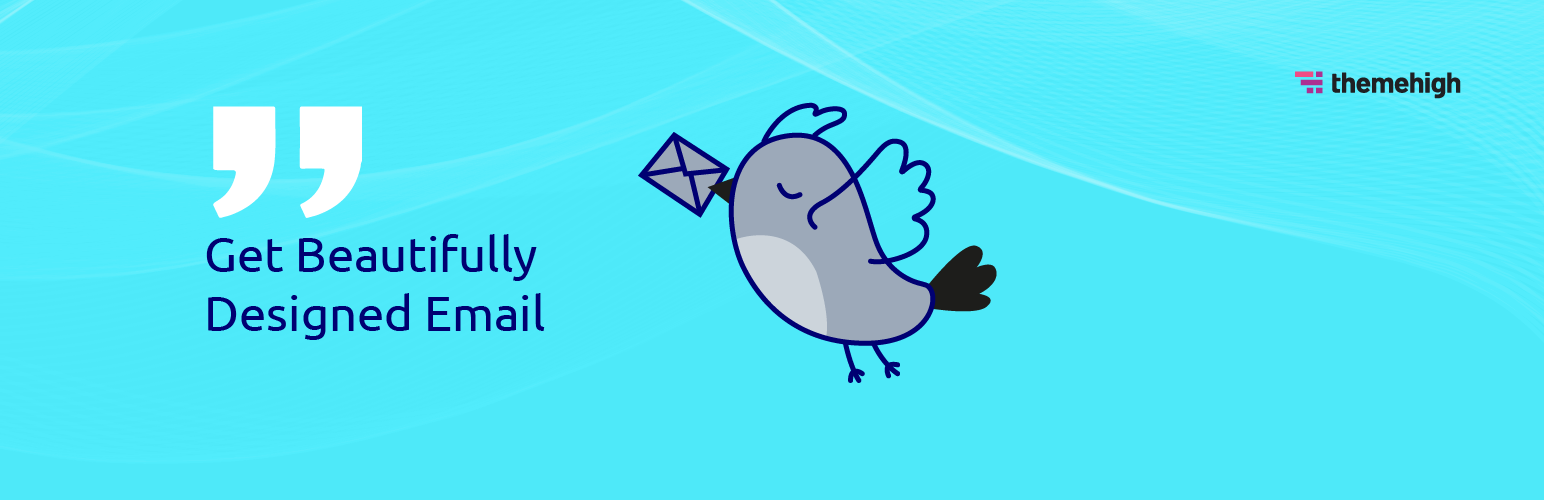
Email Customizer for WooCommerce | Drag and Drop Email Templates Builder
| 开发者 | ThemeHigh |
|---|---|
| 更新时间 | 2025年10月27日 17:22 |
| 捐献地址: | 去捐款 |
| PHP版本: | 5.6 及以上 |
| WordPress版本: | 6.8 |
| 版权: | GPLv2 or later |
| 版权网址: | 版权信息 |
详情介绍:
The WooCommerce Email Customizer plugin lets you customize your transactional emails with an intuitive template builder. The plugin allows you to add different elements in the template like text, image, divider, and a lot more. It makes your template precise and easy to understand with a layout that matches your brand style.
https://www.youtube.com/watch?v=4pr829T0MXg
☞ Default Templates
The plugin comes with 11 WooCommerce default email templates for various status, which you can customize from scratch to align with your brand.
☞ Drag & Drop
Quick and easy! Start creating your email templates using the simple drag and drop email template builder.
☞ User-Friendly Builder
This easy-to-build email template builder provides the best user experience by helping users customize & manage the WooCommerce templates effortlessly.
☞ Unlimited Rows
With the WooCommerce Email customizer plugin, you can add an unlimited number of rows and include the appropriate elements for your email templates.
☞ Real-Time Preview
The plugin lets you see the real-time changes made during the template edit.
☞ Live Preview
The plugin's preview option displays a live preview of the created email template, and it often helps you know how the template looks.
☞ Add Multiple Elements
The WooCommerce Email Customizer plugin lets you add different elements to your email template, namely basic elements & WooCommerce elements.
☞ Dynamic Placeholders
Includes the option to add dynamic placeholders like customer name, site name, user name, and much more. With dummy placeholders, the template designing becomes easier and keeps the messages personalized.
Available placeholders are;
- customer_name
- site_name
- account_area_url
- user_login
- user_pass
- set_password_url
- reset_password_url
- customer_note
- customer_full_name
- order_id
- order_created_date
- Text: Add text content to your email template and customize the font details, border properties, margin size, and so on.
- Image: Add images to your email template and edit them based on your needs.
- Divider: Include a single line divider in the template and select an apt style for it. Edit the style, width, height, alignment, and much more of the divider.
- Gap: Add a gap between other elements and define its height, border details, and background color.
- Social: Add up to 11 social accounts in the email template by adding URLs of the respective accounts. Choose a preferred style from a set of 5 social icon styling options available.
- Button: Create user interactivity on your emails by adding buttons. Customize the button properties like button content, font family, border details, padding, and much more.
- Gif: Make your email alive by adding a gif element to the template. You can edit the related details of the gif from its properties.
- Header: The header element lets you add a header section to your email template. Edit the header details from the header properties.
- Customer Details: The customer element adds the customer details in the email template. You can edit all the properties of the element like text size, color, alignment, padding, background, and a lot more.
- Order: The Order element lets you insert the order details in the email template. You can customize the order table details from the properties of the element. Also, you can change the labels of the order table.
- Billing Details: Display the billing details in your email template by separately customizing the heading and details part. You can edit the text color, size, border details, etc of the billing details.
- Shipping Details: Display the shipping details in your email template by customizing their properties like size, color, alignment, and a lot more.
- Downloadable Product: The plugin lets you show the downloadable product data in your email template.
安装:
Minimum Requirements
- WooCommerce 4.0 or greater
- WordPress 4.9 or greater
- Log in to your WordPress dashboard.
- Navigate to the Plugins menu, and click "Add New".
- Search and locate 'Email Customizer for WooCommerce' plugin.
- Click 'Install Now', and WordPress will take it from there.
屏幕截图:
常见问题:
Which all email notifications can be customized using Email Customizer for WooCommerce?
You can customize all the default WooCommerce emails using the Email Customizer plugin.
Can I add an element directly to the template without adding columns?
No, you have to add columns before adding elements to the email template.
Can we add a custom hook to the email template?
Custom hook option comes with the Premium version of the Plugin. To include custom hooks, please upgrade to the premium version of the plugin.
Are default WooCoomerce Elements customizable?
Yes, all the default WooCommerce elements are customizable.
Can we delete the entire templates created by the plugin?
No, you cannot delete the entire template. Instead, you are able to reset the template to its original state. For that,
- Navigate to the Email Customizer → Templates.
- Hover over the template that you need to reset and click on the refresh icon (↺) to Reset the template.
- The template will be refreshed.
How to test your Email Template?
You can easily test an email template by sending a test email to the desired email id. For that,
- Navigate to Dashboard → Email Customizer → Templates
- Open the template that you need to send a test email.
- From the template editor, click on the Test Email button. A popup gets loaded.
- Choose an order and an email status from the corresponding dropdown. Also, enter your mail id on which the test email should be sent.
- Once all the details are added, click on the Test Email button to receive a test mail of the template that you have chosen.
Can I edit the custom email template provided with Email Customizer for WooCommerce?
Yes, you can edit all the templates provided in the Email Customizer plugin. For that,
- Navigate to Dashboard → Email Customizer → Templates
- From the Templates section, hover on the email template name you need to edit and click on the pencil icon(edit button). Example: Custom Processing Order
- You will be navigated to the edit screen. Make the required changes and save the template.
更新日志:
2.6.7
- Added WooCommerce 10.2 compatibility.
- Added WooCommerce 10.0 compatibility.
- Added WordPress 6.8 compatibility.
- Added a warning when leaving the builder page without saving changes.
- Added a confirmation prompt before resetting templates.
- Added compatibility for the new 'Customer Failed Order' email template.
- Added WooCommerce 9.6 compatibility.
- Improved performance by avoiding unnecessary autoload of settings.
- Added WooCommerce 9.5 compatibility.
- Added WordPress 6.7 compatibility.
- Fixed an issue when opening the email builder with recent refund orders.
- Added WooCommerce 9.2 compatibility.
- Added WordPress 6.6 compatibility.
- Added WooCommerce 8.9 compatibility.
- Added WordPress 6.5 compatibility.
- Fixed Sensitive Data Exposure vulnerability reported by Emili Castells from Patchstack.
- Added WooCommerce 8.5 compatibility.
- Added WooCommerce 8.3 compatibility.
- Added WordPress 6.4 compatibility.
- Added WooCommerce 8.2 compatibility.
- Added WooCommerce 8.0 compatibility.
- Added WordPress 6.3 compatibility.
- Fixed the issue with images not respecting width and height in Outlook emails.
- Added WooCommerce 7.7 compatibility.
- Added WordPress 6.2 compatibility.
- Added compatibility with HPOS(High-Performance order storage).
- Fixed the issue with social icons styles in outlook emails.
- Added WooCommerce 7.5 compatibility.
- Added WooCommerce 7.3 compatibility.
- Added WooCommerce 7.1 compatibility.
- Added WordPress 6.1 compatibility.
- Fixed the issue with the review request banner( Banner cannot be closed when a user is not signed in as Administrator).
- Added WooCommerce 6.9.4 compatibility.
- Added WooCommerce 6.8 compatibility.
- Added WooCommerce 6.7 compatibility.
- Added WooCommerce 6.6 compatibility.
- Added WordPress 6.0 compatibility.
- The placeholders {th_customer_name},{th_site_name},{th_account_area_url},{th_user_login},{th_user_pass} are deprecated.
- Added an option to show/hide product SKU on the order table.
- Added an option to set the image width on the order table.
- Added an option to show/hide product description on the order table.
- Fixed the issue with a downloadable product on the completed order template.
- Added WooCommerce 6.5.1 compatibility.
- Added WooCommerce 6.3.1 compatibility.
- Added new social icons with advanced styling options.
- Added email mapping option for Partially refunded email.
- Added an option to edit the labels in the order table.
- Added WooCommerce 6.1.1 compatibility.
- Added WordPress 5.9 compatibility.
- Added new placeholder {set_password_url}.
- Added WooCommerce 6.0.0 compatibility.
- Fixed template page style issues.
- Fixed broken image issues in email.
- Changed the filter thwec_enable_global_link_color value to true by default.
- Improved support for HTML tags in text element.
- Added filter thwecmf_set_allowed_tags_in_text for more HTML tag support.
- Added WooCommerce 5.8.0 compatibility.
- Improved UI.
- Added drag and drop property for the email builder.
- Added WooCommerce 5.7.1 compatibility.
- Added WordPress 5.8 compatibility.
- Added PHP 8 version compatibility.
- Fixed the issue of image stretched in the email preview.
- Added WooCommerce version - 5.3.0 compatibility.
- Added WordPress version - 5.7.2 compatibility.
- Added security fixes/improvements.
- Issue for missing source or other attributes in basic HTML tags while used inside the text element fixed.
- Fixed issue of the Email template not getting saved on Multi-sites while logged in as user type - Super admin.
- Fixed the Billing and customer emails not shown as clickable links issue.
- Issue of anchor tag URL getting removed in test emails.
- Added Woocommerce version - 5.1.0 compatibility.
- Added WordPress 5.7 compatibility.
- Updated the placeholder {customer_name} to show the first name of the customer.
- Added additional options to the Settings for existing elements.
- Improved the billing phone number to be displayed as a clickable link.
- Updated the input validation for the social icon URL field.
- Live order preview for the template.
- Added new elements.
- Improved plugin UI and Builder.
- Customize all the default WooCommerce emails.
- Added new placeholders.
- Fixed the shipping block heading displayed for virtual products.
- Fixed variation data format in emails.
- Option to preview template.
- Removed filter 'thwecmf_force_settings_from_plugin'
- Fixed the billing and shipping blocks showing dummy data in emails
- Improved placeholder names.
- Updated placeholders in email template.
- WooCommerce compatible version updated.
- WooCommerce compatible version updated.
- Added new filter to remove the shop manager access to the plugin settings.
- WooCommerce compatible version updated.
- First Release