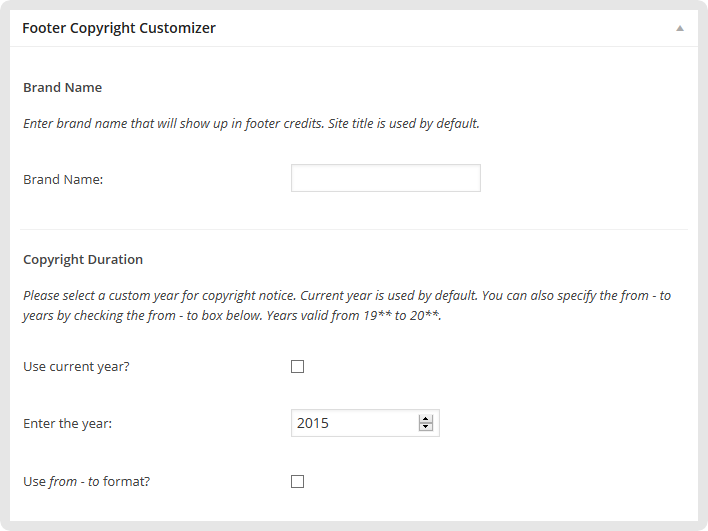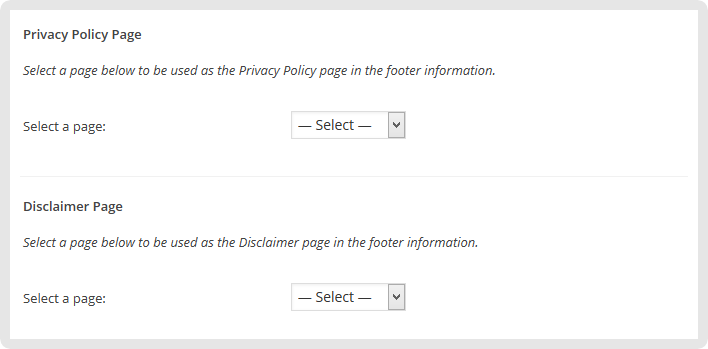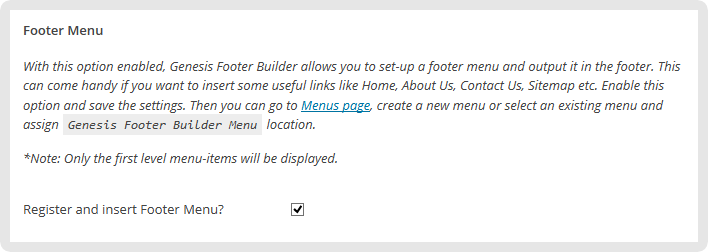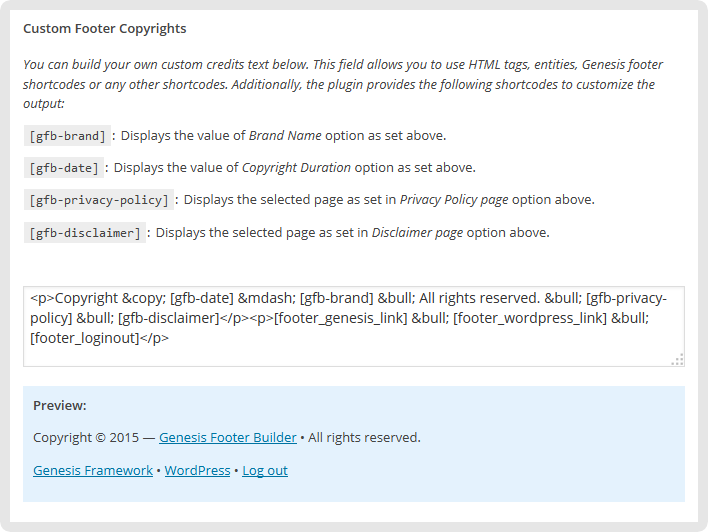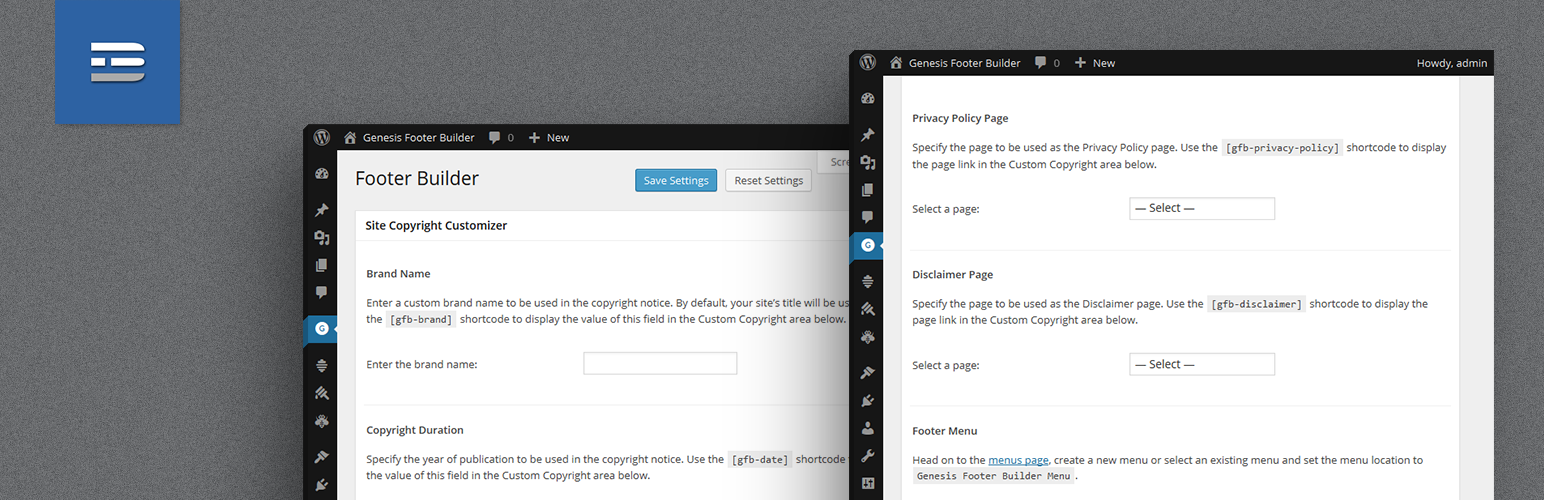
Genesis Footer Builder
| 开发者 |
varun21
ruchika_wp |
|---|---|
| 更新时间 | 2019年6月21日 02:33 |
| PHP版本: | 3.6 及以上 |
| WordPress版本: | 5.2 |
| 版权: | GPLv2 or later |
| 版权网址: | 版权信息 |
详情介绍:
- Specify custom brand name for use in the footer credits, which otherwise defaults to the site title.
- Specify the copyright year or duration to be included in the copyright notice. Defaults to current year.
- Select and set Privacy Policy and Disclaimer pages from the dropdown for use in the footer information.
- Set Genesis Affiliate link to be used in the footer credits text.
- Customize the footer credits text completely (in case the plugin's default credits text doesn't work for you).
- Set-up and display a footer menu on the site.
genesis-footer-builder/languages/genesis-footer-builder.pot. You can use any translation editor like Poedit to edit the translations in your language. However, you need to take care of the file name conventions while saving the translation file. For example, when translating the plugin to German language(de_DE), you will need to save the translation file as genesis-footer-builder-de_DE.po. Once translated, move the genesis-footer-builder-de_DE.po and genesis-footer-builder-de_DE.mo to genesis-footer-builder/languages/ directory.
You can also drop in the .po and .mo files in the WordPress languages directory under the parent folder genesis-footer-builder so that the plugin is translated to your language.
安装:
- Upload the entire
genesis-footer-builderfolder to the/wp-content/plugins/directory. - DO NOT change the name of the
genesis-footer-builderfolder. - 通过WordPress的“插件”菜单激活插件。
- Once activated, visit the Genesis Footer Builder page in the Genesis Menu.
- Set up the options as required.
- Save the changes.
屏幕截图:
常见问题:
How do I set-up my own Genesis affiliate link and use it in the footer?
Genesis Footer Builder now provides you an option to set-up affiliate link for Genesis that can be displayed in the footer credits text. Use the Genesis Affiliate Link option on the plugin's page to set your own affiliate link and use the [gfb-affiliate-link] shortcode in the Custom Footer Copyrights field to output the link.
All my pages are not listed in the dropdown. Where are the other pages that I've created?
The Privacy Policy and Disclaimer pages dropdown only includes the Published pages. Drafts, Pending Review, Trashed pages will not be included in the pages dropdown. Make sure, the pages to be used as Privacy Policy and Disclaimer are published. The dropdown lists all the published pages on the site and allows you to select a page to be used as the Privacy Policy and Disclaimer page respectively.
Can I add custom text to the Privacy Policy and Disclaimer links?
Yes, Genesis Footer Builder now offers you the flexibility of customizing the text for the Privacy Policy and Disclaimer links. The shortcodes [gfb-privacy-policy] and [gfb-disclaimer] now support additional attribute text which lets you specify the text which you wish to use for both the links respectively. For example using the shortcode [gfb-privacy-policy text="My Policy Page"] will create a link to My Policy Page, instead of the default Privacy Policy.
How do I set up the footer menu? I do not see any menu in the site footer!
Check if the Insert Footer Menu option is enabled in the plugin options. If yes, navigate to the WordPress Menus page, create a new menu or select an existing menu and assign Genesis Footer Builder Menu location to the menu.
How does the Custom Footer Copyrights work?
The Custom Footer Copyrights textarea allows you to compose the footer credits text as you want it to appear in the site footer. The textarea allows you to use plain text, HTML tags, entities and shortcodes (Genesis shortcodes, custom defined shortcodes and the shortcodes provided by the plugin).
Can I use the options that I've set in the fields, to customize the text for the footer?
The plugin provides the shortcodes for each of the plugin options. Once, you've set up the options as required, you can use the shortcodes provided on the settings page in Custom Footer Copyrights area.
Example: Once, you've set the Brand Name option to John Doe, you can use [gfb-brand] shortcode as follows:
Add the following to Custom Footer Copyrights textarea:
Copyright © [gfb-brand] · All Rights Reserved
The copyright message in the site footer will change to:
Copyright © John Doe · All Rights Reserved
更新日志:
- New: Added Genesis Footer Builder import / export settings to Genesis Import / Export screen to allow users to import and export the plugin settings.
- Fixed: Fixes the broken plugin admin page UI owing to Genesis update. Added compatibility with Genesis 2.2.6.
- Minor fixes to UI (not apparent) owing to changes in WordPress 4.4. Genesis Footer Builder is now fully compatible with WordPress 4.4.
- New: You can now customize the text for Privacy Policy and Disclaimer links with additional shortcode attribute.
- New: Genesis Footer Builder is now translation ready.
- Fixed: Fixed the plugin code to resolve Genesis toggles conflict.
- Fixed: Updated the nav menu filter to gfb_menu (previously set to genesis_do_nav) which can be used to filter the GFB footer menu arguments.
- Fixed: Fixed the bug related to updating the affiliate link setting.
- Fixed: Resolved filter output conflict (issue noticed in few Genesis child themes).
- New: You can now use your own Genesis Affiliate Link in the footer credits for monetization.
- Added the Genesis Affiliate Link field to enable user to set an affiliate link for Genesis.
- Added the shortcode [gfb-affiliate-link] to output Genesis Affiliate Link as set up in the plugin options.
- Minor fixes to the plugin core files.
- Added an upgrade routine to the plugin.