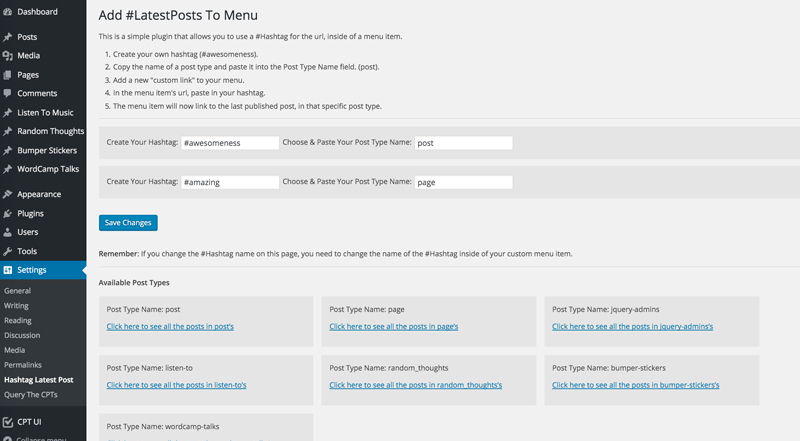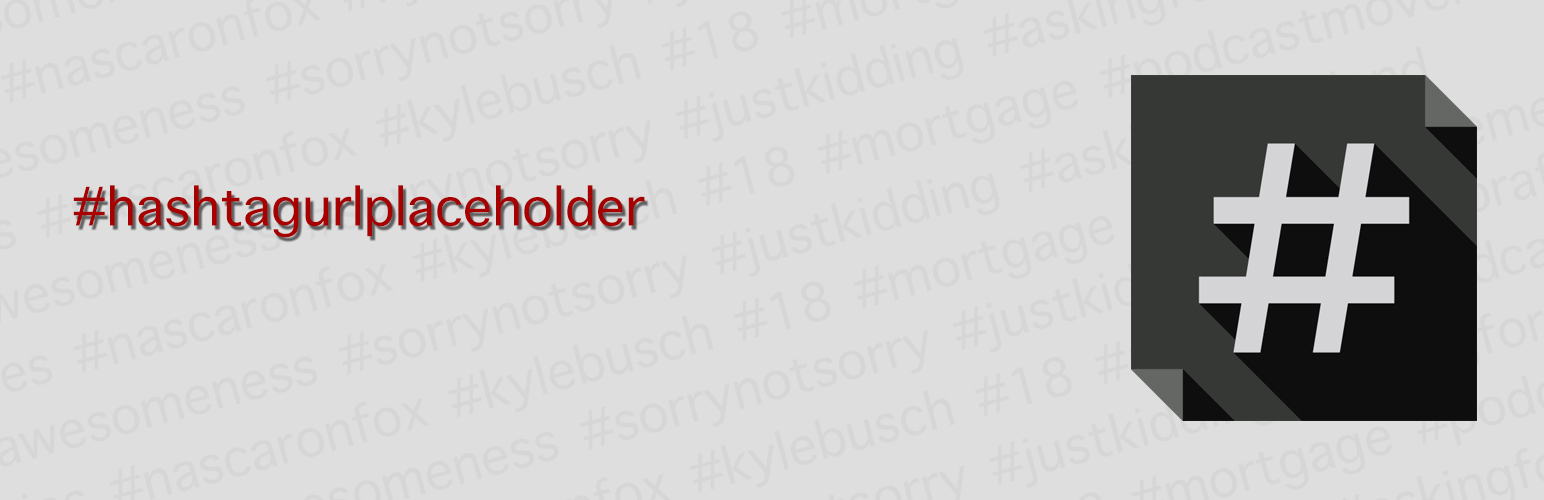
Hashtag URL Placeholder
| 开发者 | GeekStreetWP |
|---|---|
| 更新时间 | 2017年12月16日 06:56 |
| PHP版本: | 4.1 及以上 |
| WordPress版本: | 4.9.1 |
| 版权: | GPLv2 |
| 版权网址: | 版权信息 |
详情介绍:
Have you ever wanted to link directly to the lastest post in a post type / category, with out having to update your menu? Now you can use a #Hashtag inside of a custom menu item's url. The custom menu item links to the latest post in a post type / category you choose.
Let's say your readers want to only read the latest post in a category called news. You can create a #Hastag menu item and link them directly to the latest post in your category, straight from your menu.
安装:
This section describes how to install the plugin and get it working.
Using The WordPress Dashboard
- Navigate to the 'Add New' in the plugins dashboard
- Search for 'Hashtag URL Placeholder'
- Click 'Install Now'
- Activate the plugin on the Plugin dashboard
- Settings > Hashtag Latest Post
- Navigate to the 'Add New' in the plugins dashboard
- Navigate to the 'Upload' area
- Select
hashtag-url-placeholder.zipfrom your computer - Click 'Install Now'
- Activate the plugin in the Plugin dashboard
- Settings > Hashtag Latest Post
- Download
hashtag-url-placeholder.zip - Extract the
hashtag-url-placeholderdirectory to your computer - Upload the
hashtag-url-placeholderdirectory to the/wp-content/plugins/directory - Activate the plugin in the Plugin dashboard
- Settings > Hashtag Latest Post
屏幕截图:
常见问题:
Can I link to a category in a custom post type?
No. You can only link to a category, inside of the post type called post. Please leave all categories blank if your post type is different.
更新日志:
1.3
- Major Release
- Updated UI & UX.
- Create five hashtags instead of two.
- Added more notes in directions.
- Added die function if any page is called, not by WP.
- Uninstall file now deltes all options created.
- Added new feature to link directly to a specific category. Post > News.
- Updated UI and UX.
- Excluded post types not relating to anything you can link to or want on your front end.
- Added Disclaimer text to notify users they can only link to the latest post in a custom post type.
- Separated plugin into differnt files for easier debugging and building.
- Added settings link on wp-admin/plugins.php
- Added Uninstall.php file to delete settings in the wp_options table upon deleting plugin. Very Important.
- Updated version and tested.
- First release
- Release Date - 13th April, 2016