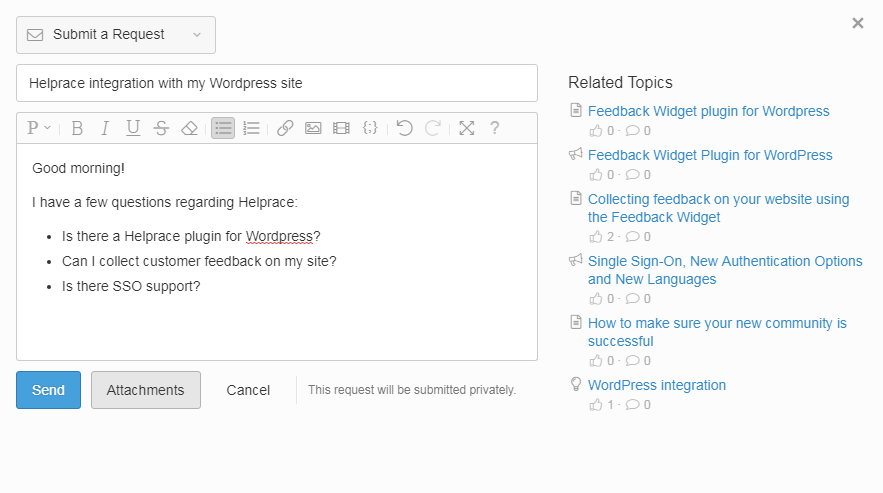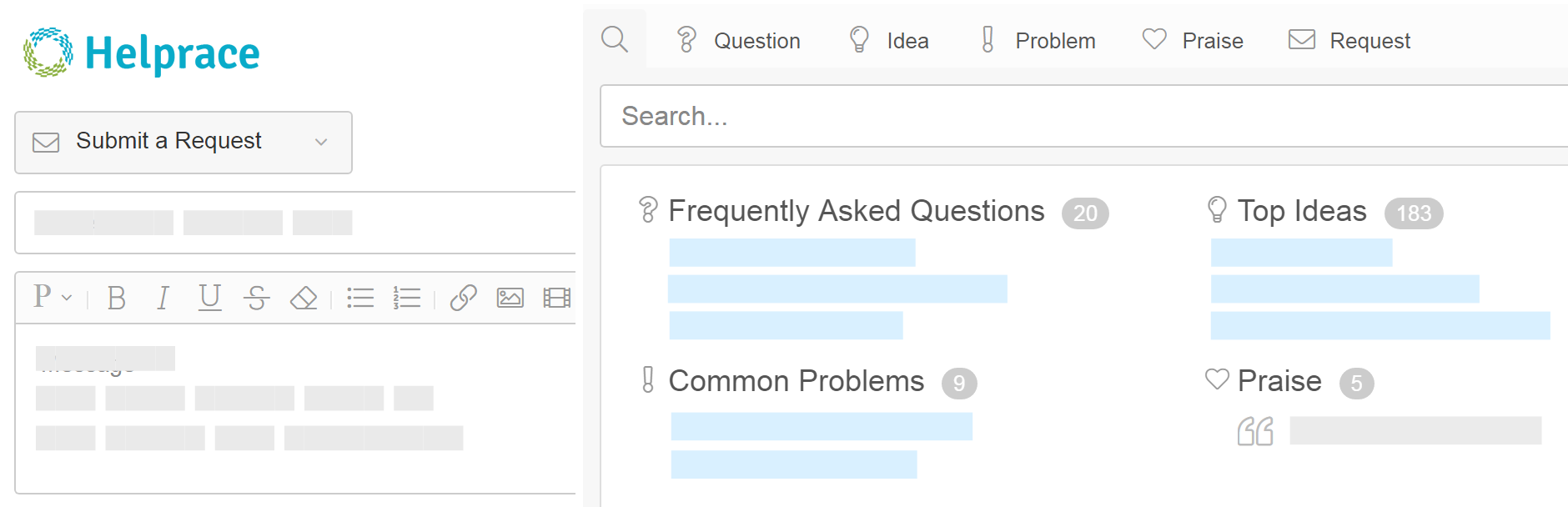
Plugin Name
| 开发者 | helprace |
|---|---|
| 更新时间 | 2018年2月14日 23:42 |
| PHP版本: | 3.5 及以上 |
| WordPress版本: | 4.9.4 |
| 版权: | GPLv2 or later |
| 版权网址: | 版权信息 |
详情介绍:
Helprace Feedback Tab & SSO plugin adds a feedback widget to your site and enables Single Sign On between your Wordpress site and Helprace portal.
Feedback Tab allows you to gather feedback anywhere on your website and understand how customers feel about your product and brand.
If you have a WordPress site, you can finally connect with your site visitors, blog readers and engage them at the right time. Site visitors will be able to search your company's user portal, knowledge base, questions, ideas, problems and praise. They'll also be able to submit their own feedback or send emails directly to the Helprace help desk.
Enabling Single Sign On allows your Wordpress users to get logged in to your Helprace portal automatically when they login to your Wordpress site.
[youtube https://www.youtube.com/watch?v=tmoaLqT4yf8]
You'll need to create a Helprace account in order to use this plugin. This plugin itself is absolutely free to use.
Feedback Widget Plugin features
- Be readily available. Customers will be able to share their thoughts and get their questions answered anytime.
- Instant Answers. Articles, questions, ideas, problems show up as search suggestions so that users are directed to the answer without the need to submit a request.
- Feedback is saved. The feedback widget is a compact version of your user portal where every topic can be discussed and assigned a status.
- Display the feedback tab on your site. Set its color, text and position in the browser.
- Responsive design. The feedback tab can be accessed on mobile devices.
- Simple Single Sign On setup
- Arabic
- Chinese
- Czech
- Danish
- Dutch
- Finnish
- French
- German
- Greek
- Hebrew
- Italian
- Japanese
- Korean
- Malay
- Norwegian
- Persian
- Polish
- Portuguese
- Russian
- Spanish
- Swedish
- Turkish
- Ukrainian
- Vietnamese
- Use the Helprace interface or your own email to receive notifications and respond to users.
- Collaborate on tickets by assigning them to staff members. Set tags, private notes or see who's working on any ticket.
- Multiple mailboxes, email templates & notifications, custom rules, filters, including triggers and macros.
- It feels and behaves just like regular email.
- Understand your users and build a better product.
- Ability to sign in via social media accounts, single-sign-on and removing the sign up page altogether.
- Turn off channels you'd rather not use and enable them at a later time.
- Set multiple forums which you can then set as public or visible to internal staff only.
- Reduce your support load & cut back on tickets with a FAQ-like knowledge base.
- There are "suggested topics" in the sidebar of every page in your portal.
- Ability to mark knowledge articles or how-to-guides as "useful" or "not useful".
安装:
Automatic installation
Automatic installation is the easiest option as WordPress handles the file transfers itself and you don't need to leave your web browser. To do an automatic install of Helprace Feedback Tab, log in to your WordPress dashboard, navigate to the Plugins menu and click Add New.
In the search field type "Helprace Feedback Tab & SSO plugin" and click Search Plugins. Once you've found our Helprace Feedback Tab plugin you can install it by simply clicking "Install Now". Activate the plugin and read on "Configuring the feedback tab" section below.
Manual installation
- Download your WordPress Plugin to your desktop
- If downloaded as a zip archive, extract the Plugin folder to your desktop
- Upload the plugin folder to the
wp-content/pluginsfolder in your WordPress directory online - Activate the plugin through the 'Plugins' screen in WordPress
- Enable and configure your feedback widget tab as described below
- If you do not have a Helprace account yet, sign up for a free trial here
- Open your Wordpress admin panel and go to the Settings > Helprace Feedback Tab screen to configure the plugin
- Enable the plugin and specify the subdomain of your Helprace account (please, no alias here)
- Select a desired type of integration: 'Tab' to show a feedback tab on all site pages automatically, or 'Own Link' to call the feedback widget when user clicks your custom link or button
- If you selected 'Tab' for integration type, you can customize its look & feel and behavior: text on the tab, background and text color, etc.
- If you selected 'Own Link', copy the sample code to a desired place in your Wordpress templates. Feel free to customize it as you like, you just need to preserve the JavaScript function call that opens the widget
- Save the plugin settings
- Open your Wordpress admin panel and go to Helprace > SSO Auth in the main menu to configure the plugin
- Check 'Single Sign-On (SSO)'. Click 'Save'
- Specify your Helprace subdomain.
- Go to your Helprace admin panel > Settings > SECURITY > Authentication
- Enable 'Single Sign-On (SSO)'
- Copy the 'Key' over to Wordpress as 'Security Key'
- Copy 'Remote Login URL' and 'Remote Logout URL' over from Wordpress to Helprace
- Click 'Save Changes' in plugin SSO settings Any questions? Please check our or support portal of contact us for help
屏幕截图:
更新日志:
1.0
- First public release. Enjoy!
- Single Sign On support added
- Added space selector for the feedback widget
- Moved to the main menu
- Helprace logo added