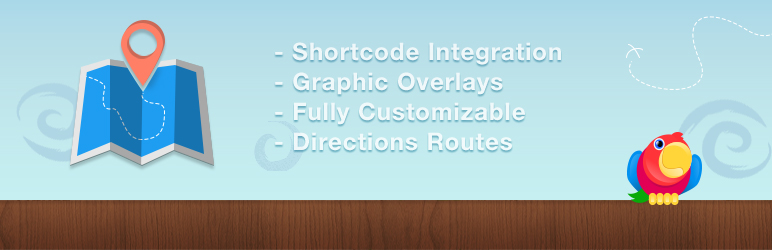
Google Maps Plugin by Intergeo
| 开发者 |
codeinwp
intergeomaps hardeepasrani themeisle Madalin_ThemeIsle uriahs-victor contactashish13 |
|---|---|
| 更新时间 | 2019年11月14日 16:28 |
| PHP版本: | 3.5 及以上 |
| WordPress版本: | 5.3 |
| 版权: | GPL v2.0 or later |
| 版权网址: | 版权信息 |
标签
google
widget
plugin
embed
shortcode
admin
multisite
custom post type
location
google maps
map
maps
marker
placemark
directions
icon
google map
map markers
wp google maps
wp google map
map plugin
google map plugin
map widget
map directions
routes
store locator
geocode
latitude
longitude
marker clustering
streetview
wp maps
easy map
polygons
polylines
maps api
下载
详情介绍:
The Intergeo Google Maps WordPress plugin is the best tool for handling Google Maps in your website. This simple WordPress map plugin allow users to create new custom maps by using powerful UI map builder. Created maps could be easily edited and saved with new settings. To increase the speed of creation process the plugin has ability to clone a map with all it's settings. Finally the plugin has attractive library which allows users to browse all maps in the system and delete unnecessary maps.
We've also built some fantastic business themes that integrate with Intergeo Google Maps perfectly, check them out.
The powerful UI builder allows users to:
- Setup initial position and zooming level of a map;
- Adjust controls settings and positioning;
- Add multiple locations
- WordPress location custom map
- Setup map color styles by using predefined color schemes or by using custom color settings;
- Add markers;
[intergeo]Your address[/intergeo]
This shortcode will be displayed as Google Maps centered at specific address. The shortcode could be extended with custom attributes like height, width, zoom, etc. These attributes will setup special settings for a map.
The following table describes all possible attributes, which users can use with shortcodes:
Width
Sets width of the map container. Accepts all valid CSS values as css width property accepts. For example, the value could be set in pixels like 500px, or in percentage like 75%. Default value is 100%.
Height
Sets width of the map container. Accepts all valid CSS values as css height property accepts. For example, the value could be set in pixels like 700px. Default value is 300px.
Style
This attribute allows users to set extra styles for Google map's container element. It accepts all valid css properties and will echo it in the style attribute of the container element. Default value is empty.
Zoom
Sets the initial zoom level of the map. This attribute accepts integer value from 0 to 19, where 0 is the biggest distance and 19 is the lowest distance to the ground. The default value is 5.
Hook
This attribute allows users to setup their own filter, which will be used to filter settings of a map before using it to render a map. Hooks for the filter will receive one parameter which will be array of options and they have to return it modified or not.
So your shortcode could looks like this one:
[intergeo zoom="12" width="50%" height="400px" style="border: 3px solid red; margin: 0 auto;"]Central Park, NY[/intergeo]
Check-out the #1 free Google Maps plugin
Create map with UI builder
Another way to create map is to use UI builder. This is more recommended way to build a Google map as this way provides much more features and wide range of settings to customize. To create a map with UI builder, pass following steps:
- Create a new post or a page, or just edit existing one;
- Place the mouse cursor into the content editor, at the place you want to embed a map and click on Add Media button above editor toolbar;
- When media popup appears, find Intergeo Maps link in the left sidebar of popup window, click on the link;
- Now you have to see Intergeo UI builder which allows you to customize your map;
- Use all tools from right sidebar of the builder to create a map you need;
- After finishing maps configuration click on Insert into post button at the footer of the builder;
- After doing it a map has to be saved in background, popup has to be closed and new appropriate shortcode has to be inserted into the place, where your cursor was.
- JustFreeThemes - Find the best free WordPress Themes
- CodeinWP - Turn your PSD file into a WordPress Theme
- Revive.Social - WordPress plugins for Social Media marketers
安装:
- Upload the files to the
/wp-content/plugins/intergeo/directory. - Activate the plugin through the 'Plugins' menu in WordPress.
常见问题:
How to override Google map settings
To override Google map settings you can use your own hook. Just add hook attribute to your shortcode like this:
[intergeo hook="my_custom_intergeo_hook" ...]...[/intergeo]
And add a function to hook that filter:
`add_filter( 'my_custom_intergeo_hook', 'filter_intergeo_map_settings' ) {
function filter_intergeo_map_settings( $options ) {
// update options
$options[...] = ...;
...
// return updated options
return $options;
}`
更新日志:
2.3.2 - 2019-11-14
- Adds tested up with WordPress 5.3
- Fix issue with editing map
- Tested upto WP 5.2
- Adds compatibility with WordPress 5.1
- Remove occurrence of the Pro plugin, discontinue support of the Premium addon.
- Fixed problem with Custom Styles option not working
- Fixed problem with markers colors not working properly
- Fixed problem with maps with driving directions
- Tested with WP 5.0
- Improves copy maps workflow.
- Update ThemeIsle SDK.
- Improves compatibility with latest WordPress version.
- Sync ThemeIsle SDK.
- Fix minor issue with markers.
- Improved compatibility with the pro version.
- Fixed various small bugs and ui issues.
- Fixed issue when editing maps and reached the limit.
- Major code refactor
- Improved compatibility with the pro version
- Removed freemius support
- Fixed compatibility with old version of PHP ( < 5.2 )
- Fixed issue with marker text using rich editor
- Fixed issue with https websites which were loading content over http
- Updated instructions for adding Google Maps Api key
- Added feedback mechanism
- Fixed conflict with Uber Menu
- Improved settings page
- Fixed issue with long and lat addresses
- Added information for map new installs
- Fix issue for non-admins in freemius
- improved the usability of the builder, markers are added now in a more intuitive way.
- Added uninstall feedback
- Added support for pro version
- Fixed issue with warning error when including some templates
- Fixed minZoom and maxZoom settings.
- Fixed compatibility with Wordpress 4.3 versions