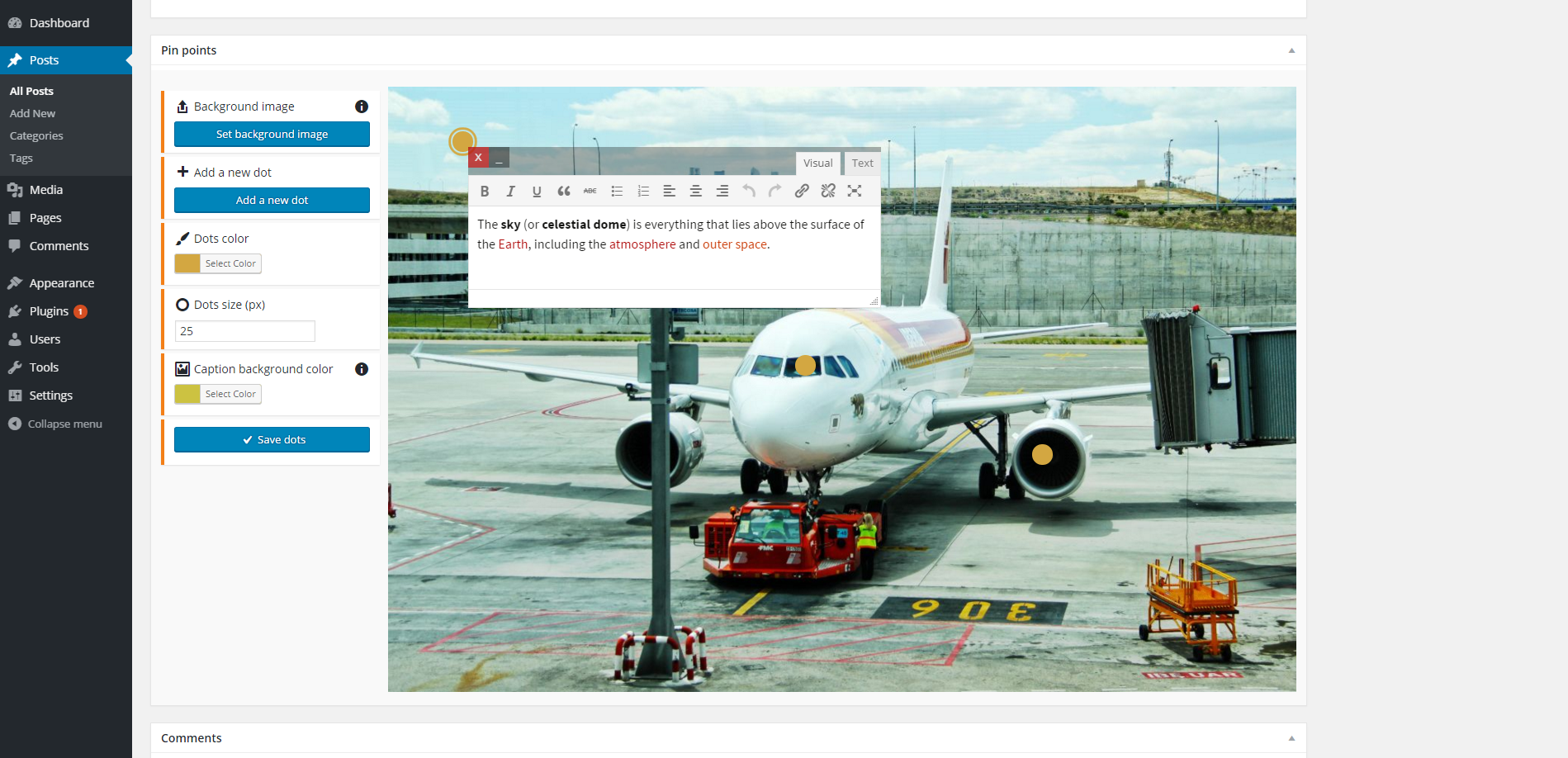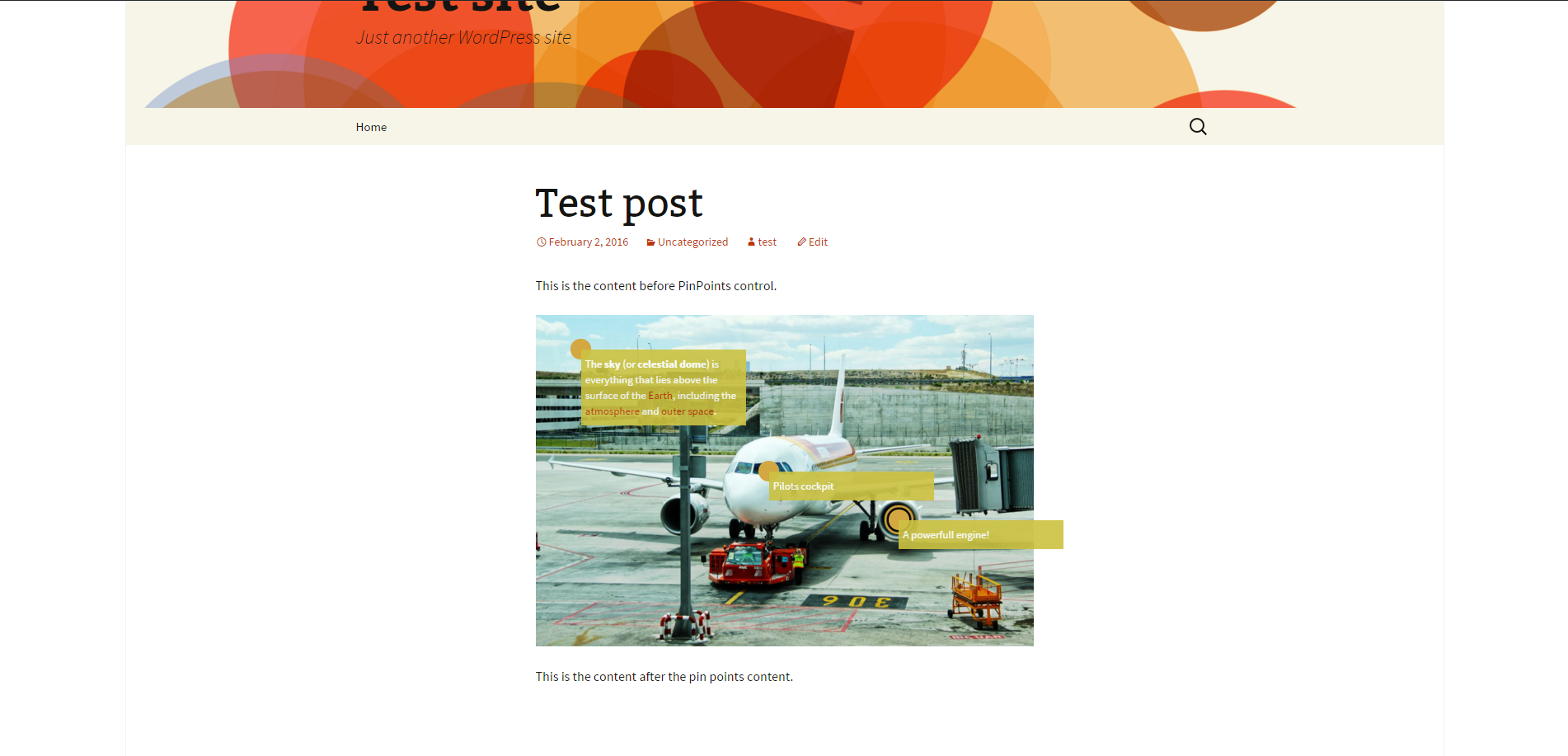LibraFire PinPoints
| 开发者 | librafire |
|---|---|
| 更新时间 | 2016年8月3日 00:11 |
| 捐献地址: | 去捐款 |
| PHP版本: | 3.5.1 及以上 |
| WordPress版本: | 4.5.3 |
| 版权: | GPLv2 or later |
| 版权网址: | 版权信息 |
详情介绍:
LibraFire PinPoints plugin is a great tool for image mapping functionality with a really easy to use drag and drop ability.
- You can set default settings for future plugin use.
- You can add unlimited number of markers on image per post.
- You can choose the size, color, background caption color, font size, opacity of the caption text (dot).
- You can choose on which post type the PinPoints control will show up.
安装:
- Upload the plugin files to the
/wp-content/plugins/plugin-namedirectory, or install the plugin through the WordPress plugins screen directly. - Activate the plugin through the 'Plugins' screen in WordPress
- Use the Settings->LF PinPoints screen to configure the plugin
屏幕截图:
常见问题:
How and where to start?
- Install the plugin.
- Go to settings and check for which post types the control will show.
- Edit existing post or add a new post (PinPoints control will show up after you publish your post)
- Scroll down untill you find PinPoints section in post edit page.
- Upload/choose a background image.
- Add how many markers(dots) you want, and drag'n'drop them somewhere on the image.
- Set the marker(dot) color, size.
- Set the caption background color.
- Save dots.
Markers are not saving! What am I doing wrong?
Markers (dots) are saved with AJAX so if you accidentally save post itself without saving the dots first (clicking on the button "Save dots" in the PinPoints section) the markers(dots) wont be saved, so remember to save the dots each time you change any propety/setting. Also, markers (dots) are saved automatically each time you "drop" the marker(dot) after dragging.
更新日志:
1.0
- Initial version.