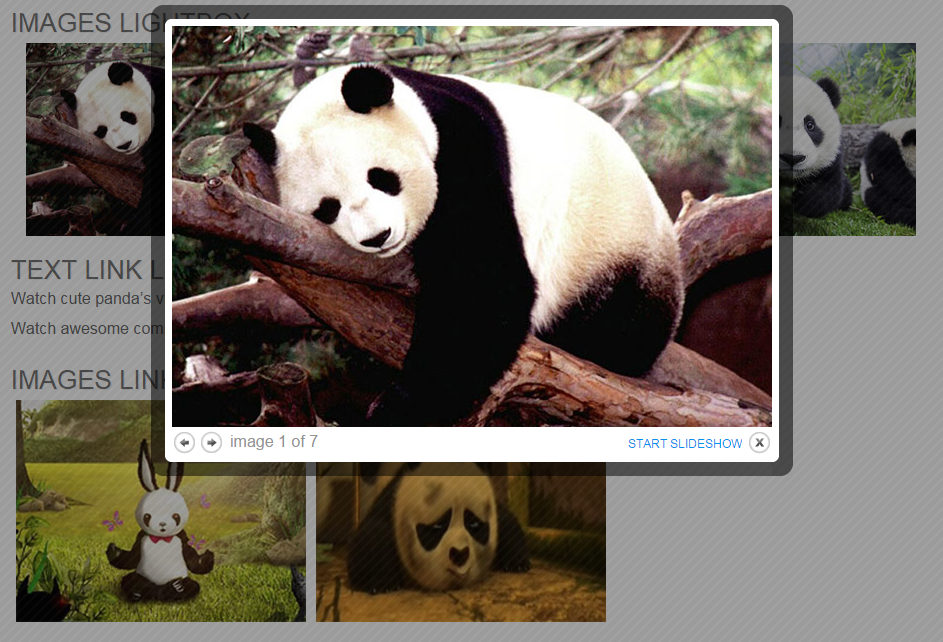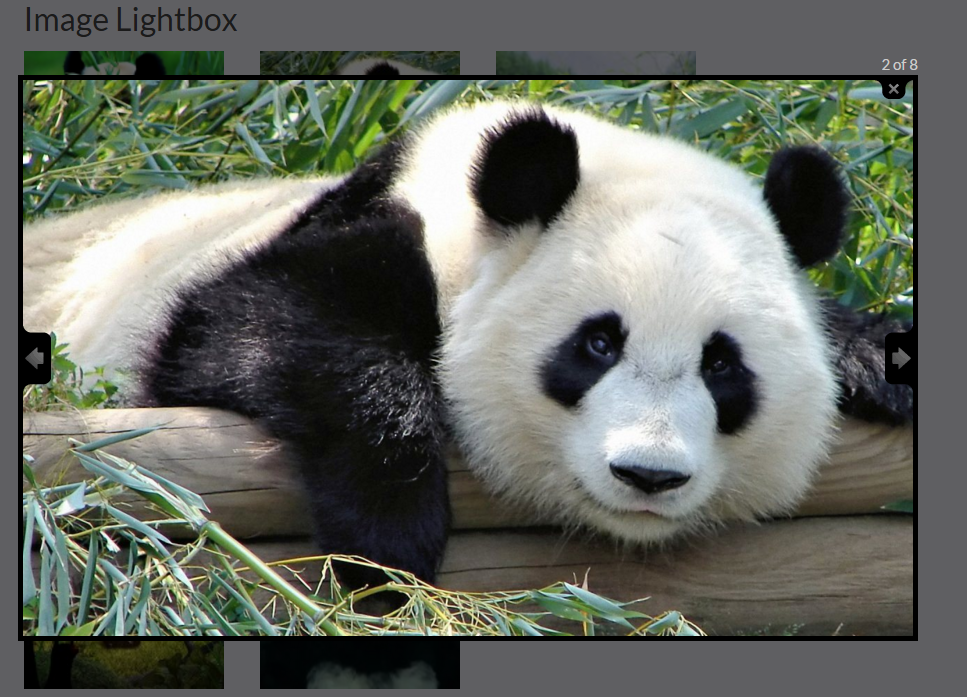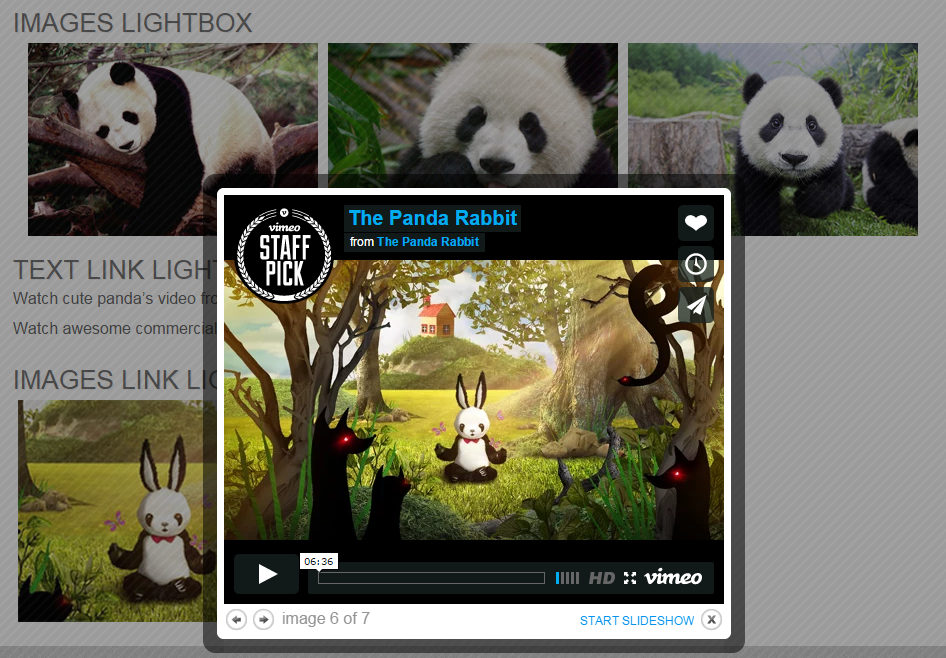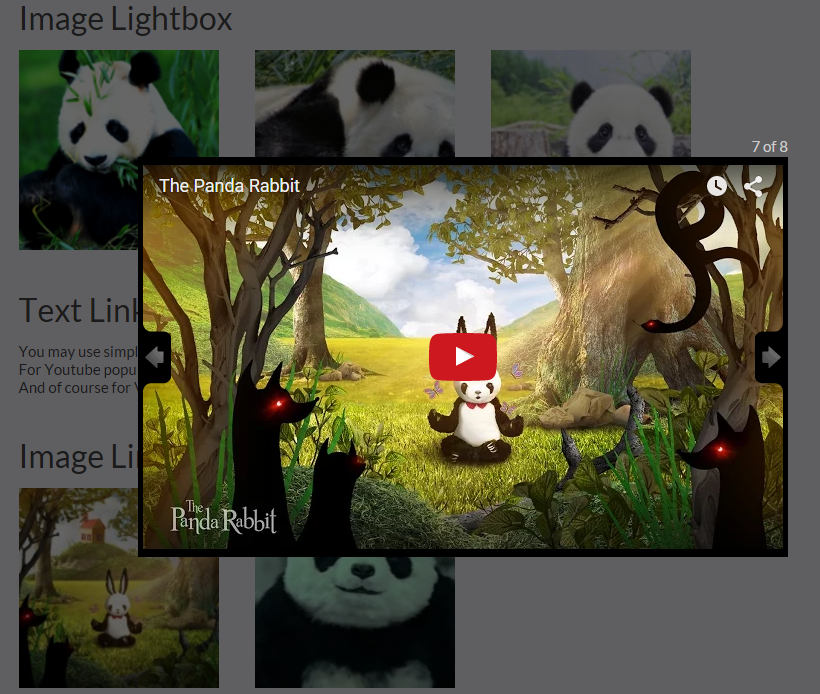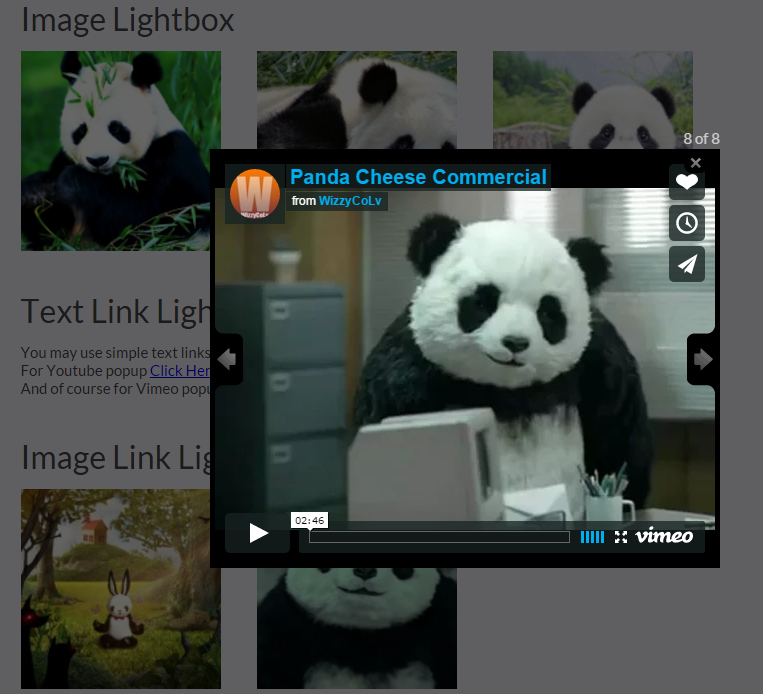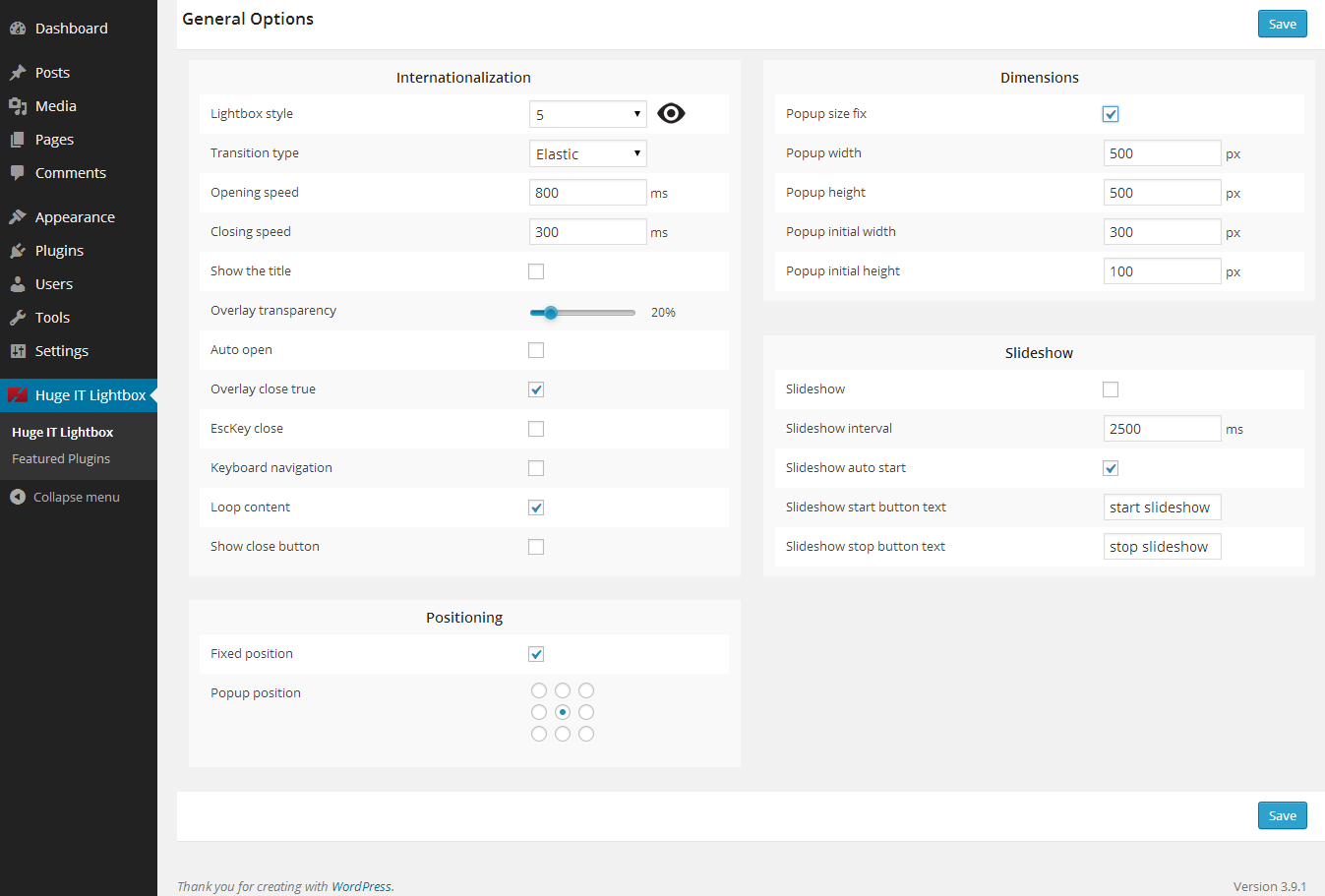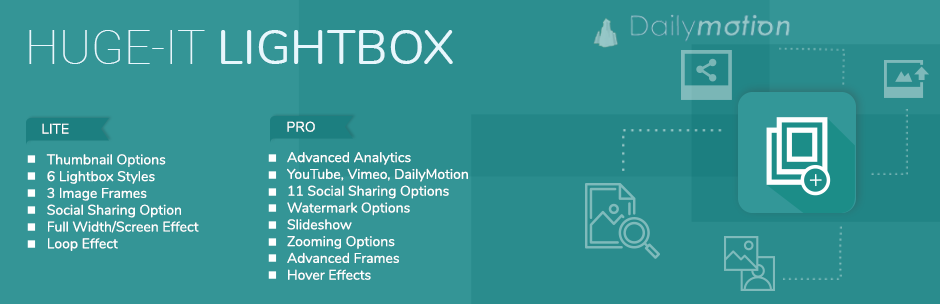
Lightbox
| 开发者 | Huge-IT |
|---|---|
| 更新时间 | 2018年2月27日 23:12 |
| 捐献地址: | 去捐款 |
| PHP版本: | 3.0.1 及以上 |
| WordPress版本: | 4.8 |
| 版权: | GPLv2 or later |
| 版权网址: | 版权信息 |
详情介绍:
https://www.youtube.com/watch?v=pKcpqKy5I70
Huge-IT Lightbox is a perfect tool for viewing photos and videos.
It is created especially for simplification of using, permits you to view larger version of images and videos and giving an interesting design.
The video link can be from two sources, it is Vimeo and YouTube. With the help of slideshow and various styles, betray a unique image to your website.
It is very easy in use. All you have to do is install the plugin and it will automaticly work.
We have created it specially to make the process of using in the most simple way, so that even your child could manage it. The plugin gives the ability to:
Adaptive Construction
Plugin is highly adaptive. It adapts to the type of device displaying the page. This very important feature creates mobile-friendly content of your website.
5 Views
Make your images popup more perfect using different types. They are 5 nice types. So you have ability to fit the design to the design of your website.
Customization Settings
Plugin offers a powerful selection of Customization’s, available as in free and pro version.
If you’re running free version and would like to review the premium offer, navigate to General Options to see all of them.
Youtube Popup
If you include any YouTube video link in your website, then plugin can also work with that link. Watch your videos in pleasant way.
Vimeo Popup
Besides YouTube you can make Vimeo link work with Lightbox. All your vimeo video links will be automatically displayed.
- So that, it will satisfy the most original taste of our users. Give new breath to you images and video - install and try it.
Demo Demo FAQ & User Manual FAQ User ManualIf you think, that you found a bug in our WordPress Lightbox plugin or have any question contact us at info@huge-it.com.
安装:
Uploading in WordPress Dashboard
- First download the ZIP file from Wordpress website
- Log in to your website administrator panel
- Go to the 'Add New' in the plugins dashboard, click “Upload Plugin”
- Upload WordPress Lightbox ZIP file by choosing it from your computer
- Click Install Now button
- Then click Activate Plugin button
- You can see the plugin installed on Wordpress left menu
- Go to the 'Add New' in the plugins dashboard
- Search for 'Lightbox Huge-IT'
- Click Install Now button
- Then click Activate Plugin button
- You can see the plugin installed on Wordpress left menu
- Download the ZIP file from Wordpress website
- Extract the lightbox directory to your computer
- Upload the lightbox directory to the /wp-content/plugins/ directory
- Activate the plugin in the Plugin dashboard
- You can see the plugin installed on Wordpress left menu
屏幕截图:
常见问题:
How to get a copy of most recent version?
- Pro users can get update versions contacting us by info@huge-it.com.
- Free version users will find update notification in their wordpress admin panel.
I have paid for pro version and didn’t get the link or file to update
- If you made purchase and didn’t get the file, or file was corrupt, contact us by info@huge-it.com and send “order number”, we will check and send you the file as soon as possible
Have purchased pro version still get the announcement to buy the commercial version to change settings. What to do?
- This can happen because of your browser’s cache files. Press ctrl+f5 (Chrome, FF) in order to clean them, if you use safari, etc., clean from browser settings
Will I lose all my changes that I made in free version, if I update to pro version?
- All kind of changes made in free version will remain, even if you delete the plugin
I have already purchased Multi Site version, how do I upgrade it to Developer version, without buying it again?
- If you have any pro version our portfolio gallery plugin of our products and want to upgrade it, you do not need to buy the new portfolio gallery once again, you only need to pay the difference price. For that simply contact info@huge-it.com or our online chat and we will help you to pay the difference.
I’ve bought the commercial license, installed the file but the Plugin seems to be still in free version, what to do?
After installation of pro version, in General Options all your changes will be saved! If you still see "free version" notification after installation of pro version
-
- try to clean your cache files if this will not help
-
- delete, and install the plugin again
I have multy sites, and the plugin works only on one, but not other sites, why?
If you use multi site (have number of sites) when you install a plugin in main site, it will not work on other sites. In order it could work there too, you should.
-
- deactivate the plugin from main site
-
- go to the other sites and activate it there one by one
-
- after all will be activated, go back to your main site and activate it
How to install the PRO version?
- In order to install pro version of the plugin, simply follow these steps: delete your free version > install the zip file | Plugins > add new > upload plugin > clean your cache files |ctrl+f5|.
- Don’t be afraid of deleting free version, because you will NOT lose your created portfolios.
I just buy the Personal version of the Light Box Plugin, how do I install on my website?
- For installing the plugin do the following: Install the zip file | Plugins > add new > upload plugin. When you activate the Plugin it will automatically open your images.
How may I use Vimeo links to display?
- Vimeo links can be displayed if you use pro version of the plugin. In pro version you need to wrap vimeo link with <a href="link">text</a>
更新日志:
2.1.0
-
- We have added the new 7th view with advanced panel and social share buttons, title and description support
-
- We have added zooming option with percentage support and details.
- Option effects (when you open the image/video or close).
-
- We have added a new option of full screen
-
- We have changed the logo of full screen according to its function
-
- We have fixed the issue with zoom option where after changing the first photo that is zoomed to the second one the 2nd appeared to be bigger than the original in double size.
-
- We have fixed the issue with the lightbox not appearing on Safari browsers both on Mac and iOS devices, when the watermark is active. Now the plugin shows image only.
-
- We have fixed minor security issues with SQL by adding additional escapes.
-
- We have added DailyMotion video support to the plugin
-
- We have added an option allowing to enable right click options
-
- We have added advanced arrow options and effects for next and previous buttons
-
- We have made some bug fixes, code optimization as well as edited some front end design in order to meet modern UX/UI standards
-
- We have added an option to add borders.
-
- Pro version includes options to allow edit and customize borders according to:
- a) Border Size
- b) Border Color
- c) Border radius
- d) Border transparency
-
- We have added an option to show or hide titles and/or descriptions.
-
- We have added an option to add Image URL, so it leads to websites when you click on image (Pro)
-
- Post/Page-enable/disable(Post/Page-enable/disable autosave) (Pro)
-
- We have added an option allowing users to open images in a new tab.
-
- We have added thumbnails functionality.
-
- We have added an URL option for Watermark.
-
- We have added a full width option.
-
- We have added image zooming options with advanced functionality (Pro).
-
- We have added a new View with title, description, social sharing and more options.
-
- We have added an option to set the position of the titles.
-
- Fixed the UX/UI issues on Safari.
-
- Fixed the issue in Gallery plugin pop-up views, where the view was openindg in new lightbox only.
-
- Made some style changes in the views.
-
- Added a new/second, more functional light-box with wide range of options .
-
- Added featured plugins and licensing pages.
- Fixed issue with cross site scripting (XSS).
-
- Added nonces for all _POST, _GET requests to prevent unauthorized access.
-
- Fixed the issue with direct file access to plugin files.
-
- Further code optimization.
-
- Fiexed notice errors in php files.
-
- Fixed the bug of missing "Global Options page" of the plugin and brought the page back, with "Featured plugins" list.
- Added credits and attribution in the source code refering the original authors.
- Responsive bug fixed.
- Show title bug fix.
- Front end bug has been fixed in macbook safari browser.
- Front end Bug fixed.
- Mirror Bug fixed.
- Vimeo Front end Bug fixed.
- Front end Bug fixed.
- Youtube channel popup Bug fixed.
- Bug fixed.
- Bug fixed.
- Some mirror Bug fixed.
- Bug fixed.
- Bug fixed.
- Bug fixed.
- Bug fixed.
- Bug fixed.
- Bug fixed.
- New options are available.
- Bug fixed.
- Adaptive settings has been updated. Will work correctly on mobile devices.
- Youtube and Vimeo integration bugs has been fixed.
- Bug fixed.
- Undefined errors fixed.
- Bug fixed.
- Bug fixed and added some features.
- Bug fixed and added some features.
- Bug fixed.
- Added youtube and vimeo.
- Bug fixed.
- Size fixe bug fixed.
- Add some options.
- Bug fixed.